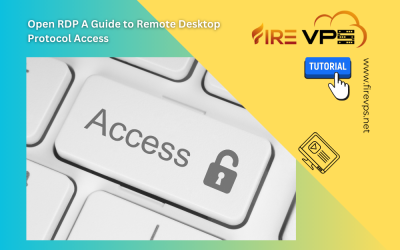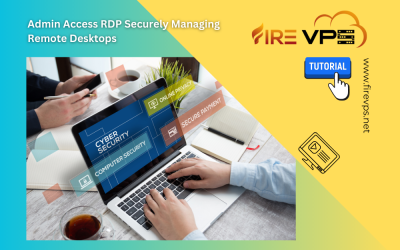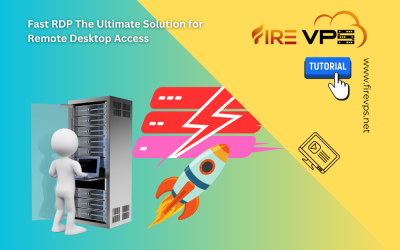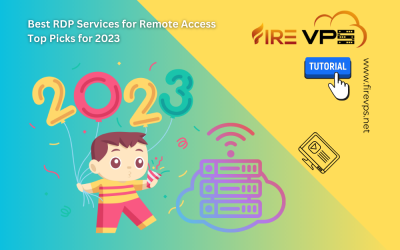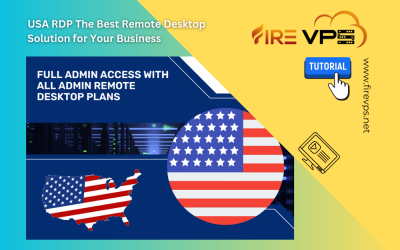Fire VPS News & Updates
We are ready to answer your questions.
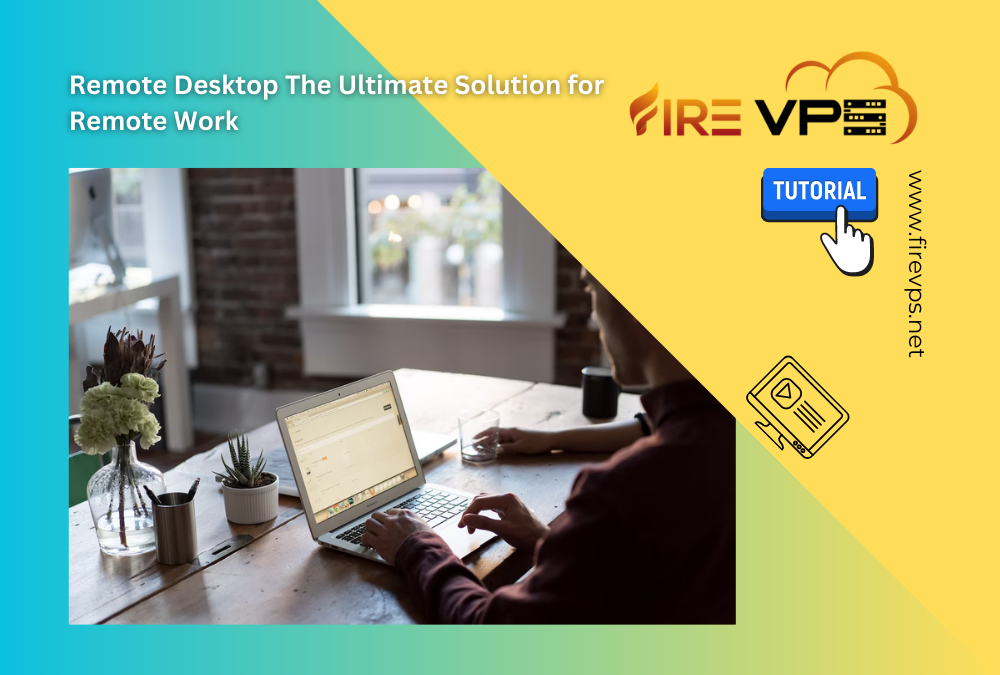
Remote Desktop The Ultimate Solution for Remote Work
INTRODUCTION In today’s modern work, working remotely has gained immense popularity. With the modern advanced technology a worker can work anywhere anytime. Remote Desktop solutions provide the ultimate solution for seamless work, offering huge benefits and comfort. What is a Remote Desktop?...
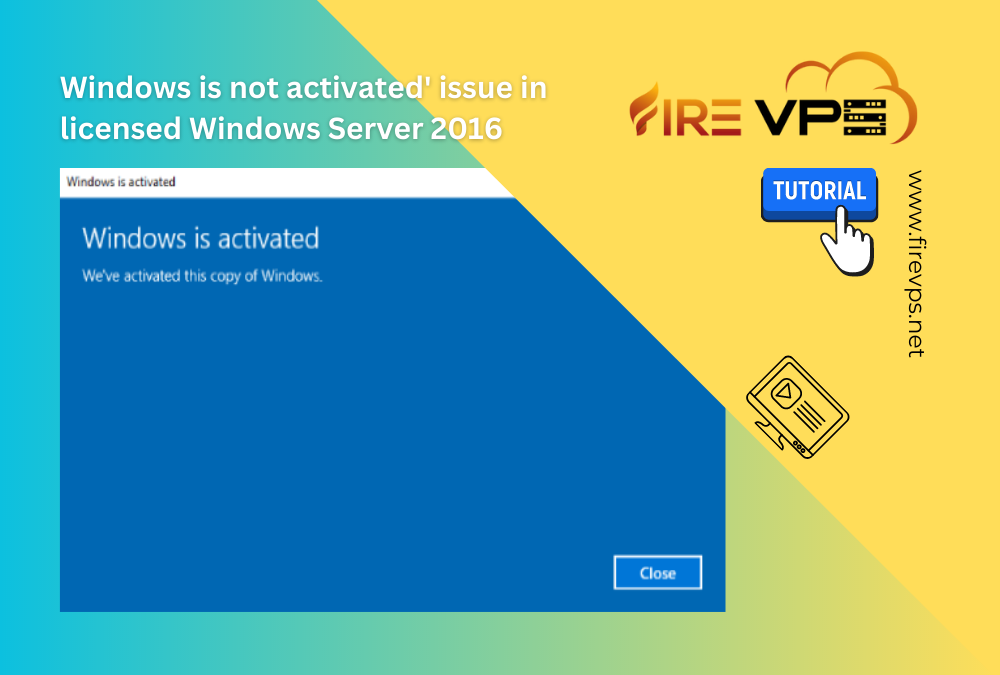
How to fix ‘Windows is not activated’ issue in licensed Windows Server 2016
FireVPS now has the “licensed Windows Server 2016” for its RDP. If you want to know how to get it for your RDP. If you have already got it but having issues with activating it, this post is for you. First login to your RDP using your credentials. Then right click on the “My Computer” option and...
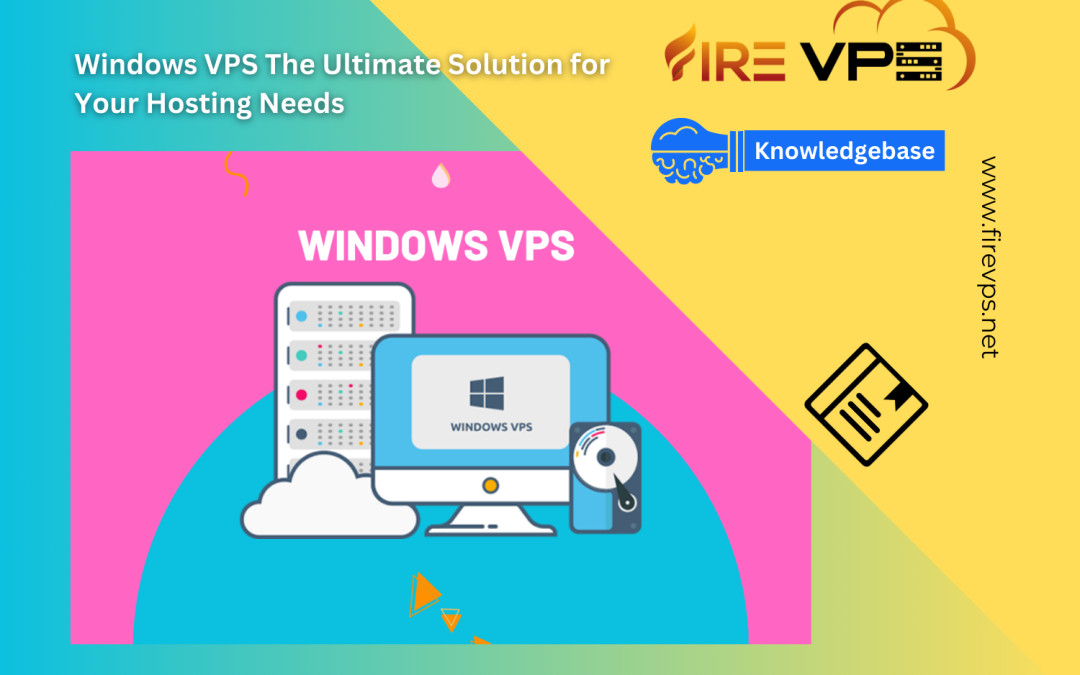
Windows VPS The Ultimate Solution for Your Hosting Needs
INTRODUCTION VPS meaning Virtual Private Server. VPS can be both Windows VPS and Linux VPS. Today we are going to discuss about Windows VPS which elaboration is Windows Virtual Private Server. Purchasing or renting a whole server can be costly in some cases where the hosting needs or application...

Admin RDP The Ultimate Remote Desktop Solution
INTRODUCTION RDP means Remote Desktop Protocol which is created by Microsoft Corporation to enable people to remote access and control a computer over the internet. An Admin RDP comes with administrator access, which is also used as a dedicated RDP where you will have dedicated resources such as...
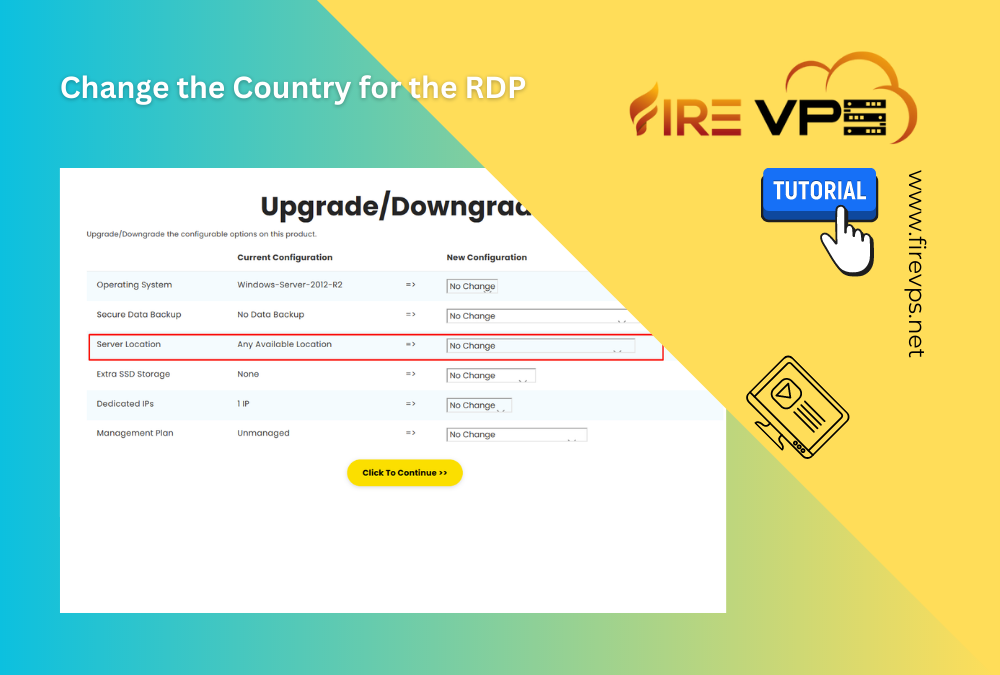
How to change the country for the RDP?
First login to your FireVPS client area Now go to “Services” to check your active services. Then select the service for which you want to change the country/location. Click on the Upgrade/Downgrade options. By default, you will see something like this on the upgrade/downgrade...
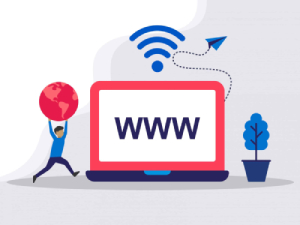
Need Domain Name?
85% Promo on Domain Names

Dedicated RDP
Poland RDP 50% recurring discount!
Recent Post
How to change IP from Client Area (for multiple IPs)
FireVPS offers multiple IP addresses with their Windows RDP/VPS on demand. You can alternate between those IP addresses whenever you want. You can do it easily by yourself from your FireVPS client area/client panel.For doing so, first you need to login to your FireVPS...
How to Upgrade Window OS to licensed windows server 2016?
First login to your FireVPS client area Now go to “Services” to check your active services. Then select the service for which you want to upgrade the OS. Click on the “Upgrade/Downgrade options”. By default, you will see something like this on the...
How to solve copy paste not working issue in Remote Desktop?
Solution 01: If copying and pasting from a remote computer don’t work, clipboard redirection might be disabled. To fix this, disconnect your Remote Desktop session, and then do this: Open Remote Desktop Connection by clicking the Start button Picture of the Start...
How to make BTC payment via Perfect Money from the website:
Perfect Money has introduced a NEW way to make payments from your BTC or other Cryptocurrency wallets via Perfect Money. To be able to do that, you need to have a Perfect Money account or need to create a Perfect Money account. While making the payment from the...