How to Upgrade Window OS to licensed windows server 2016?
First login to your FireVPS client area
Now go to “Services” to check your active services.
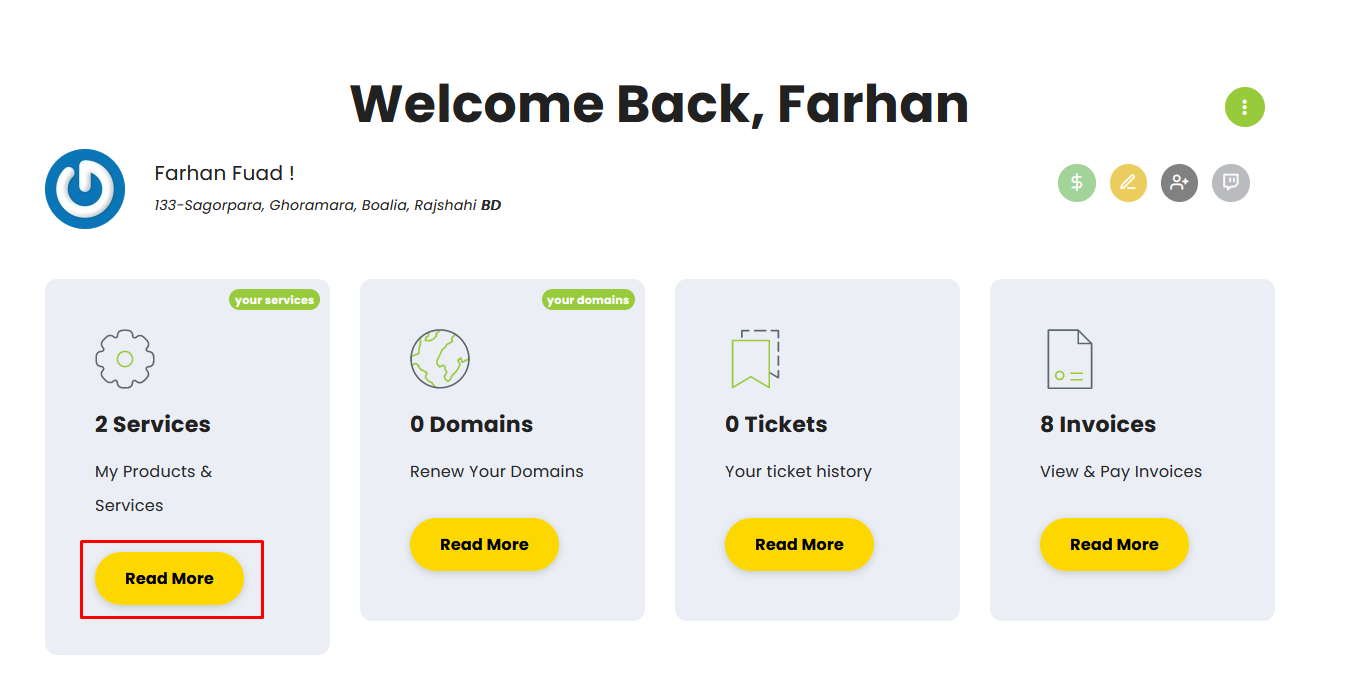
Then select the service for which you want to upgrade the OS.
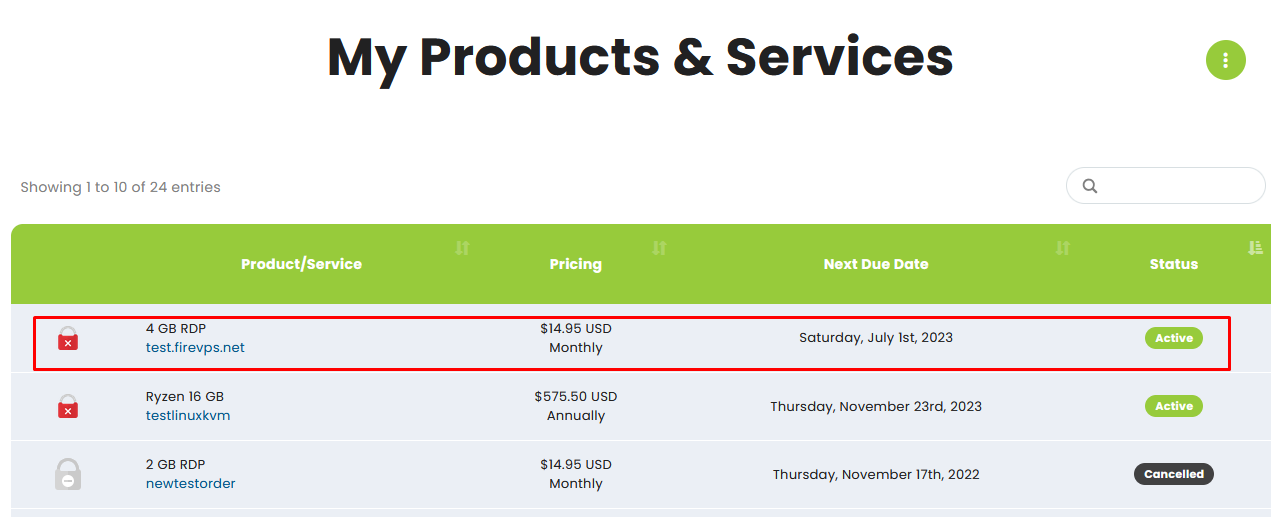
Click on the “Upgrade/Downgrade options”.
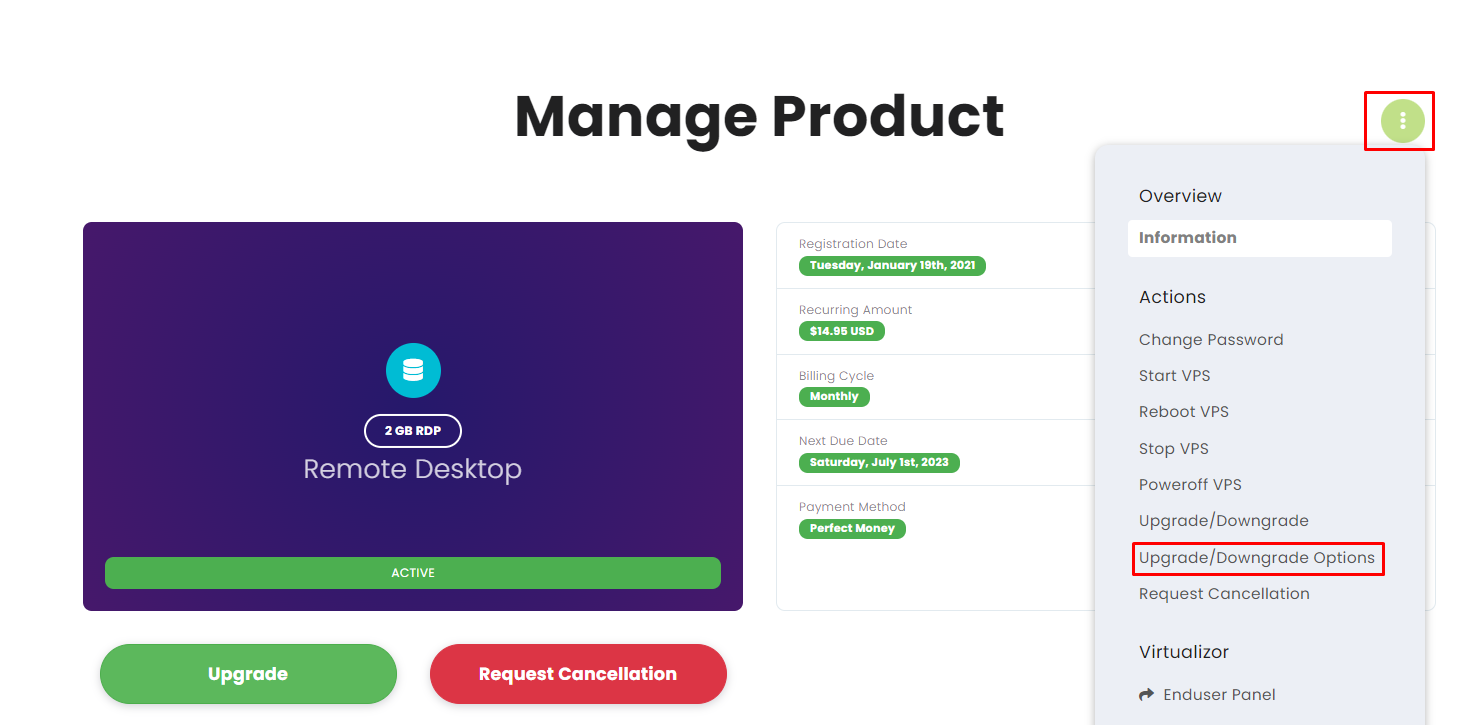
By default, you will see something like this on the upgrade/downgrade page.
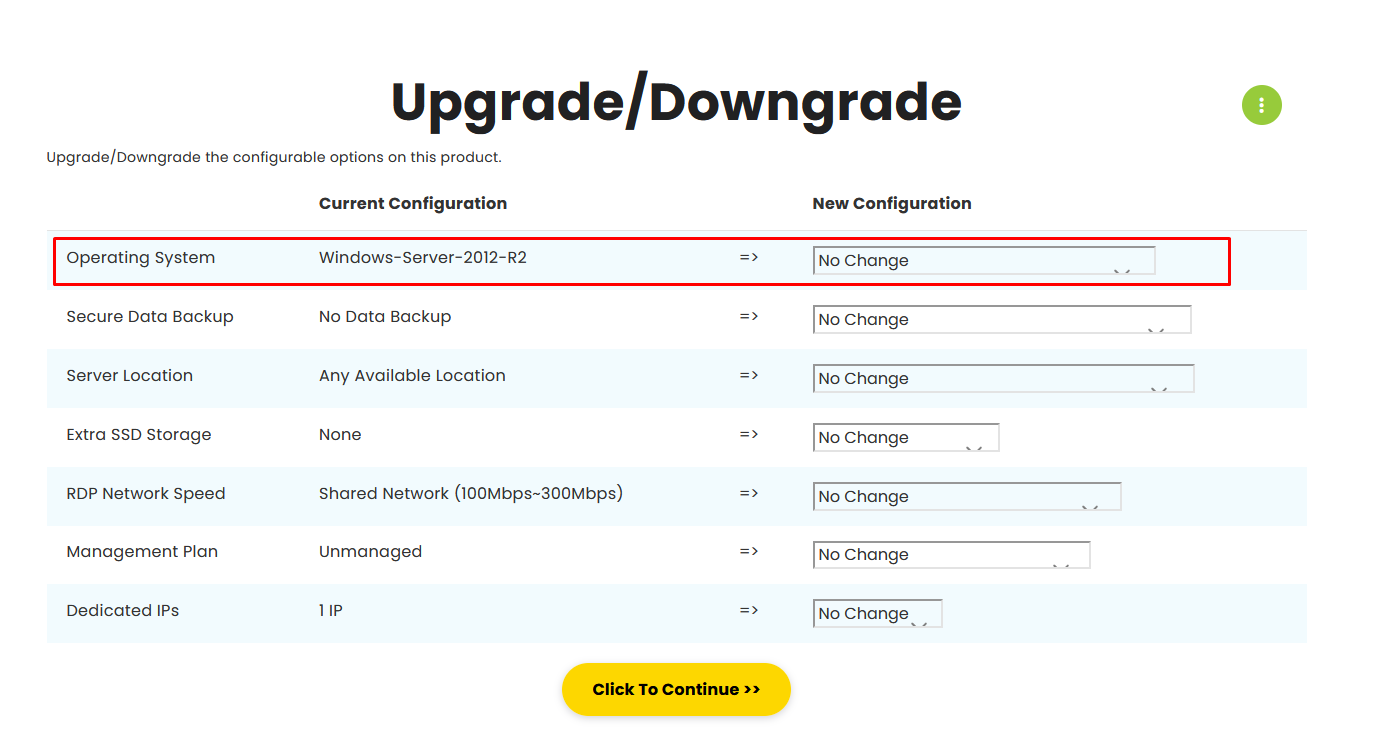
Now you can select “licensed windows server 2016”. Then click the “Click to Continue” option to proceed to the next step.
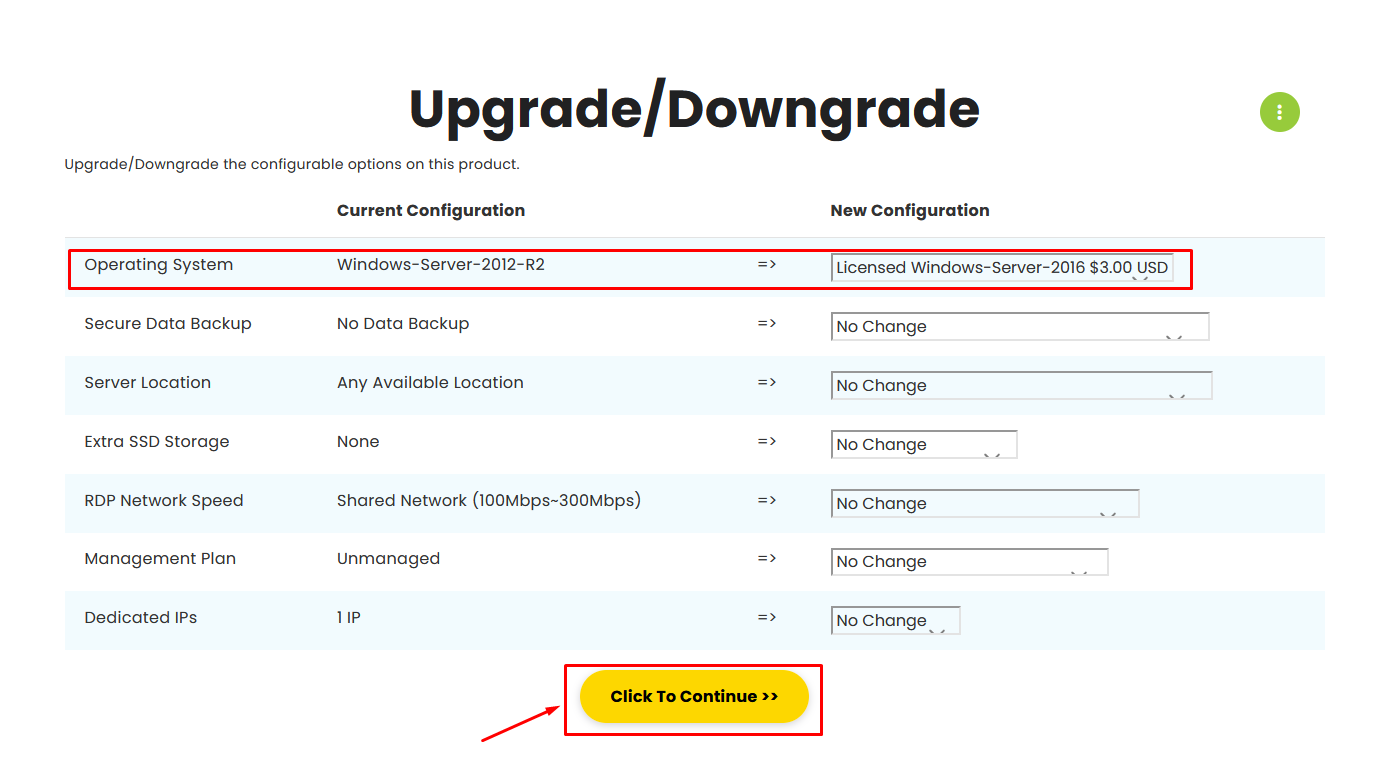
When you click the “Click to Continue” will take you to the next page and generate an invoice.
After you pay the invoice, we will do the needful to complete the UPGRADE.
- Upgrading the OS means reinstalling the OS, thus all data and files will be wiped.
- Please note that we need to “Restart” the RDP for completing all of the Upgrades and “Migration” is required for Upgrading to 10 Gbps plan from normal plans or changing the RDP location.
- Migration is also required when upgrading from lower plans like 2 GB or 4 GB to higher plans like 8 GB or 16 GB.
- Storage downgrade and downgrading from a higher plan to a lower plan is not possible.
- All payments are recurring.
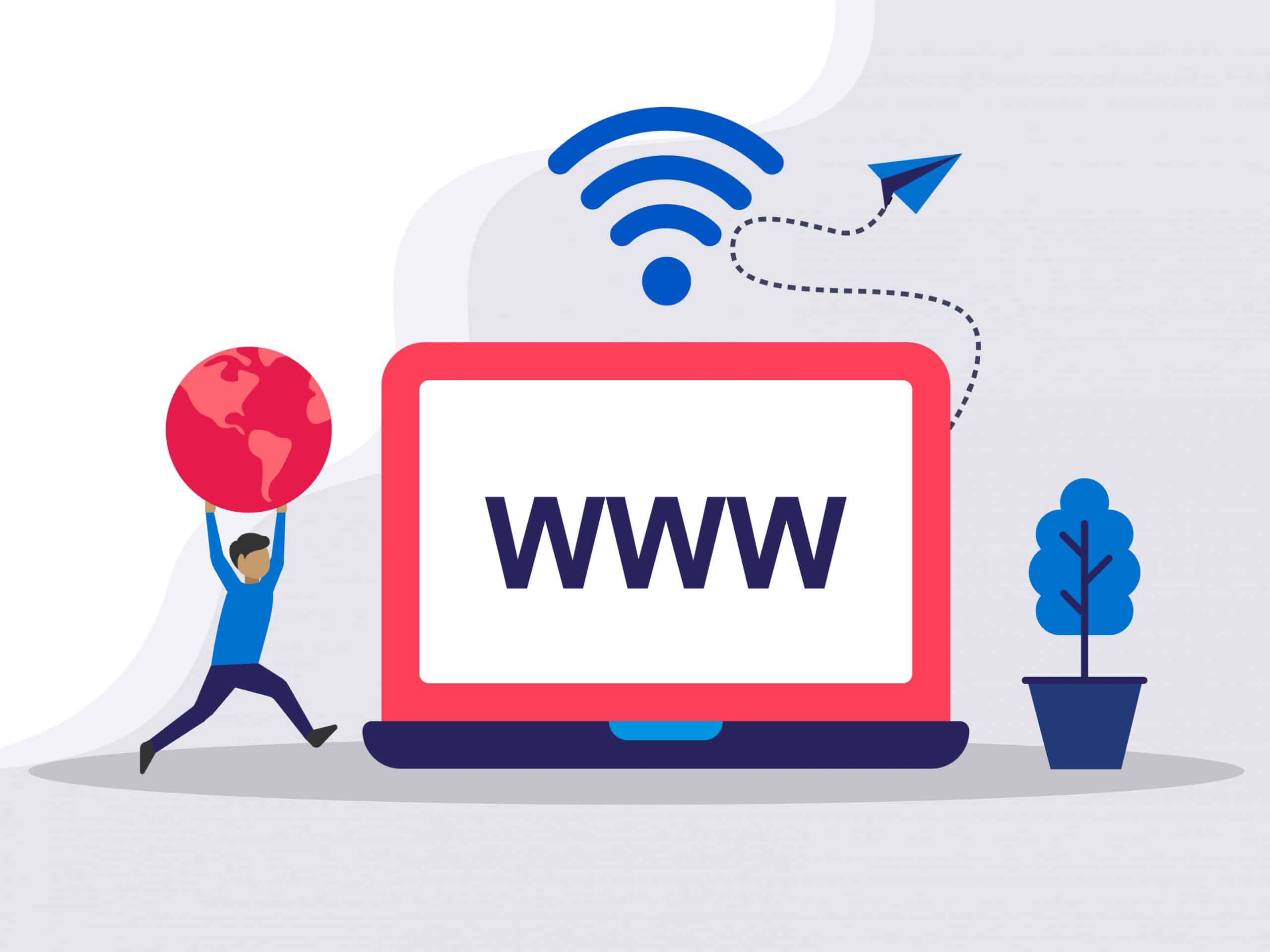
Need Domain Name?
85% Promo on Domain Names

Dedicated RDP
Poland RDP 50% recurring discount!
Recent Post
How to disable Windows SmartScreen
Are you having issues installing a program/software after downloading it? It is not responding or doing anything after double clicking it? If yes, then you need to check if it is due to the Windows SmartScreen. Windows SmartScreen is windows operating systems default...
How to remove an IP from Remote Desktop Connection Application
Removing IP entries history from Remote Desktop Connection application: Sometimes we have to use public computer to access our RDP/VPS. The RDP/VPS IP remains there even if we do not save the RDP IP. Sometimes your RDP IP might fall into the hands of adversaries and...
How to use Microphone from RDP
Sometimes you want to use the microphone from the RDP for audio calls or meetings, but it is not possible due to the restrictions placed in shared RDP or non-admin RDPs. However, you can enable the Microphone and use it for audio calls/meetings in Admin RDP. You can...
How to use printer from RDP
Sometimes you need to use the local printer from an RDP, but you are not able to do that because you are using a shared RDP or non-admin RDP. But if you are using an Admin RDP, you can easily do that by simply enabling or disabling some options in both RDP and the...