How to make BTC payment via Perfect Money from the website:
While making the payment from the website, select the ‘Crypto Currencies’ option. You will see 2 options:
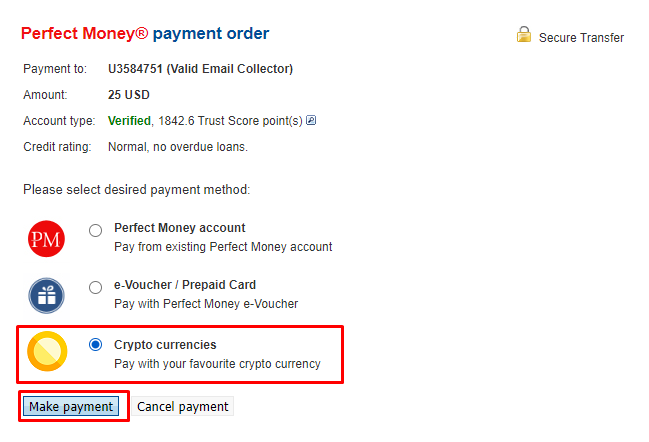
- Have account
- Don’t have an account, I am a new customer
If you have an account, then log in using your credentials. Proceed to make payment and choose the mode of payment. Then complete the payment.
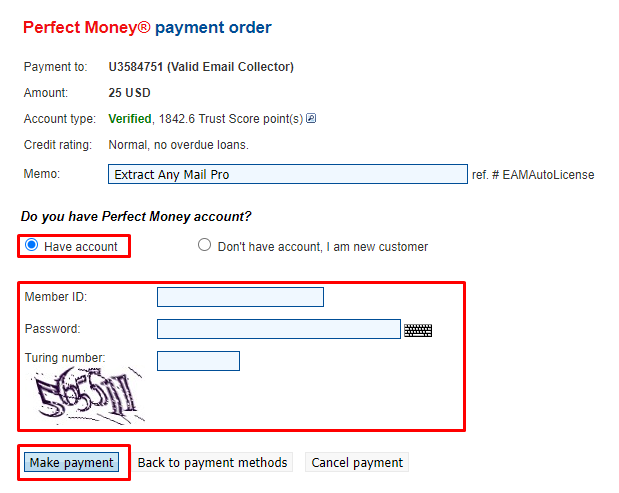
If you don’t have an account, then you can create an account from there.
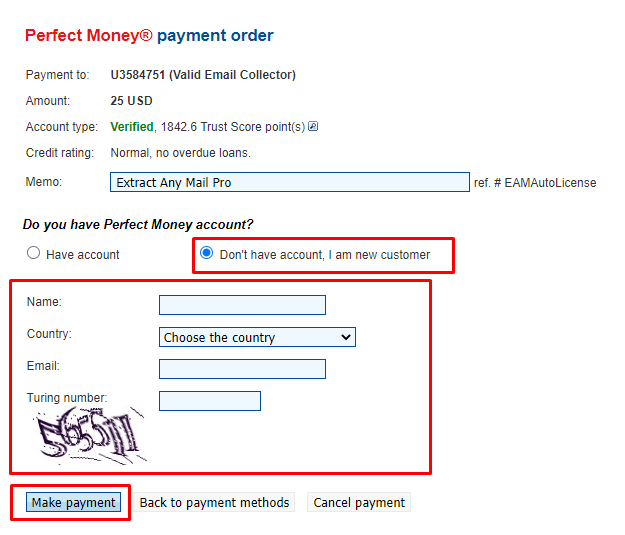
Enter the required information and make the payment. You will receive your ‘Perfect Money’ account ‘details’ in the email address that you entered while creating the account/making the payment.
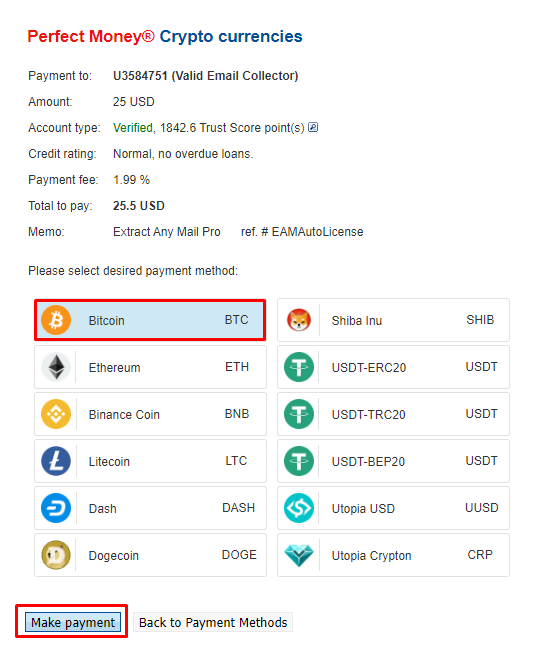
Login to that ‘Perfect Money’ account https://perfectmoney.com/ with your member ID and Password which is delivered to your email.
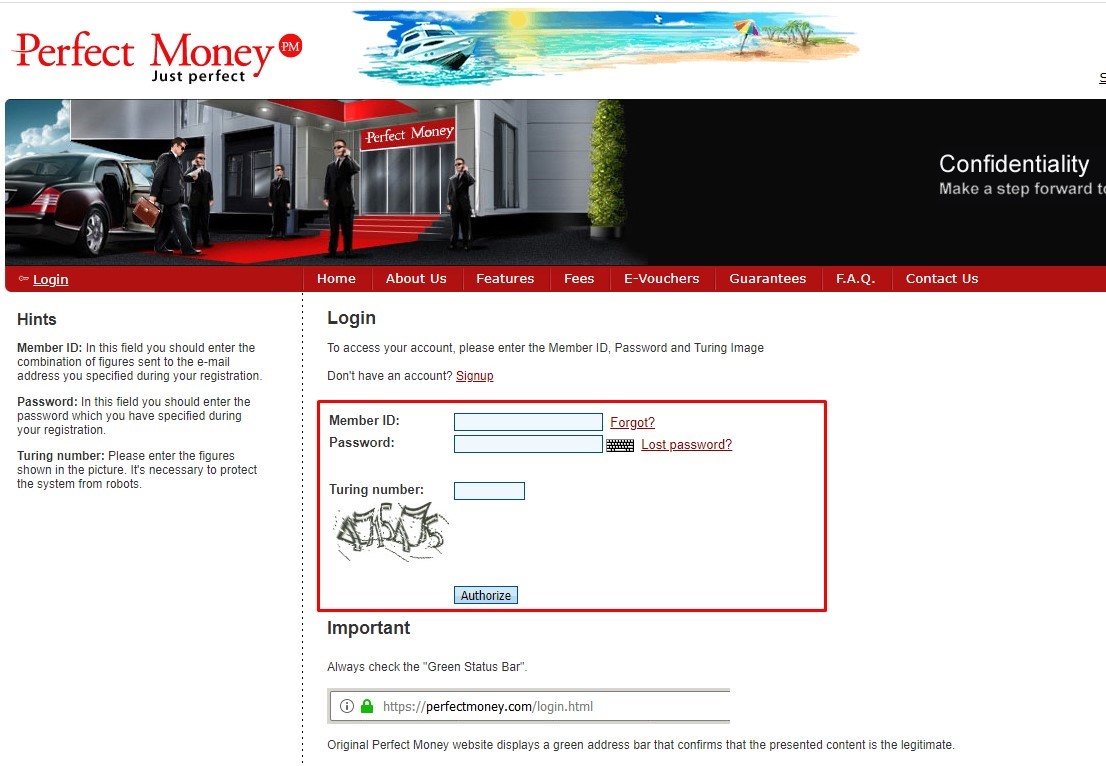
Then please click on your Perfect Money ID.
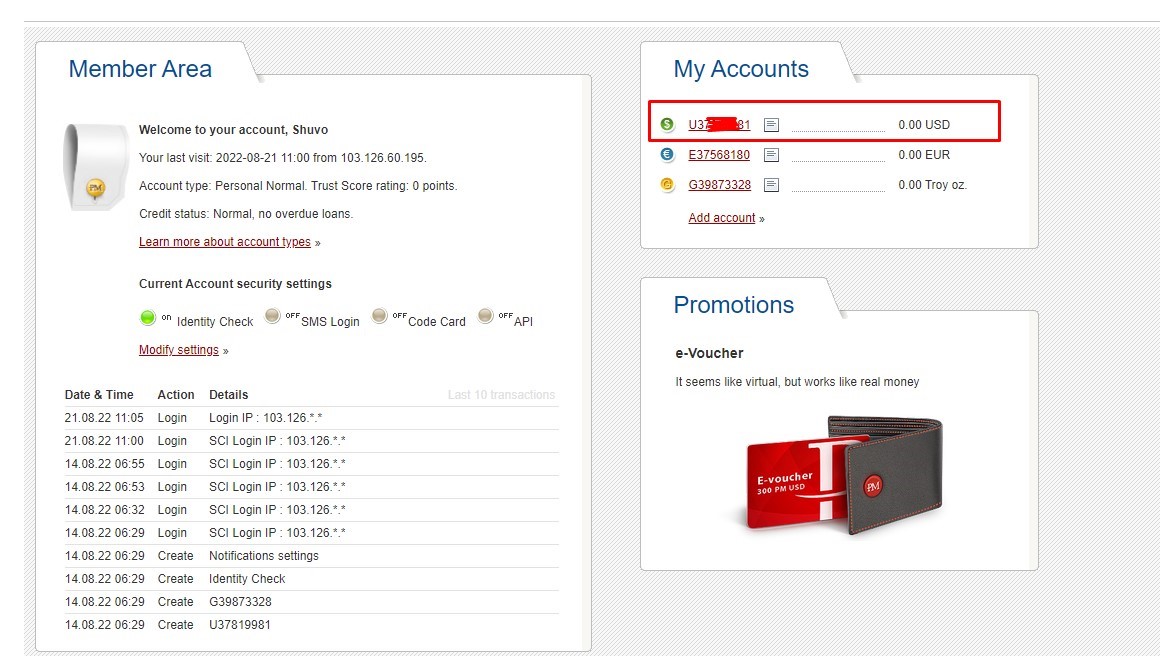
And you will see the ‘Batch ID/Batch for the payment that you made. Share that info and then we can process your order if it wasn’t processed automatically.
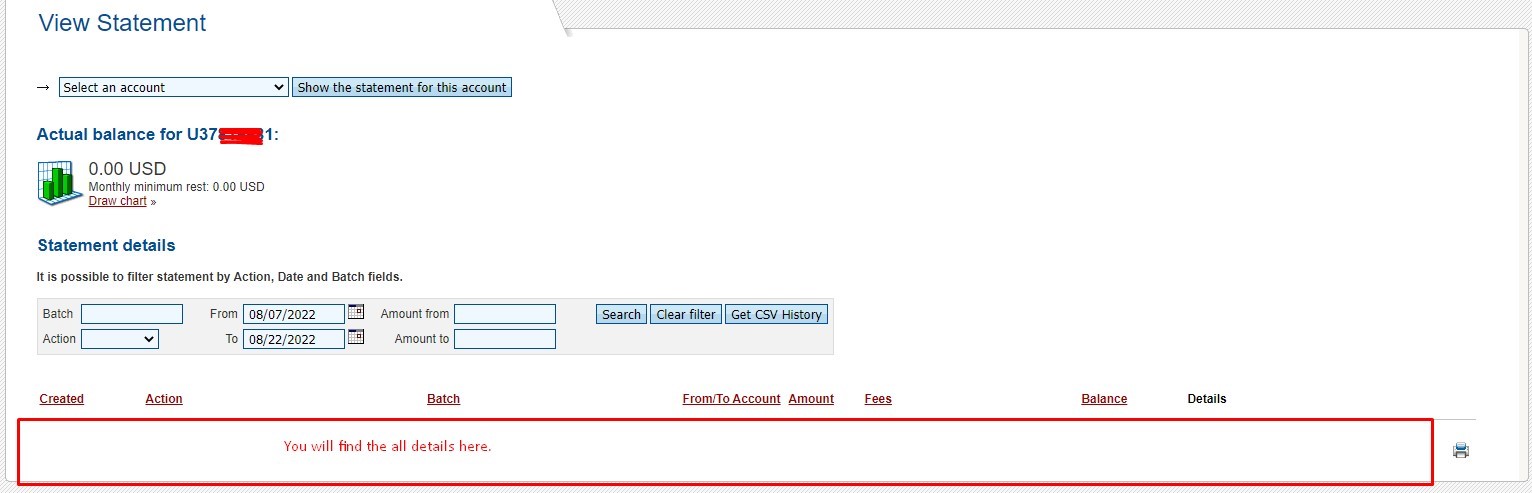
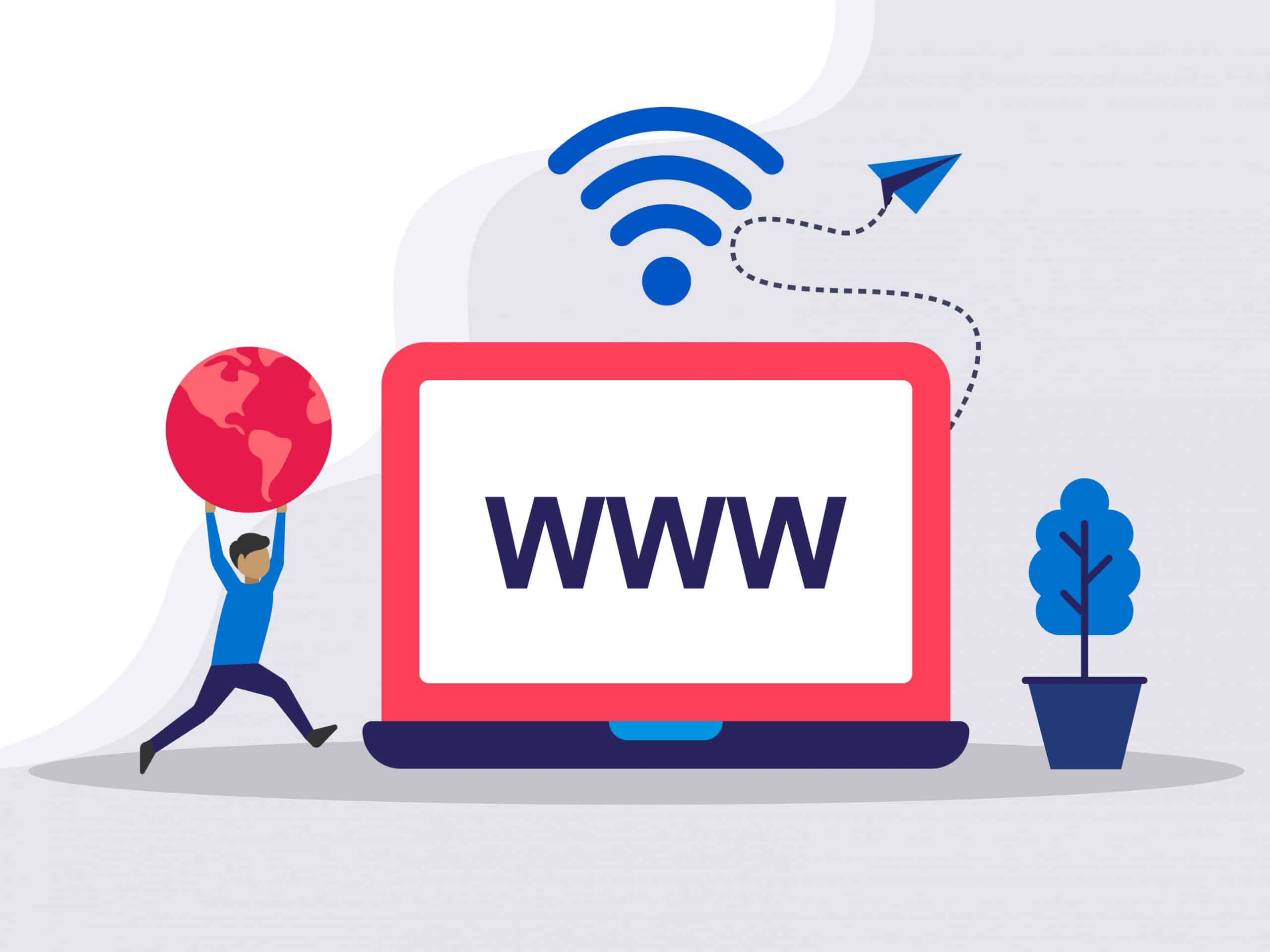
Need Domain Name?
85% Promo on Domain Names

Dedicated RDP
Poland RDP 50% recurring discount!
Recent Post
How to disable Windows SmartScreen
Are you having issues installing a program/software after downloading it? It is not responding or doing anything after double clicking it? If yes, then you need to check if it is due to the Windows SmartScreen. Windows SmartScreen is windows operating systems default...
How to remove an IP from Remote Desktop Connection Application
Removing IP entries history from Remote Desktop Connection application: Sometimes we have to use public computer to access our RDP/VPS. The RDP/VPS IP remains there even if we do not save the RDP IP. Sometimes your RDP IP might fall into the hands of adversaries and...
How to use Microphone from RDP
Sometimes you want to use the microphone from the RDP for audio calls or meetings, but it is not possible due to the restrictions placed in shared RDP or non-admin RDPs. However, you can enable the Microphone and use it for audio calls/meetings in Admin RDP. You can...
How to use printer from RDP
Sometimes you need to use the local printer from an RDP, but you are not able to do that because you are using a shared RDP or non-admin RDP. But if you are using an Admin RDP, you can easily do that by simply enabling or disabling some options in both RDP and the...