How to change the country for the RDP?
First login to your FireVPS client area
Now go to “Services” to check your active services.
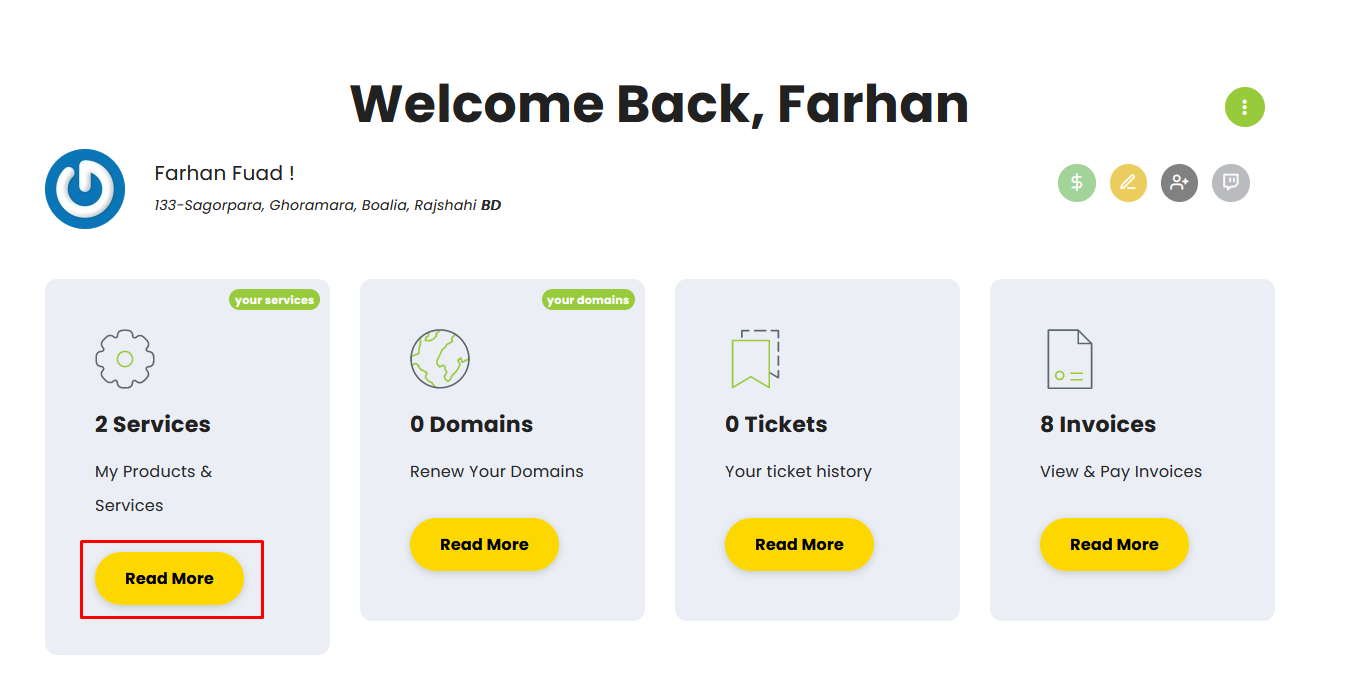
Then select the service for which you want to change the country/location.
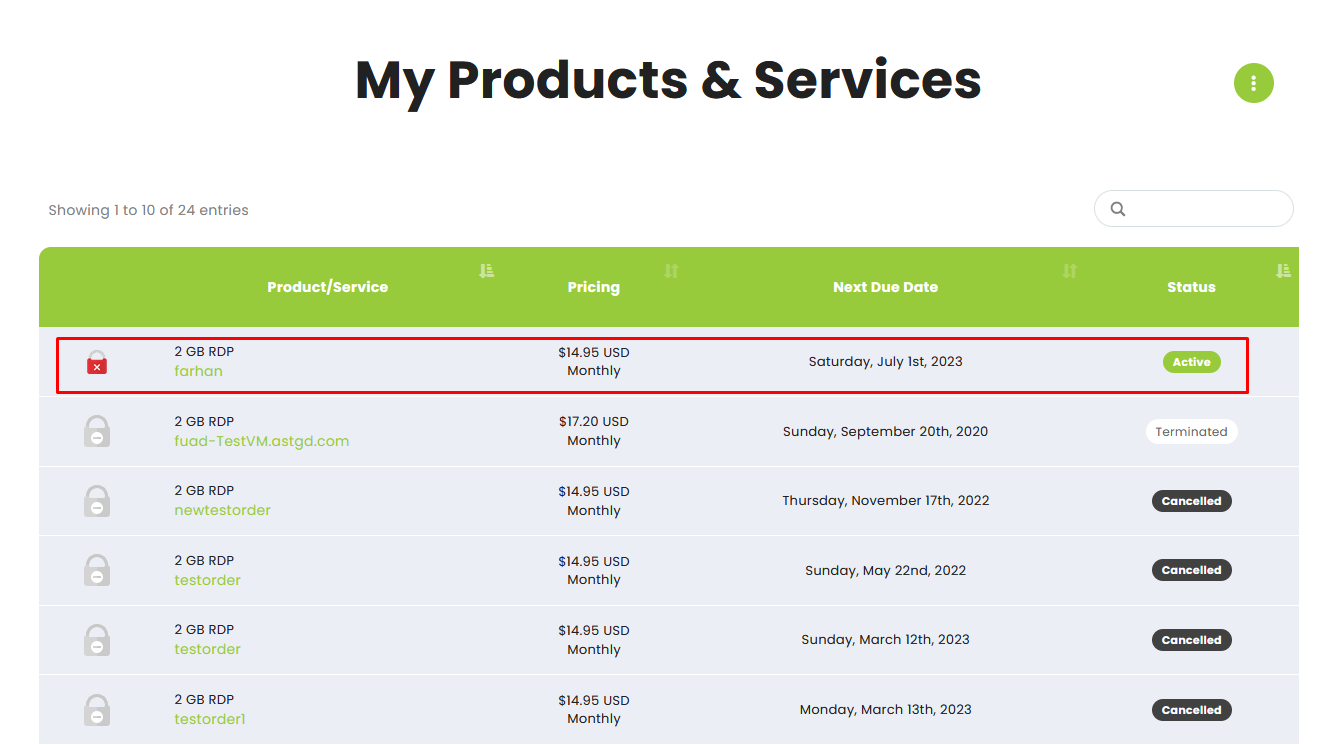
Click on the Upgrade/Downgrade options.
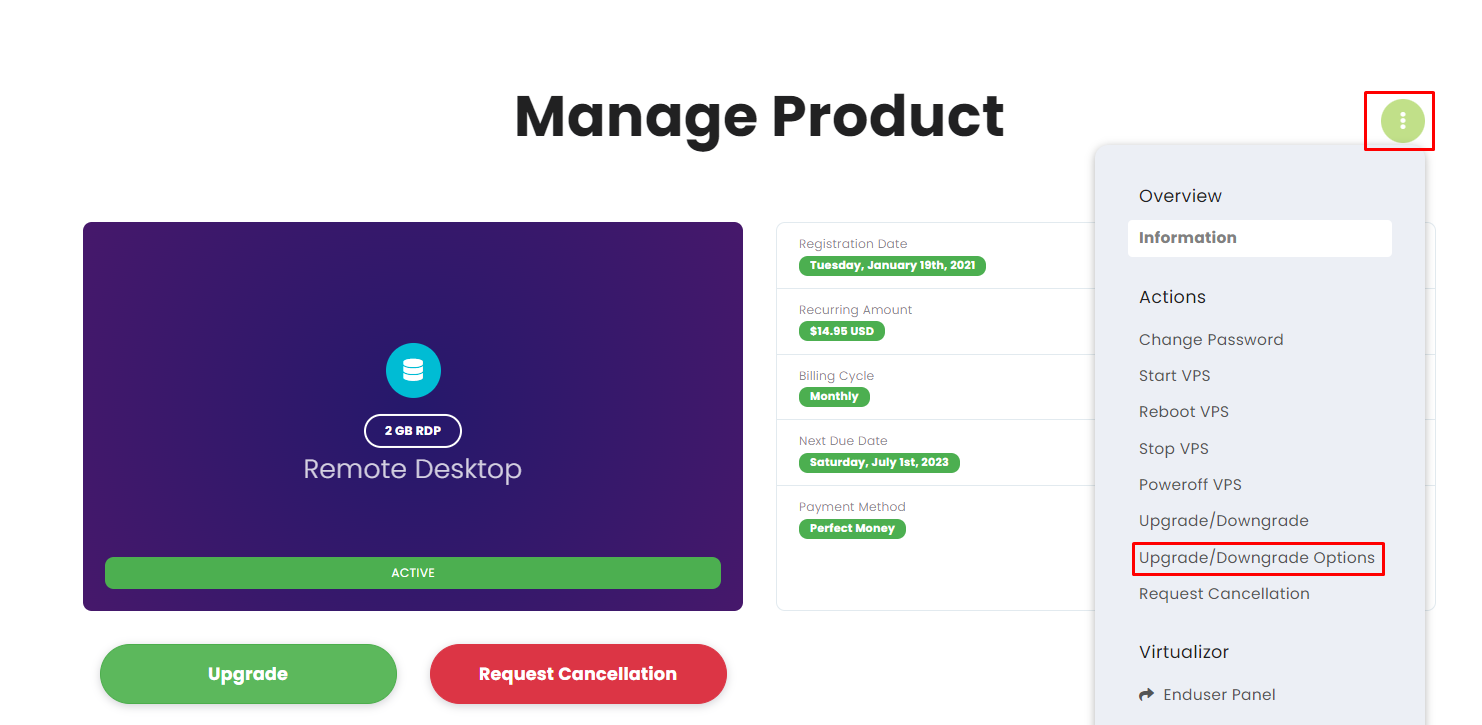
By default, you will see something like this on the upgrade/downgrade page.
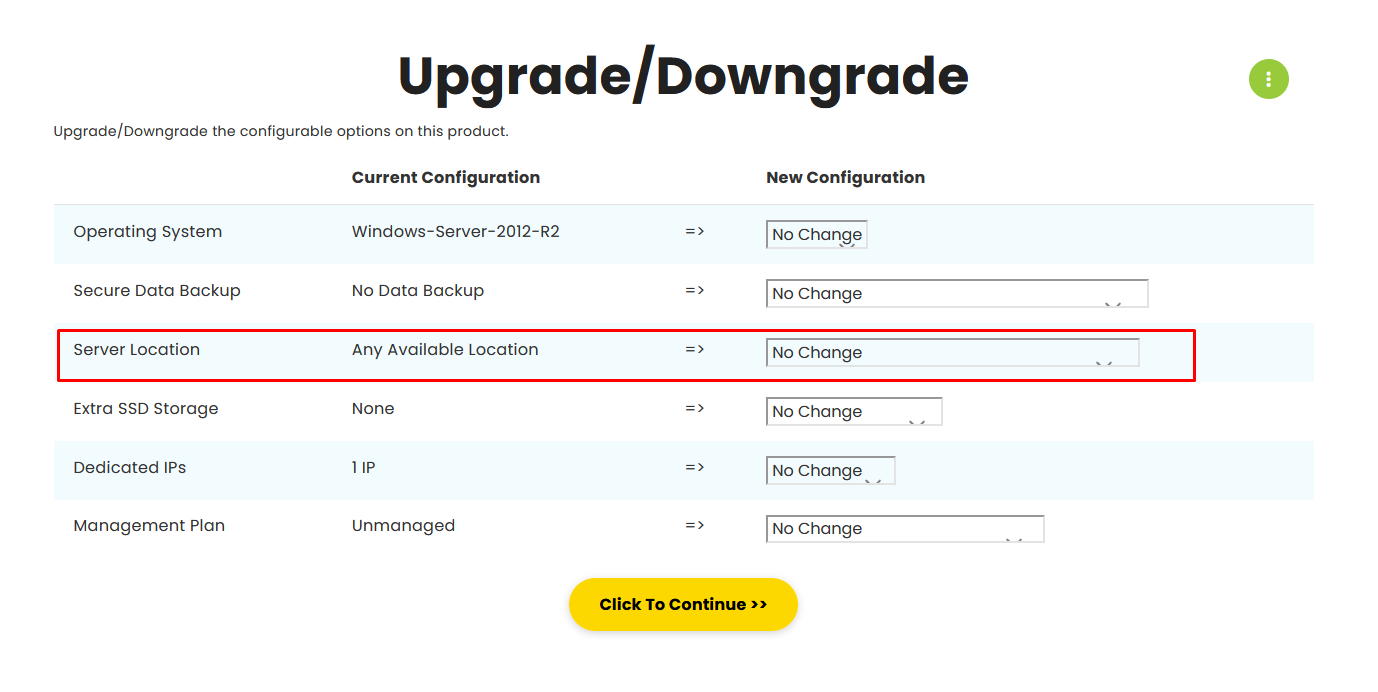
Now choose a new location according to its availability. Then click the “Click to Continue” option to proceed to the next step.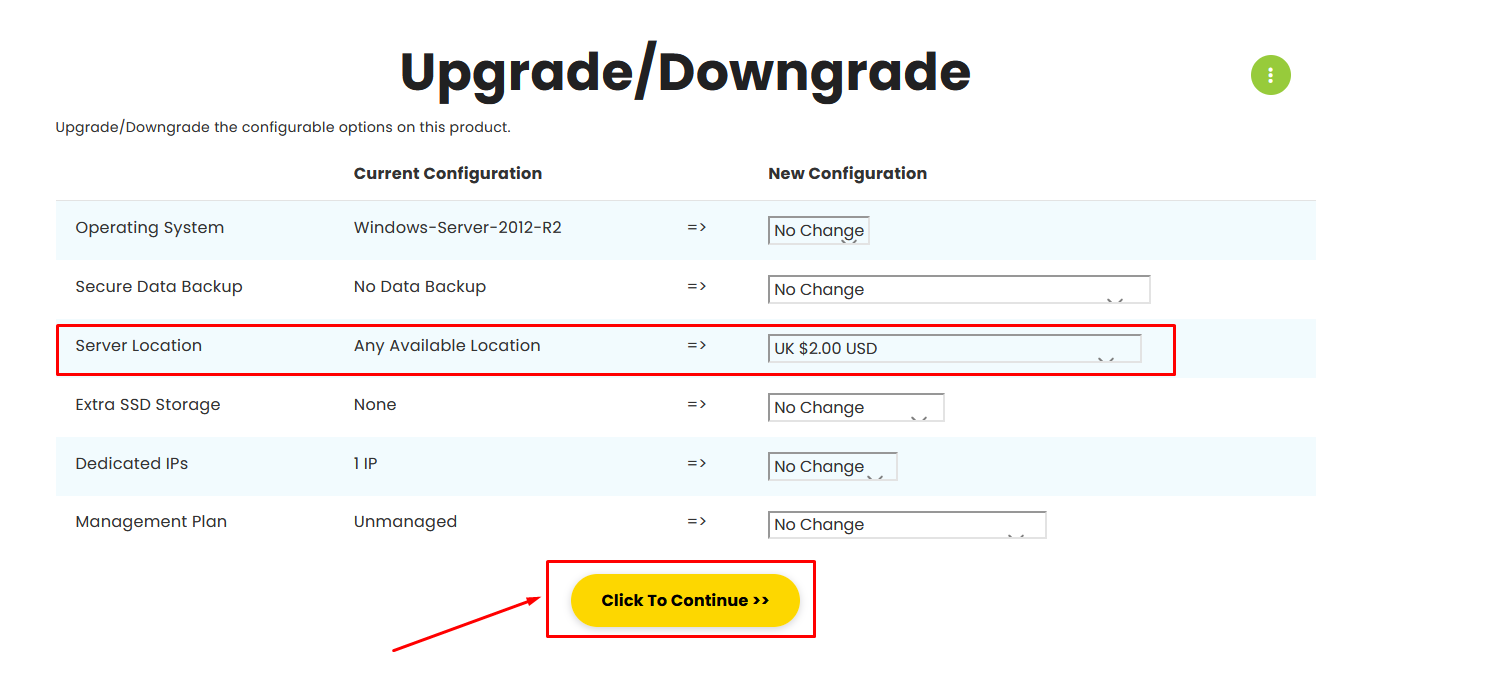
When you click the “Click to Continue” will take you to the next page and generate an invoice.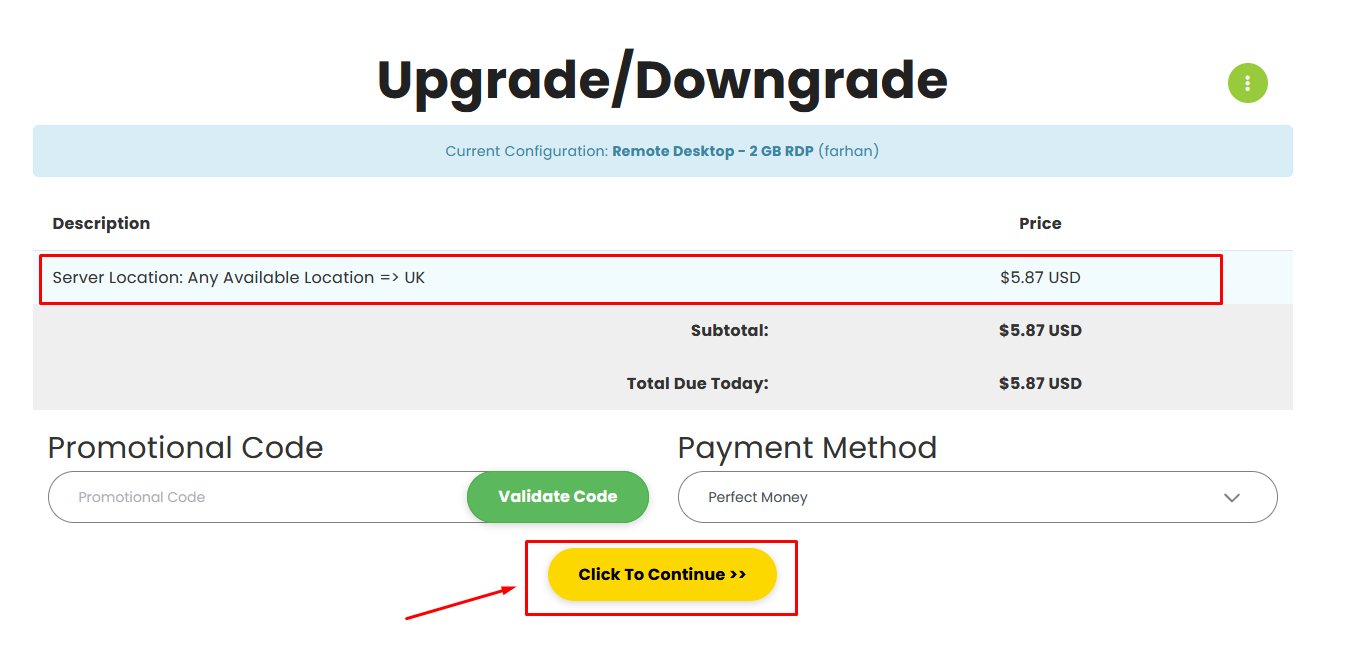
After you pay the invoice, we will do the needful to complete the UPGRADE.
- Please note that we need to “Restart” the RDP for completing all of the Upgrades and “Migration” is required for Upgrading to 10 Gbps plan from normal plans or changing the RDP location.
- Migration is also required when upgrading from lower plans like 2 GB or 4 GB plans to higher plans like 8 GB or 16 GB.
- Storage downgrade and downgrading from a higher plan to a lower plan is not possible.
- All payments are recurring.
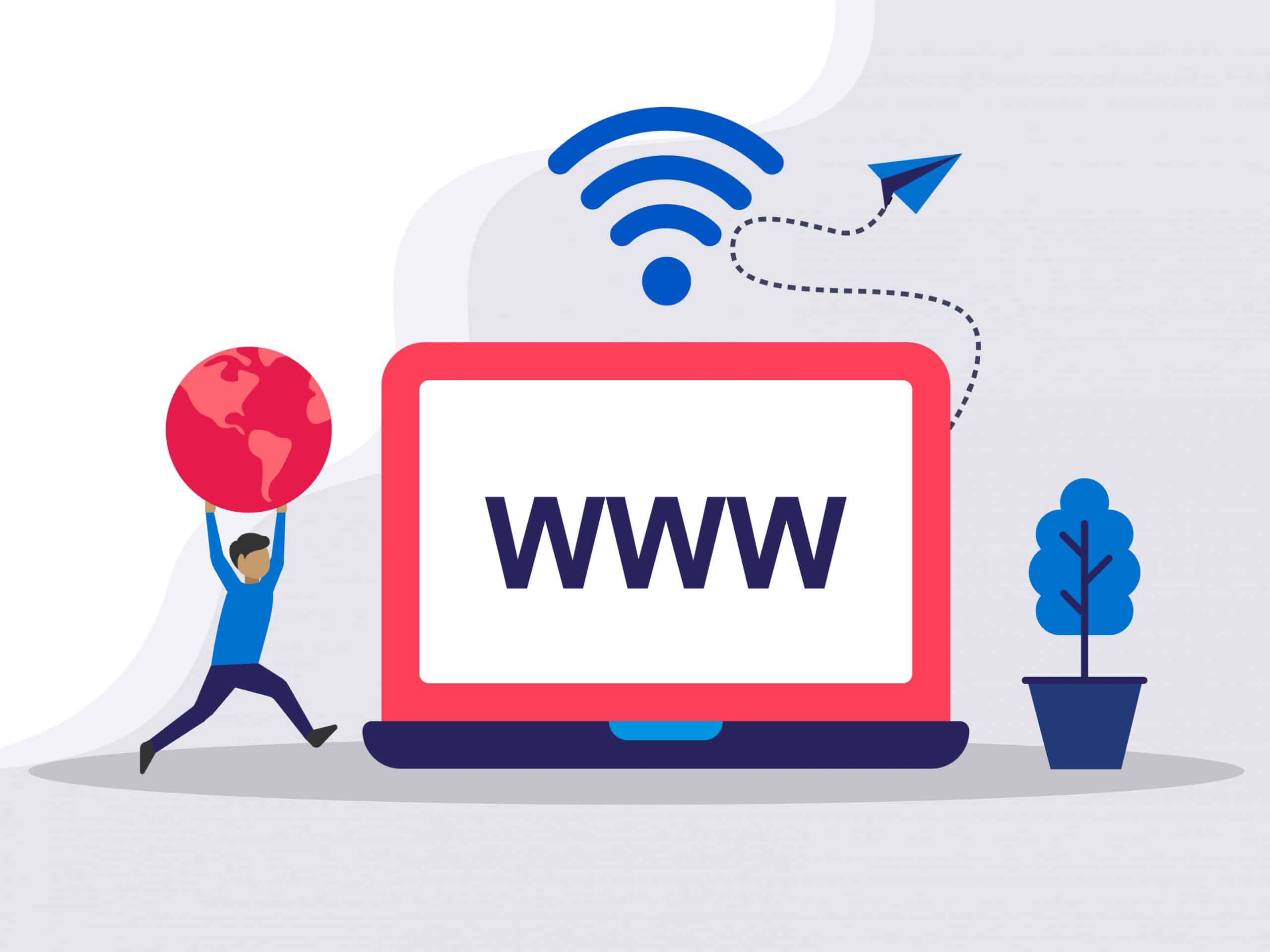
Need Domain Name?
85% Promo on Domain Names

Dedicated RDP
Poland RDP 50% recurring discount!
Recent Post
How to fix WordPress Media error “The uploaded file could not be moved to wp-content”
Symptoms: After moving a WordPress website from one server to another or any security changes in server level may trigger the error. While uploading a file using WordPress Media the upload process failed and the error is “The uploaded file could not be moved to...
How to Connect to a Linux Server from Windows: A Comprehensive Guide for FireVPS Users
Connecting to a Linux server from a Windows machine is a crucial task for managing your web hosting services efficiently. Whether you are deploying a new application, managing a database, or configuring server settings, having a seamless connection is essential....
Top Ten VPS Providers: Why FireVPS Ranks Among the Best
In today’s digital age, having a reliable web hosting service is crucial for businesses and individuals alike. Virtual Private Servers (VPS) offer an excellent balance between the affordability of shared hosting and the performance of dedicated servers. This article...
How to Transfer Files to a Linux VPS using SSH?
While file transfer between windows systems is easy and straightforward, it is a little tricky when it comes to transferring files between a windows system and a Linux VPS. However, it can be done easily using SSH. In Windows, you can just copy/paste a file or folder...