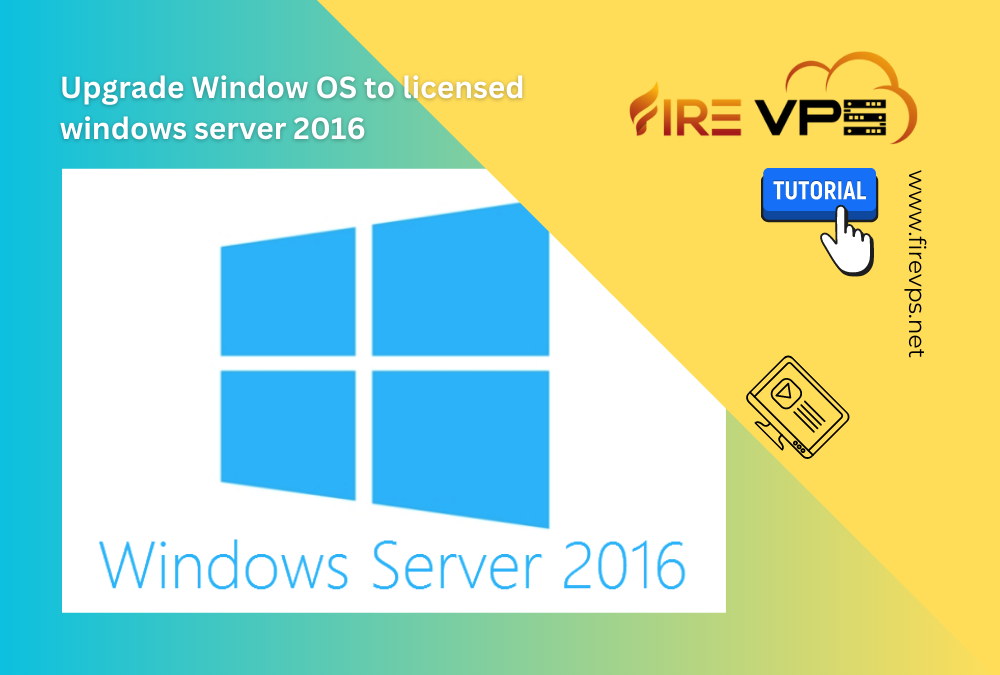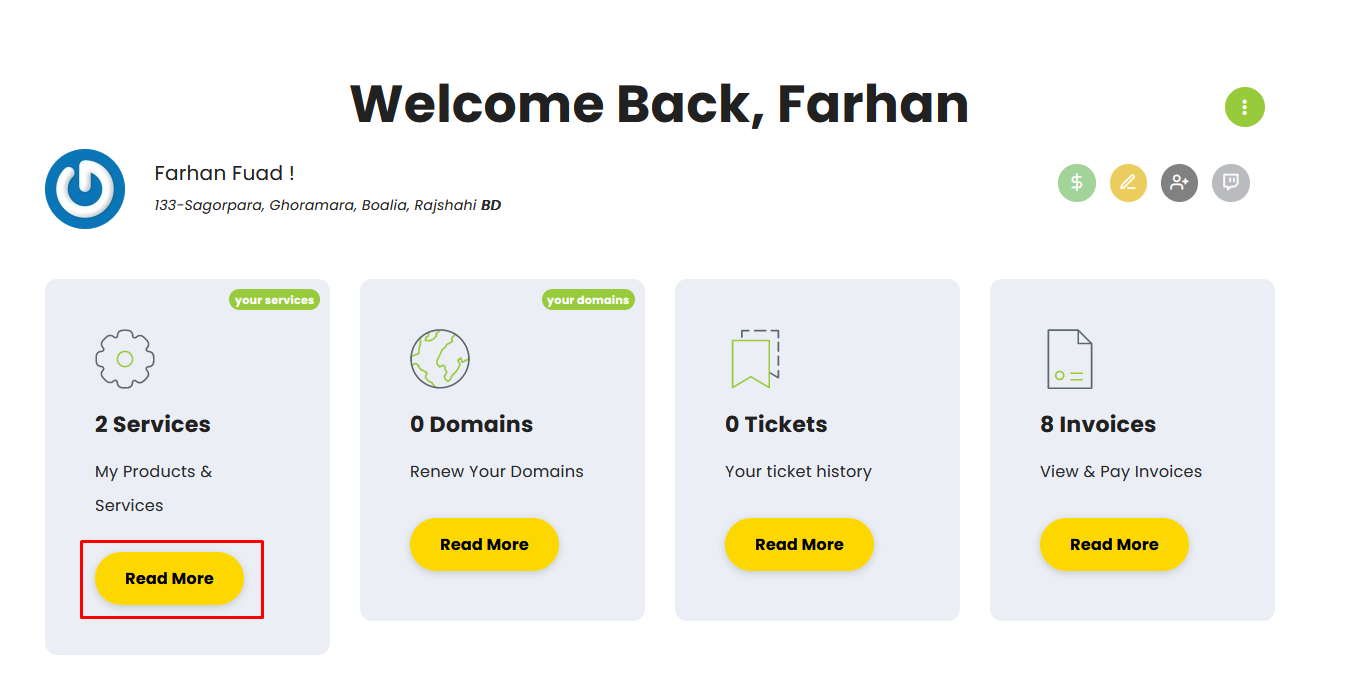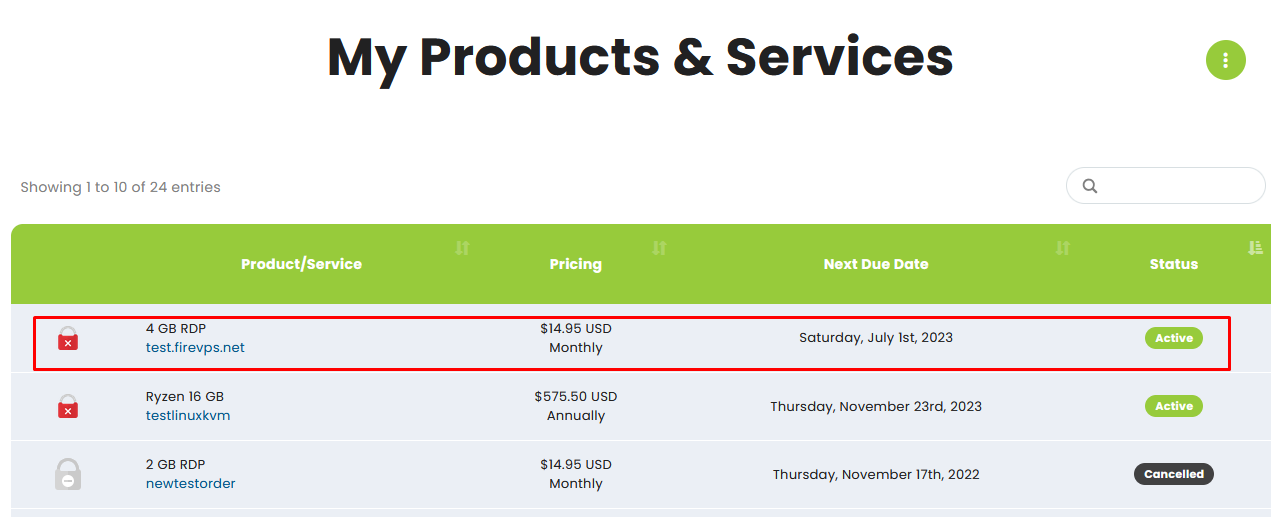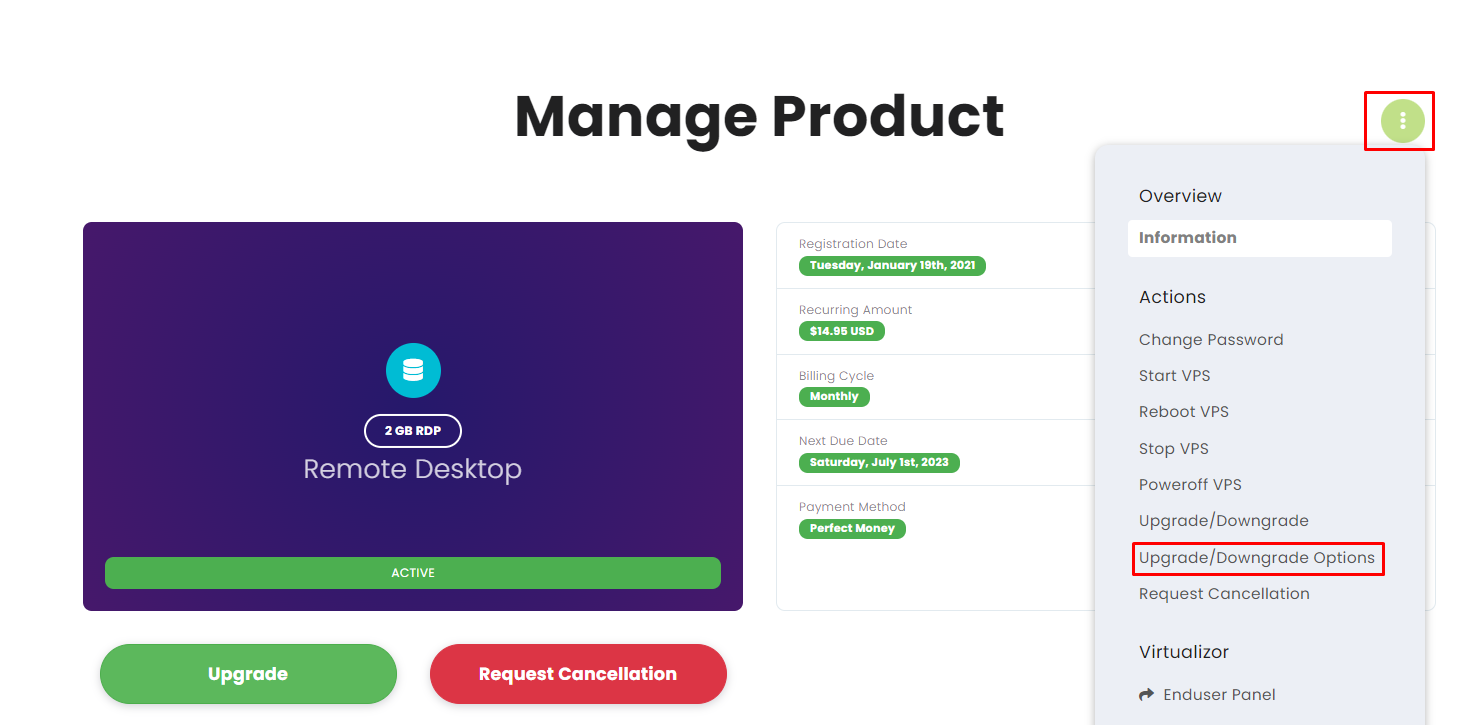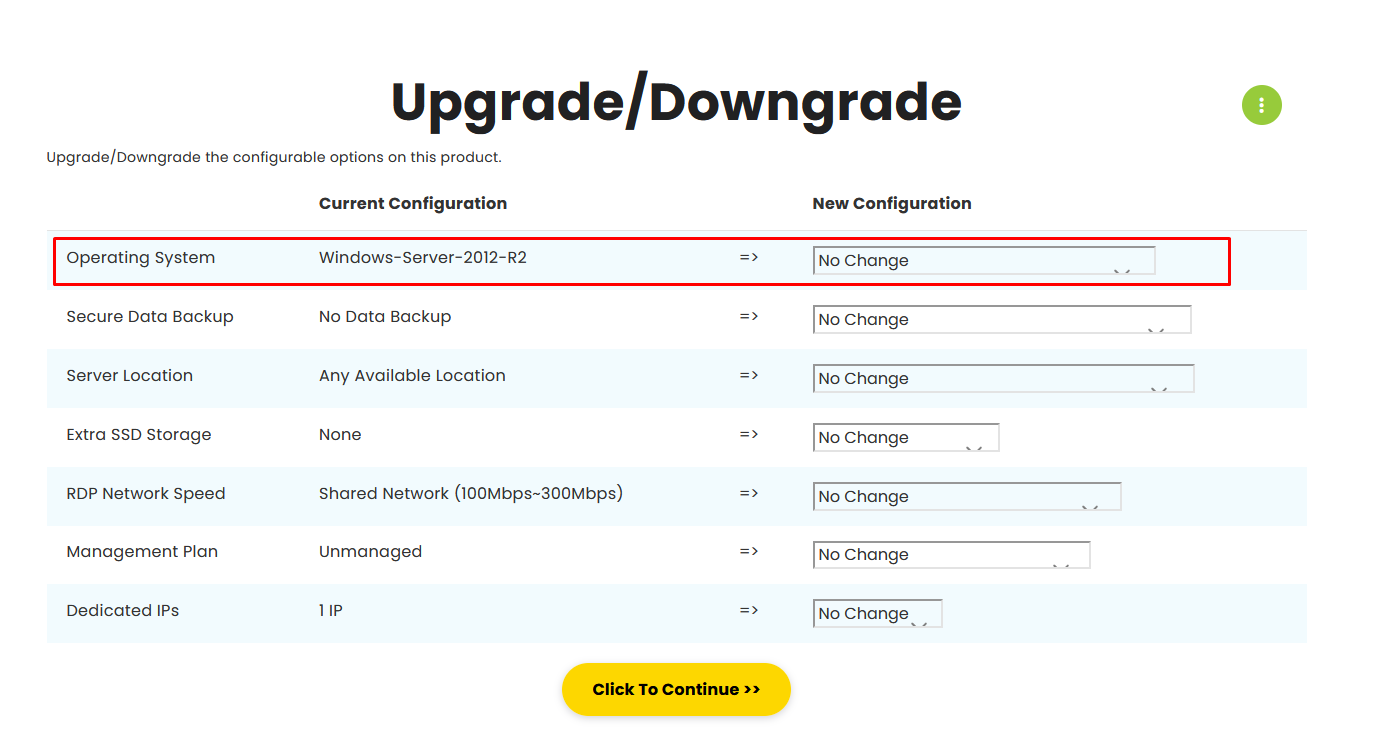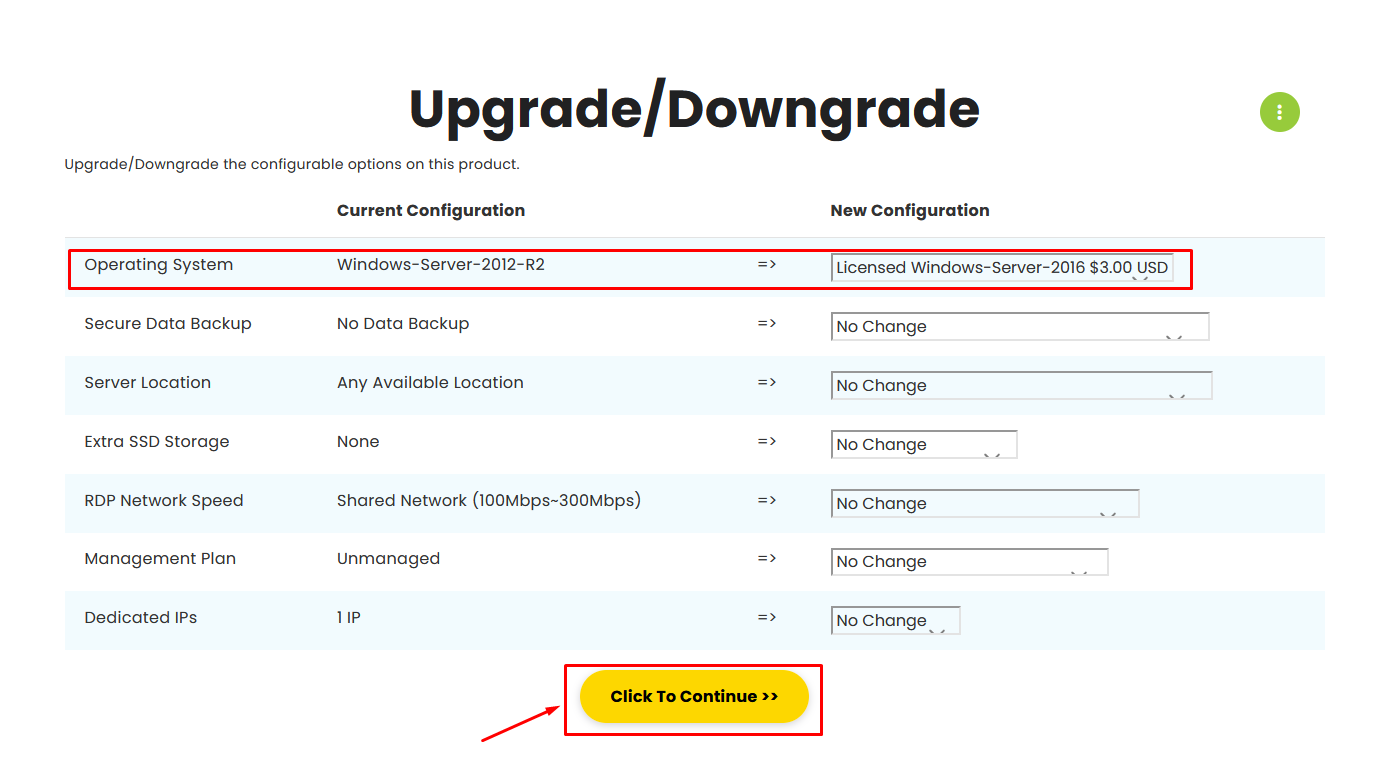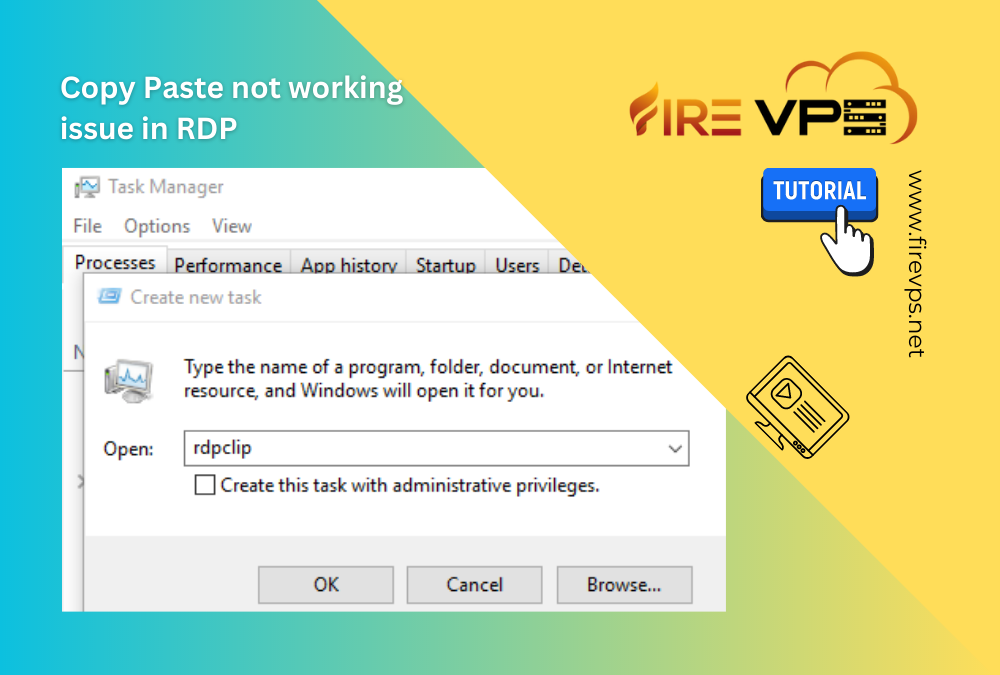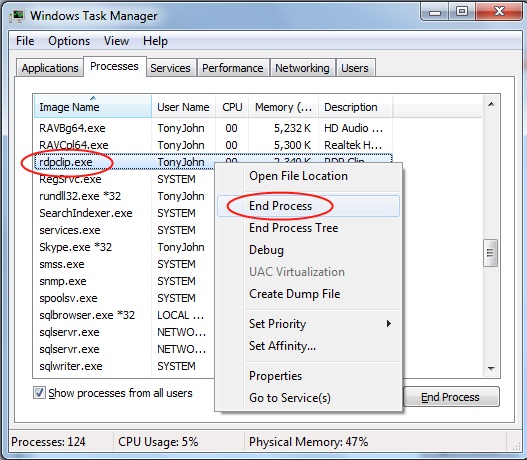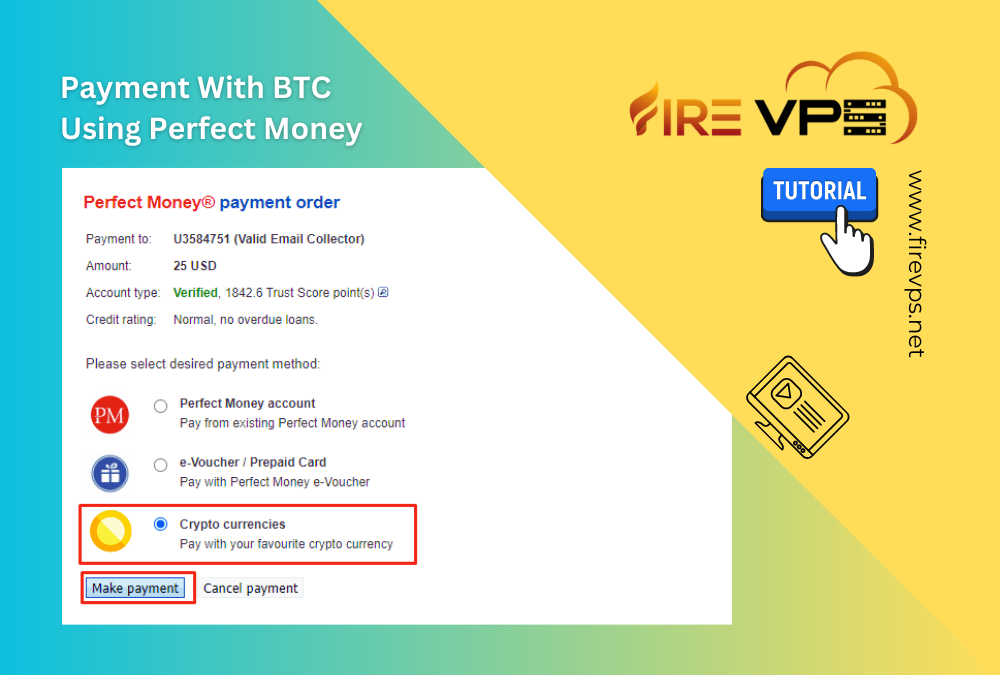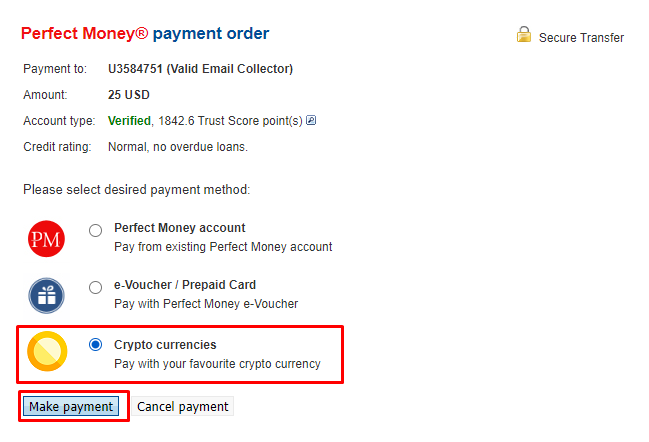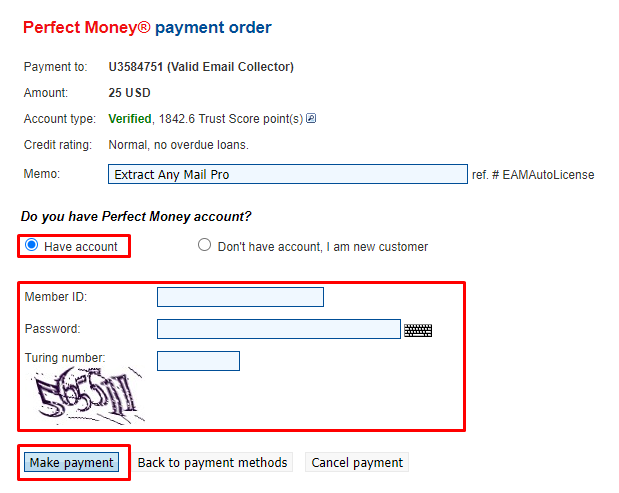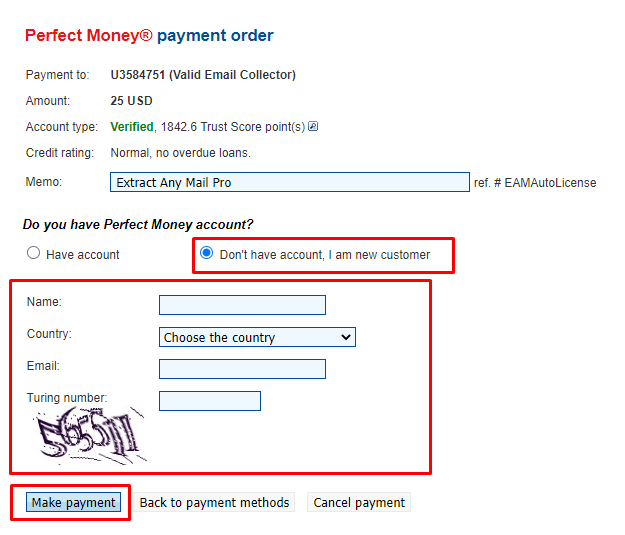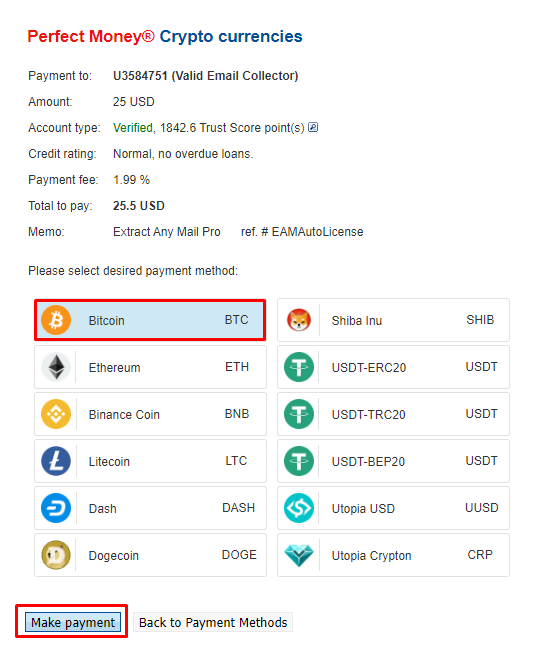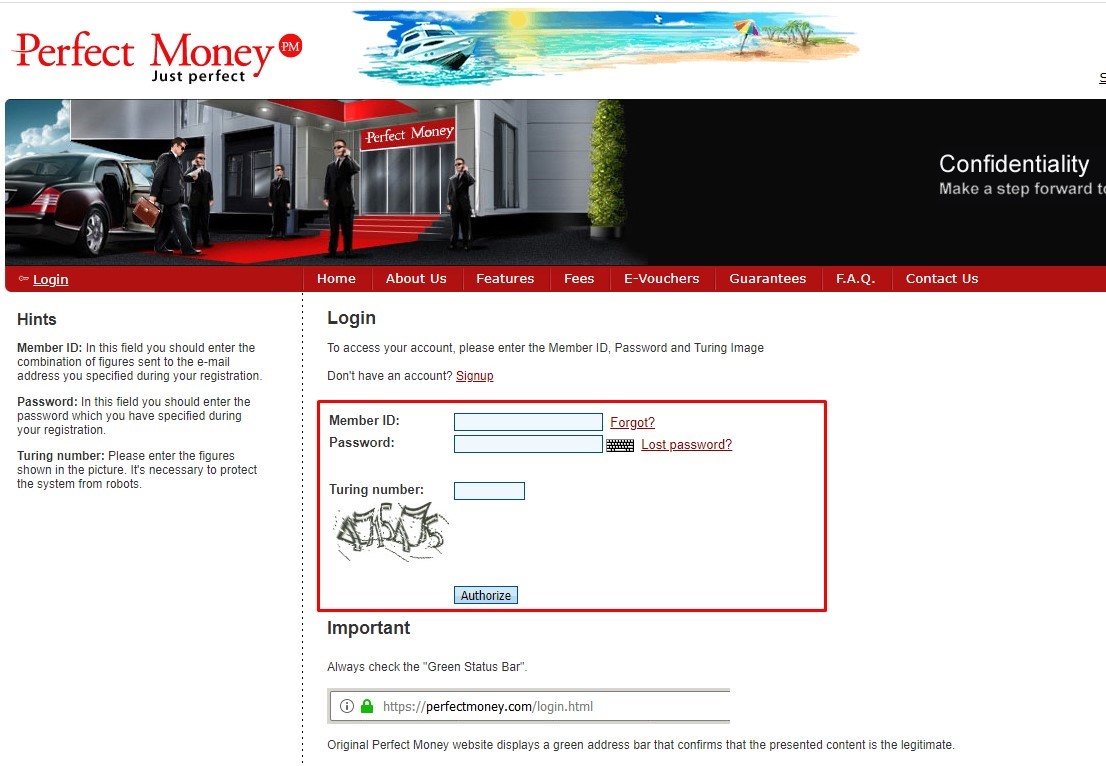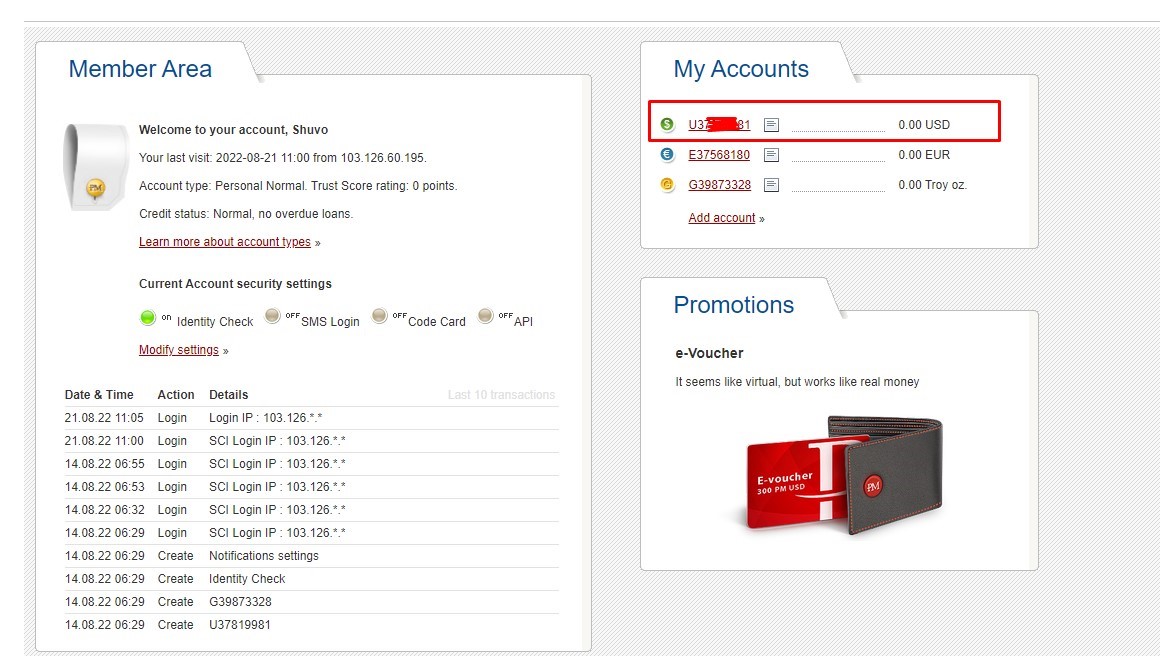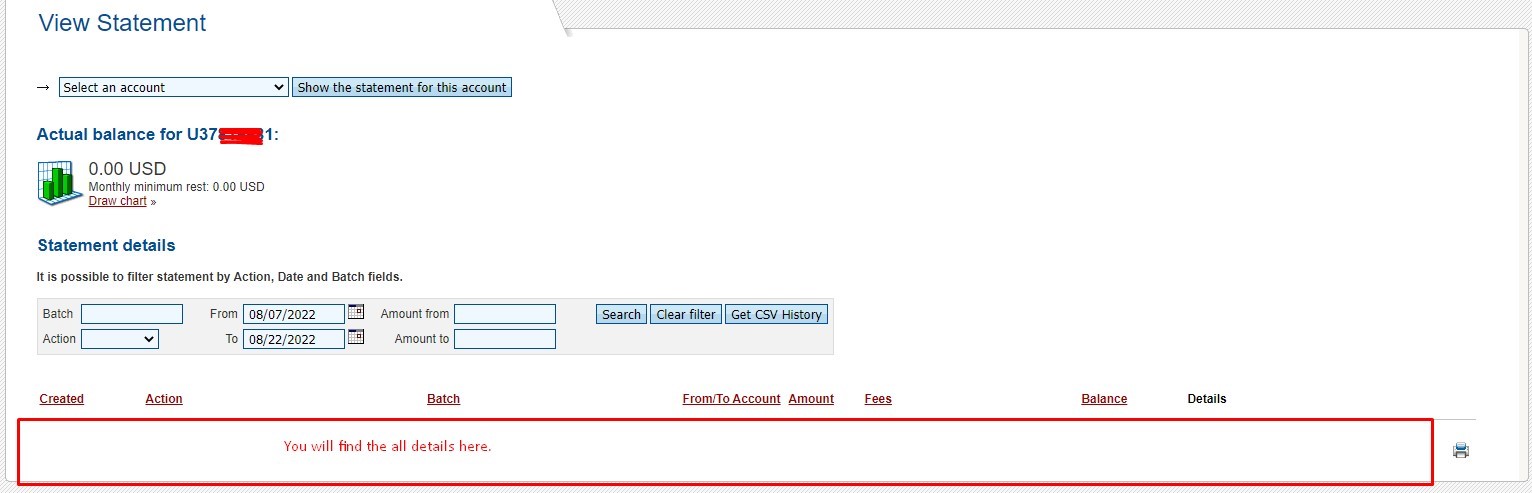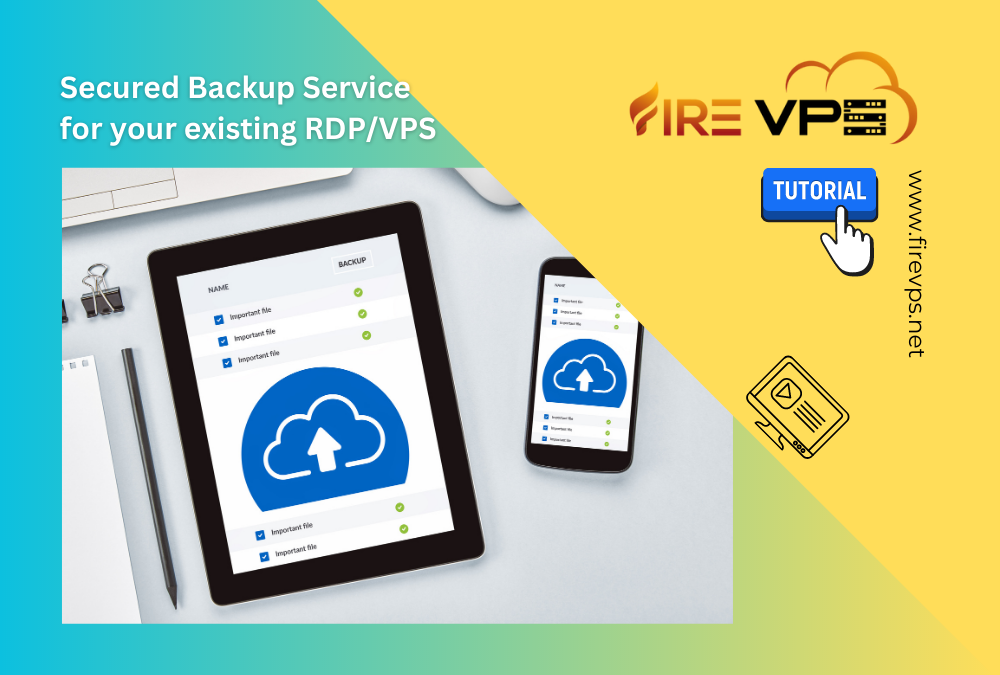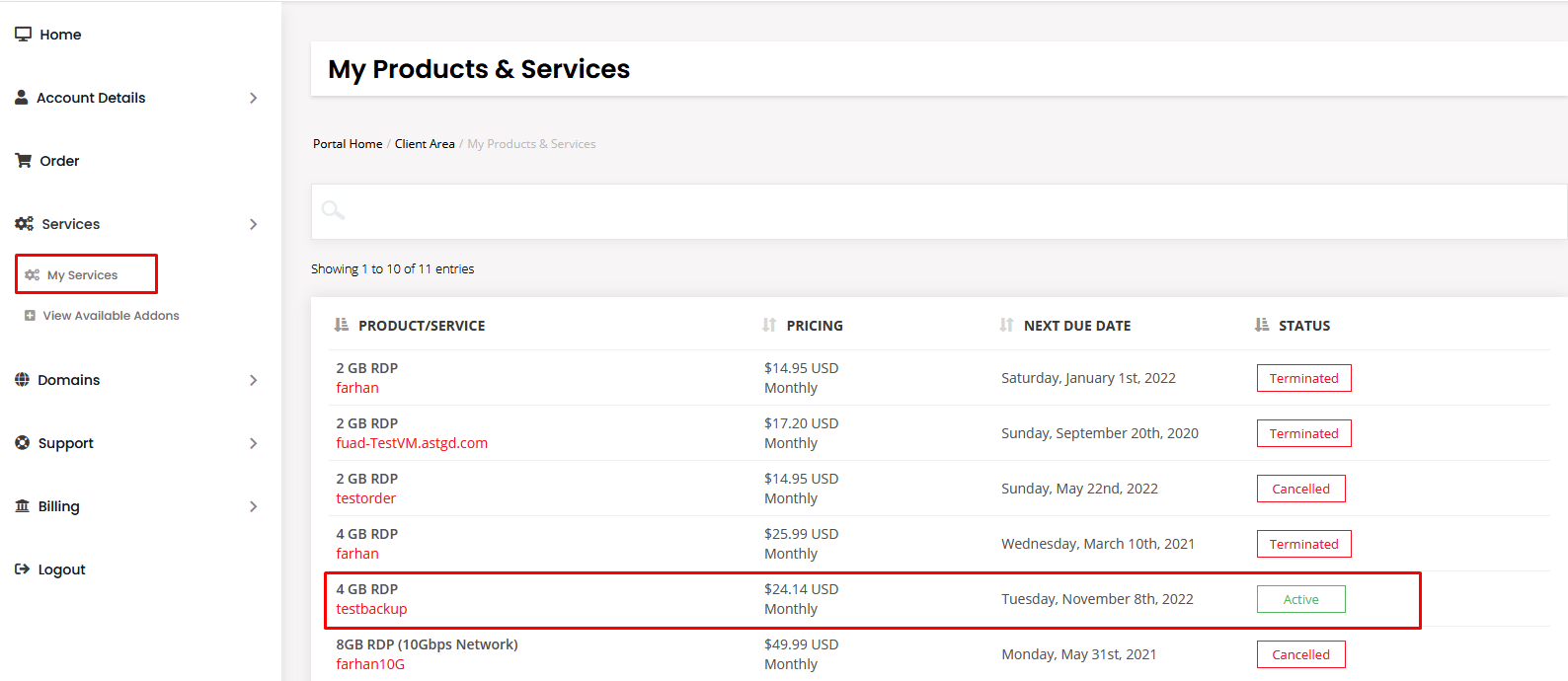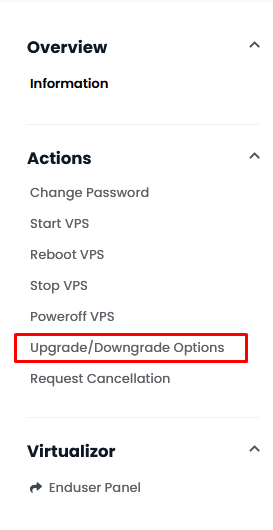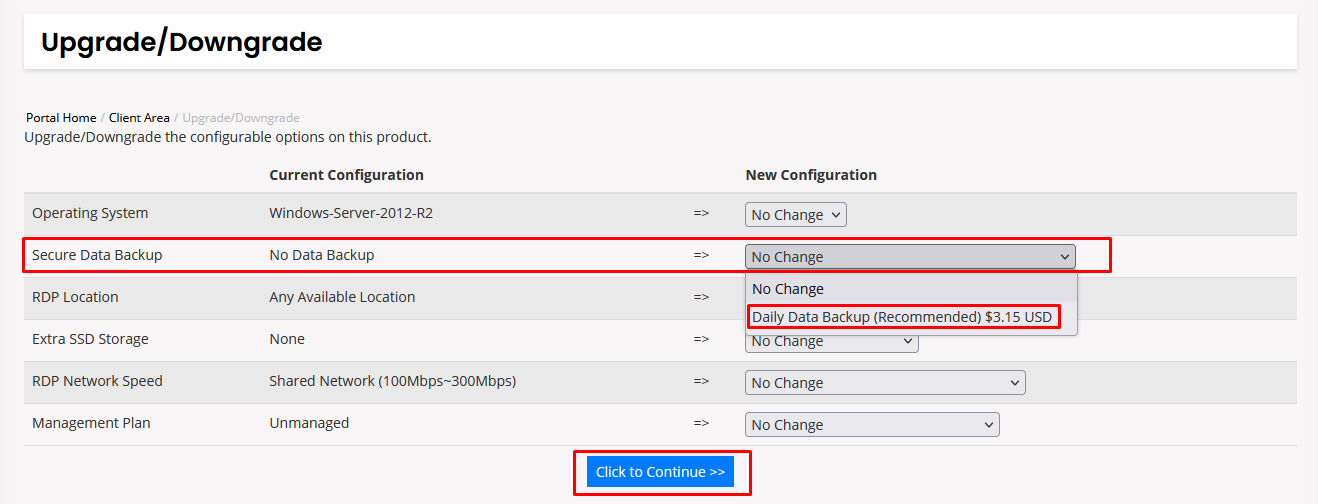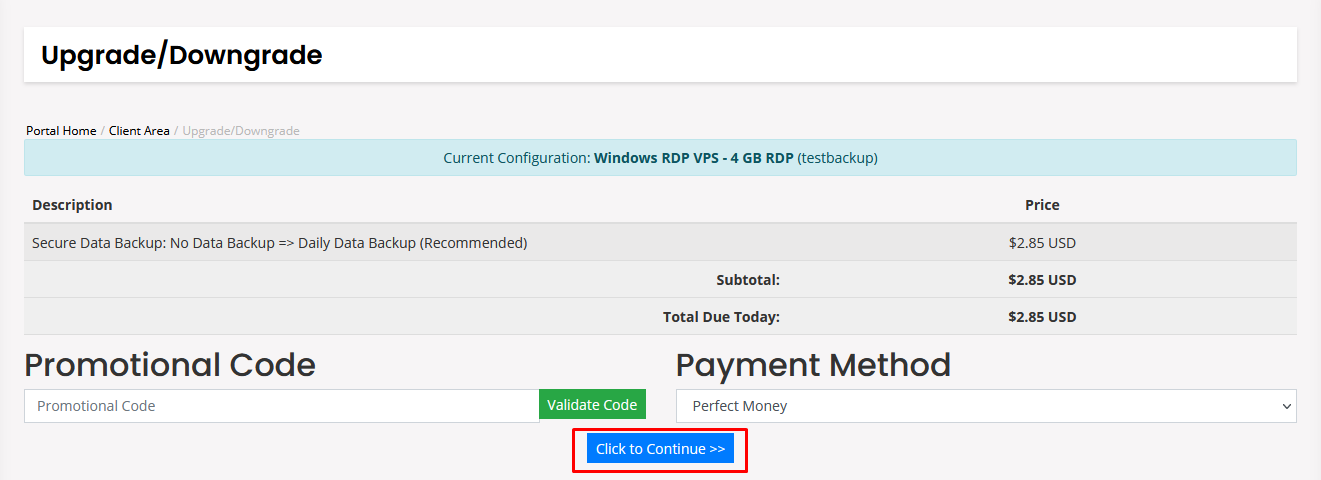First login to your FireVPS client area Then go to “My Services” and select the service to which you want to add the daily data backup. Then click the “Upgrade/Download Options” and you will see the available Upgrade/downgrade options. Click the dropdown...
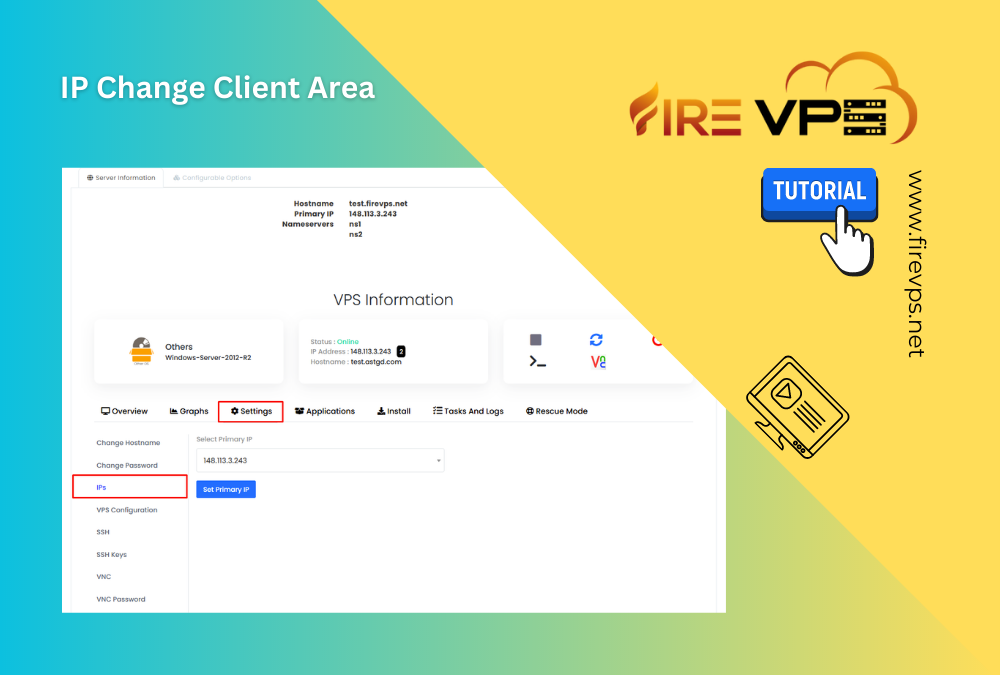
How to change IP from Client Area (for multiple IPs)
by admin_5ndjo9aj | Apr 8, 2023 | Remote Desktop, Tutorial
How to change IP from Client Area (for multiple IPs)
FireVPS offers multiple IP addresses with their Windows RDP/VPS on demand. You can alternate between those IP addresses whenever you want. You can do it easily by yourself from your FireVPS client area/client panel.
For doing so, first you need to login to your FireVPS account. You can login to the account from here: Client Area
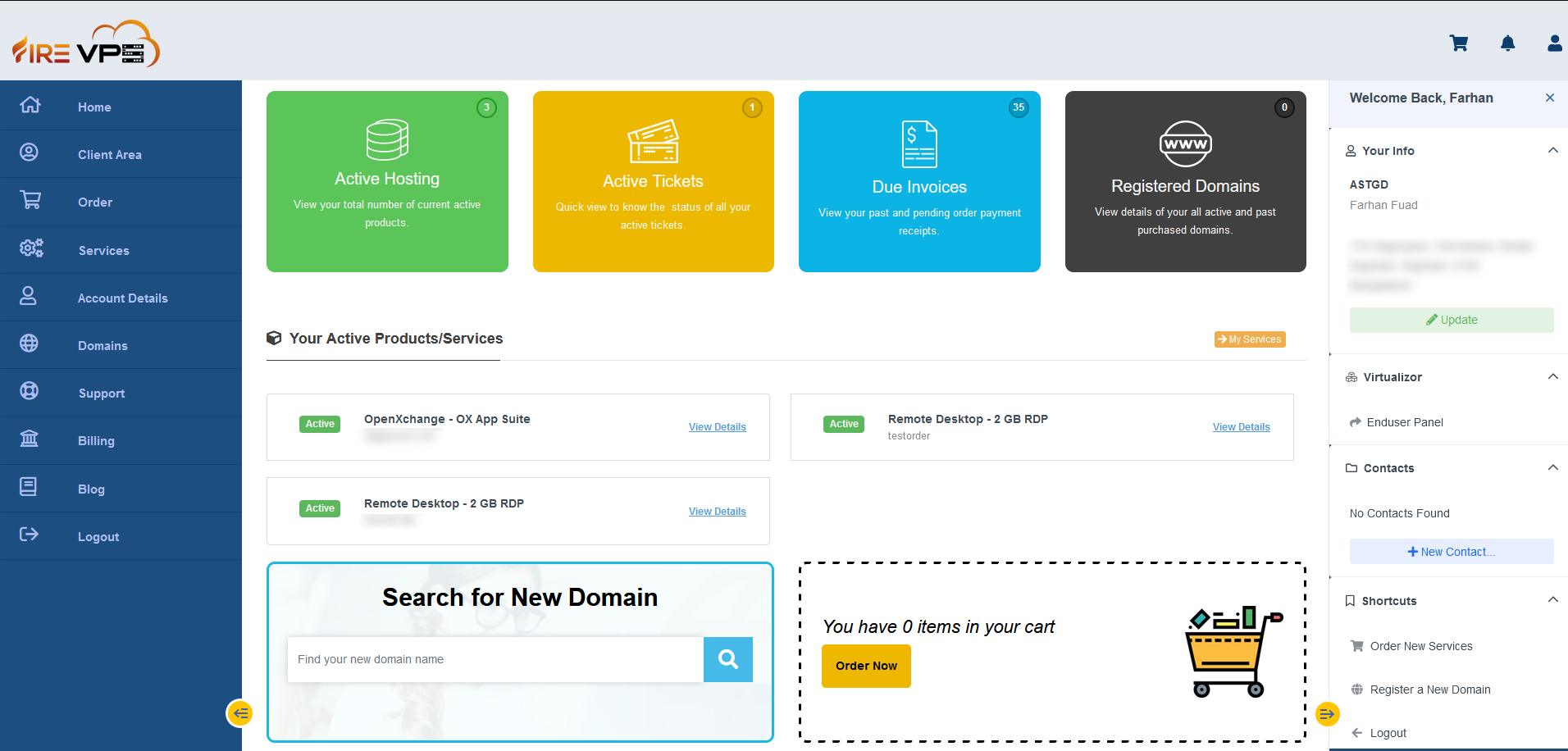
Go to the “Services” option from the “left side bar” and click “My Services”.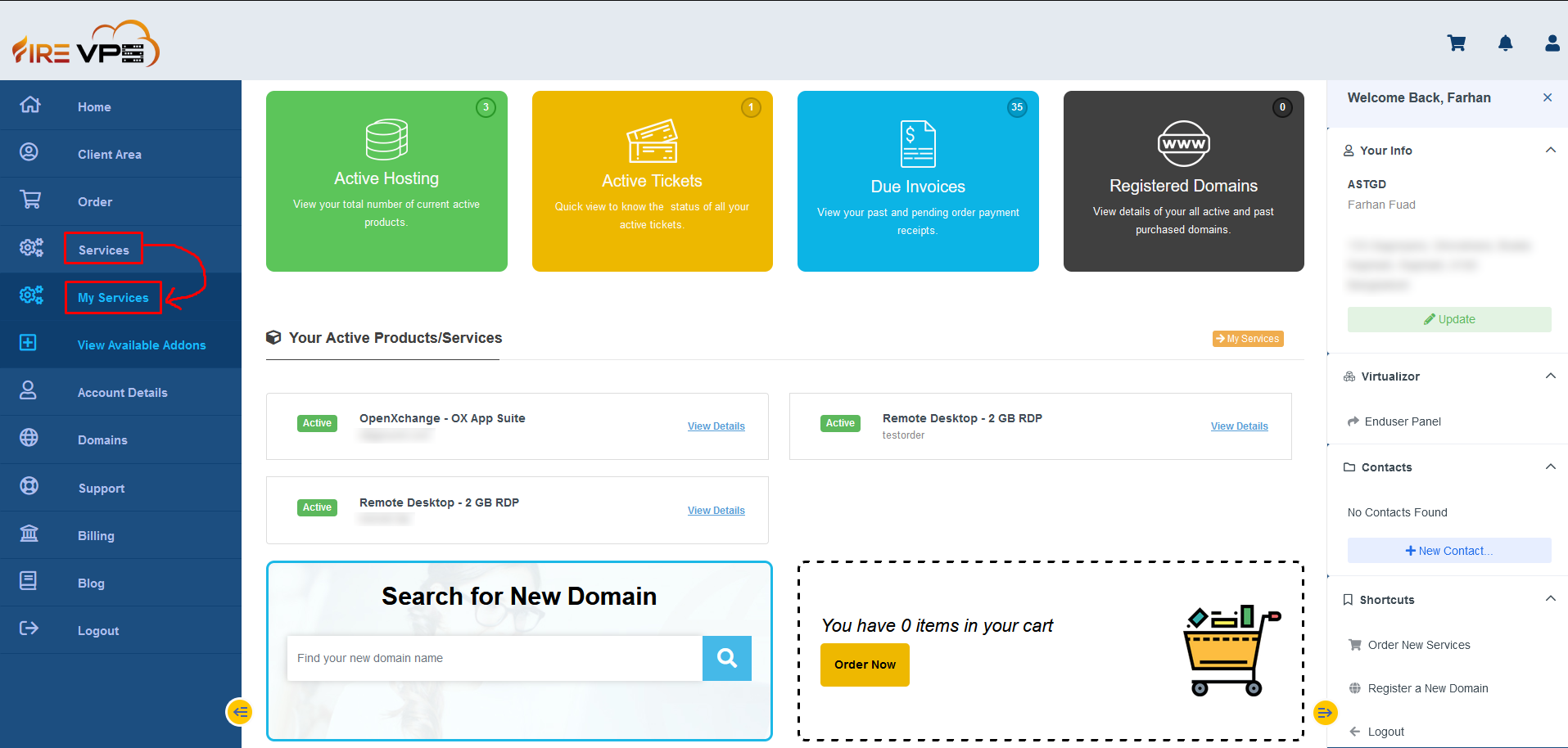
It will load all your services. Select the product or service for which you want to change the IP address.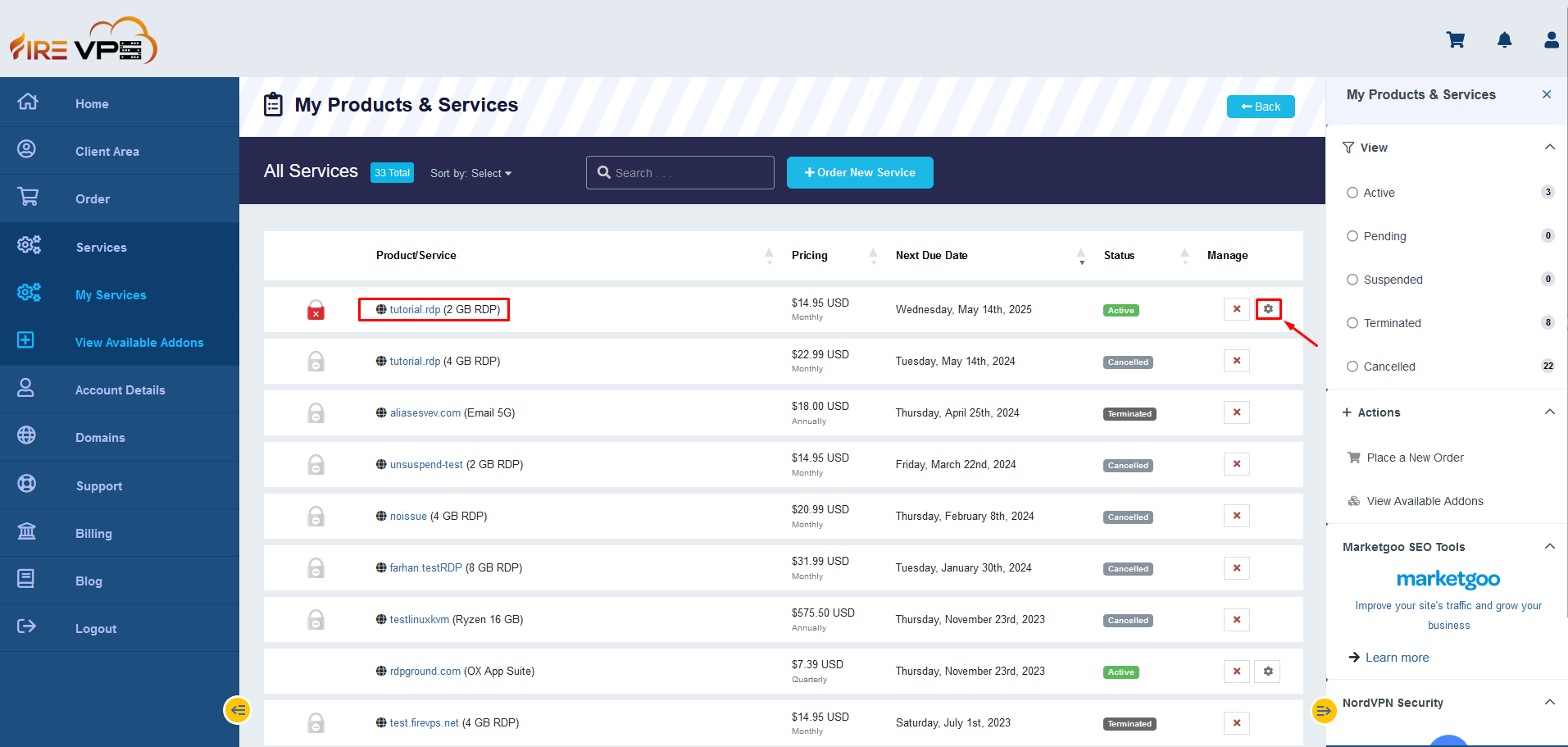
Once the selected service’s page is loaded, scroll down a little and you will see several options. Go to the “Settings” tab.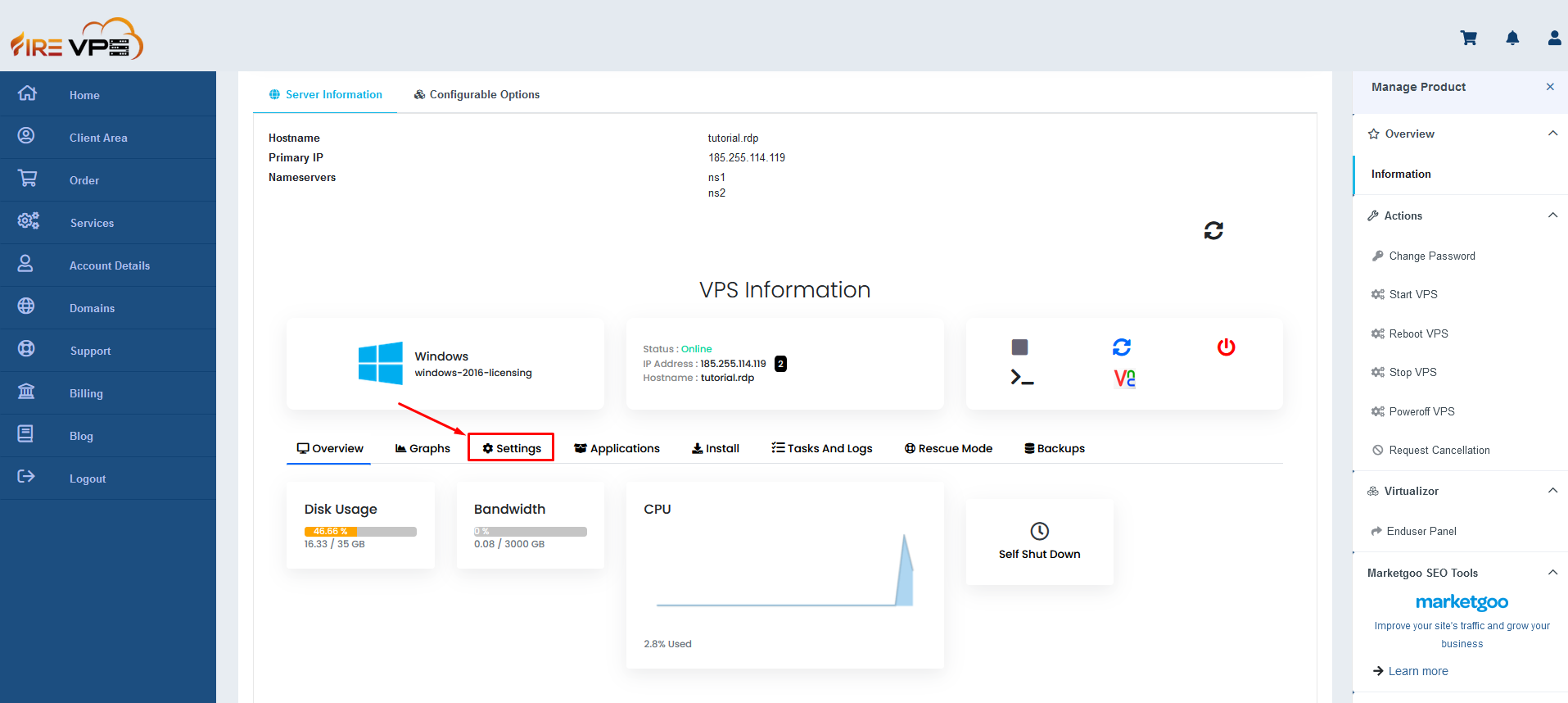
Now go to the IPs option. Click on the IP address and you will see the available IP addresses from the dropdown.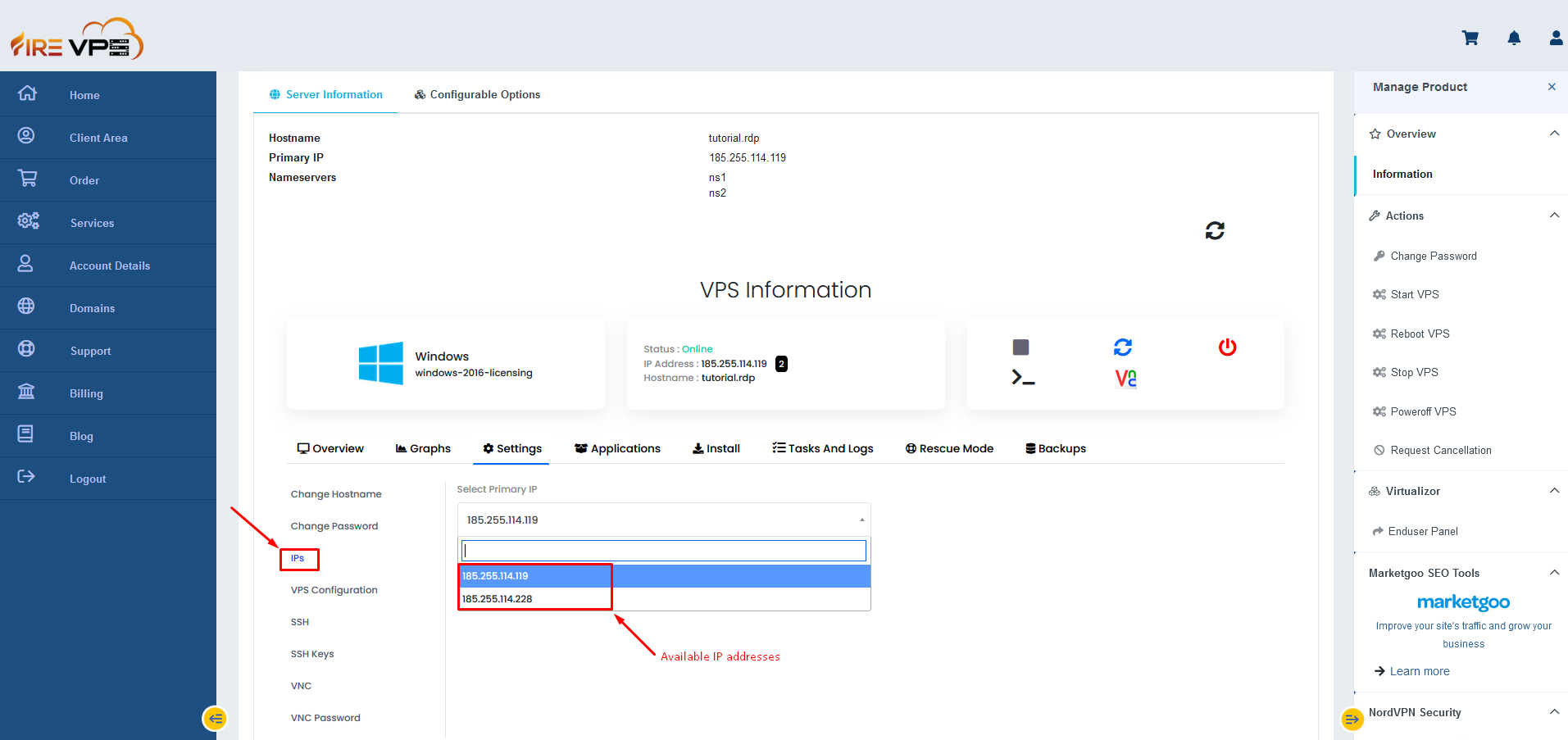
Now select the IP address that you want to set for the RDP/VPS and click “Set Primary IP”.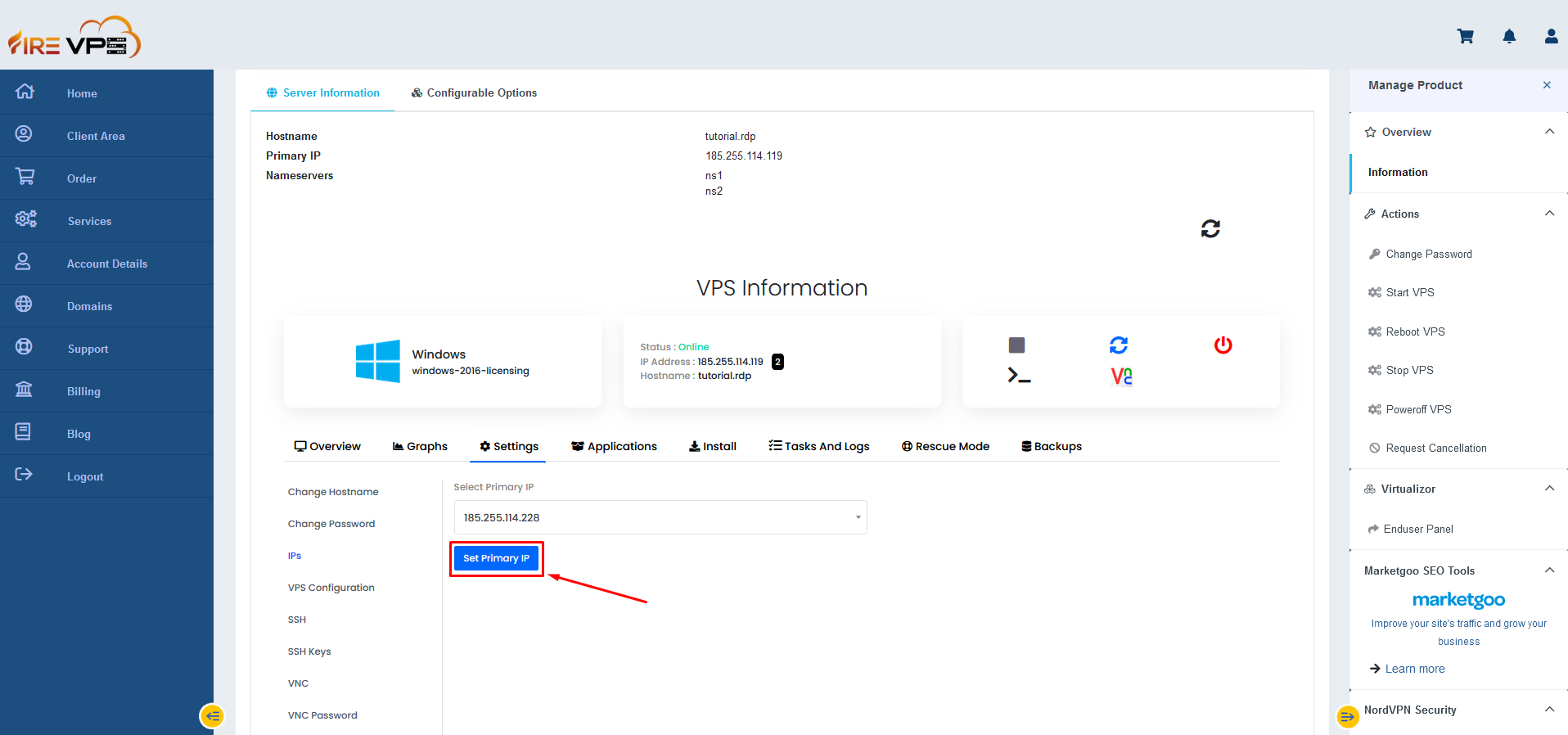
It will show loading for a while and once it is done, it will show a success message.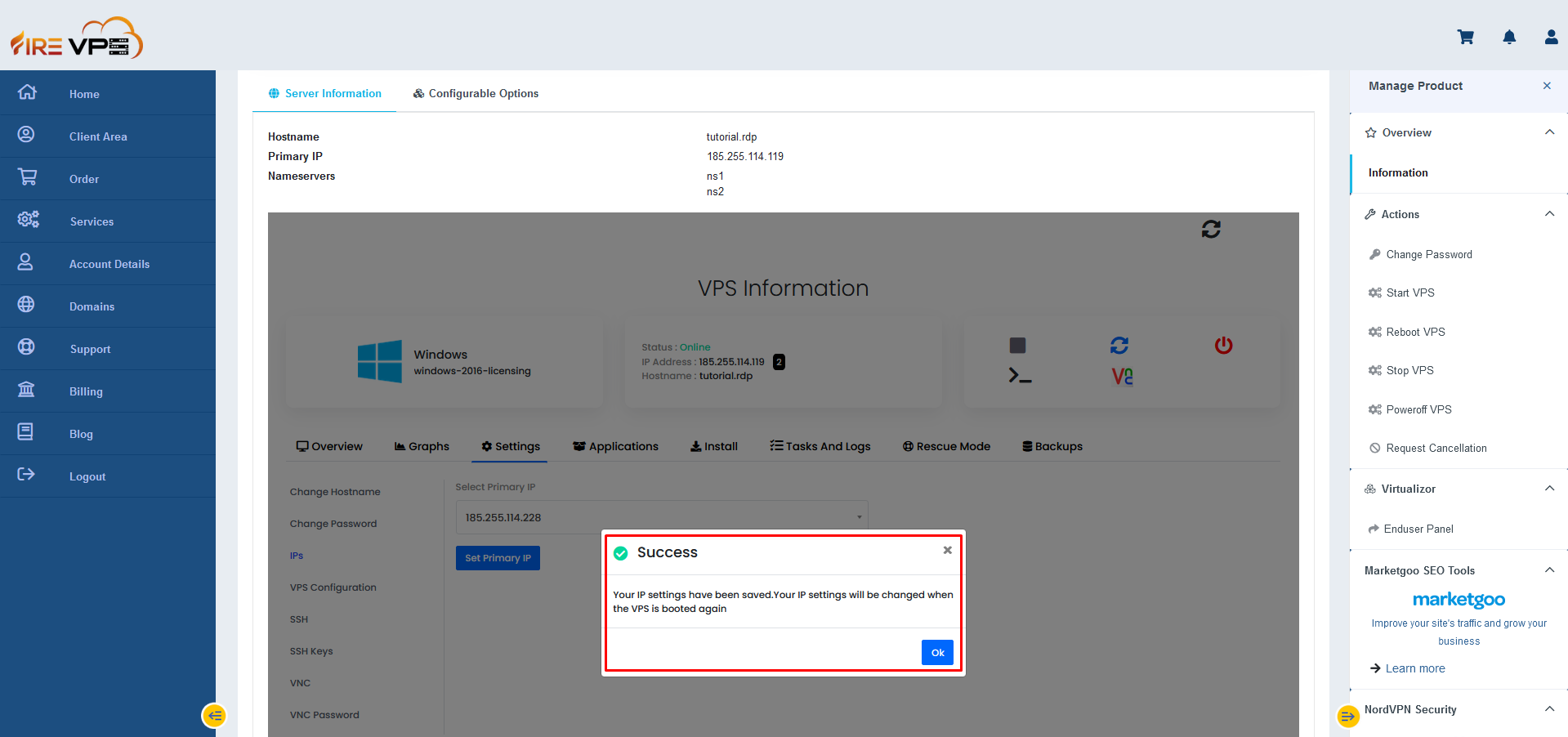
Now you need to stop and start the RDP/VPS to complete the IP change. Click on the “Stop VPS” option to turn off the RDP/VPS.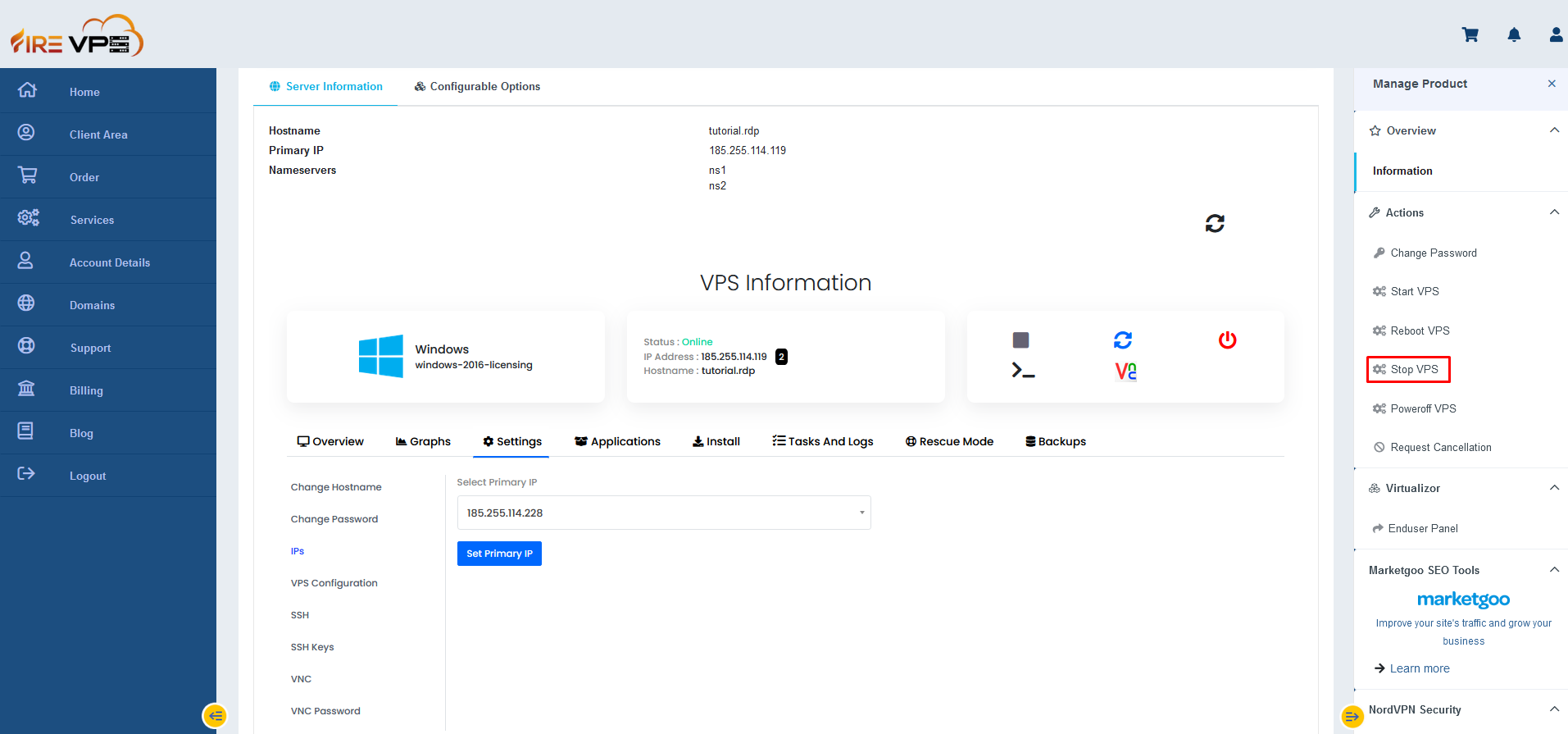
It will show Action Successful and the RDP/VPS will show offline.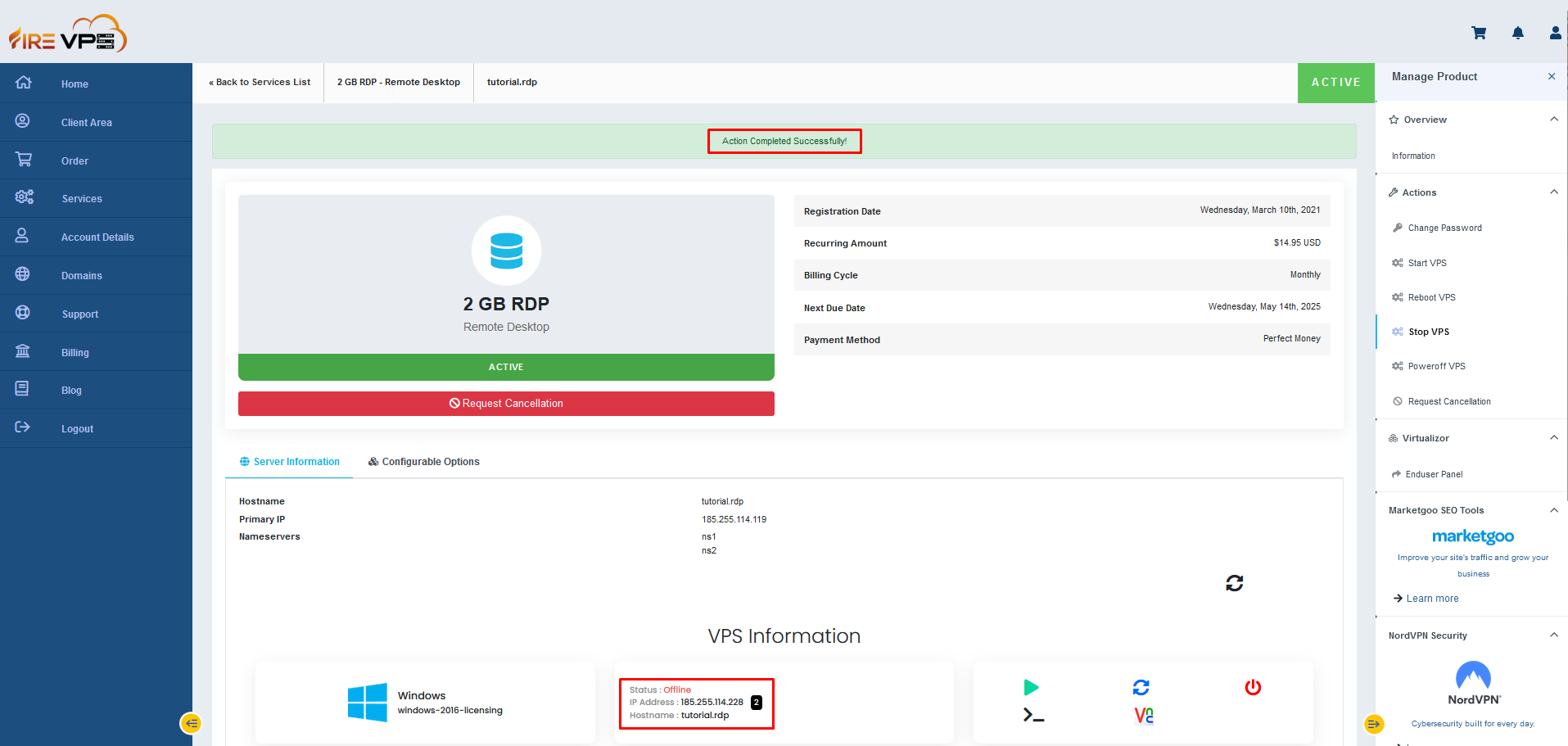
Now use the Start VPS option to turn on the RDP/VPS and complete the IP change.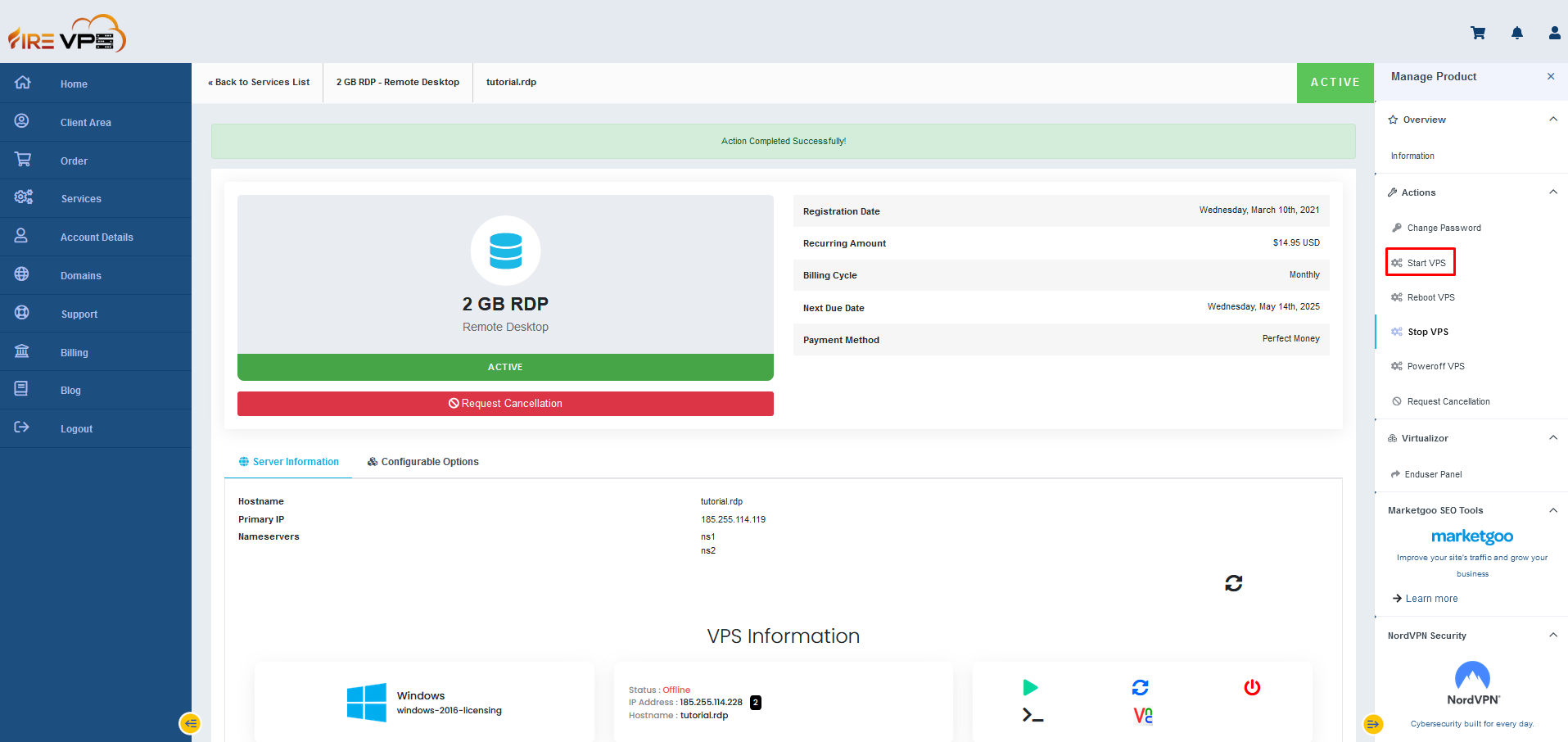
It will show Action Completed successfully again and the RDP will be online. The IP address has been changed too.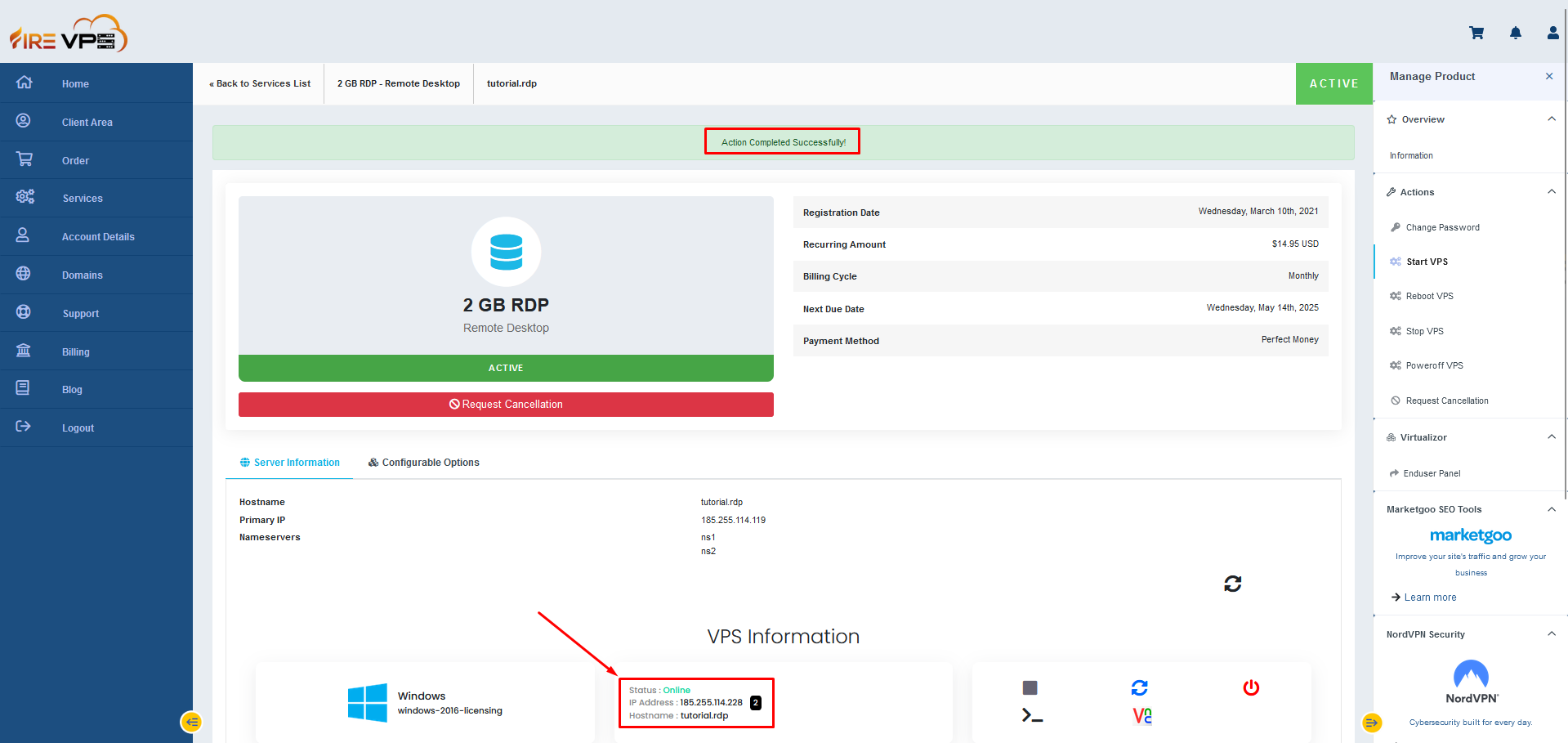
Now you can use the Newly changed IP address and your old login credentials to login to the same RDP.
This concludes how to change the IP address of a RDP/VPS from your Client area/panel if you have multiple IP addresses with your service.
If you are still having any issues or confusion, please feel free to knock us on Live Chat from our website. Our support team is always ready to help you.
Fire VPS / Live Chat / Skype / support@firevps.net
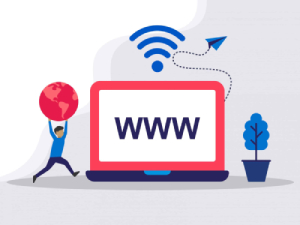
Need Domain Name?
85% Promo on Domain Names

Dedicated RDP
Poland RDP 50% recurring discount!
Recent Post
How to subscribe Secured Backup Service for your existing RDP/VPS
How to change Administrator password in Remote Desktop
First, log in as Administrator user to your Windows Server 2012 R2. Then press Ctrl+Alt+End all 3 buttons at once. This will show you the option to change your password. You can see that in the image below. For Mac: CRTL+ALT+DEL Click the Change a password option. It...