How to use printer from RDP
Firstly, a printer needs to be connected to your local laptop/desktop and the printer drivers should be installed.
Then search and open “Edit group policy”.

Go to the “Administrative Templates” under “Computer Configuration”.

Navigate to “Windows Components”.
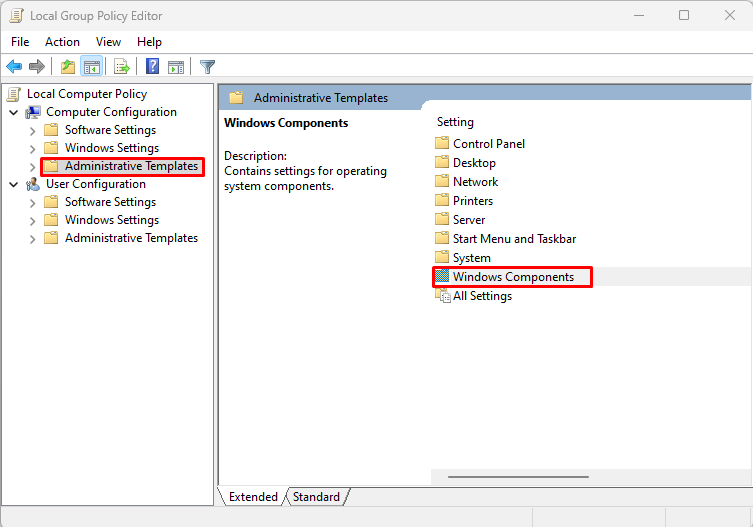
From there go to “Remote Desktop Services”.
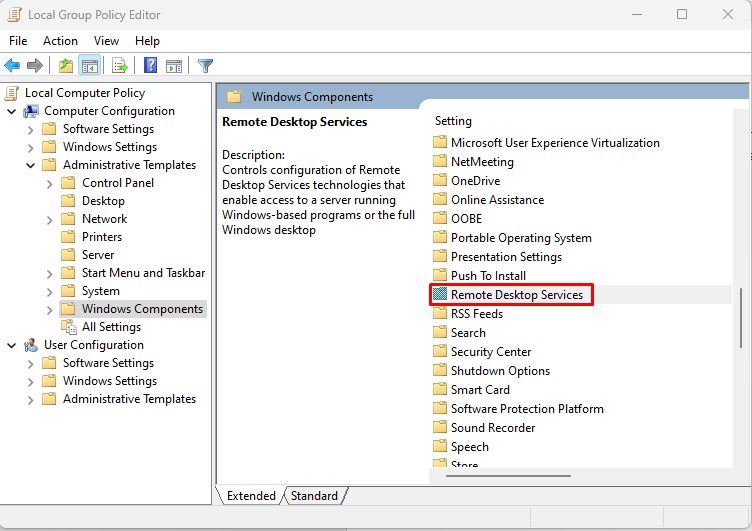
Find the “Remote Desktop Session Host”.
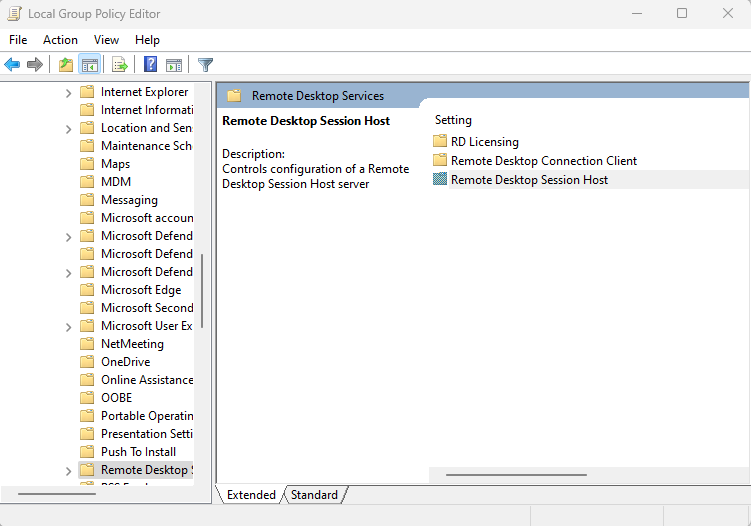
Go to the “Printer Redirection” option.
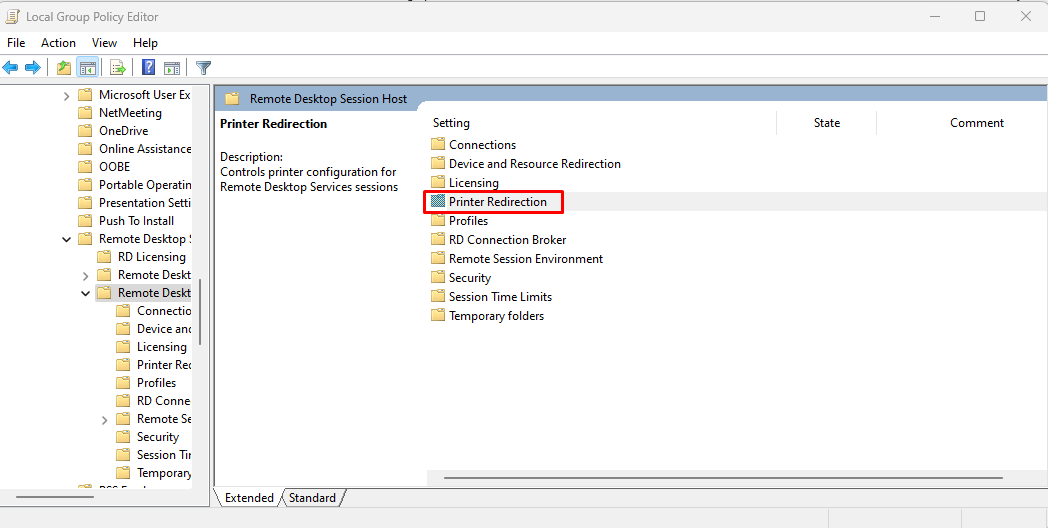
You will see several options all showing “Not configured”.
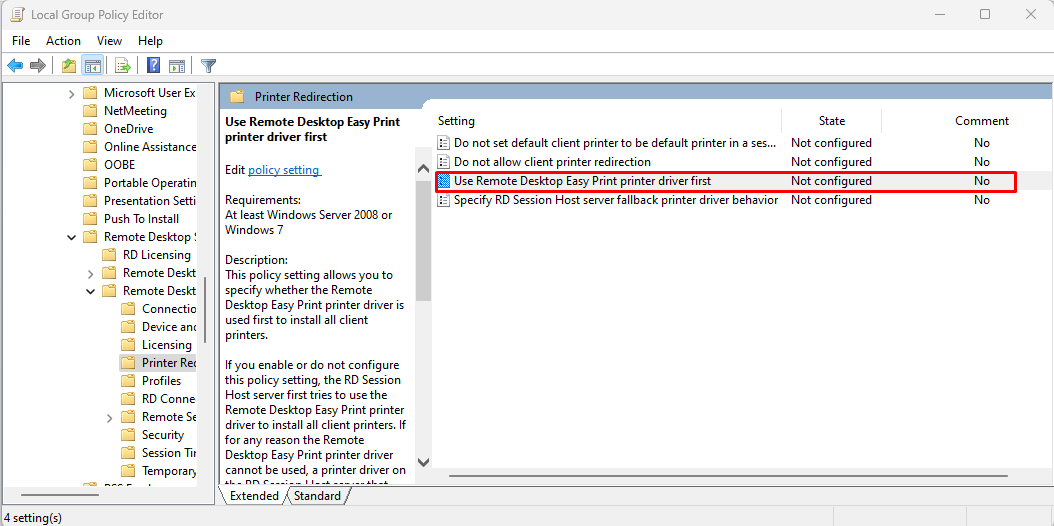
Double click on the “Use Remote Desktop Easy Print printer driver first” to open the settings. Then set it to enable. Click apply and then Ok to close the window.
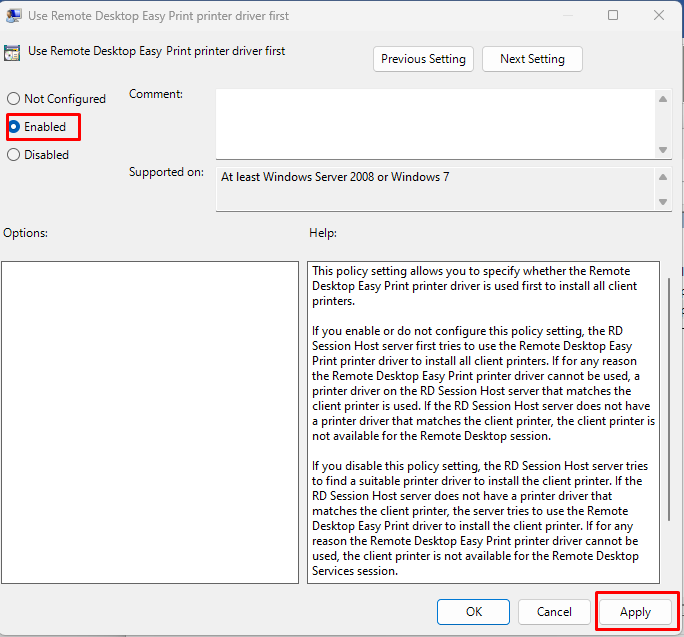
You need follow the same steps in the RDP too. Once done, you need to close the RDP connection and setup the Remote Desktop Application.
Now open the Remote Desktop Application. Enter the IP Address and Username.
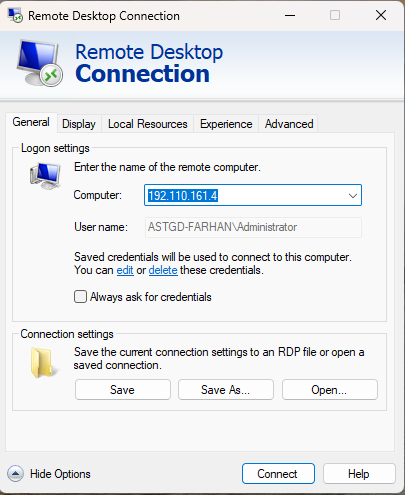
Go to “Local Resources” tab and check if “Printers” option is ticked.
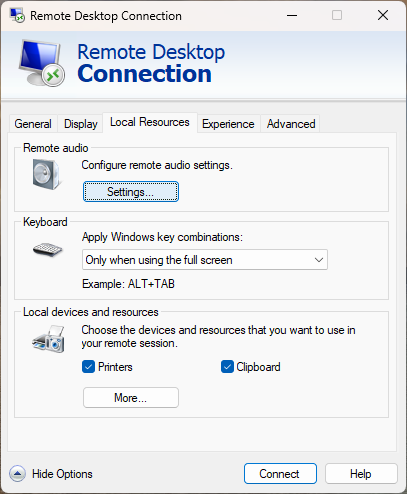
Now click the More option and tick the “Ports” and “Other supported Plug and Play devices”.
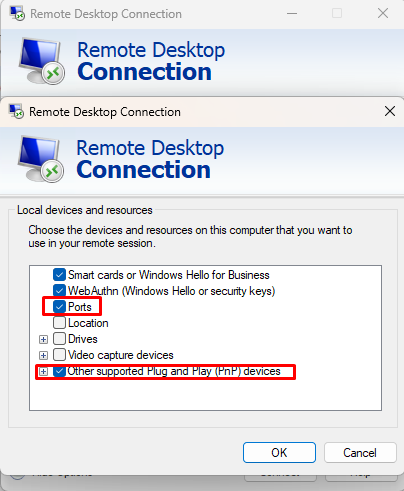
Then click Ok to close the window.
Now you can connect to the RDP and try open a document for printing. The printer from your local Laptop/Desktop will show up while printing the document.
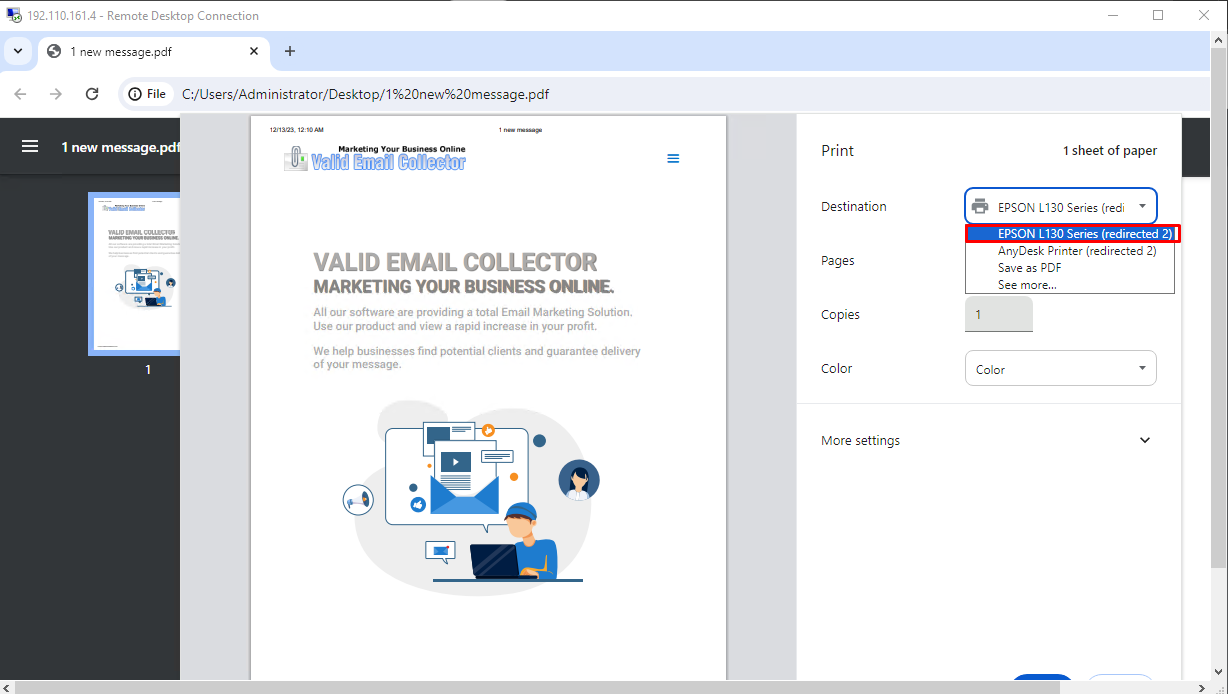
If you are still having any issues or confusion, please feel free to knock us on Live Chat from our website:
Fire VPS / Live Chat / Skype / support@firevps.net
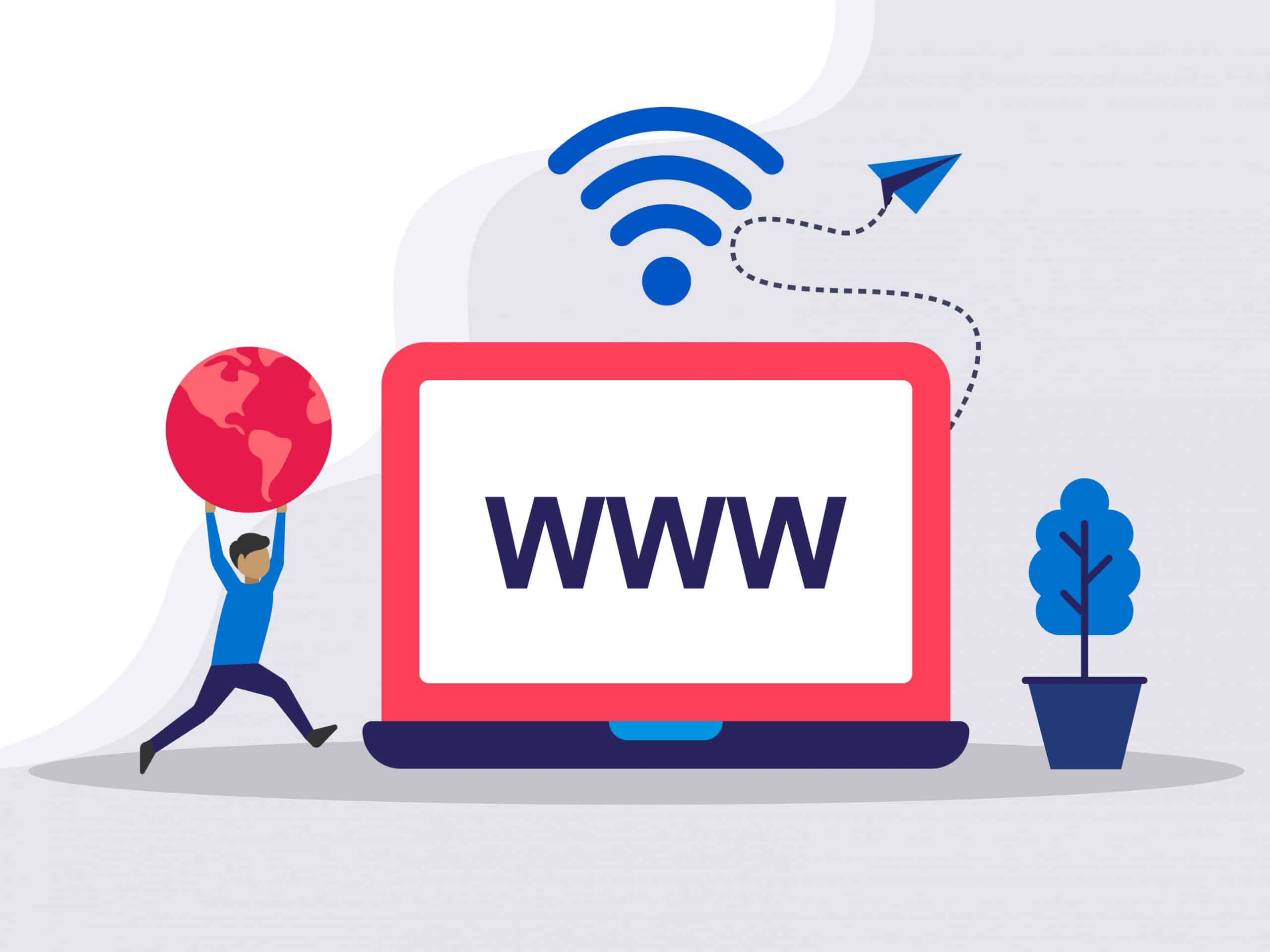
Need Domain Name?
85% Promo on Domain Names

Dedicated RDP
Poland RDP 50% recurring discount!
Recent Post
How to disable Windows SmartScreen
Are you having issues installing a program/software after downloading it? It is not responding or doing anything after double clicking it? If yes, then you need to check if it is due to the Windows SmartScreen. Windows SmartScreen is windows operating systems default...
How to remove an IP from Remote Desktop Connection Application
Removing IP entries history from Remote Desktop Connection application: Sometimes we have to use public computer to access our RDP/VPS. The RDP/VPS IP remains there even if we do not save the RDP IP. Sometimes your RDP IP might fall into the hands of adversaries and...
How to use Microphone from RDP
Sometimes you want to use the microphone from the RDP for audio calls or meetings, but it is not possible due to the restrictions placed in shared RDP or non-admin RDPs. However, you can enable the Microphone and use it for audio calls/meetings in Admin RDP. You can...
Video tutorial to solve ‘Windows is not activated’ problem
If you have purchased an RDP with "Licensed Windows Server 2016", but it is showing "not activated". Then you can check this video and resolve the issue.85% Promo on Domain Names Poland RDP 50% recurring discount! Recent Post