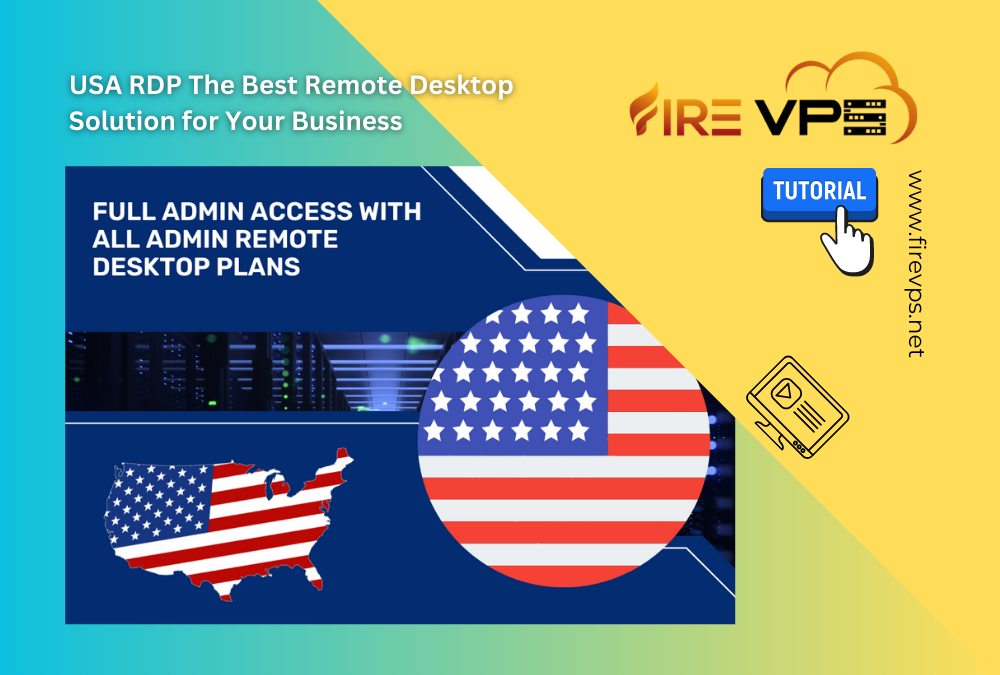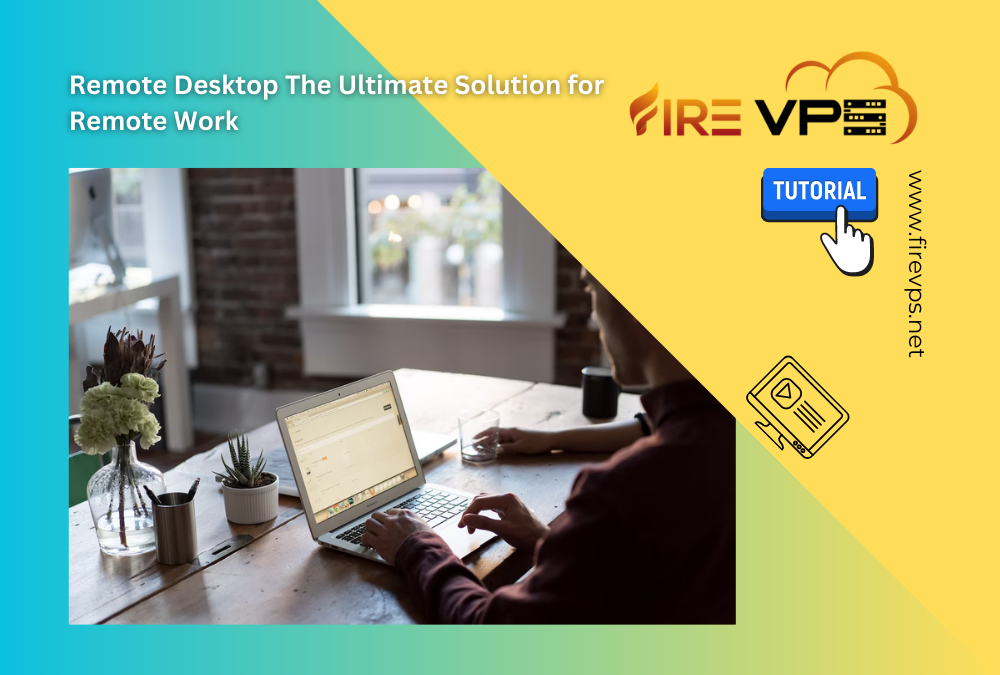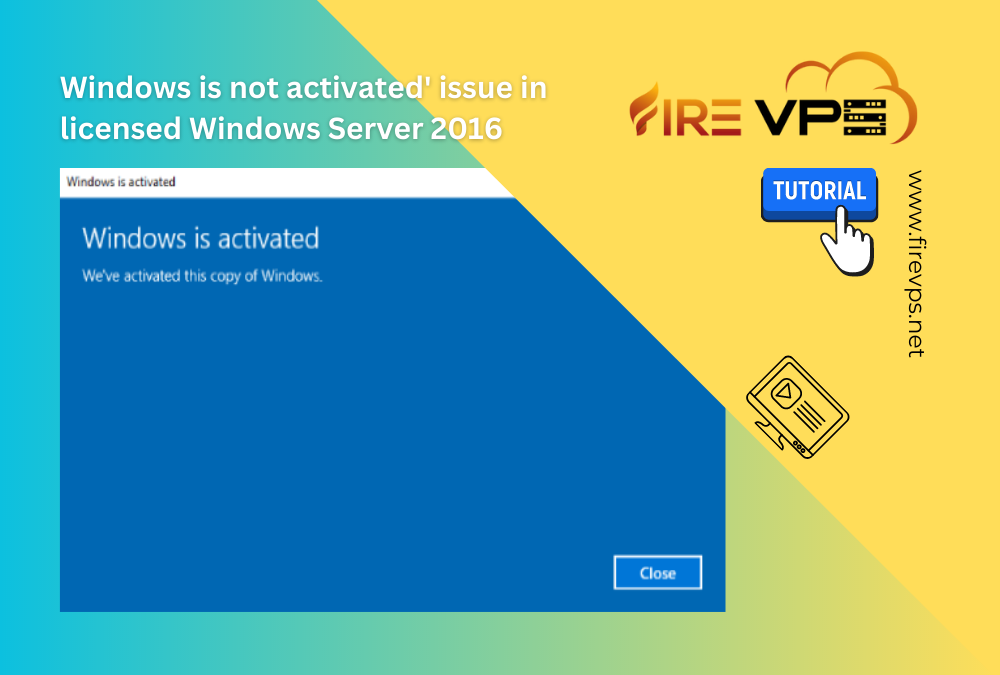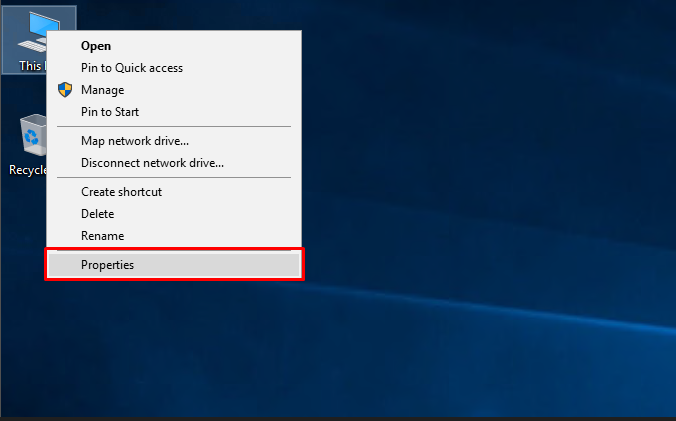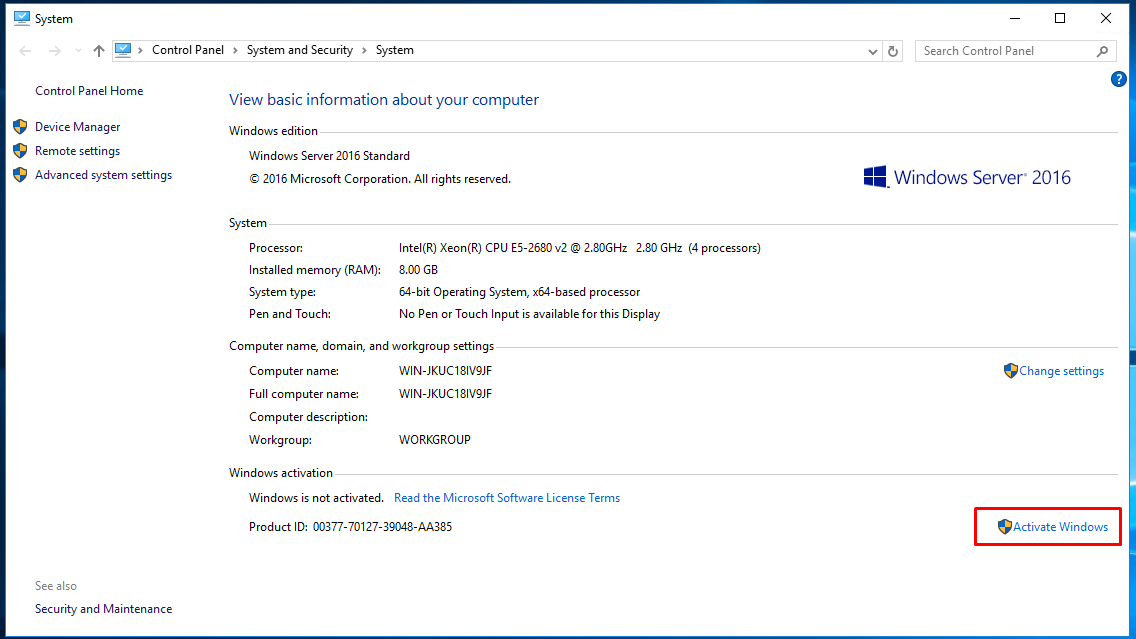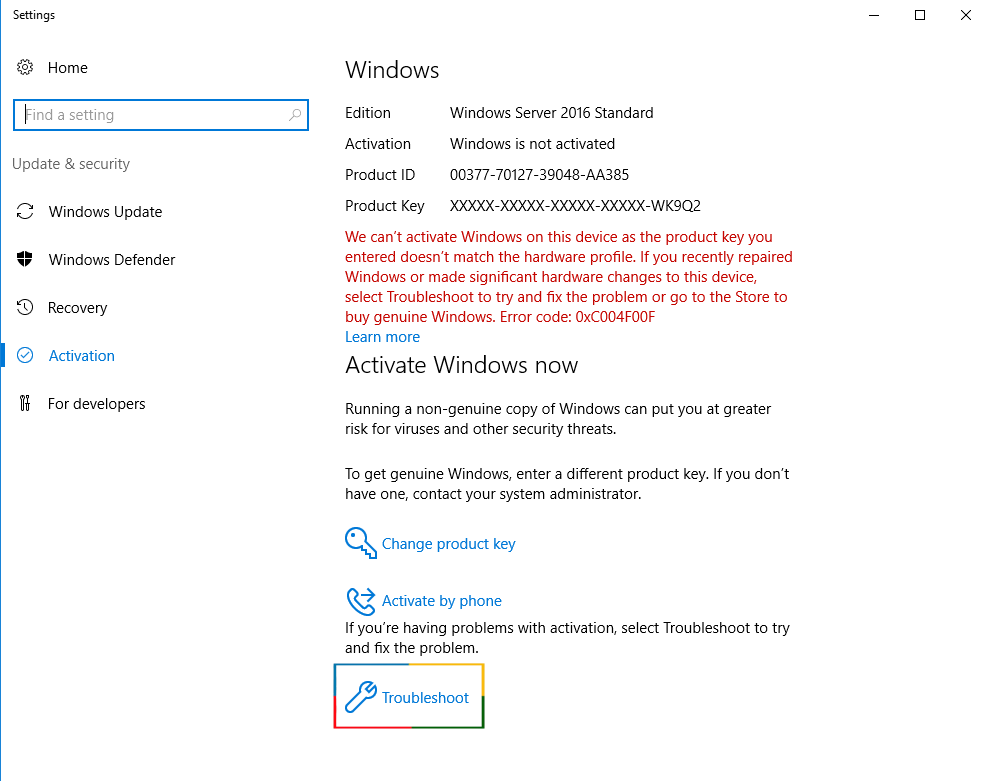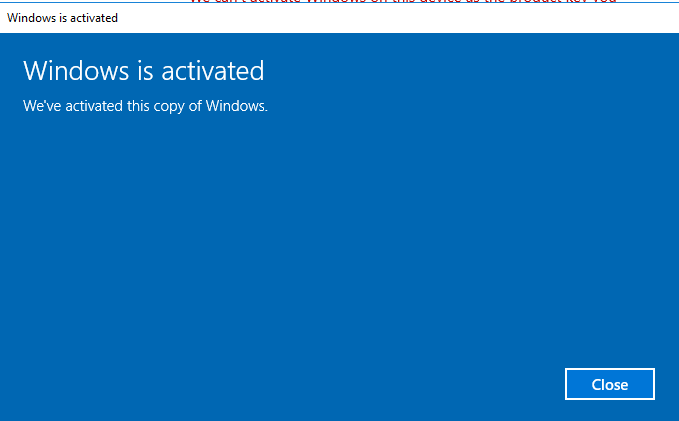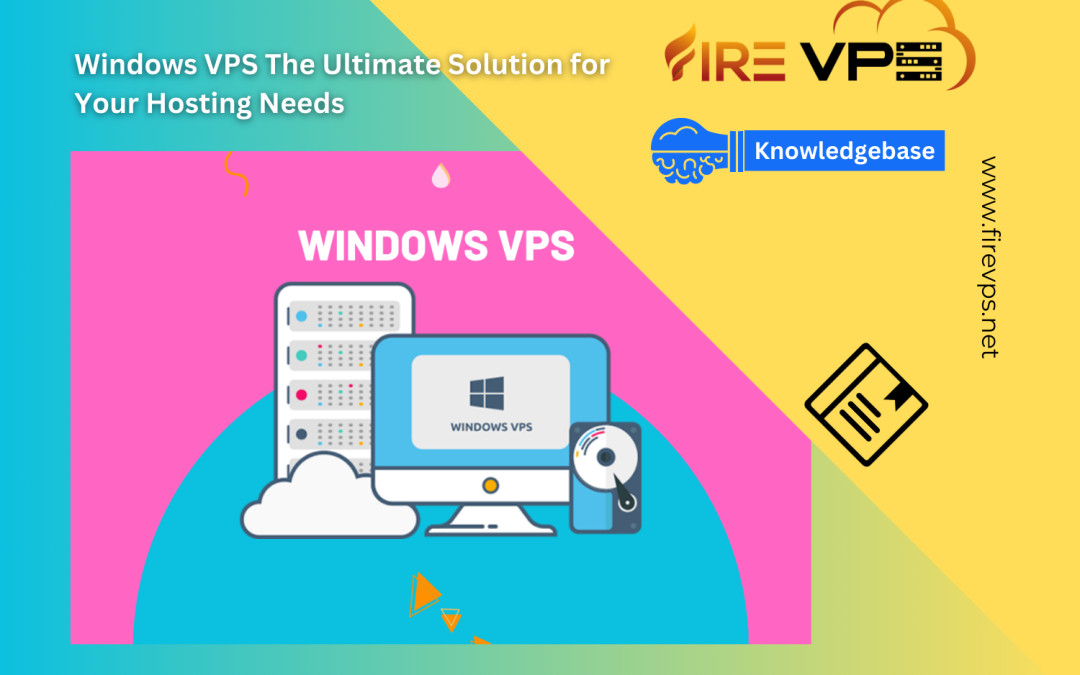First login to your FireVPS client area Now go to “Services” to check your active services. Then select the service for which you want to change the country/location. Click on the Upgrade/Downgrade options. By default, you will see something like...

Cheap RDP Affordable Remote Desktop Solutions for Your Business
by admin_5ndjo9aj | Jun 3, 2023 | Remote Desktop, Tutorial
Cheap RDP Affordable Remote Desktop Solutions for Your Business
Introduction:
Remote Desktop Protocol (RDP) has become an essential tool for businesses seeking cost-effective and efficient solutions for remote access. In this SEO content, we will explore the benefits of using RDP for businesses and provide insights on choosing the right affordable RDP solution to meet your needs.
Benefits of using CHEAP RDP for businesses:
- Increased productivity and efficiency: RDP allows employees to access their work desktops remotely, enabling seamless collaboration and productivity regardless of location. This flexibility enhances efficiency and empowers teams to work together effectively.
- Improved security and data protection: RDP solutions prioritize data security through encryption and secure connections. By leveraging RDP, businesses can protect their sensitive information and ensure data privacy, reducing the risk of breaches or unauthorized access.
- Cost savings compared to traditional IT solutions: RDP eliminates the need for expensive hardware and infrastructure investments. It offers a cost-effective alternative, allowing businesses to leverage remote access capabilities without incurring substantial upfront costs.
Factors to consider when choosing a cheap RDP solution:
- Reliability and uptime: Select an RDP solution that guarantees a stable and reliable connection. Look for providers with high uptime rates to ensure uninterrupted access to your remote desktop.
- Customer support and technical assistance: Assess the availability and responsiveness of customer support for the RDP solution you choose. Prompt technical assistance can help resolve issues quickly, minimizing downtime and maximizing productivity.
- Compatibility with different devices and operating systems: Ensure the RDP solution you opt for supports various devices, including desktops, laptops, tablets, and smartphones. It should also be compatible with different operating systems to cater to the diverse needs of your workforce.
Top affordable RDP solutions for businesses:
Several affordable RDP solutions are available in the market such as FIREVPS. Here’s a brief overview of a few popular options, highlighting their features and pricing. Compare their pros and cons to find the best fit for your business.
Tips for optimizing your RDP experience: To enhance your RDP experience, follow these best practices:
- Secure your RDP connection: Implement strong passwords, enable two-factor authentication, and consider using a virtual private network (VPN) for added security.
- Improve performance and speed: Optimize your network connection, disable unnecessary visual effects, and adjust display settings to optimize performance. Regularly update your RDP client software for the latest enhancements and bug fixes.
- Troubleshooting common issues: Familiarize yourself with common RDP issues such as connectivity problems or performance slowdowns. Troubleshooting techniques, such as checking firewall settings or adjusting bandwidth allocation, can help resolve these issues efficiently.
Conclusion:
FIREVPS offers Cheap RDP solutions which is a businesses cost-effective and efficient way to access remote desktops. By leveraging RDP, businesses can enhance productivity, improve data security, and achieve substantial cost savings compared to traditional IT solutions. Consider the factors discussed when choosing an affordable RDP solution, and optimize your RDP experience using the provided tips. Embrace the power of affordable RDP and unlock the potential for seamless remote access in your business operations.
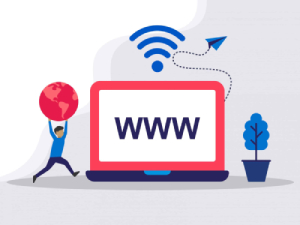
Need Domain Name?
85% Promo on Domain Names

Dedicated RDP
Poland RDP 50% recurring discount!
Recent Post
How to change the country for the RDP?
How to add an extra IP to an existing RDP?
First login to your FireVPS client area Now go to “Services” to check your active services. Then select the service to which you want to add the extra IP. Click on the Upgrade/Downgrade options. By default, you will see something like this on the...
How to add extra SSD to an existing RDP?
First login to your FireVPS client area Go to “My Services” to check the available services. Then select the service to which you want to add the extra SSD. Click on the Upgrade/Downgrade options. By default, you will see something like this on...
How to UPGRADE an existing RDP?
First login to your FireVPS client area Now go to “Services” to check your active services. Then select the service for which you want to you want to upgrade the OS. If you want to change the product plan/package, like from 2 GB to 4 GB or from 4 GB...