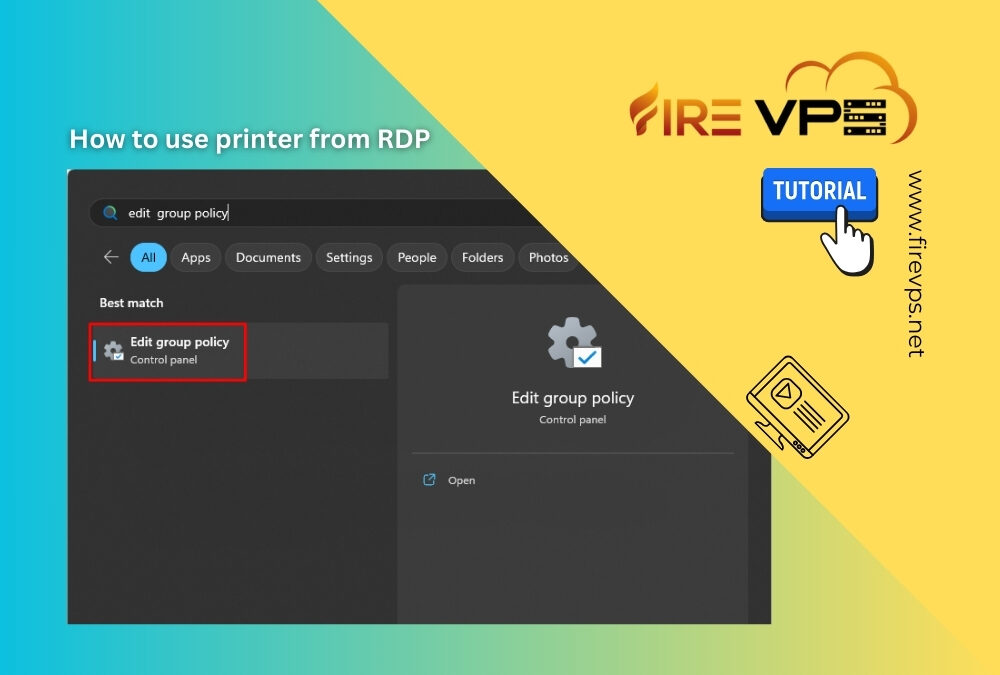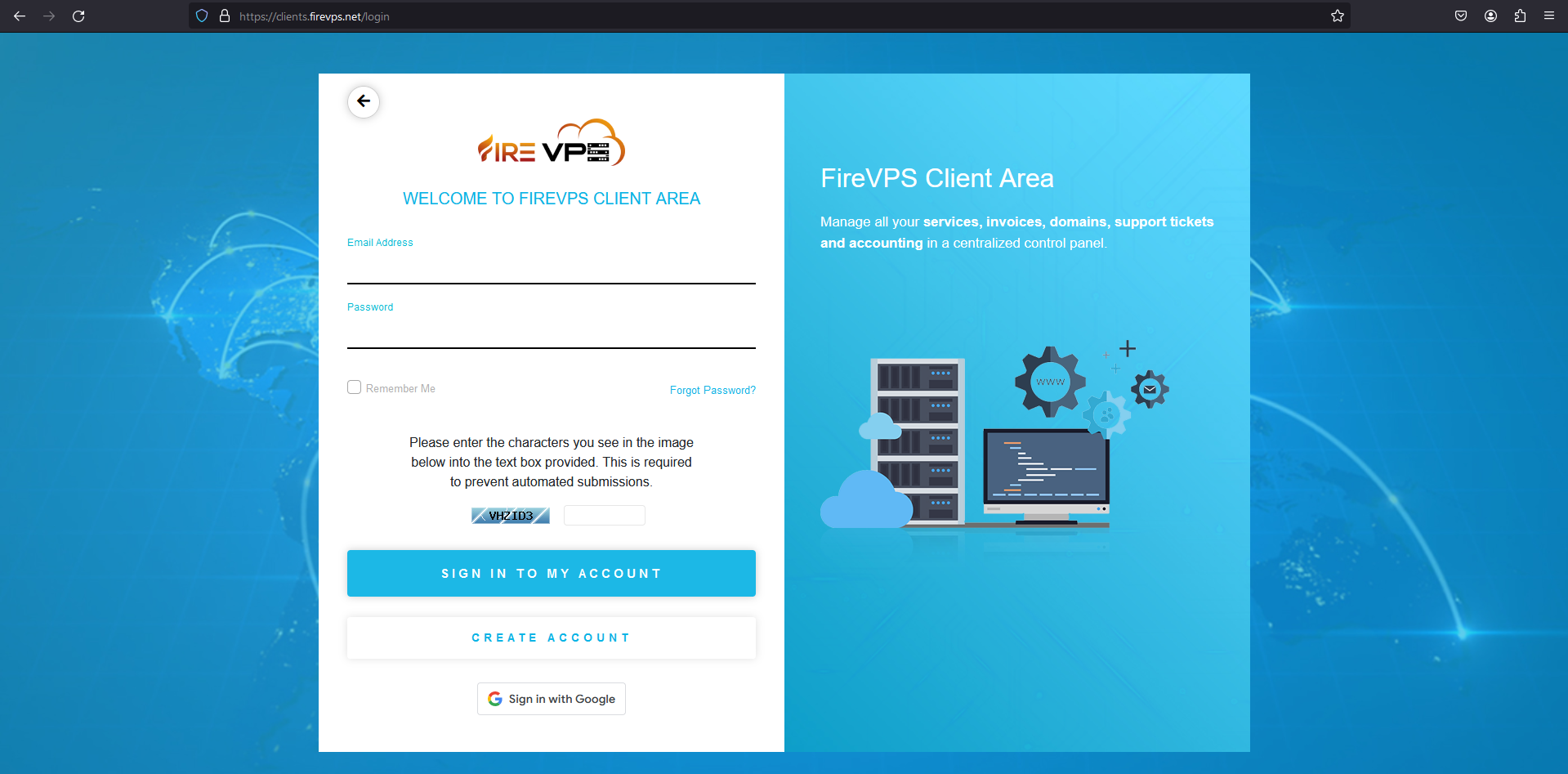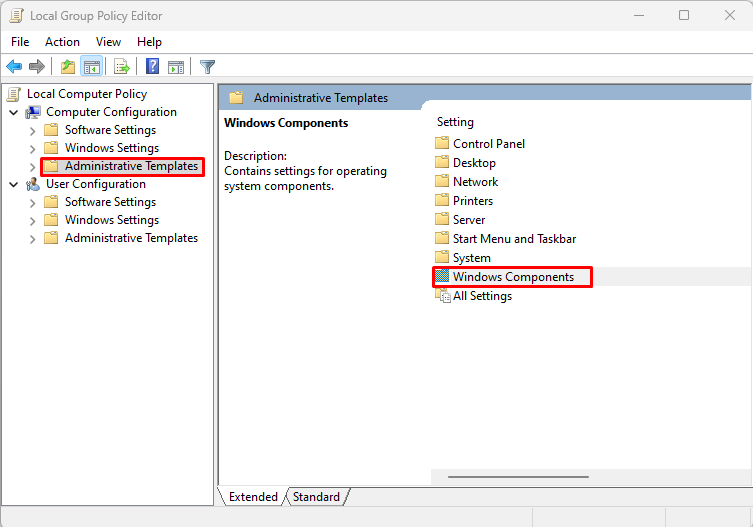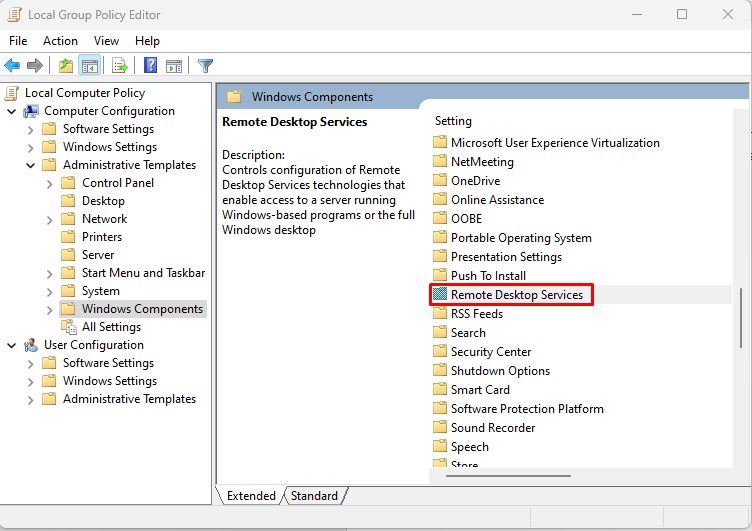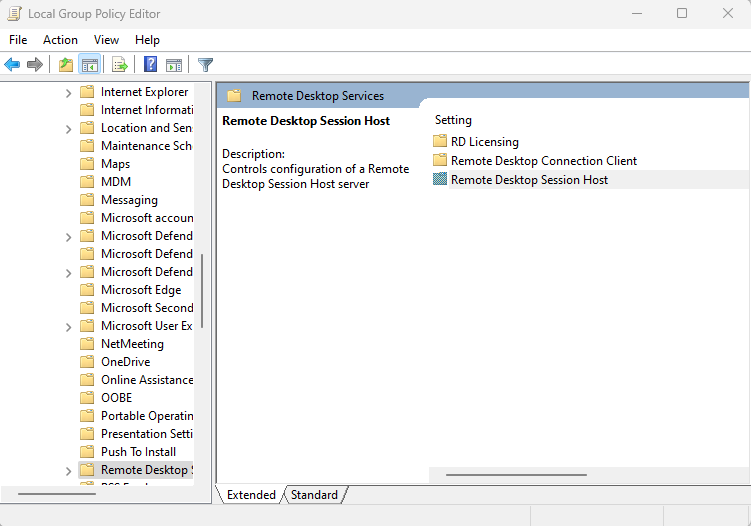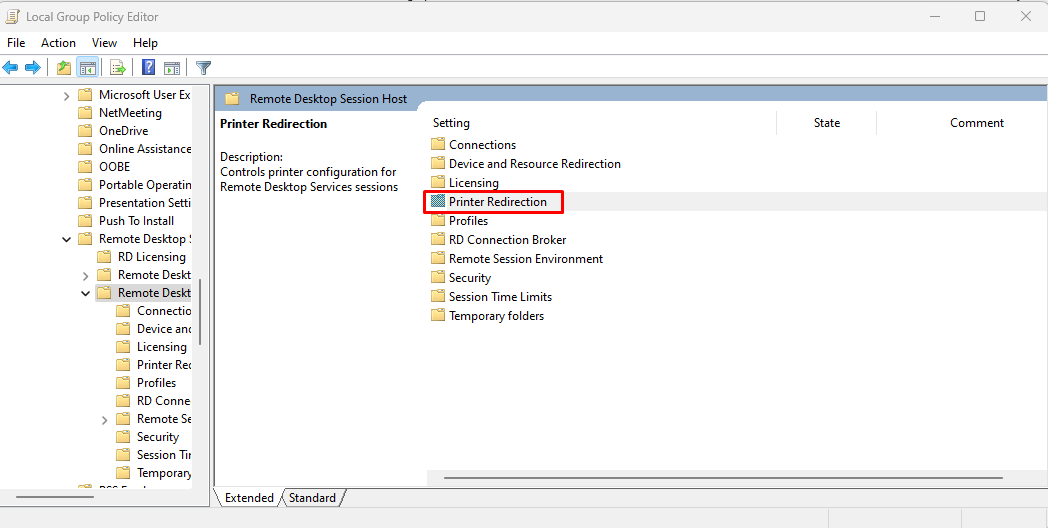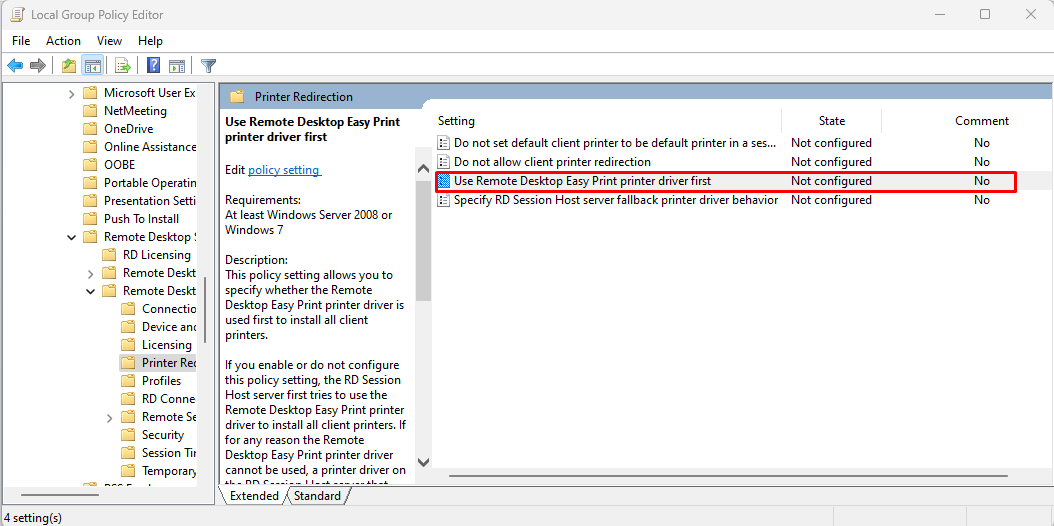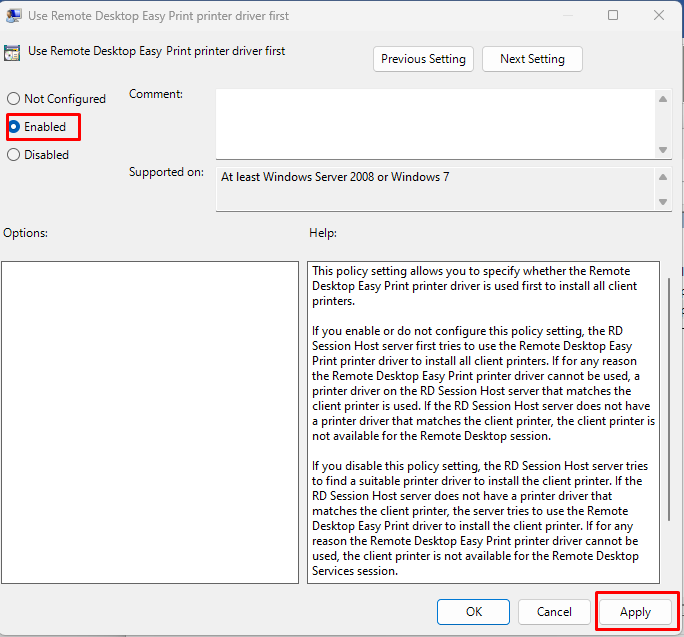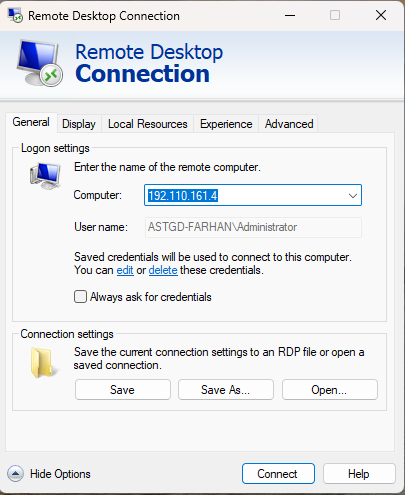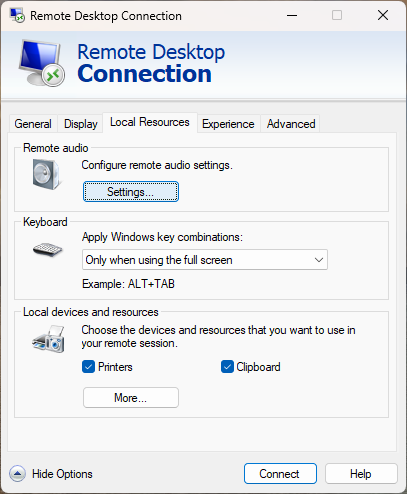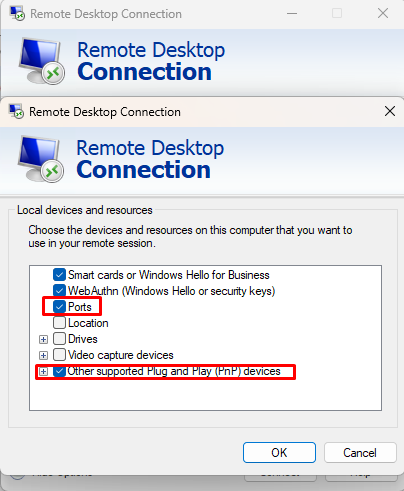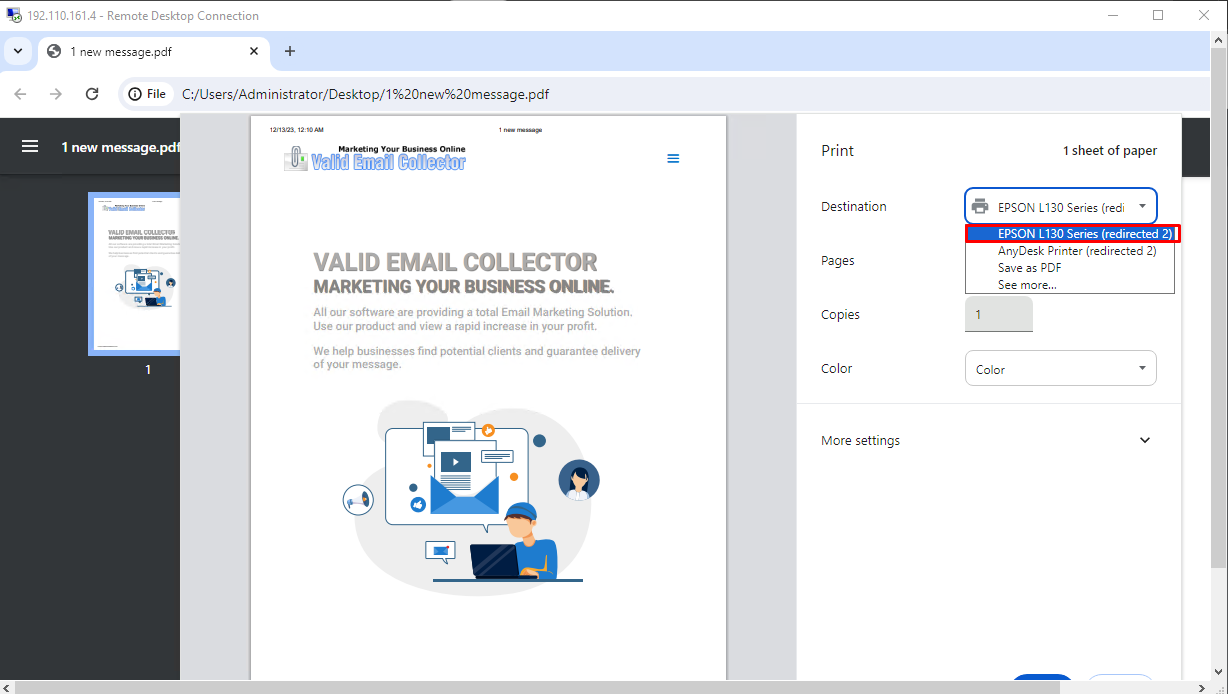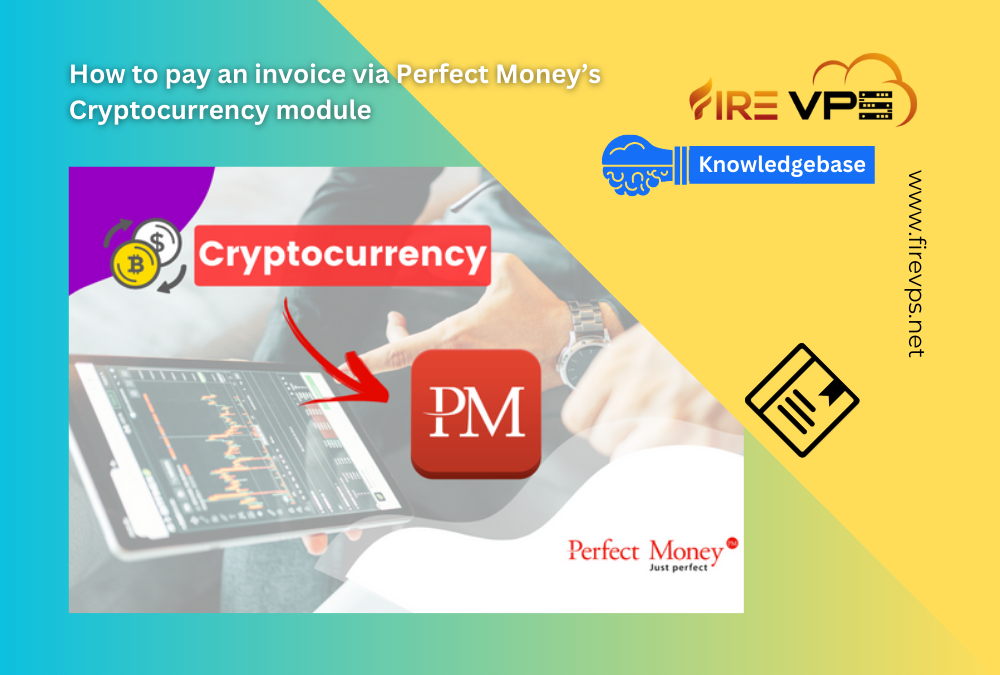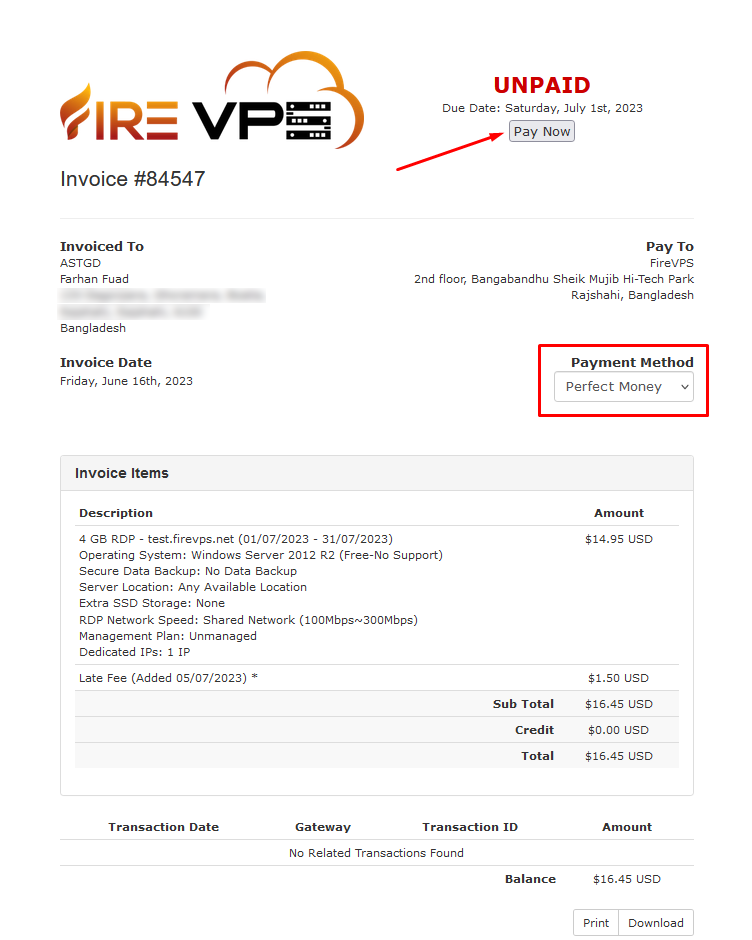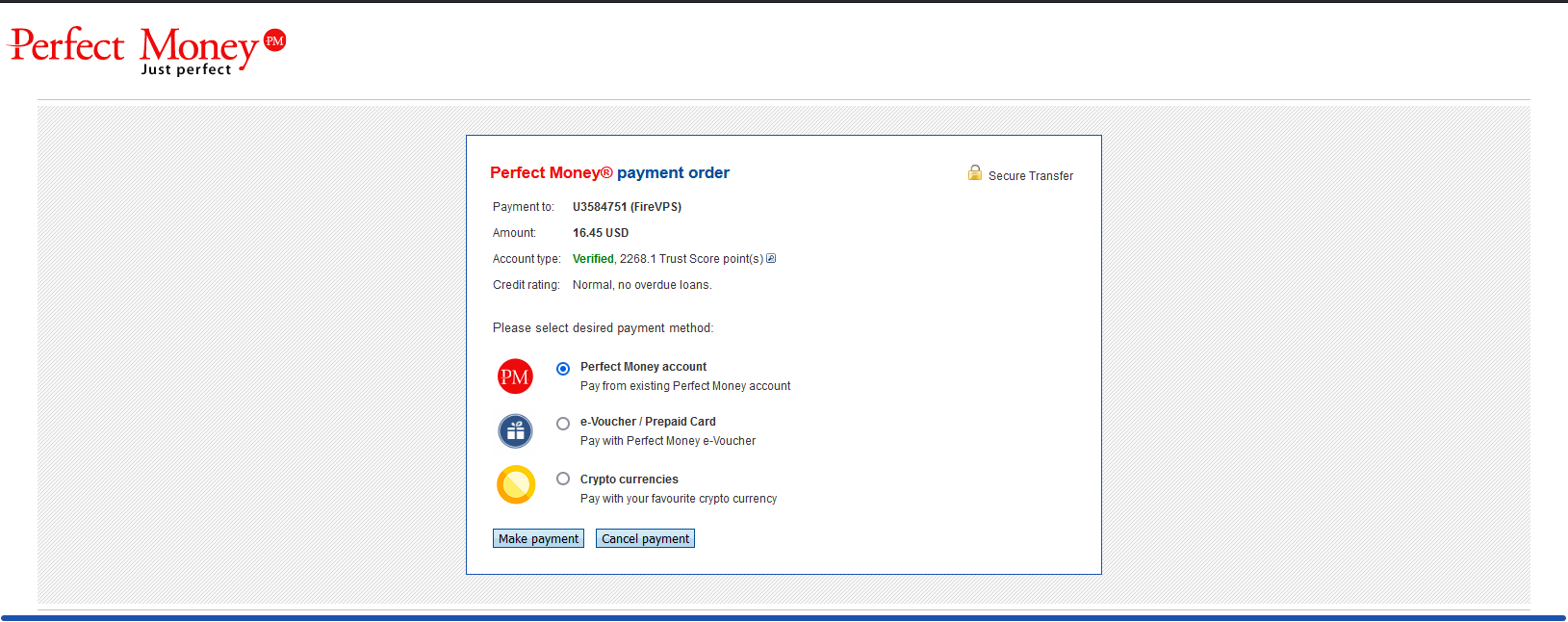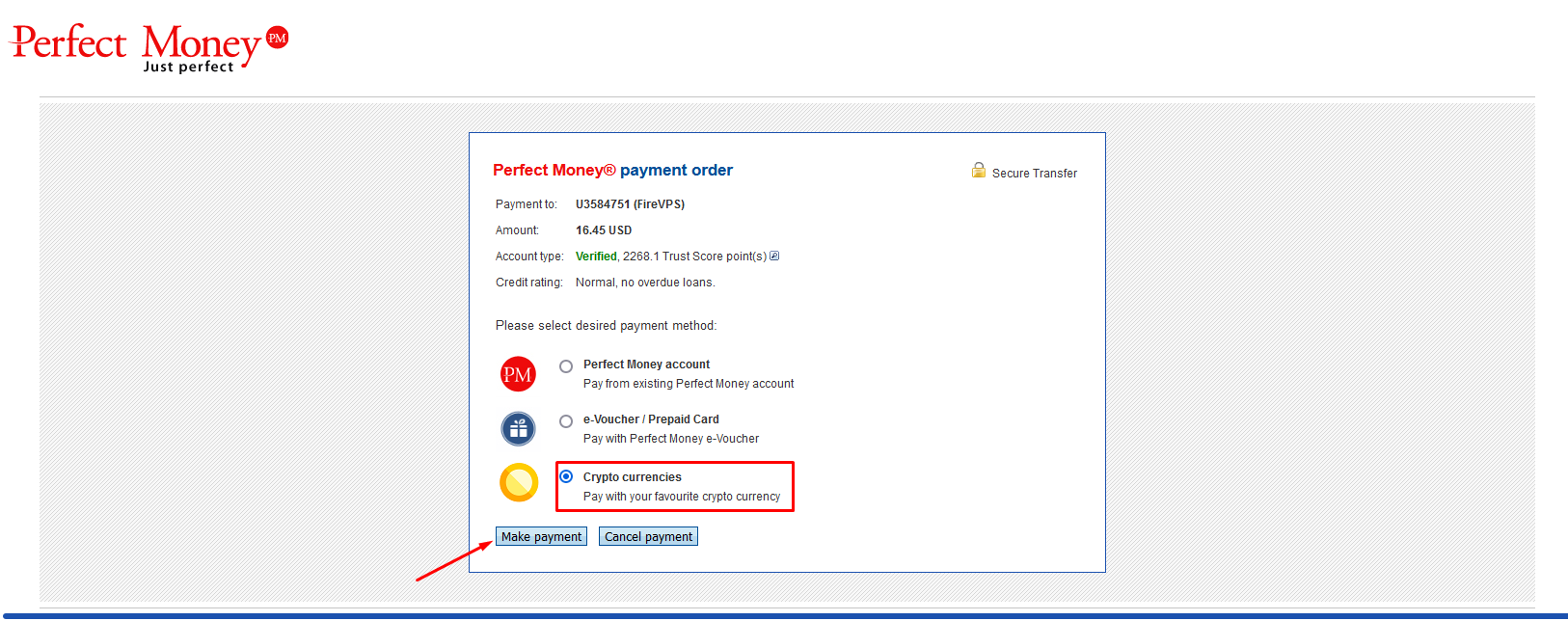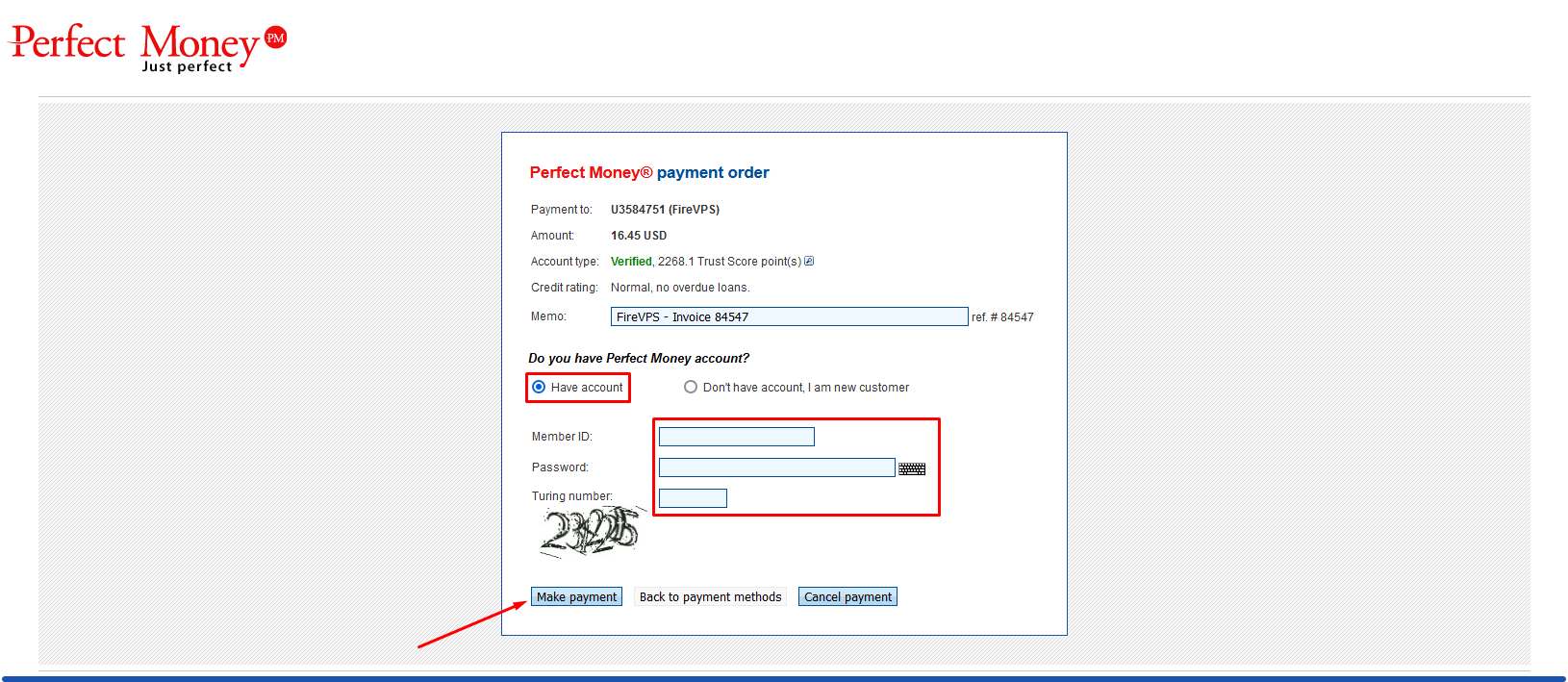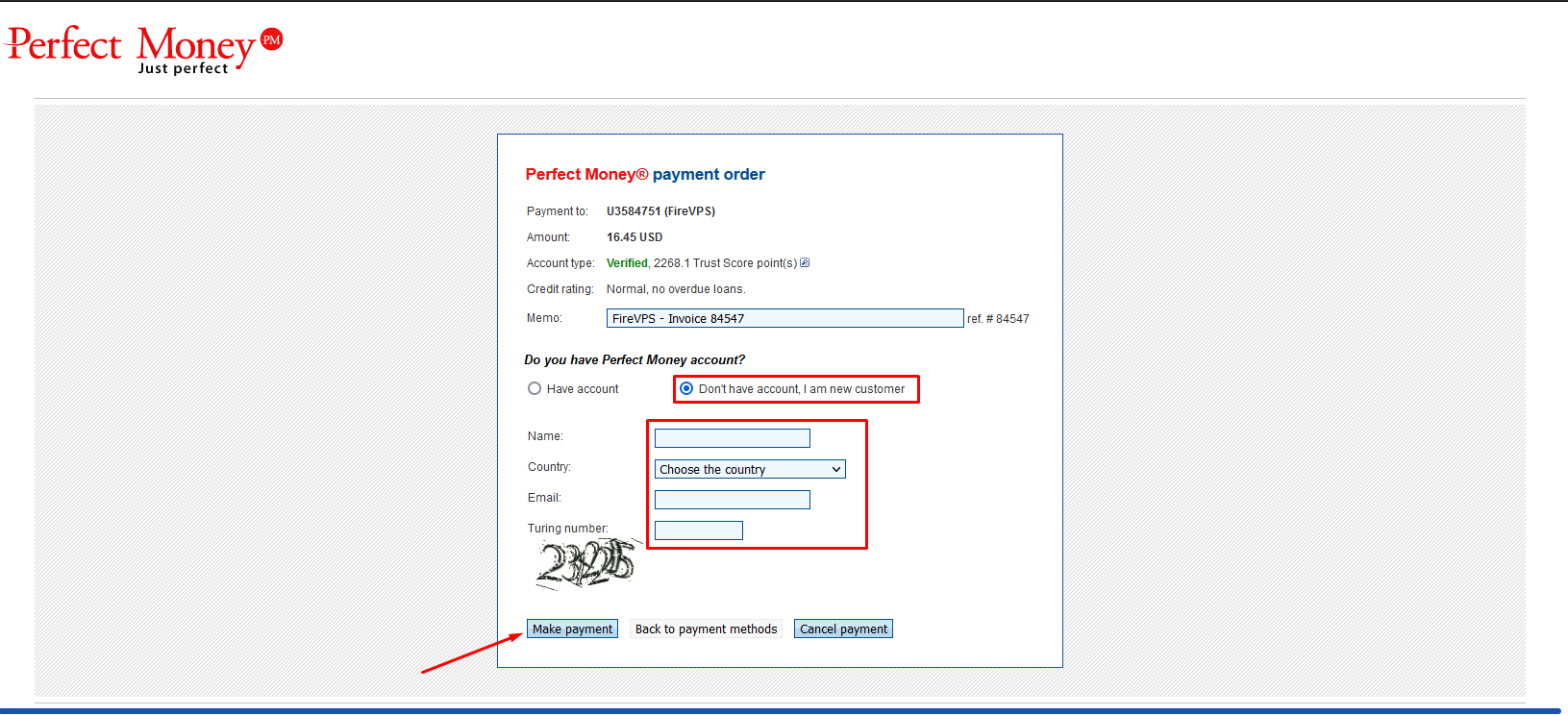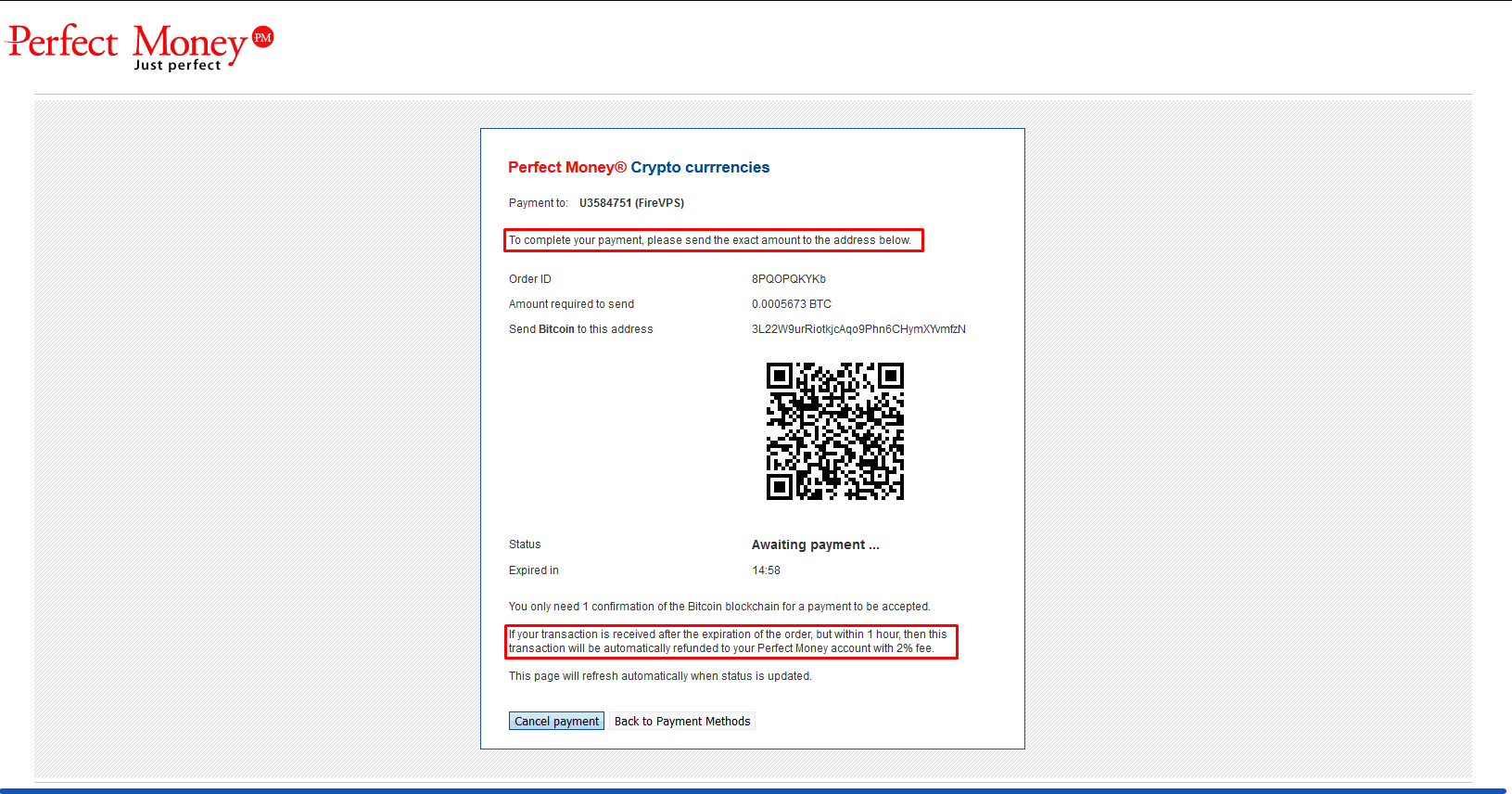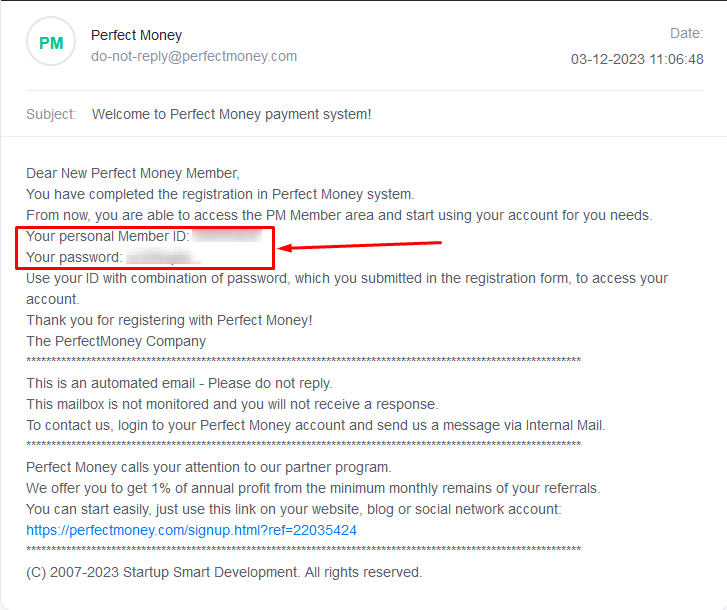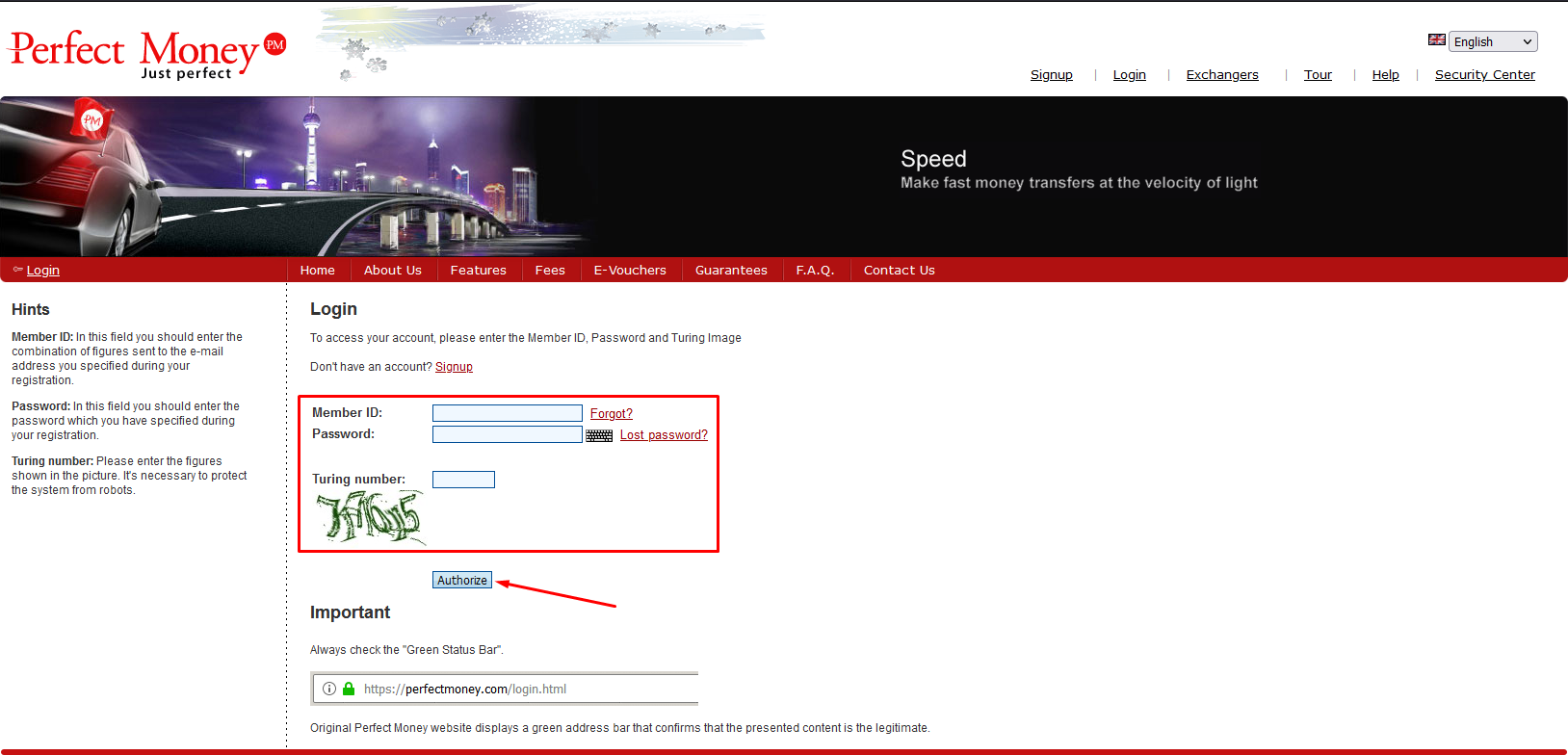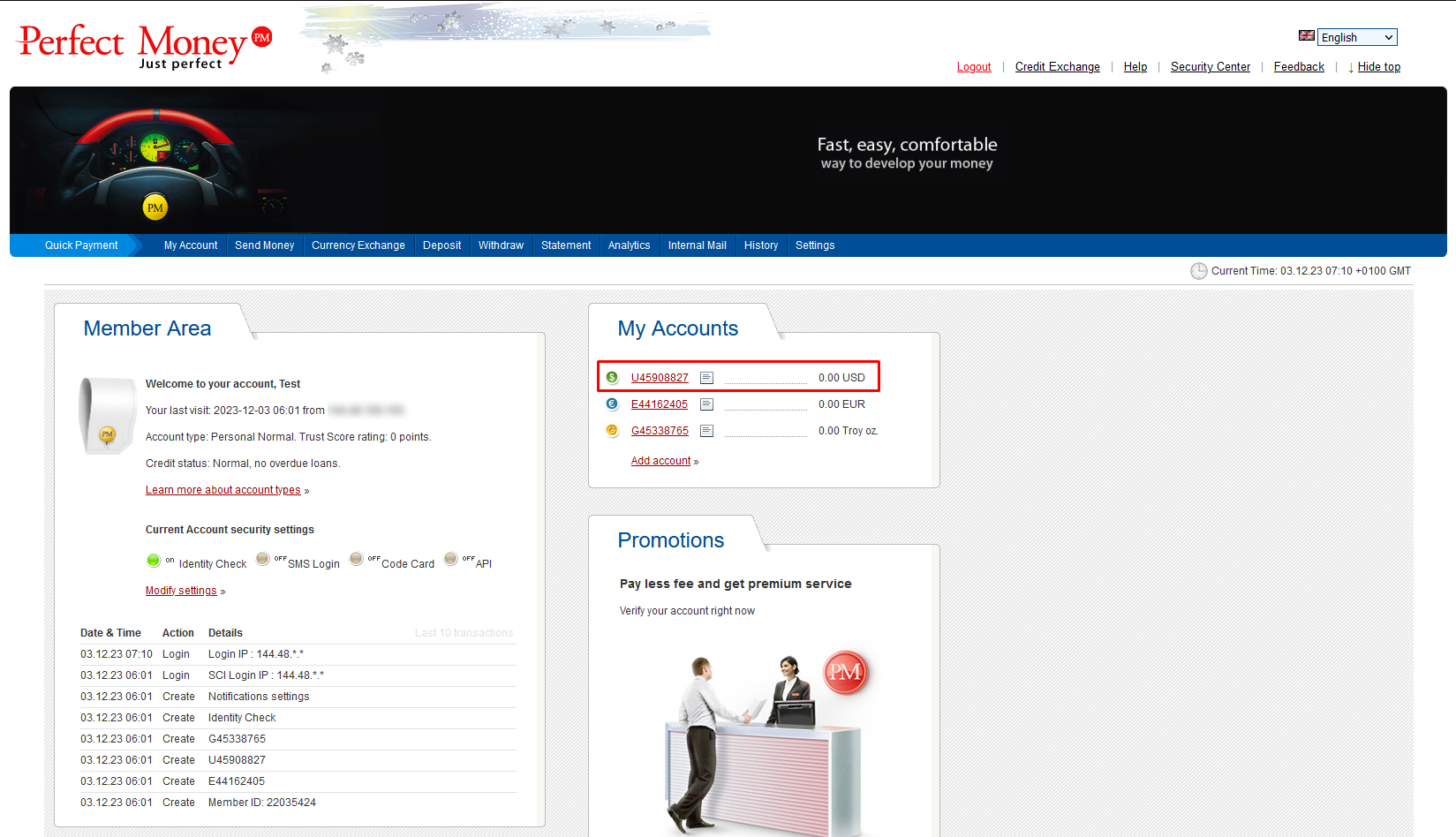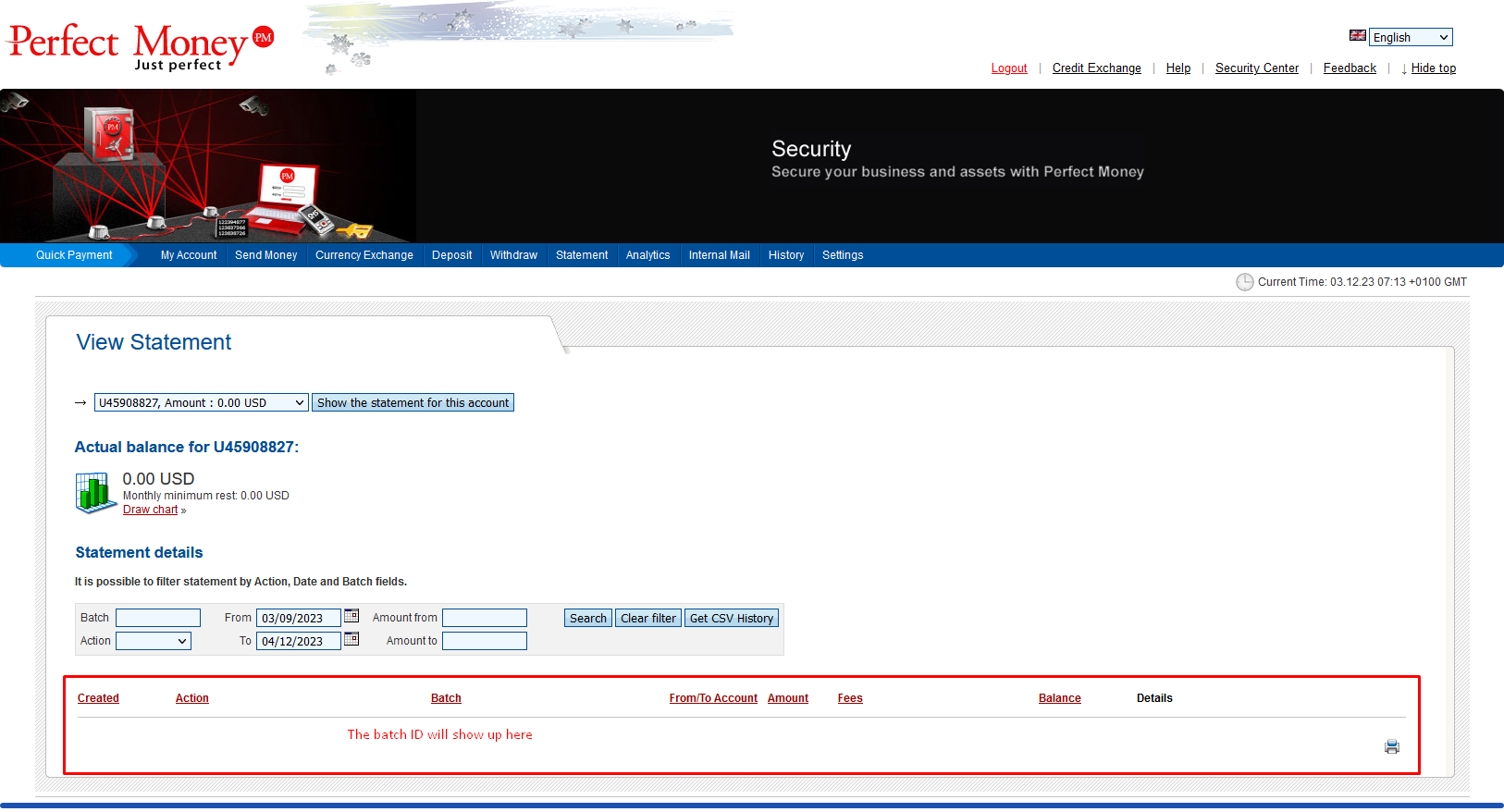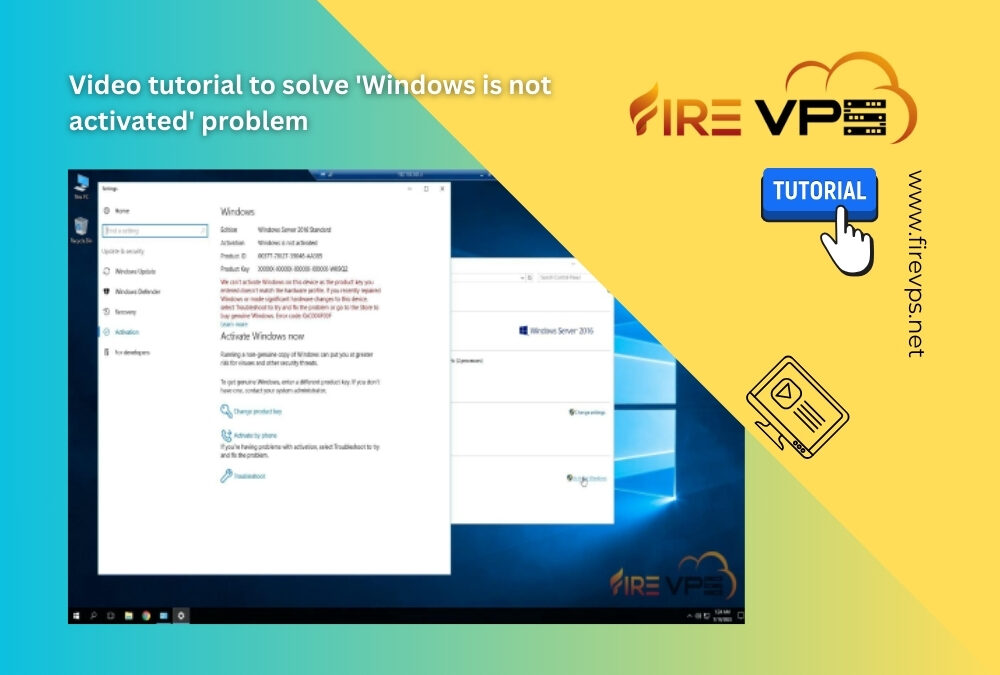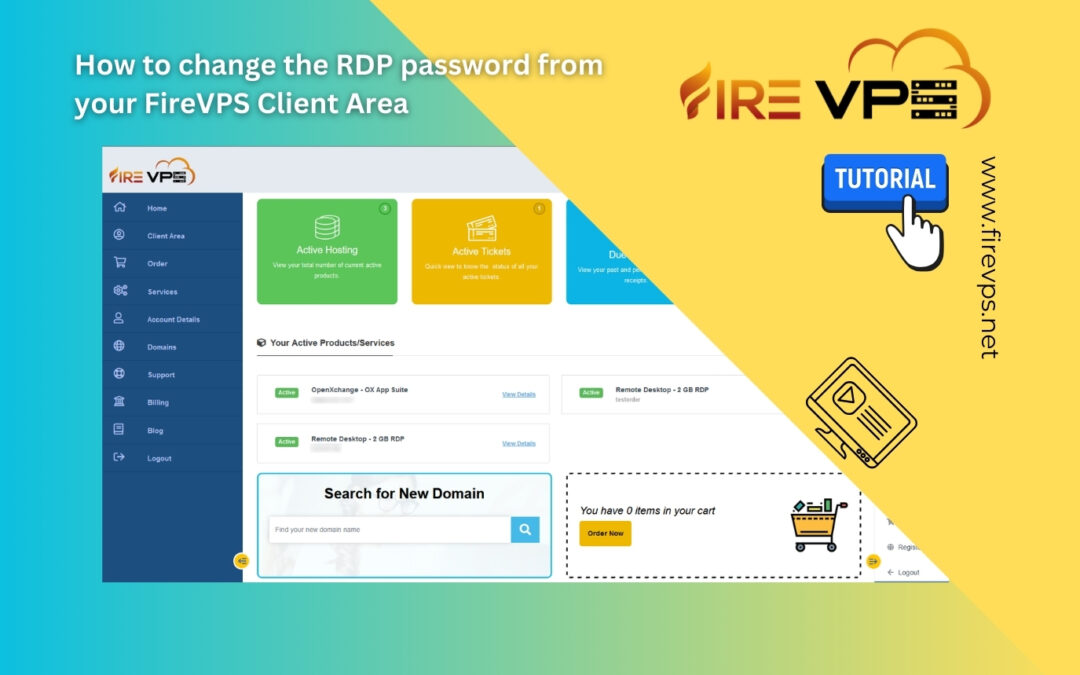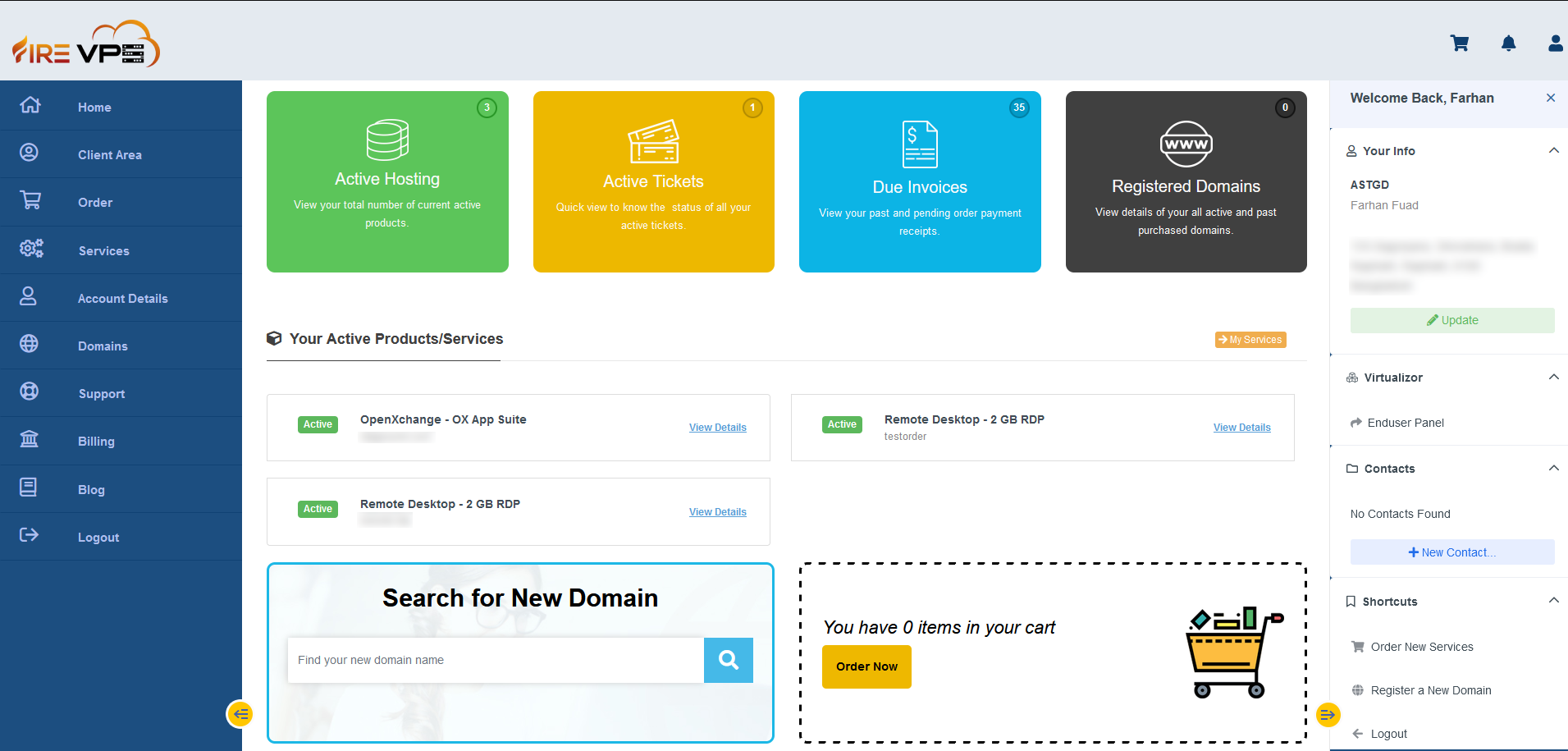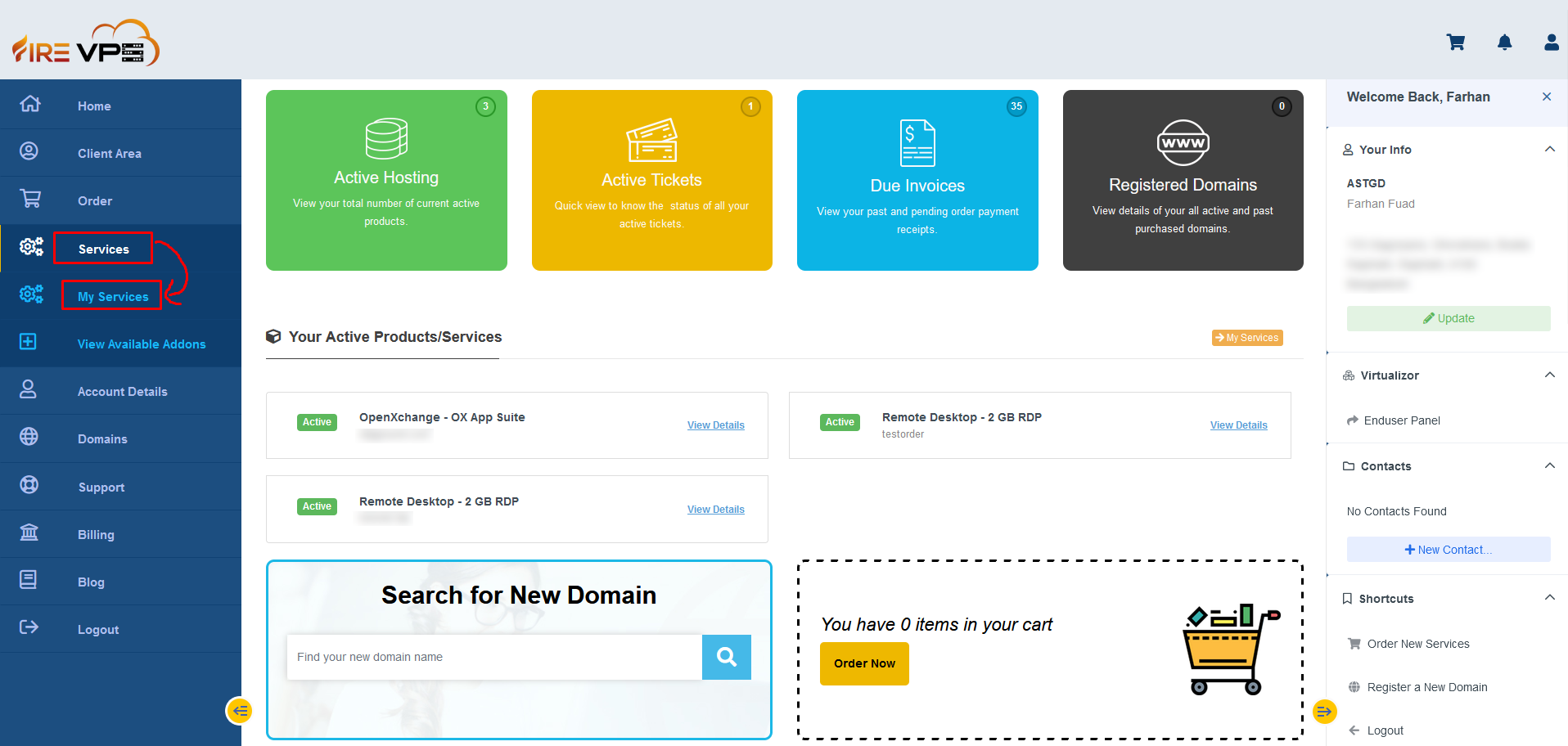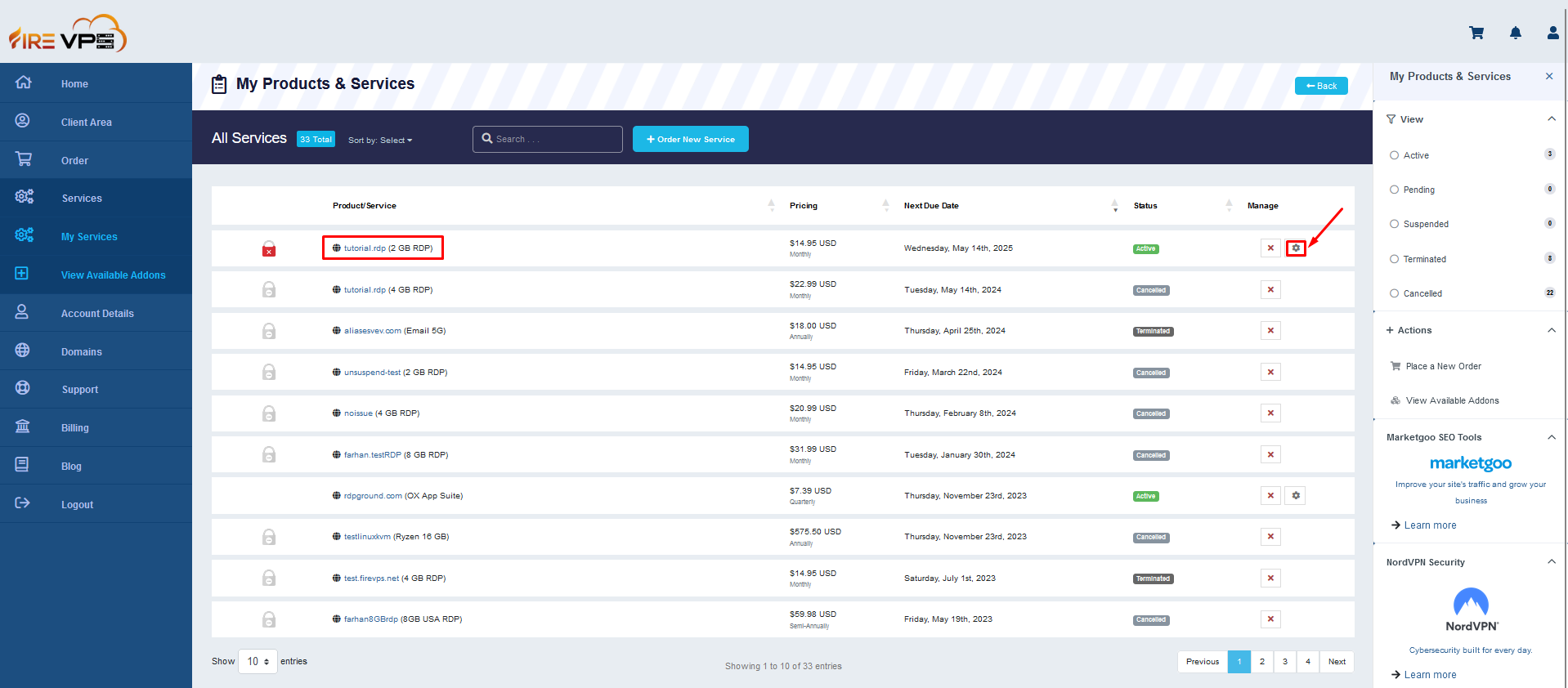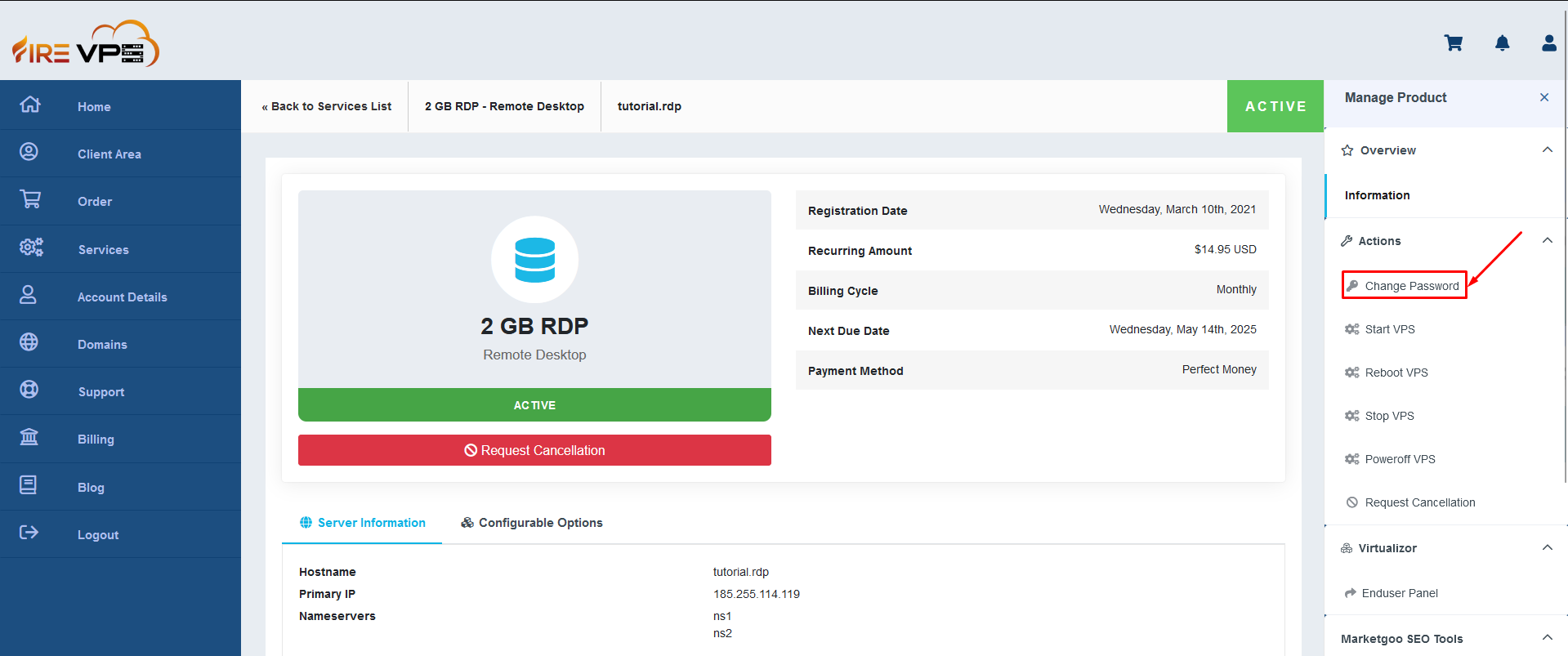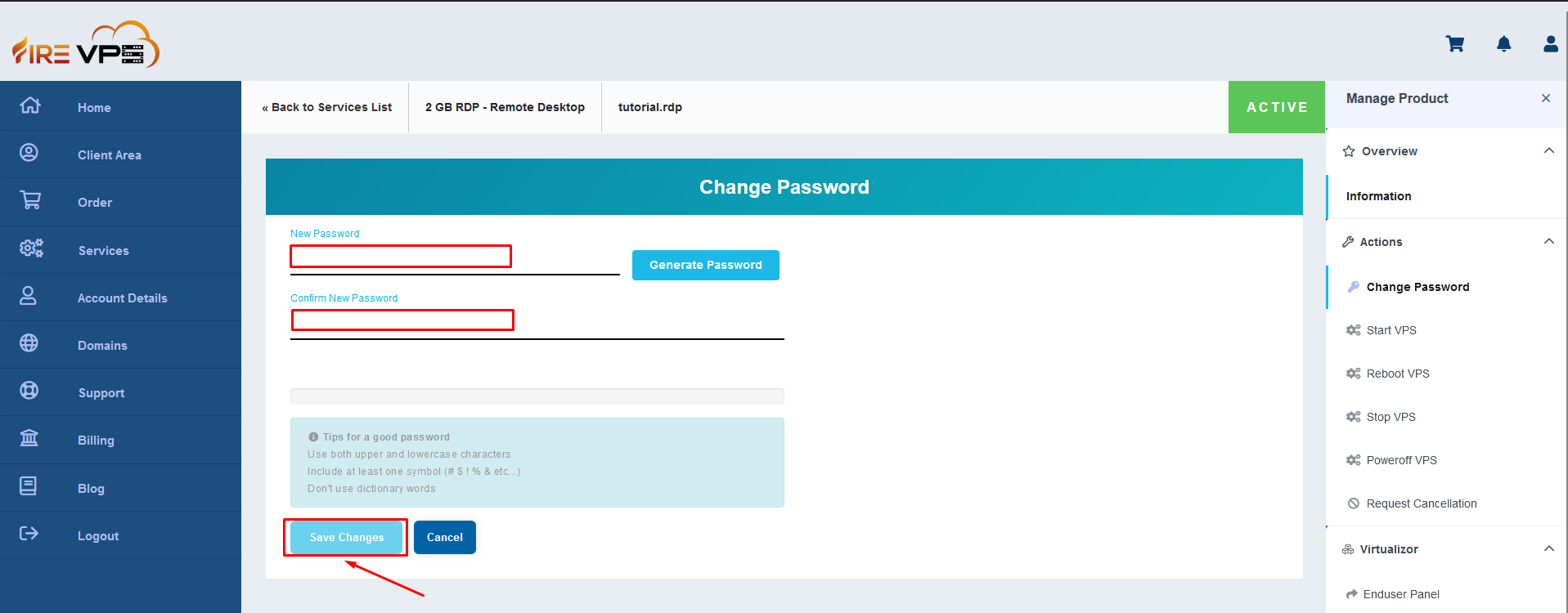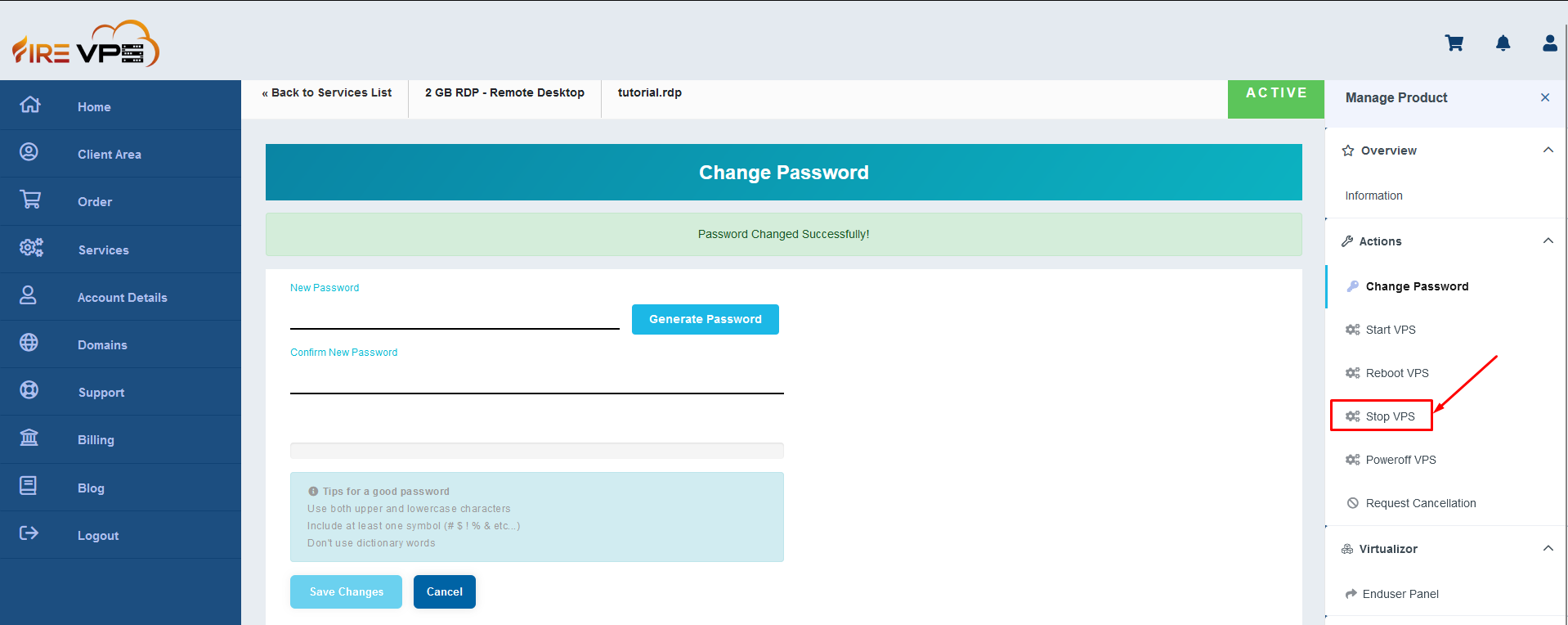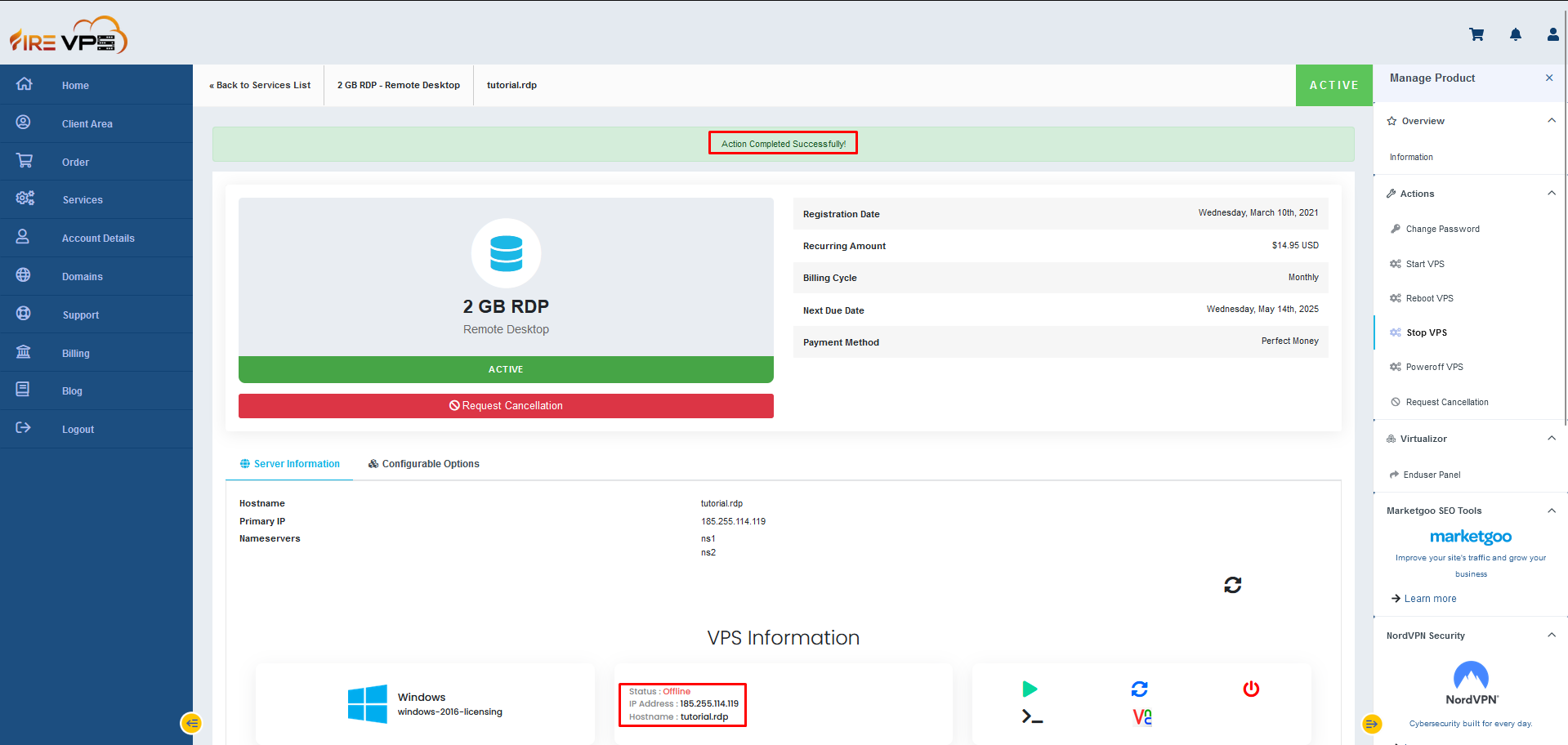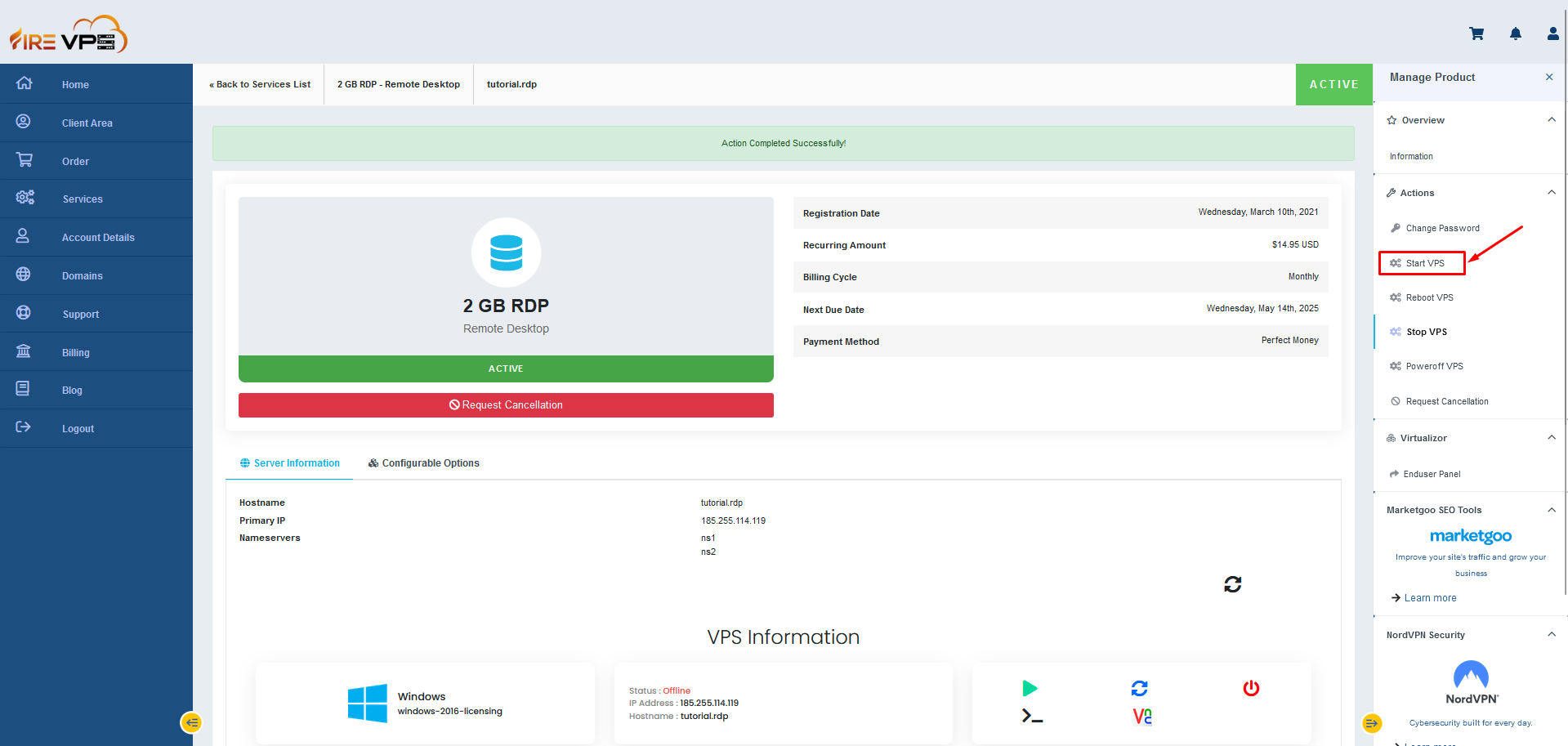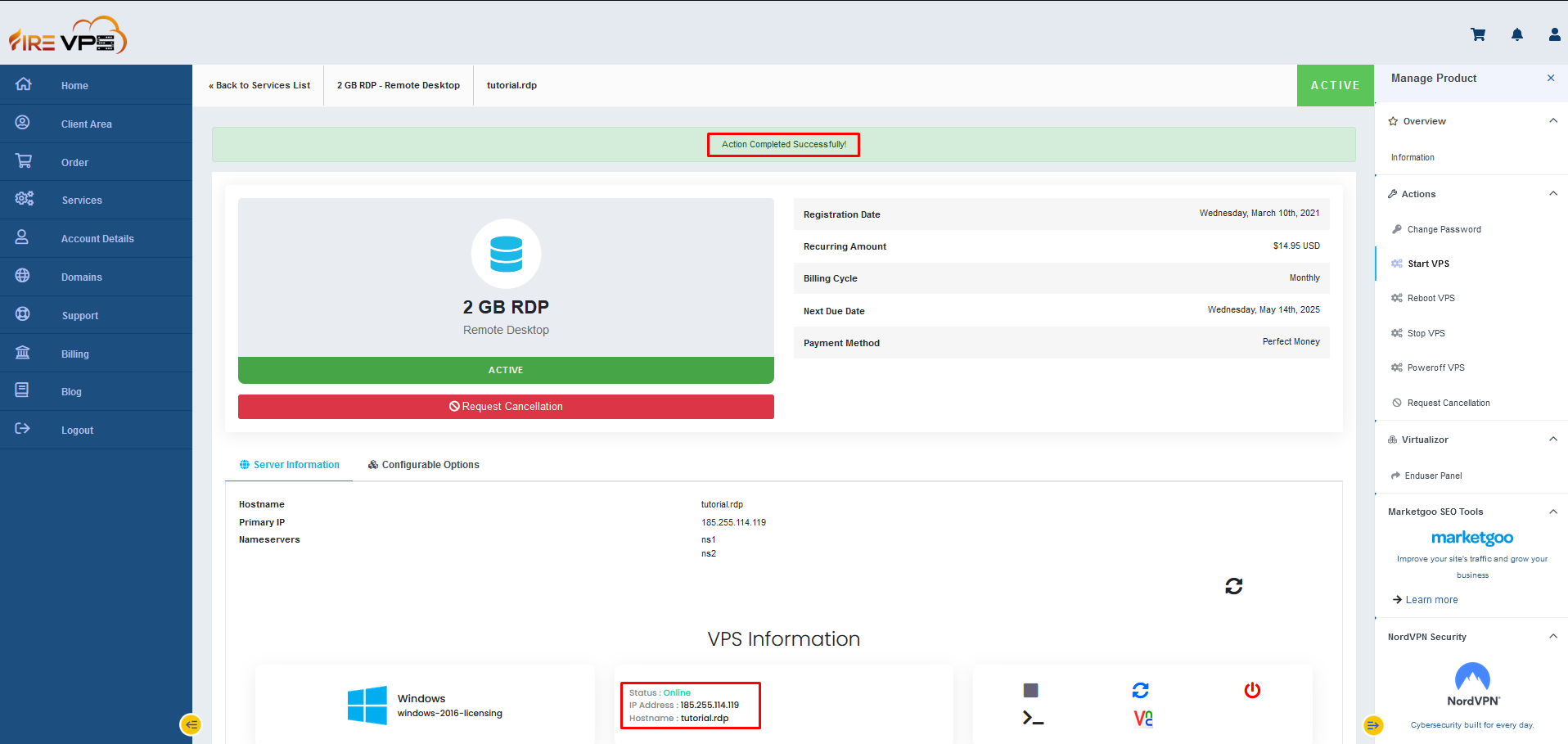Introduction: Remote Desktop Protocol (RDP) access has revolutionized the way individuals and businesses connect to their computers remotely. In this article, we will provide a comprehensive guide to Open RDP, explaining the significance of RDP access and offering...
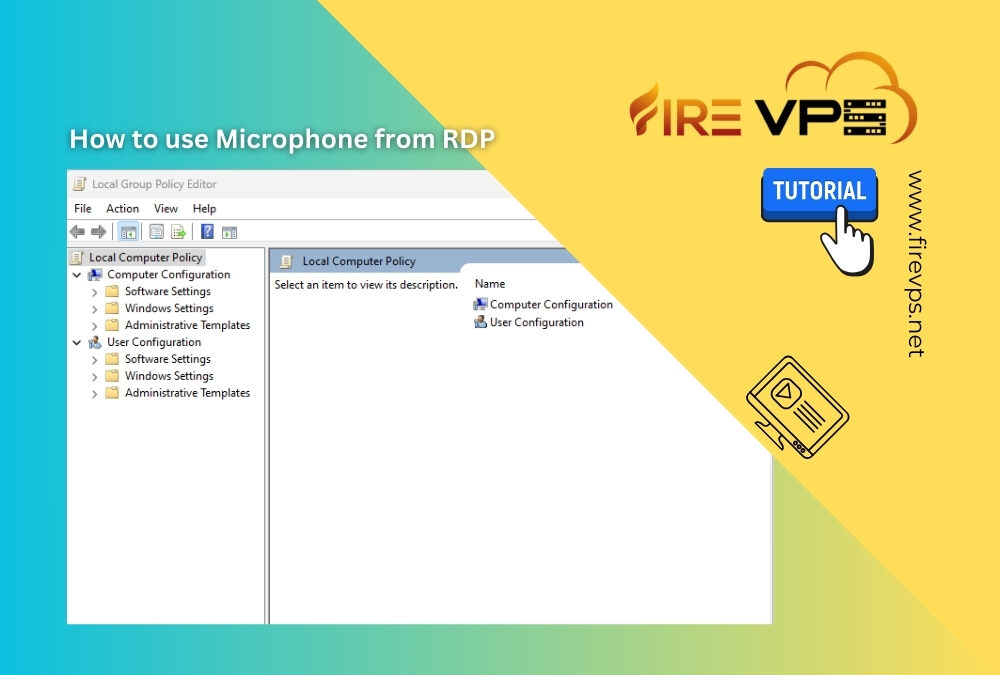
How to use Microphone from RDP
by admin_5ndjo9aj | May 7, 2024 | Knowledgebase, Remote Desktop
How to use Microphone from RDP
You can enable the Microphone yourself in the Admin RDP. You just need to follow some simple steps. You need to change some settings in the “Group Policy” of both the main system and the Admin RDP.
Search for “Edit Group Policy” in your main system first and open it.
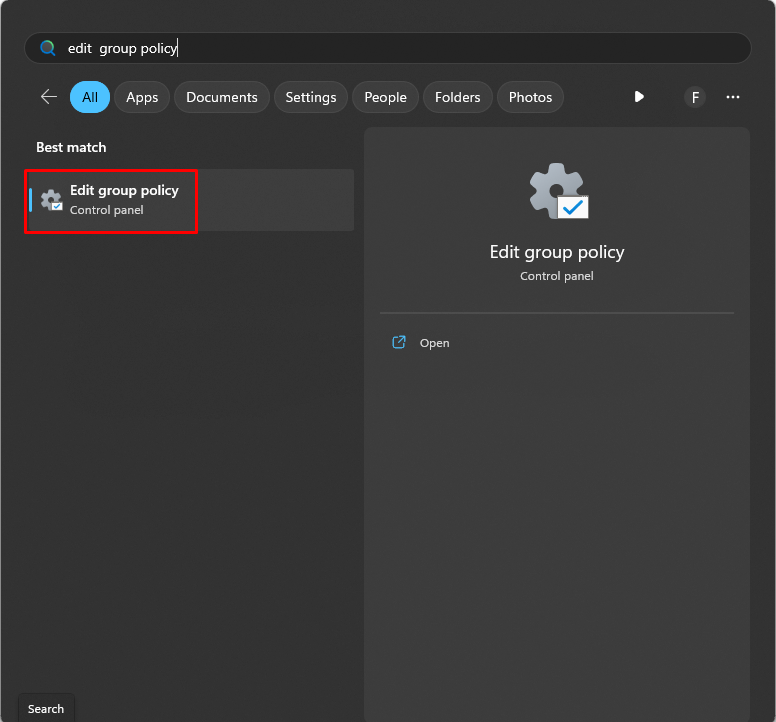
Go to the “Administrative Templates” under “Computer Configuration”.
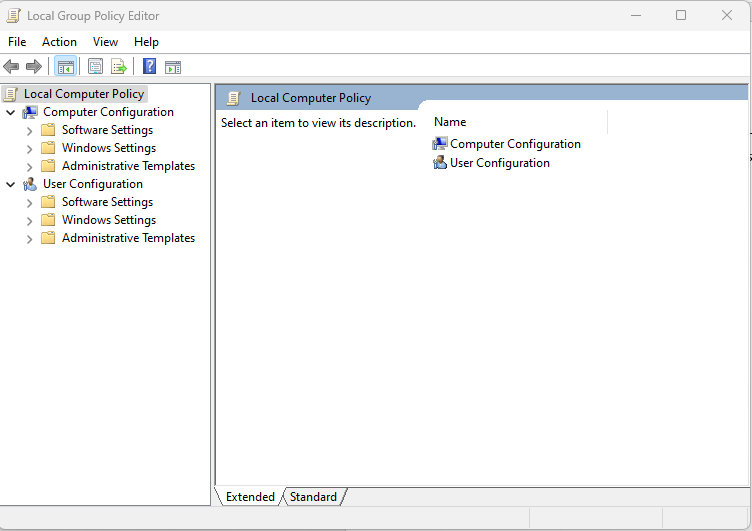
Navigate to “Windows Components”.
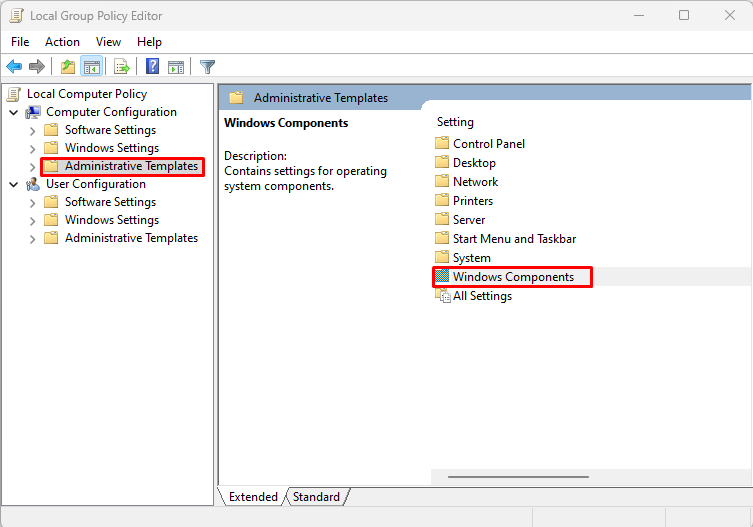
From there go to “Remote Desktop Services”.
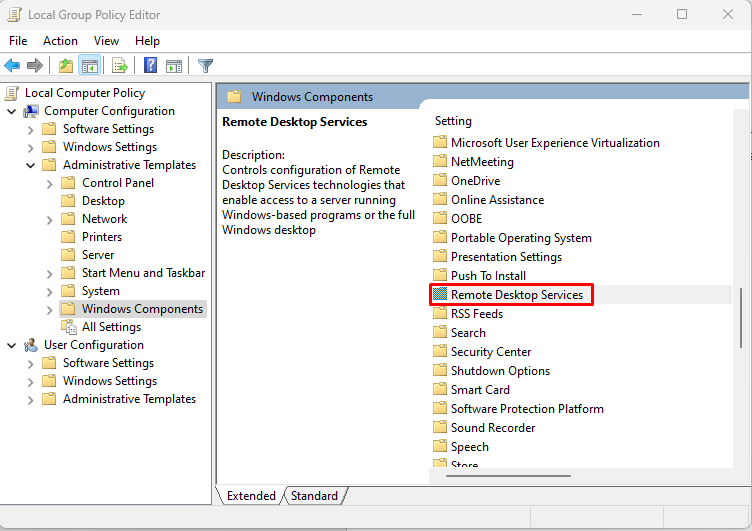
Find the “Remote Desktop Session Host”.
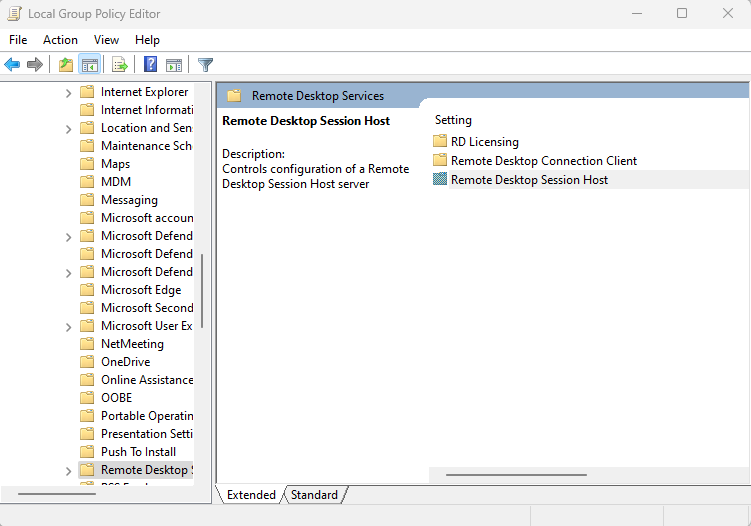
Go to the “Device and Resource Redirection” option.
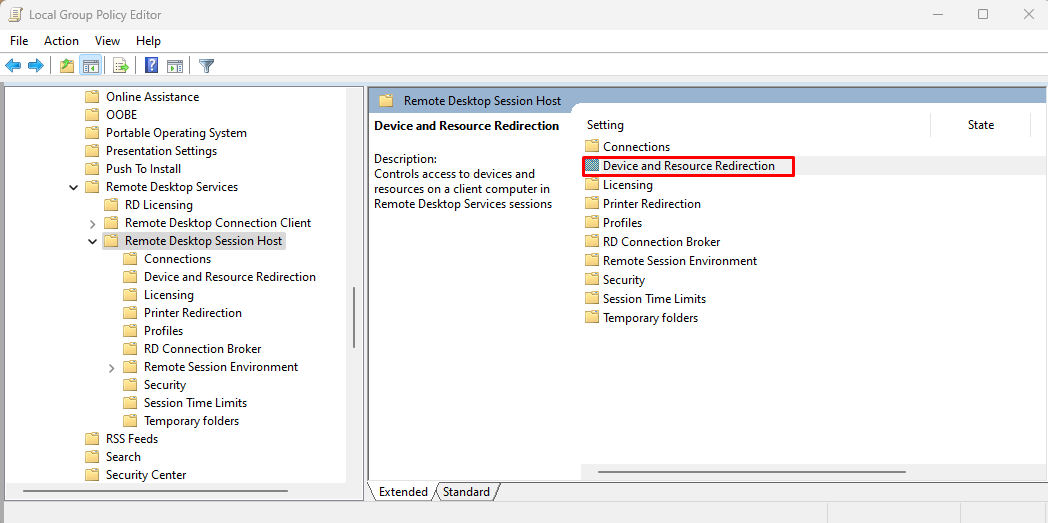
You will see several options all showing “Not configured”.
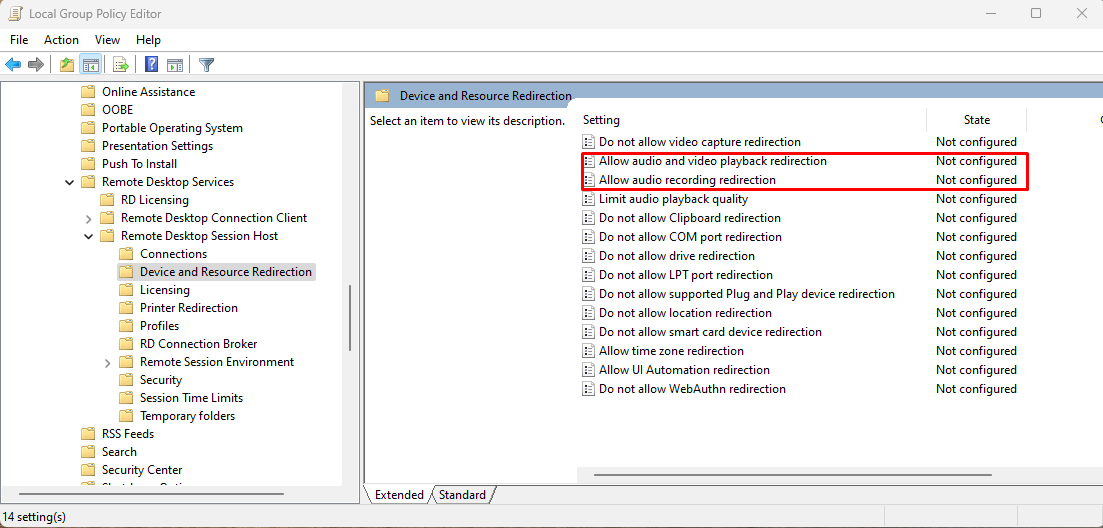
You need to set “Allow audio and video playback redirection” and “Allow audio recording redirection” to enabled.
Double click on the “Allow audio and video playback redirection” to open the settings. Then set it to enable. Click apply and then Ok to close the window.
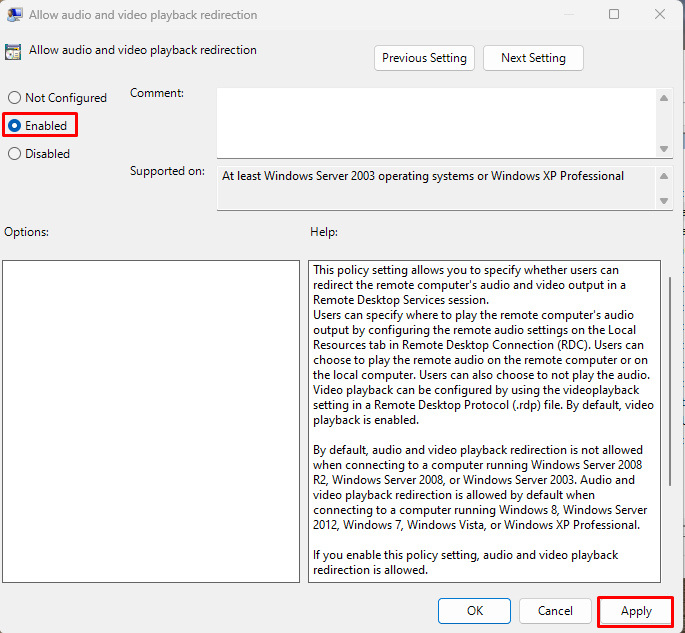
Double click on the “Allow audio recording redirection” to open the settings. Then set it to enable. Click apply and then Ok to close the window.
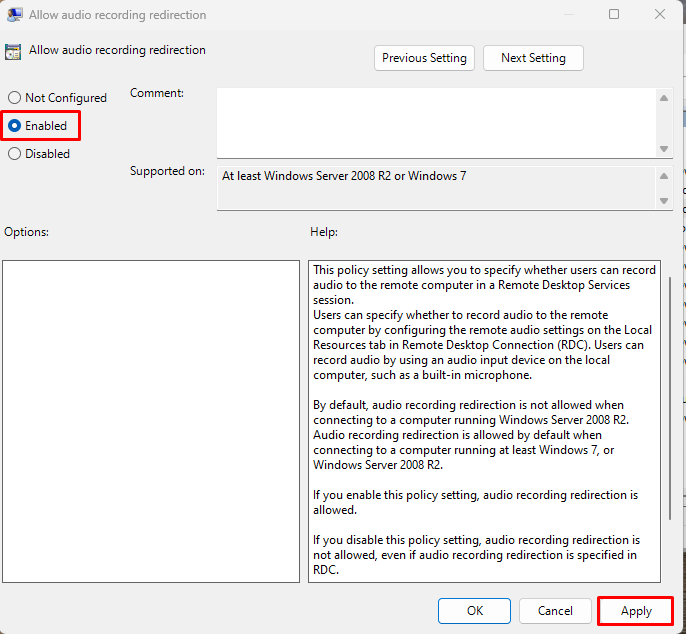
You also need to set “Do not allow supported Plug and Play device redirection” to disabled.
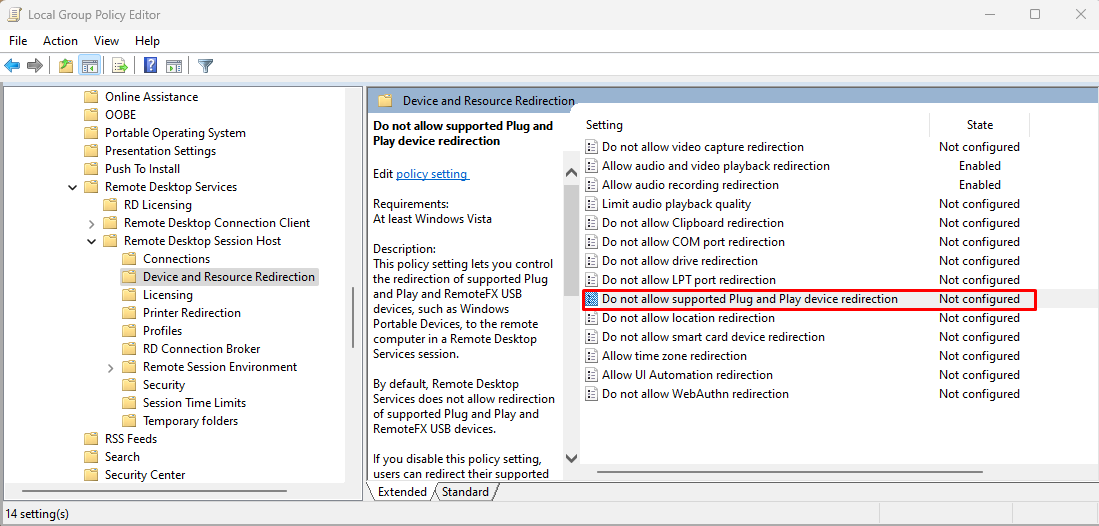
Double click on the “Do not allow supported Plug and Play device redirection” to open the settings. Then set it to disabled. Click apply and then Ok to close the window.
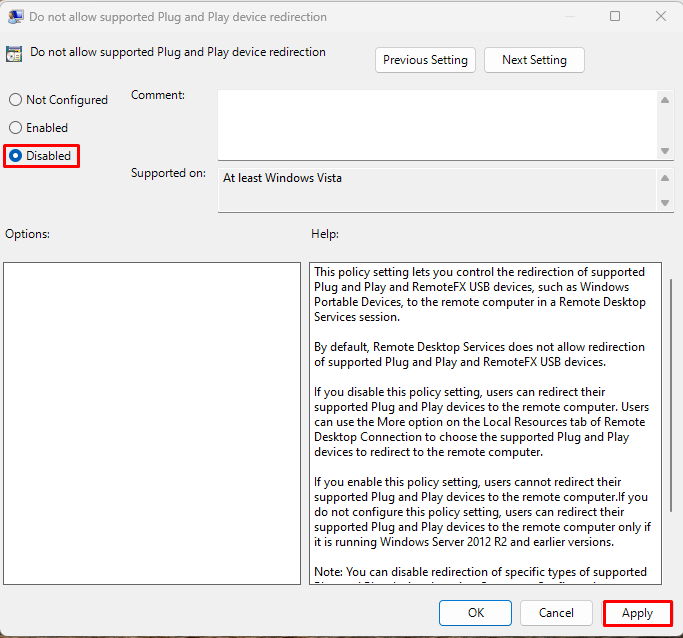
Now follow the same steps to enable and disable these options in the RDP too.
Once you are done with is, open the “Server Manager” and go to “Add roles and features”.
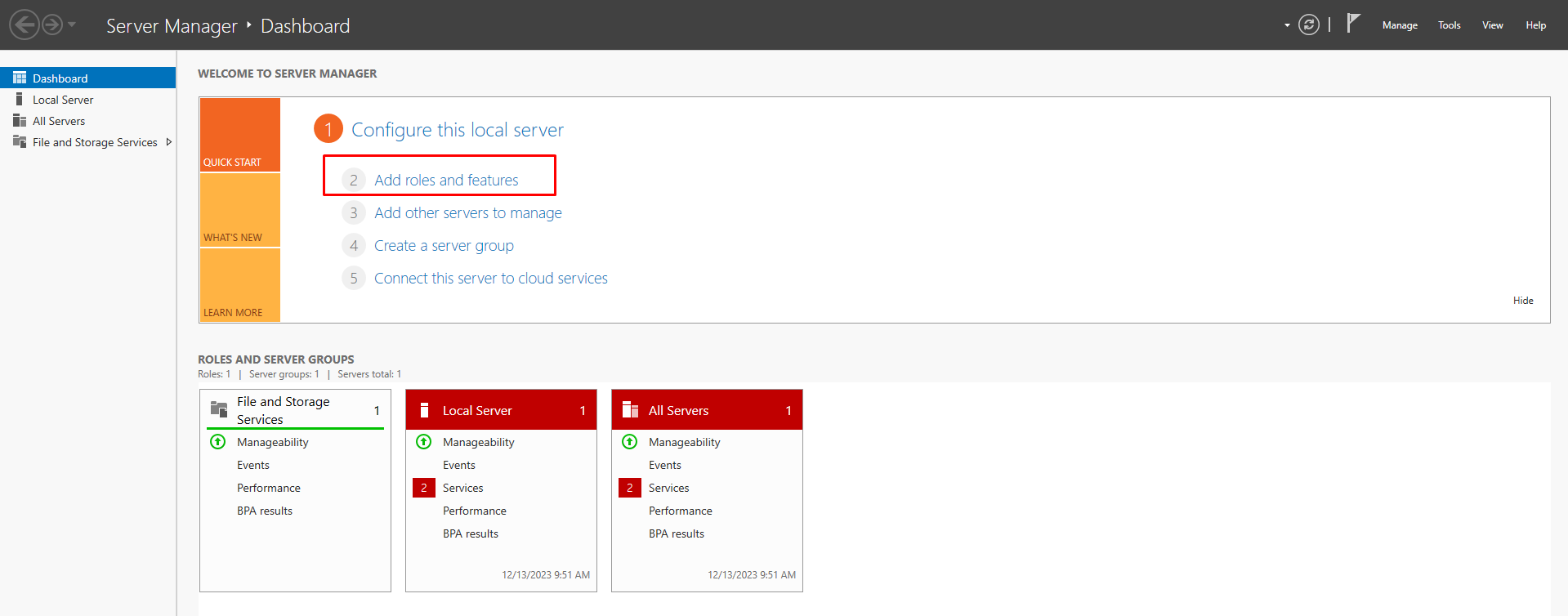
Now click “Next” to continue.
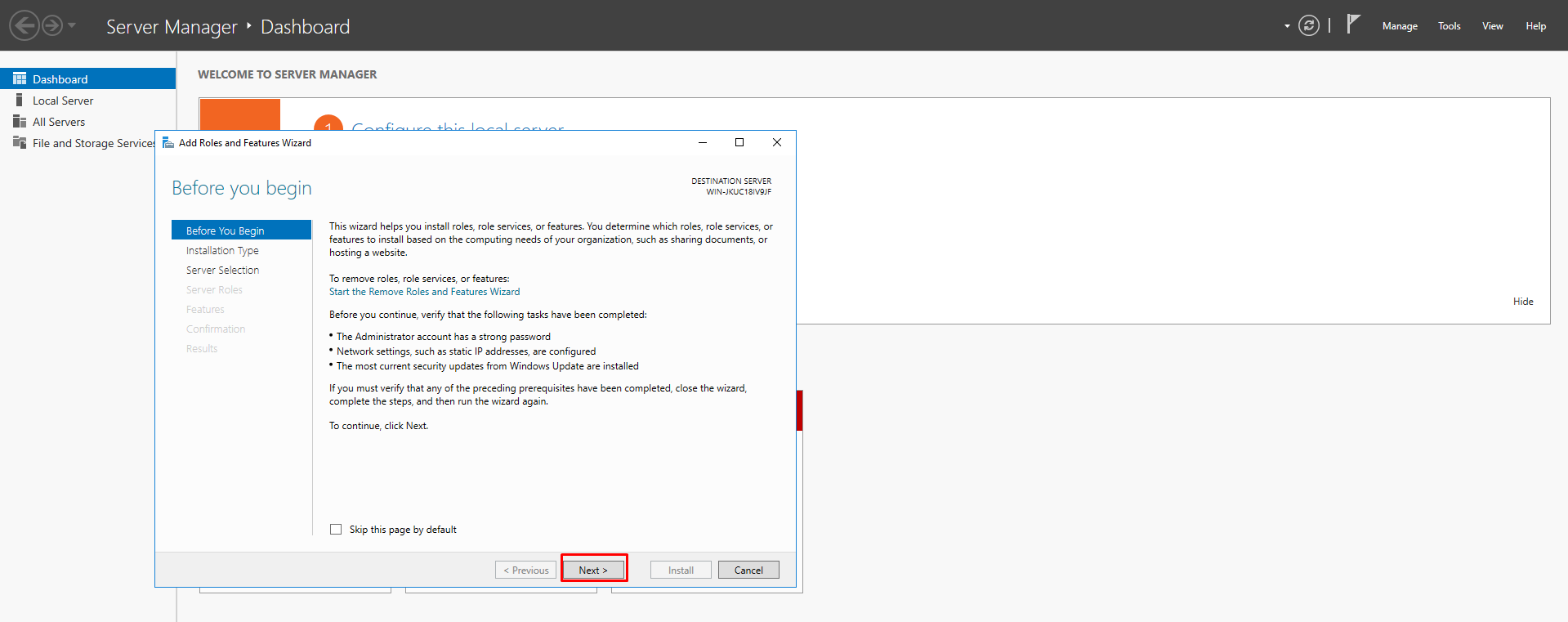
Select “Role-based or feature-based installation” and click “Next”.
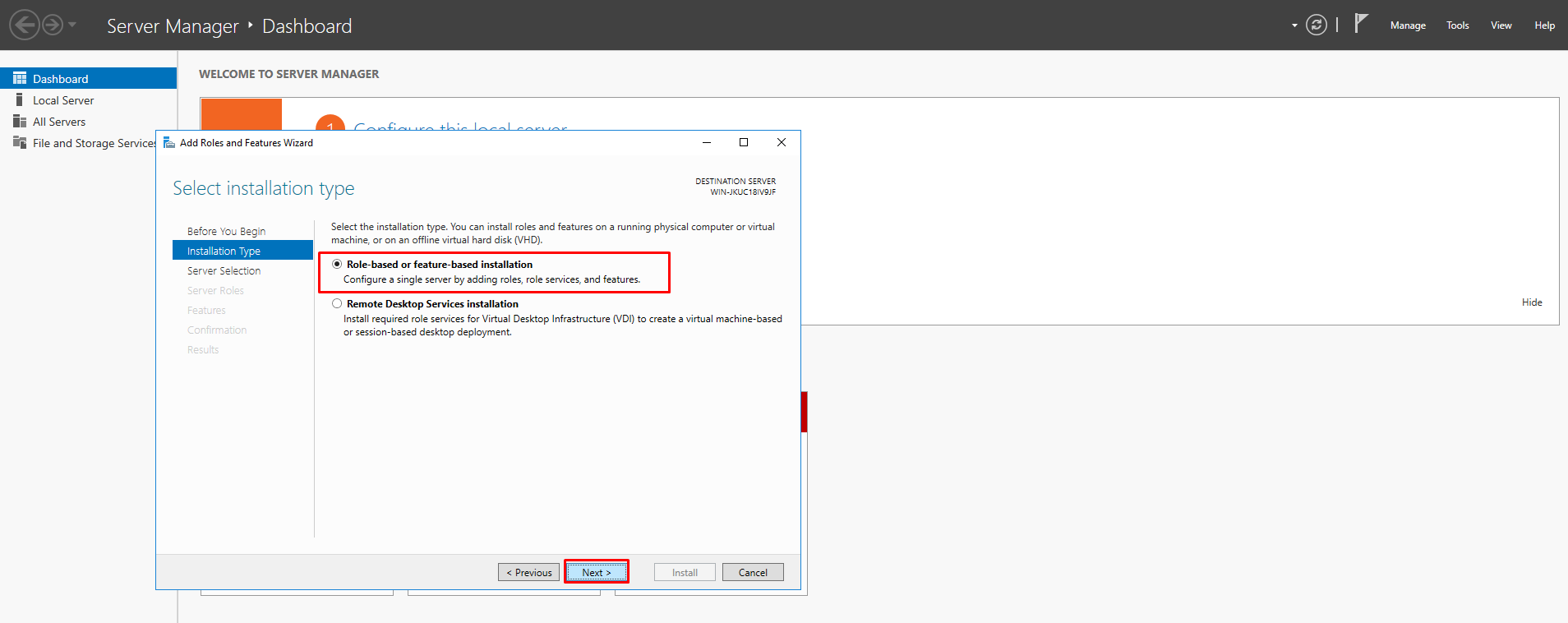
Select the “Select a server from the server pool” option and click next to continue.

Now find and tick the “Remote Desktop Services”. Then click next to continue to the next step.
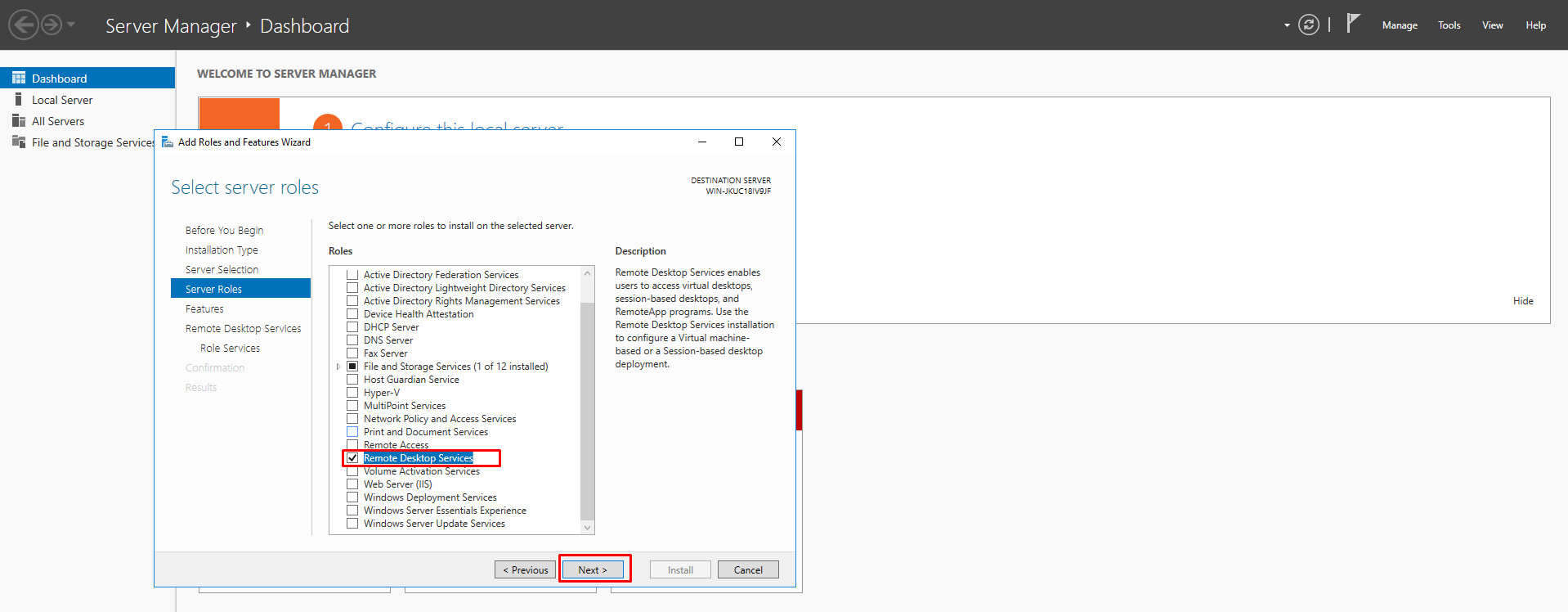
Again click next without altering any settings.

Click next to continue to installing/enabling the “Remote Desktop Services”.
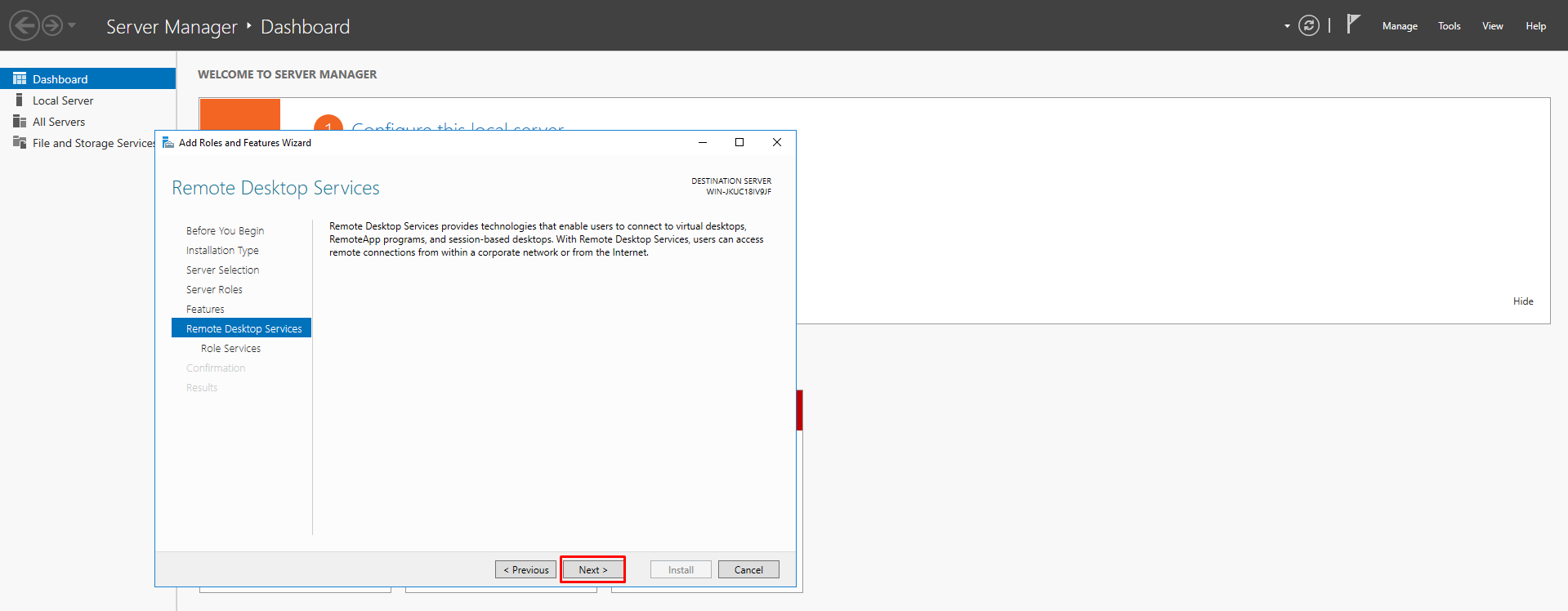
Now tick the “Remote Desktop Session Host” and click next.
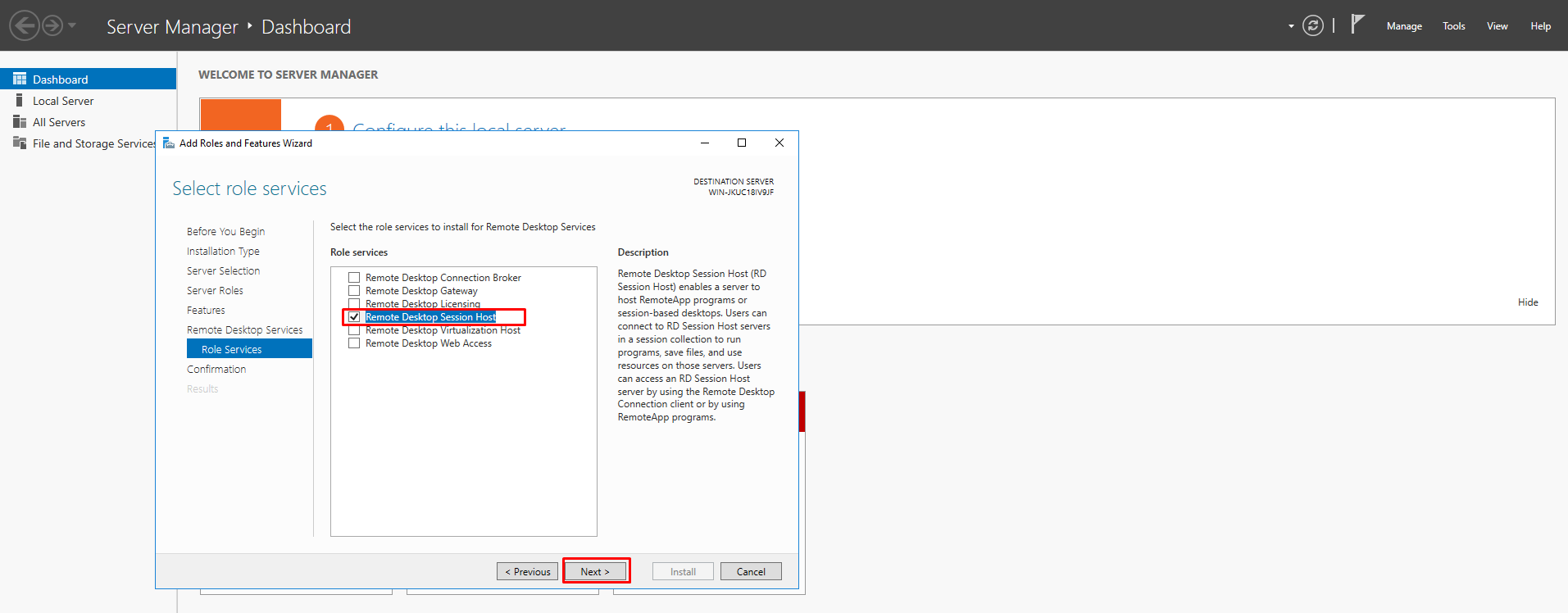
Now you can tick the “Restart the destination server automatically if required” option or leave it be and click the “Install” option. You need to restart the RDP manually later once the feature installation is completed.
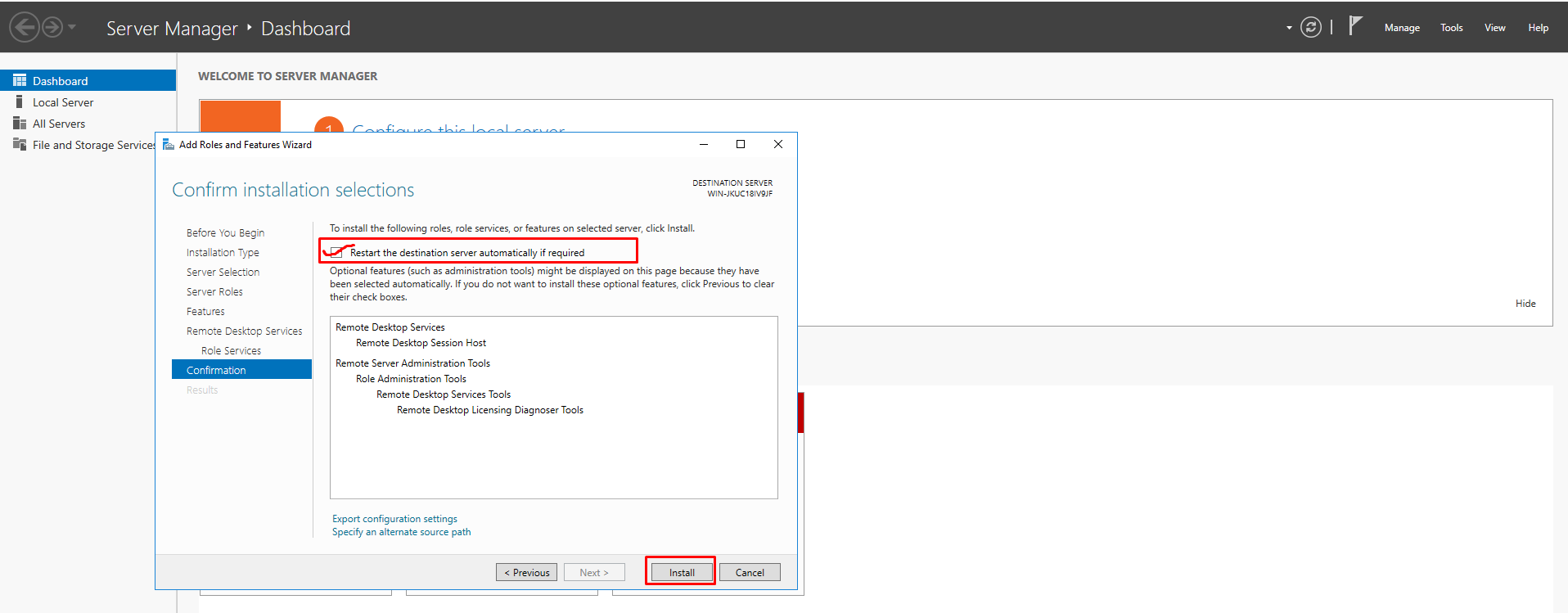
Once the server is back online, right click on the “volume” option and go to the “Recording sevices” option.
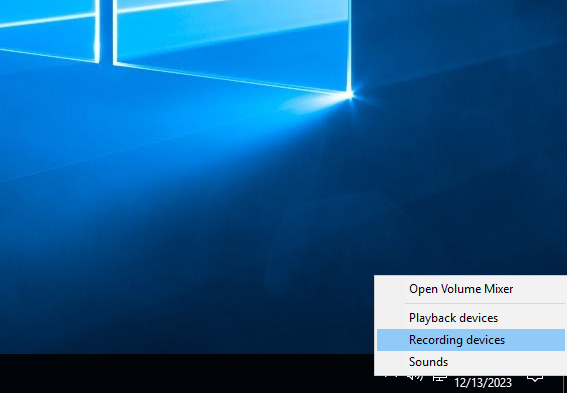
Now you will see a “recording device” there which was previously not shown.
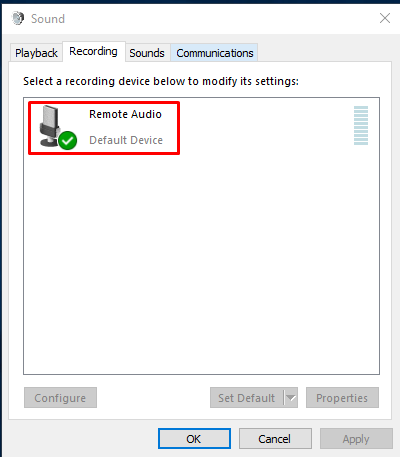
Now go to your main PC again. Open the Remote Desktop Application. Enter IP address and username.
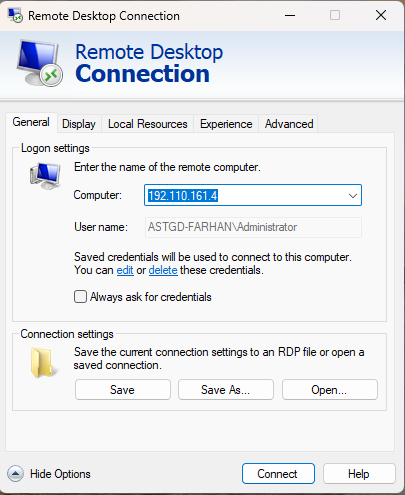
Go to “Local Resources” Tab and click the “settings” option for the “Remote Audio”. By default it will “Do not record” will be selected.

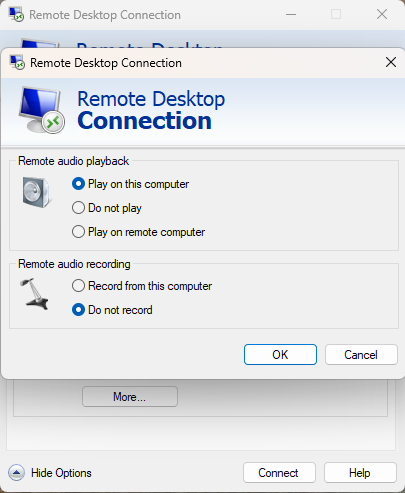
Now select the “Record from this computer” option and click Ok to close the window.
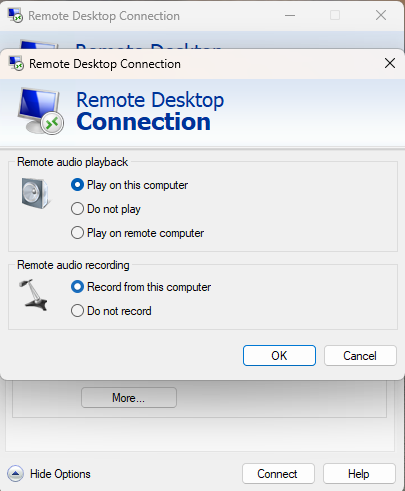
If you are still having any issues or confusion, please feel free to knock us on Live Chat from our website. Our support team is always ready to help you.
FireVPS / Live Chat / Skype / support@firevps.net
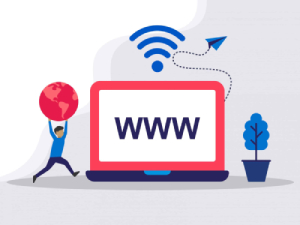
Need Domain Name?
85% Promo on Domain Names

Dedicated RDP
Poland RDP 50% recurring discount!
Recent Post
Open RDP A Guide to Remote Desktop Protocol Access
Admin Access RDP Securely Managing Remote Desktops
Introduction: Admin Access RDP plays a vital role in securely managing remote desktops, allowing businesses to efficiently access and control remote systems. In this article, we will explore the importance of securely managing remote desktops and introduce Admin...
Fast RDP The Ultimate Solution for Remote Desktop Access
Introduction: Remote desktop access has become a necessity in today's digital landscape, enabling individuals and businesses to connect to their computers and work from anywhere. In this SEO content, we will explore the significance of fast and reliable remote desktop...
Best RDP Services for Remote Access Top Picks for 2023
Introduction: RDP services have become essential for remote access, allowing individuals and businesses to connect to their devices and work remotely. In this SEO content, we will explore the importance of RDP services for remote access and present the top picks for...