How to change the RDP password from your FireVPS Client Area
First, login to your client area from here: Client Area
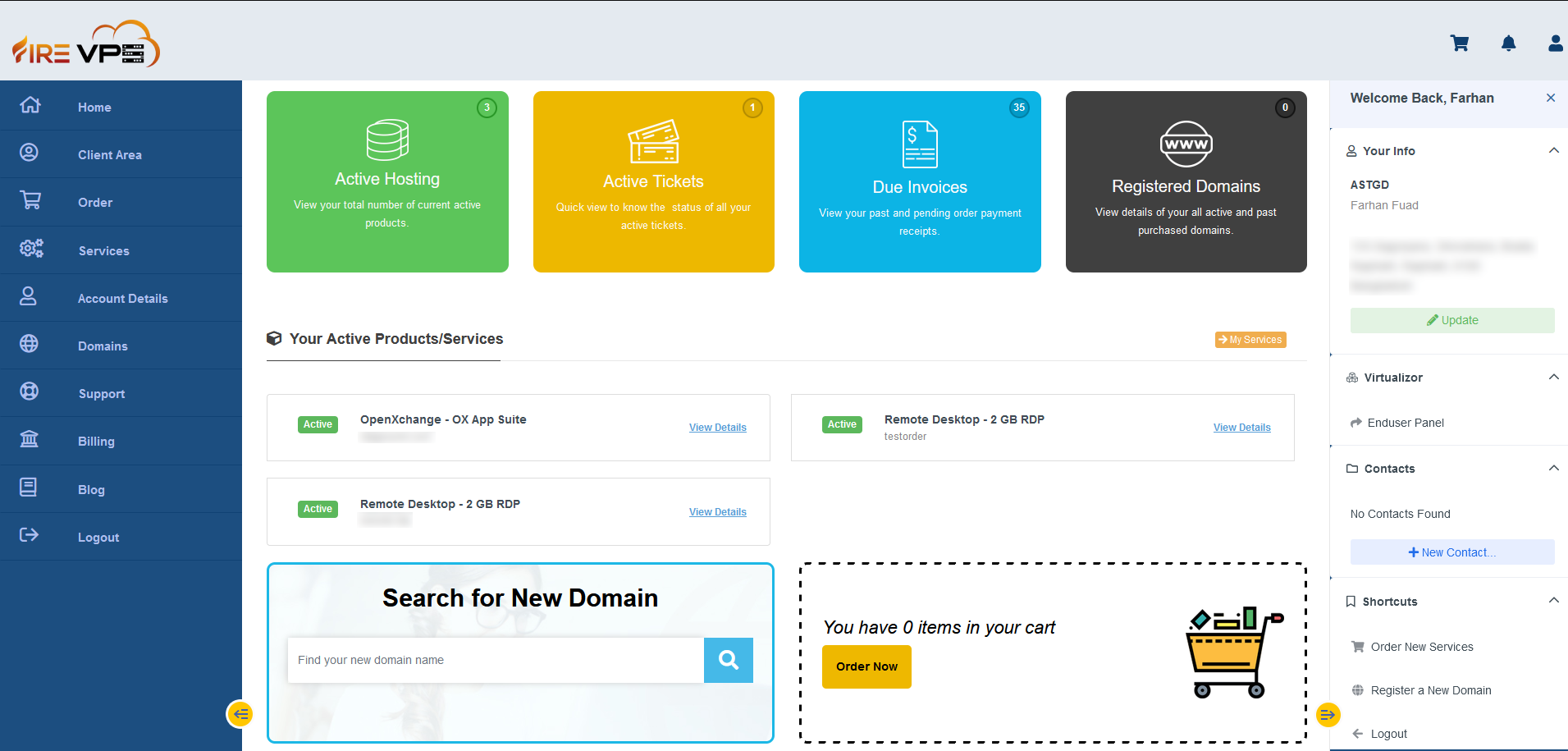
Go to the “Services” option from the “left side bar” and click “My Services”.
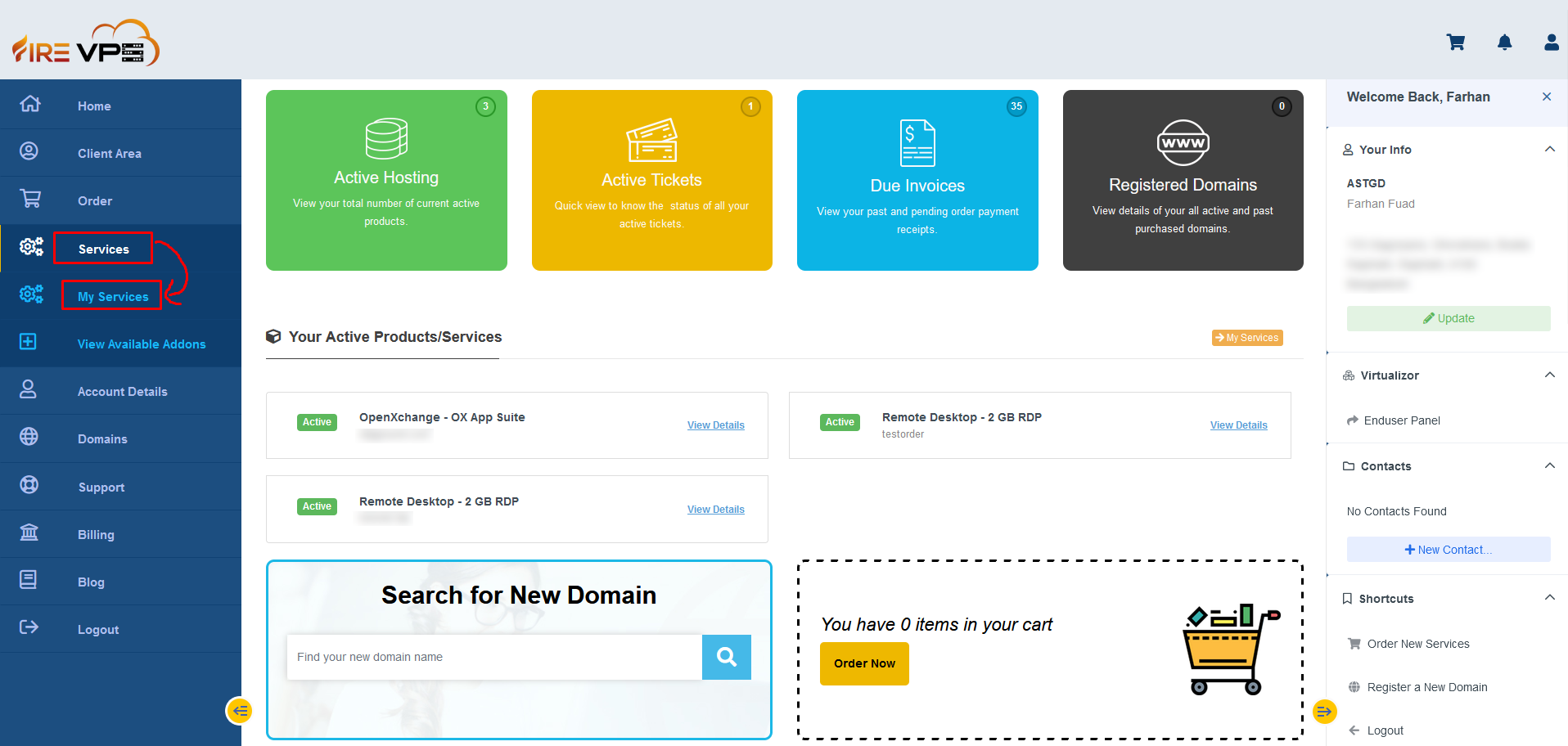
It will load all your services. Select the product or service for which you want to change the password.
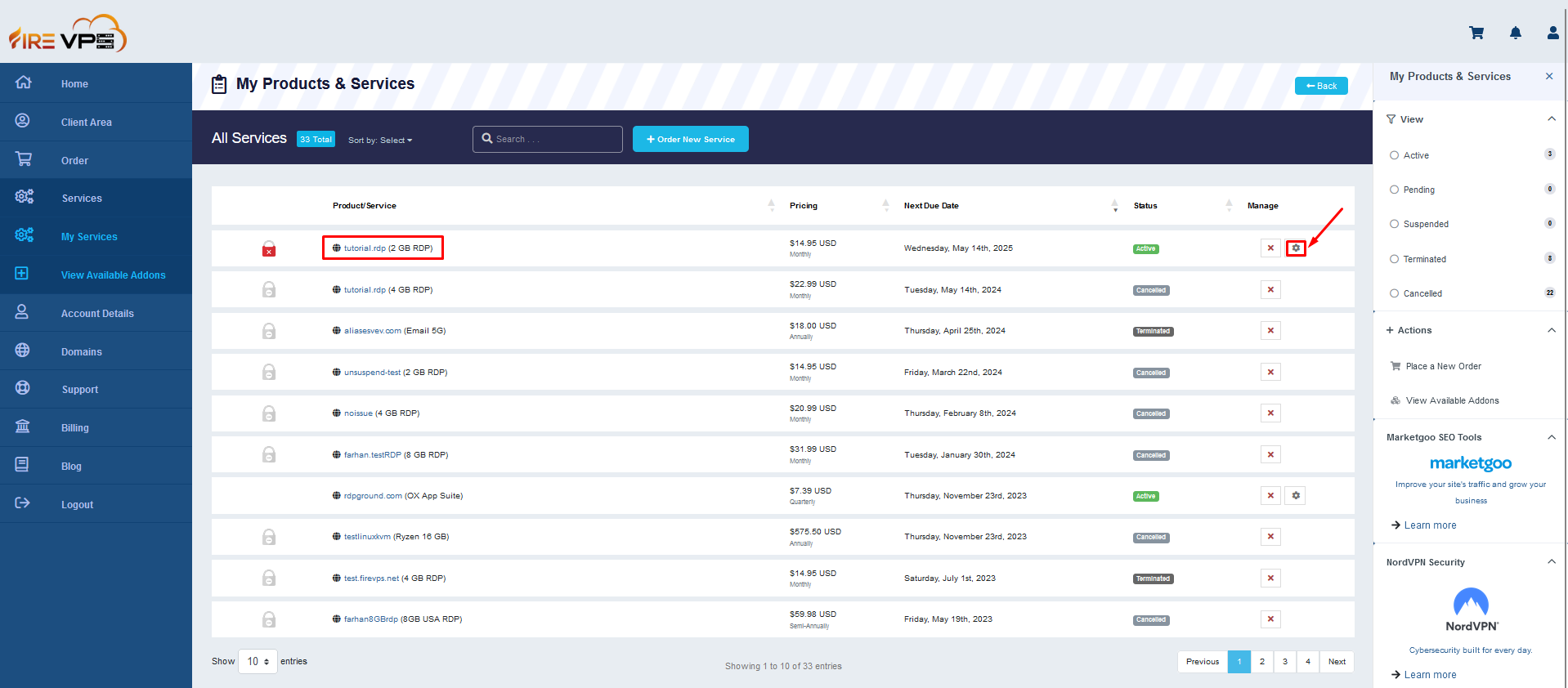
Once the selected service’s page is loaded, click the “change password” option from the “right side bar”.
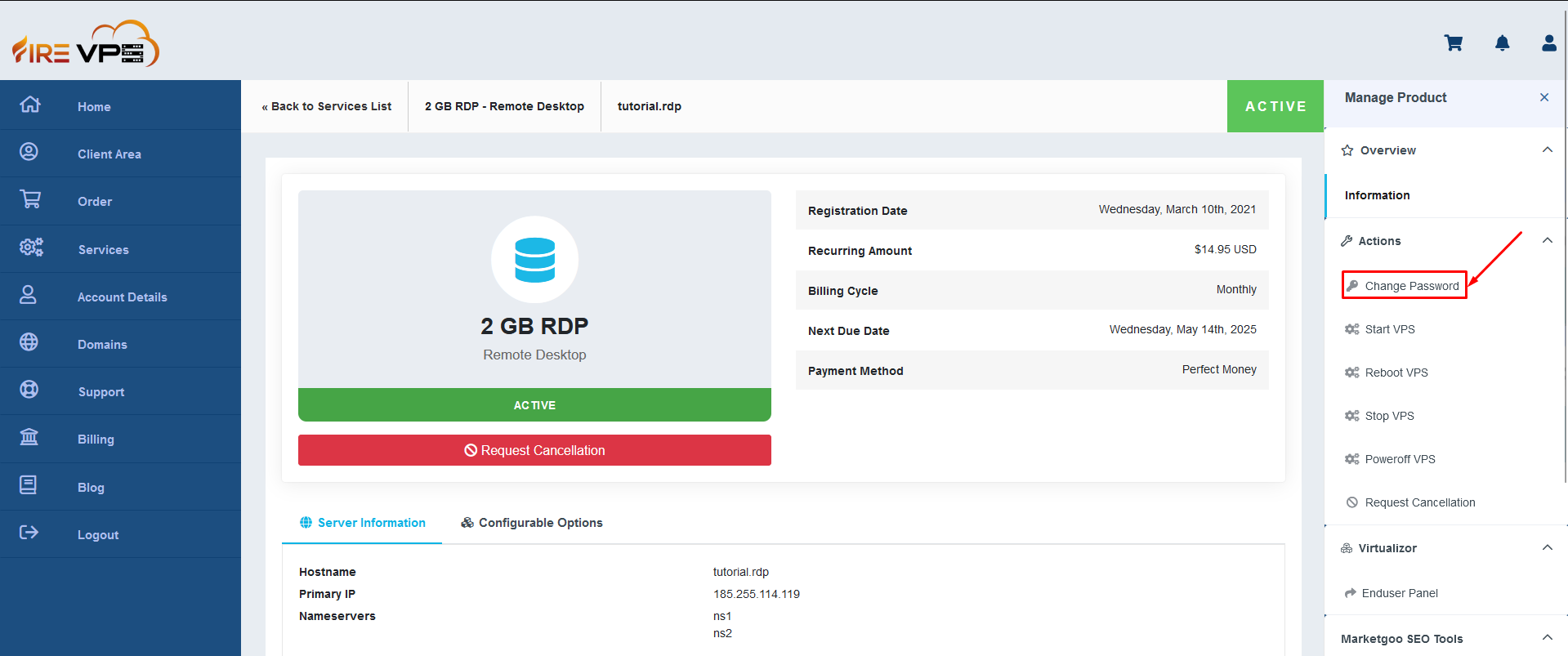
It will show you options to enter the new password. Enter the password and click “Save changes”.
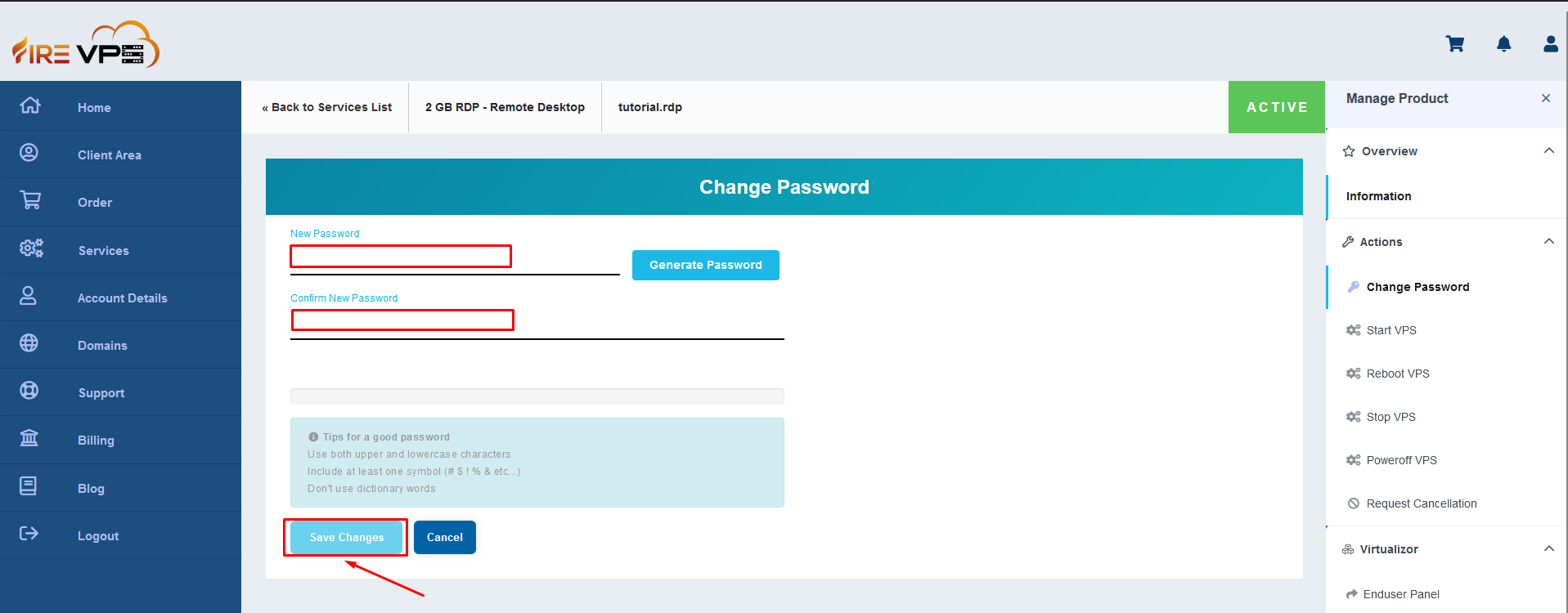
It will show “Password Changed Successfully”. For the new password to work, you need to stop and start the RDP/VPS. For that, first need to use the “Stop VPS” option from the “right sidebar” to turn off the RDP/VPS.
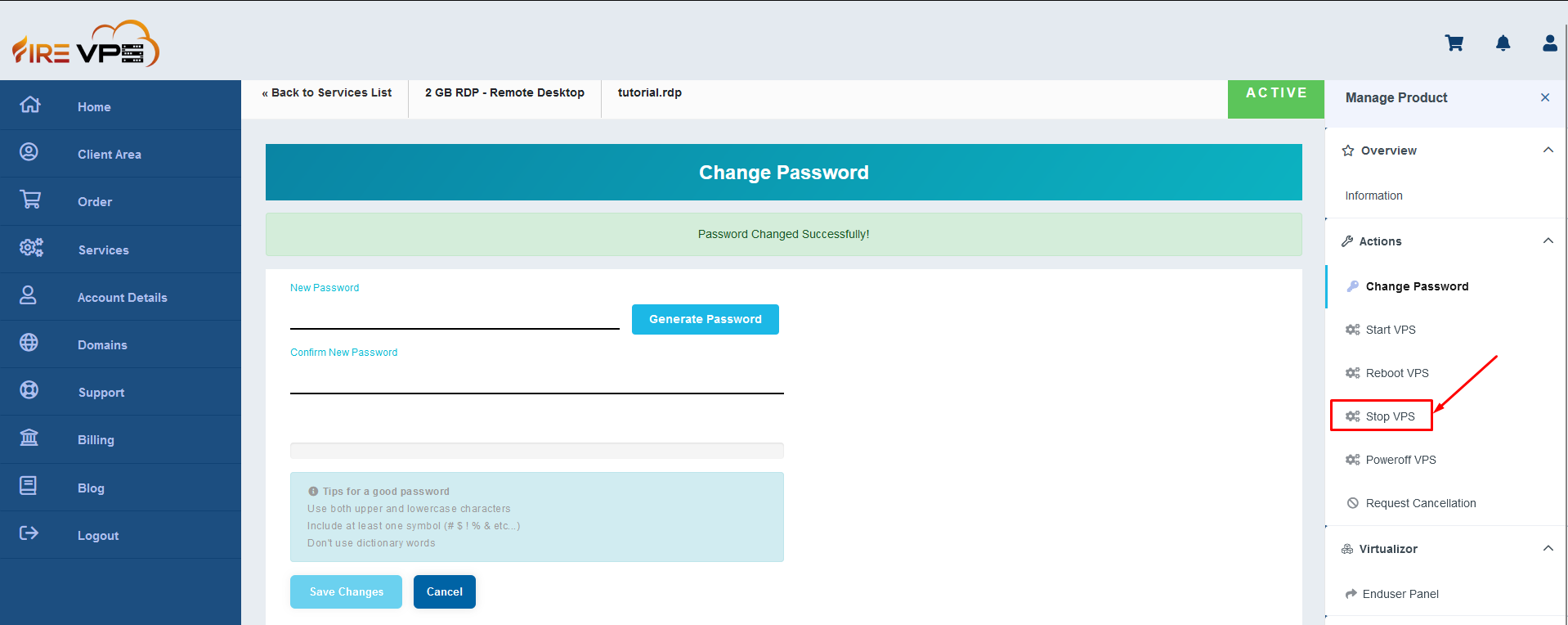
Once the task is completed, it will reload the page and show the RDP/VPS as offline.
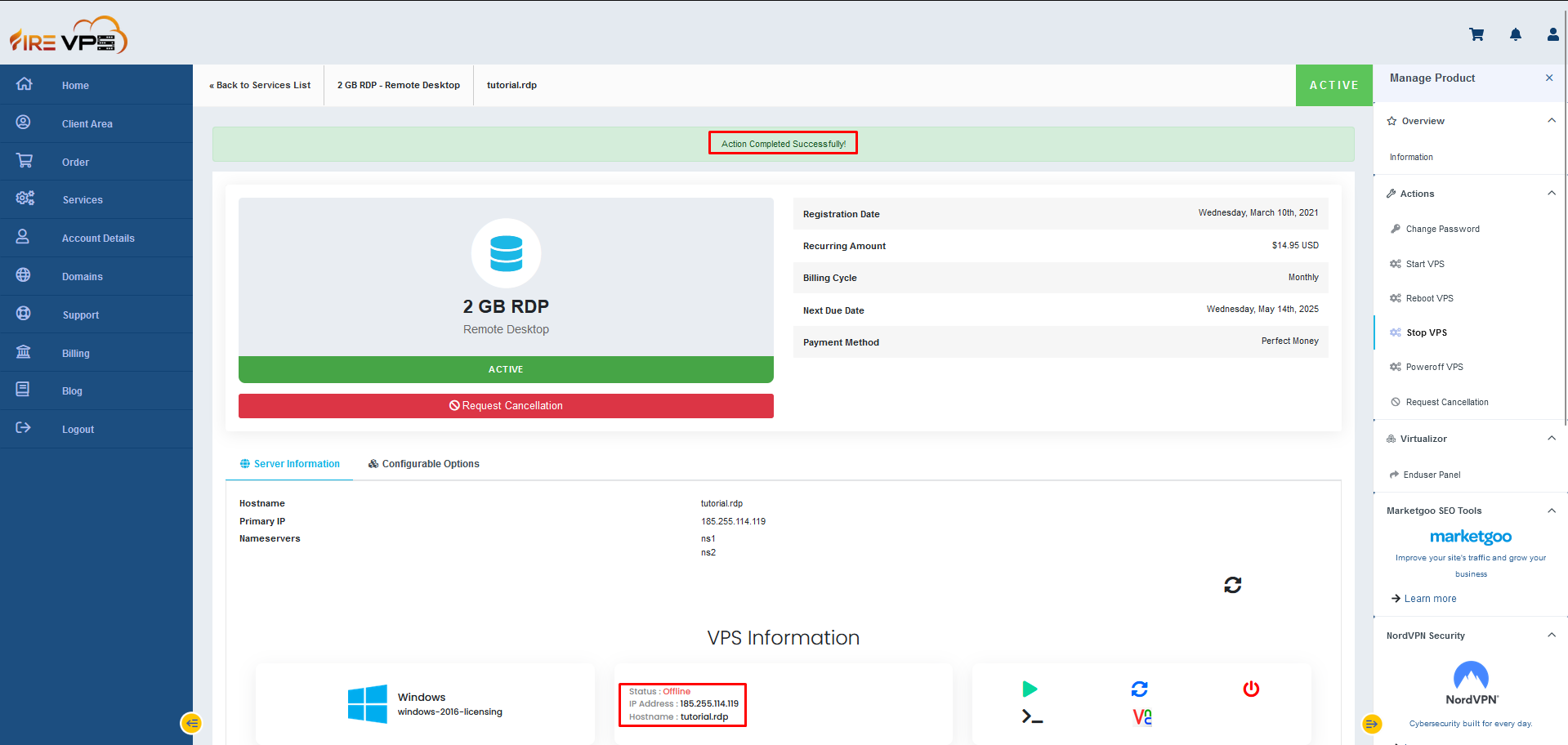
Now you need to start the RDP/VPS by clicking the “Start VPS” option from the “right sidebar”.
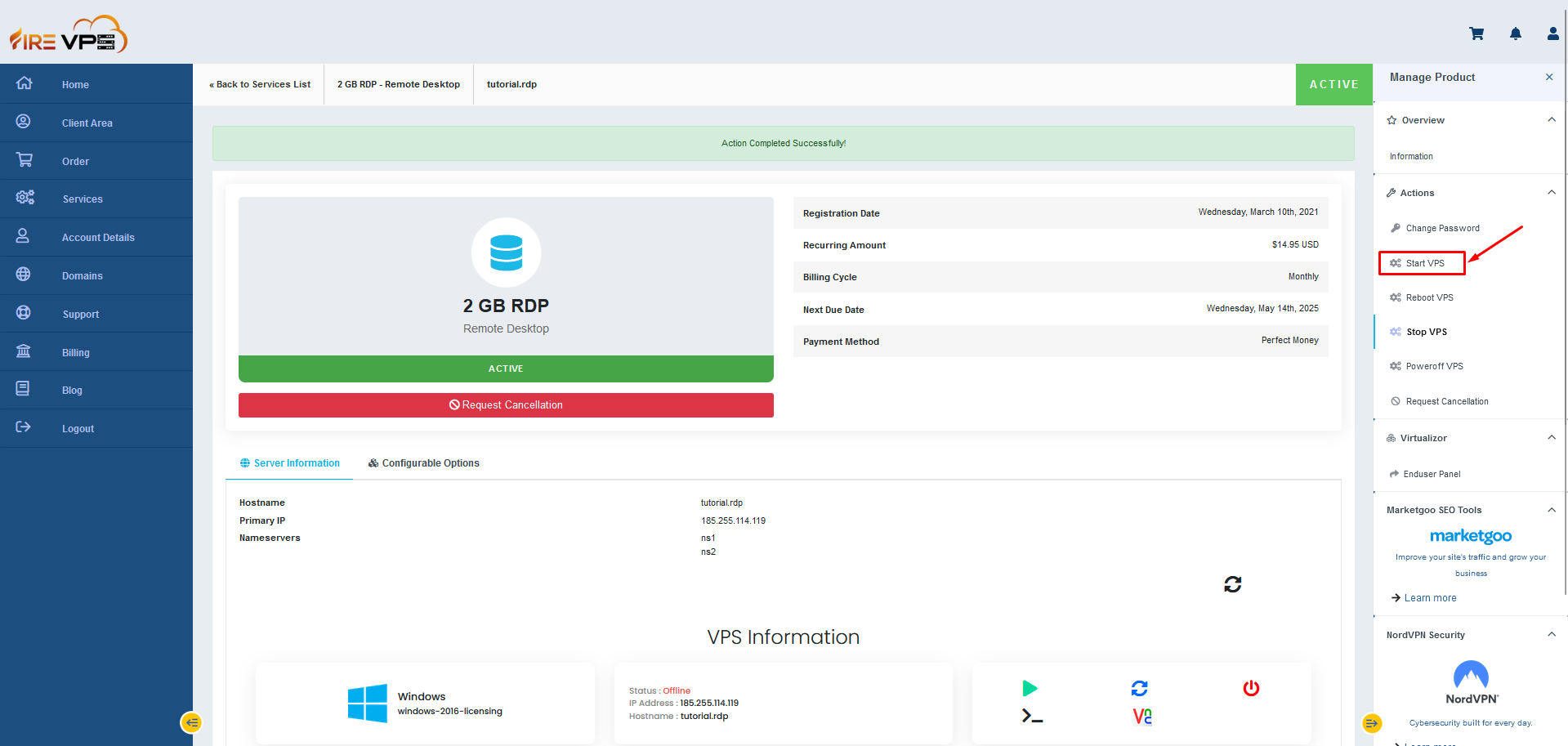
Once completed, it will reload the page again and show the RDP/VPS as online.
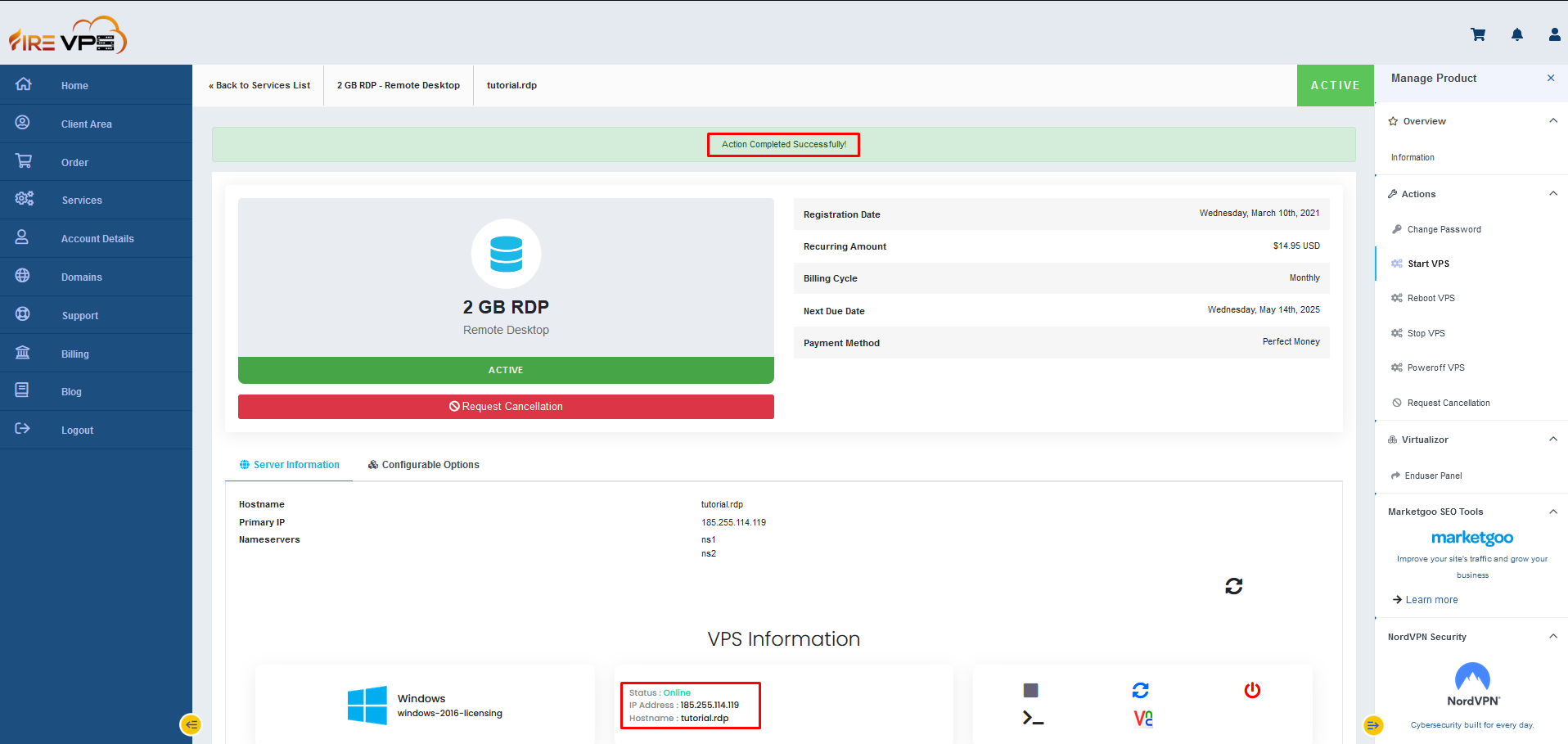
Now, you can use the new password to login to the RDP/VPS.
This concludes our tutorial on how to change the RDP/VPS password from the client panel.
If you are still having any issues or confusion, please feel free to knock us on Live Chat from our website. Our support team is always ready to help you.
FireVPS / Live Chat / Skype / support@firevps.net
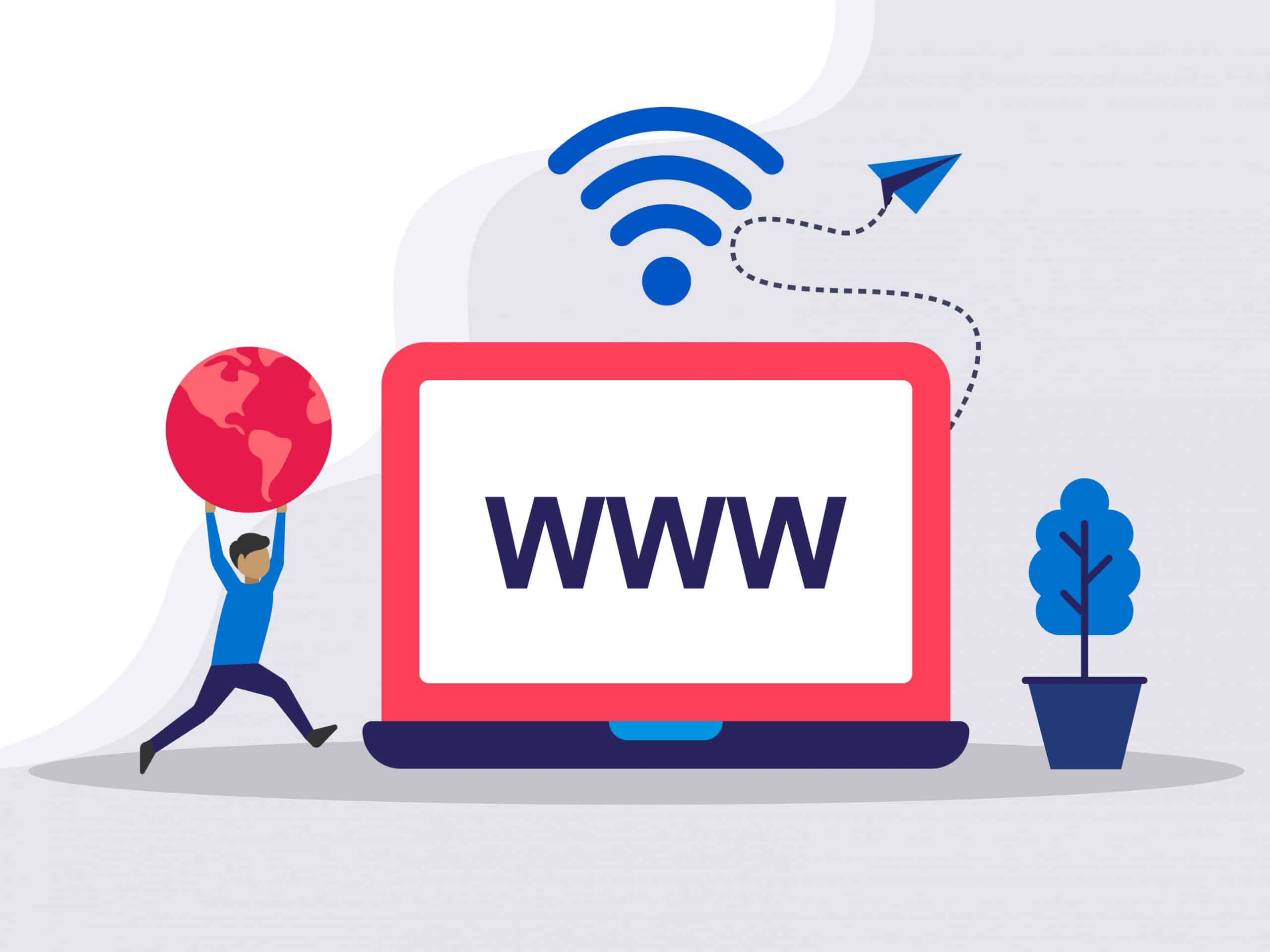
Need Domain Name?
85% Promo on Domain Names

Dedicated RDP
Poland RDP 50% recurring discount!
Recent Post
How to migrate ImapSync to migrate to FireVPS Business Email
****Do not change the DNS setting now. Once the migration is completed then change the DNS setting. Here is the step-by-step procedure: Step 1: Sign into your FireVPS Business Email Control Panel which we already provided via a welcome email: Link:...
How to migrate NameCheap to FireVPS Business Email
****Do not change the DNS setting now. Once the migration is completed then change the DNS setting. Here is the step-by-step procedure: Step 1: Sign into your FireVPS Business Email Control Panel which we already provided via a welcome email: Link:...
How to migrate HostGator to FireVPS Business Email
****Do not change the DNS setting now. Once the migration is completed then change the DNS setting. Here is the step-by-step procedure: Step 1: Sign into your FireVPS Business Email Control Panel which we already provided via a welcome email: Link:...
How to migrate GoDaddy to FireVPS Business Email
****Do not change the DNS setting now. Once the migration is completed then change the DNS setting. Here is the step-by-step procedure: Step 1: Sign into your FireVPS Business Email Control Panel which we already provided via a welcome email: Link:...