How to pay an invoice via Perfect Money’s Cryptocurrency module
Perfect Money has introduced a NEW way to make payments from your BTC or other Cryptocurrency wallets via Perfect Money. To be able to do that, you need to have a Perfect Money account or need to create a Perfect Money account.
Before proceeding please know that, this cryptocurrency module is solely managed by Perfect Money.
If the sent amount is less than the required amount, it will not be credited in our account. It will be credited in your Perfect Money account.
Also, if you make the payment after the given timeframe or the payment is not confirmed with in the given timeframe, it will not be credited in our account. It will be credited in your account.
If the payment is confirmed and still not showing up in your account, then you need to contact with Perfect Money.
***Important notice: All accounts (Perfect Money User account) used in this tutorial are dummy accounts. The BTC or other cryptocurrency wallets are autogenerated and changes overtime.
If you want to pay an invoice via your cryptocurrency wallet through Perfect Money, login to your FireVPS account first. Then open the invoice that you want to pay. Make sure Perfect Money is selected and click pay now.
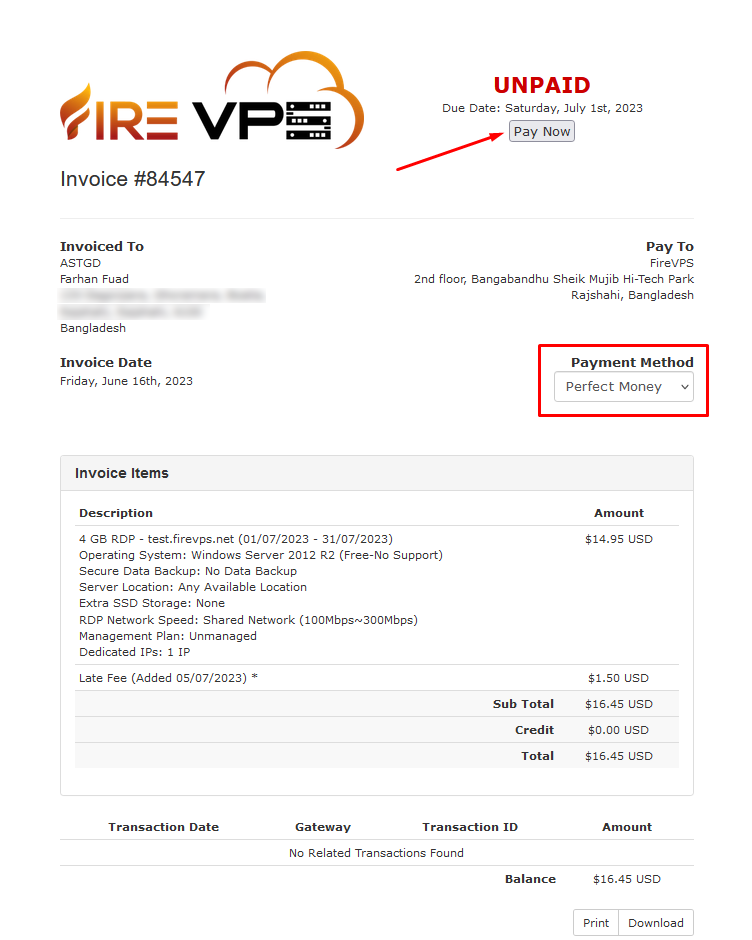
It will take you to the Perfect Money’s page. By default, Perfect Money account will be selected.
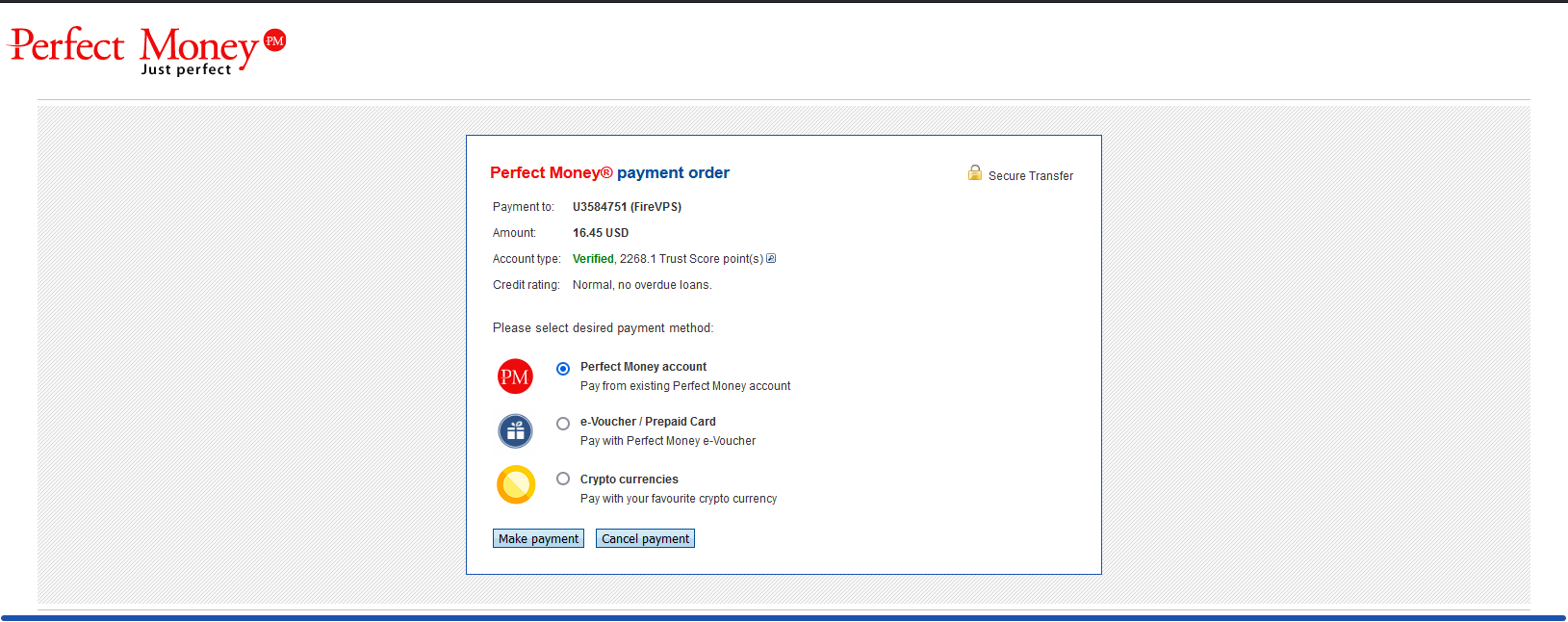
Select Crypto Currencies and click Make Payment.
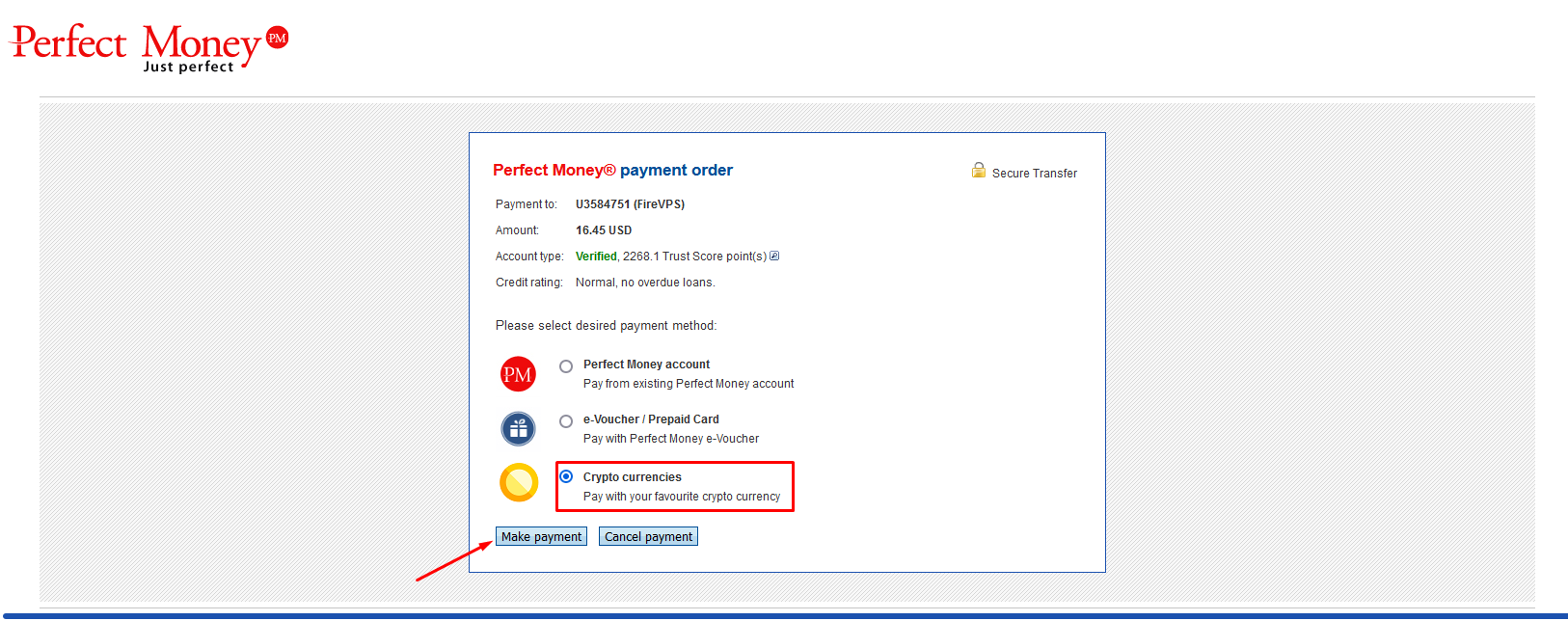
It will show two options.
1. Have Account
2. Don’t have account, I am new customer.
If you have a perfect Money account, then enter your credentials and click Make Payment.
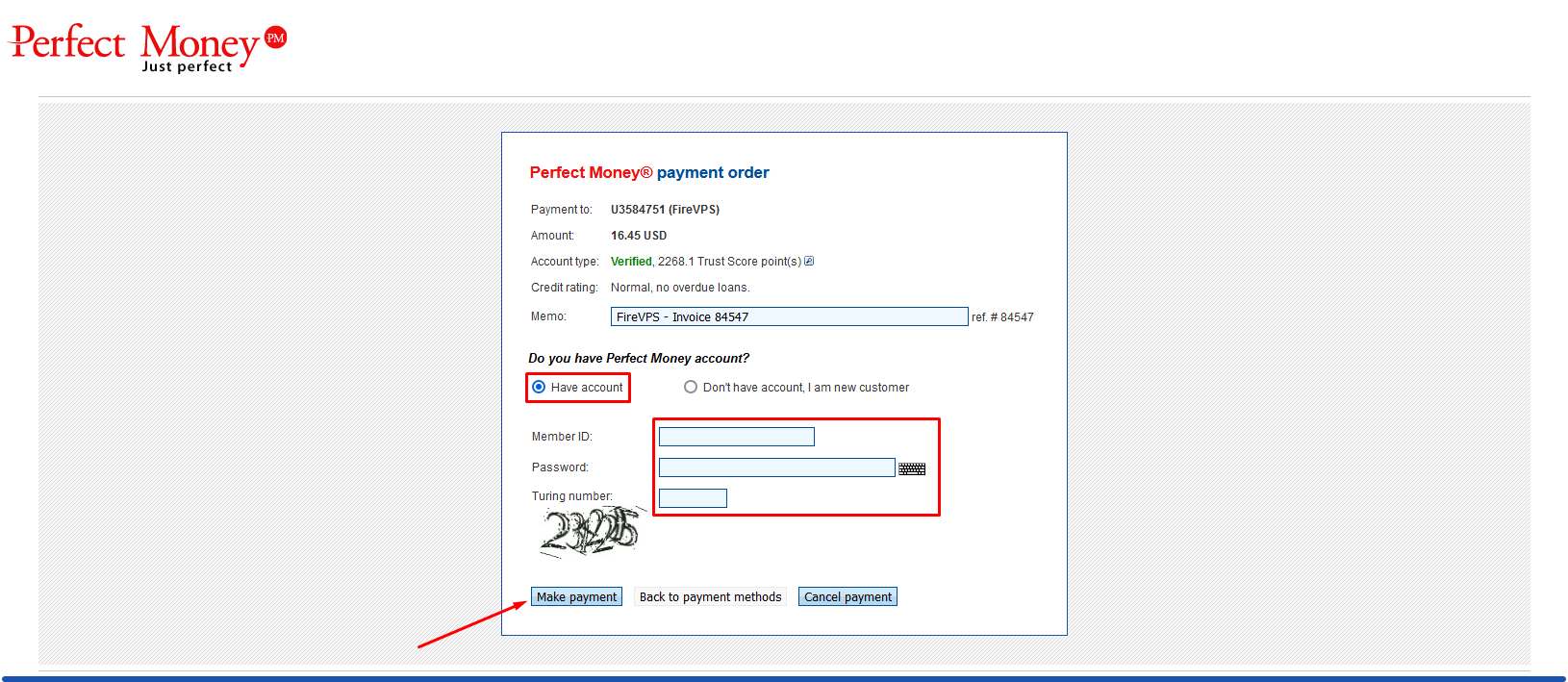
If you don’t have a perfect Money account, then enter your authentic/valid information there to create an account. You will receive your perfect money credential in the email address you use while registering. So, please use a valid email address. After filling the information, hit the Make Payment option.
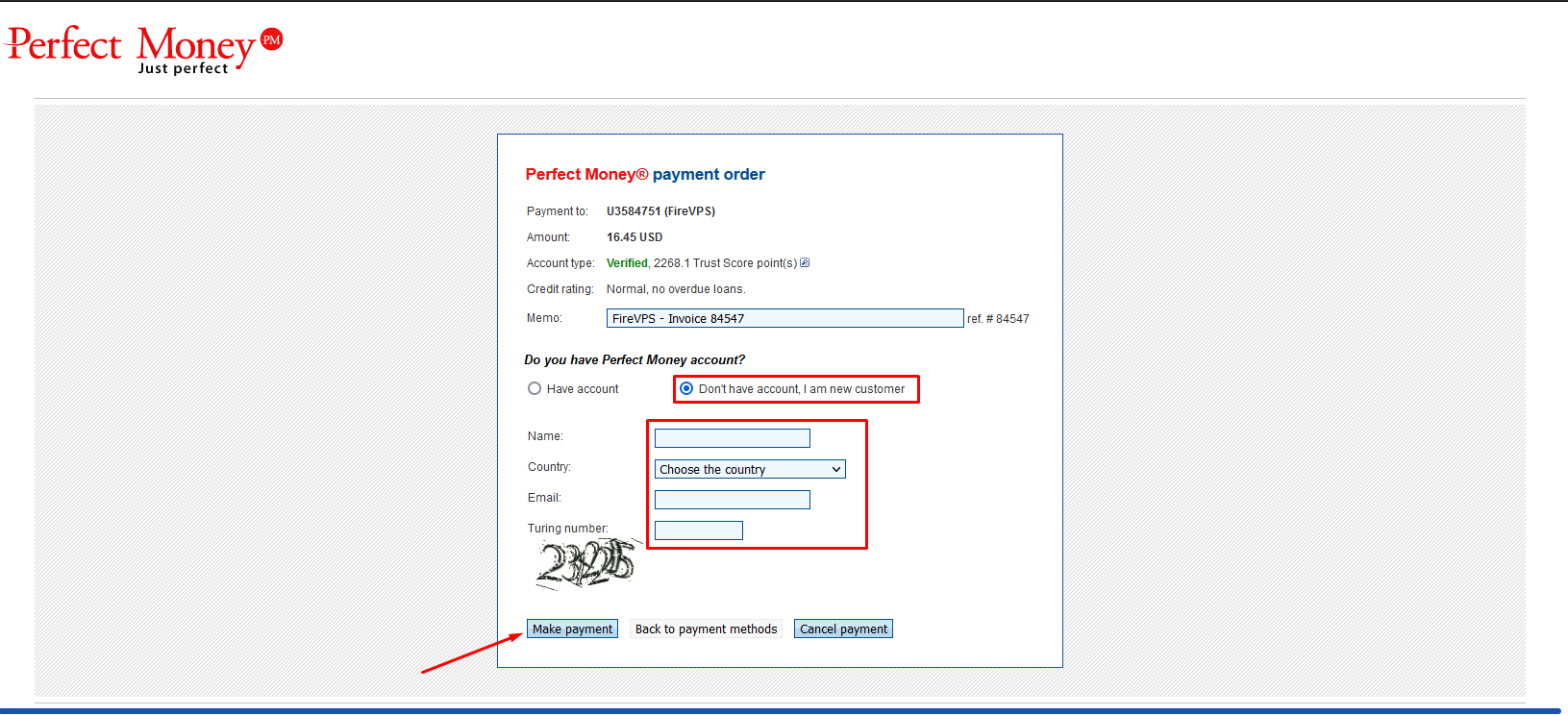
You will see the available Cryptocurrency options now. You can choose and pay using your desired Cryptocurrency option. Select the option and hit the Make Payment option.

Now it will show you the information and instructions for making the payment.
Important Notice (From Perfect Money): To complete your payment, please send the exact amount to the address below. If your transaction is received after the expiration of the order, but within 1 hour, then this transaction will be automatically refunded to your Perfect Money account with 2% fee.
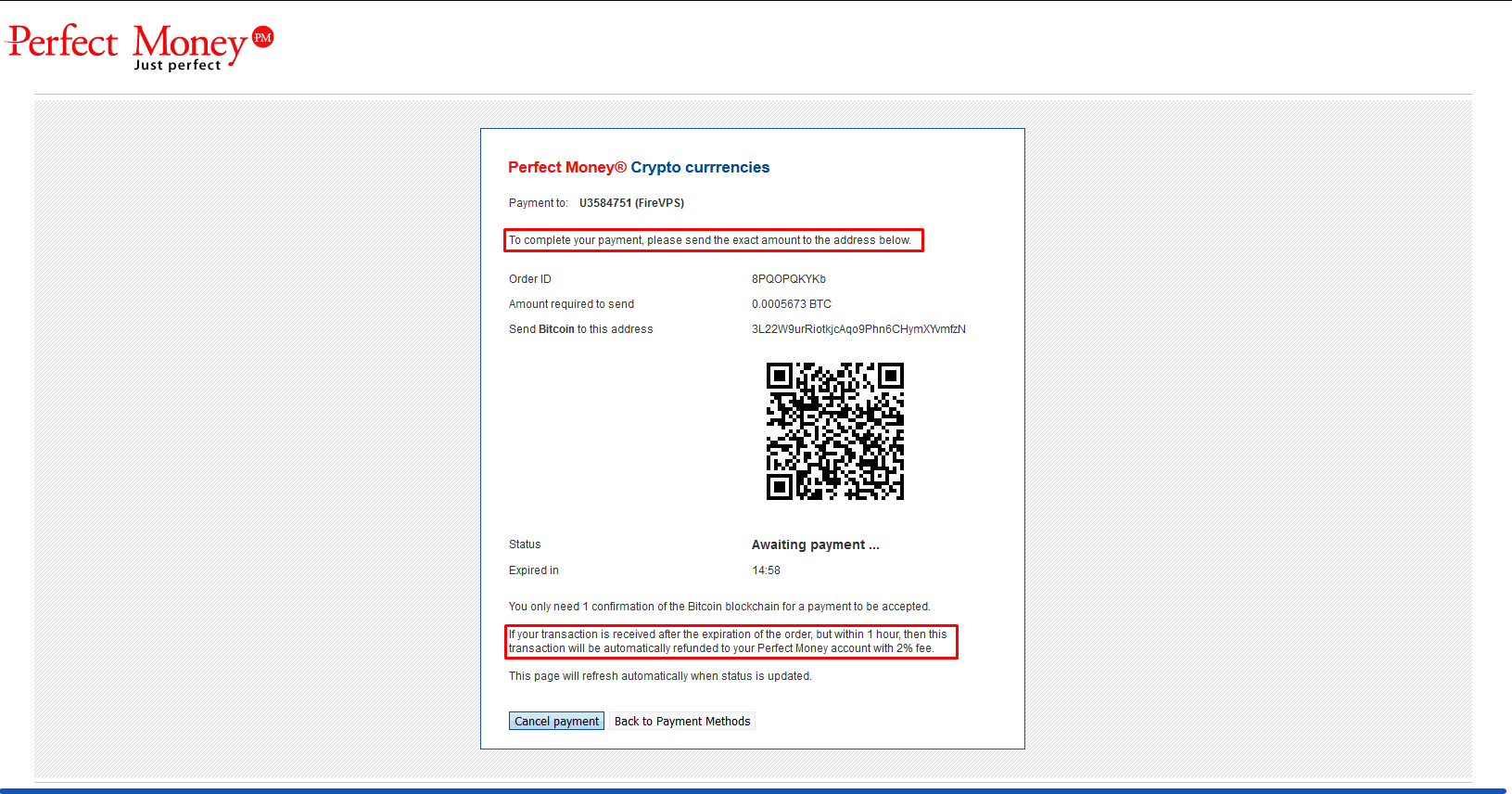
Once you pay the amount from your cryptocurrency wallet, you will receive the Perfect Money’s login credential in the email address that you used while registering (Only for those who selected Don’t have account).
Here is an example of what it will look like:
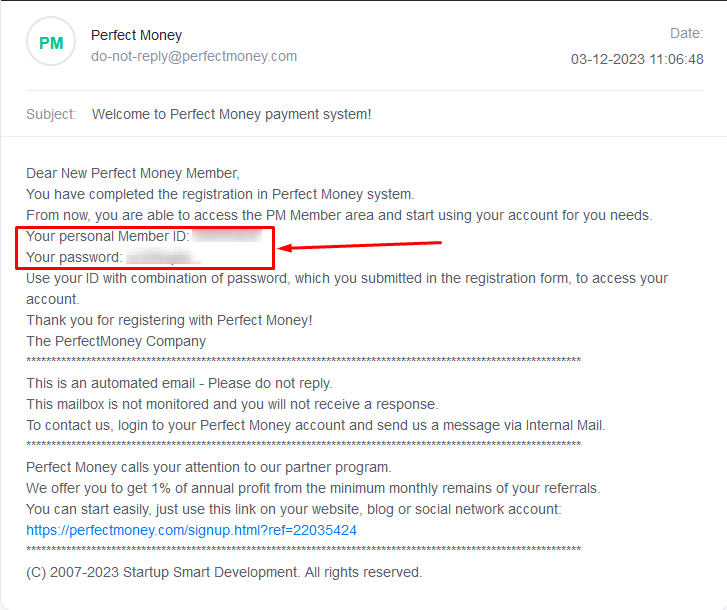
Now go to Perfect Money’s website and login to your account using the credential you received in your email address: https://perfectmoney.com/login.html
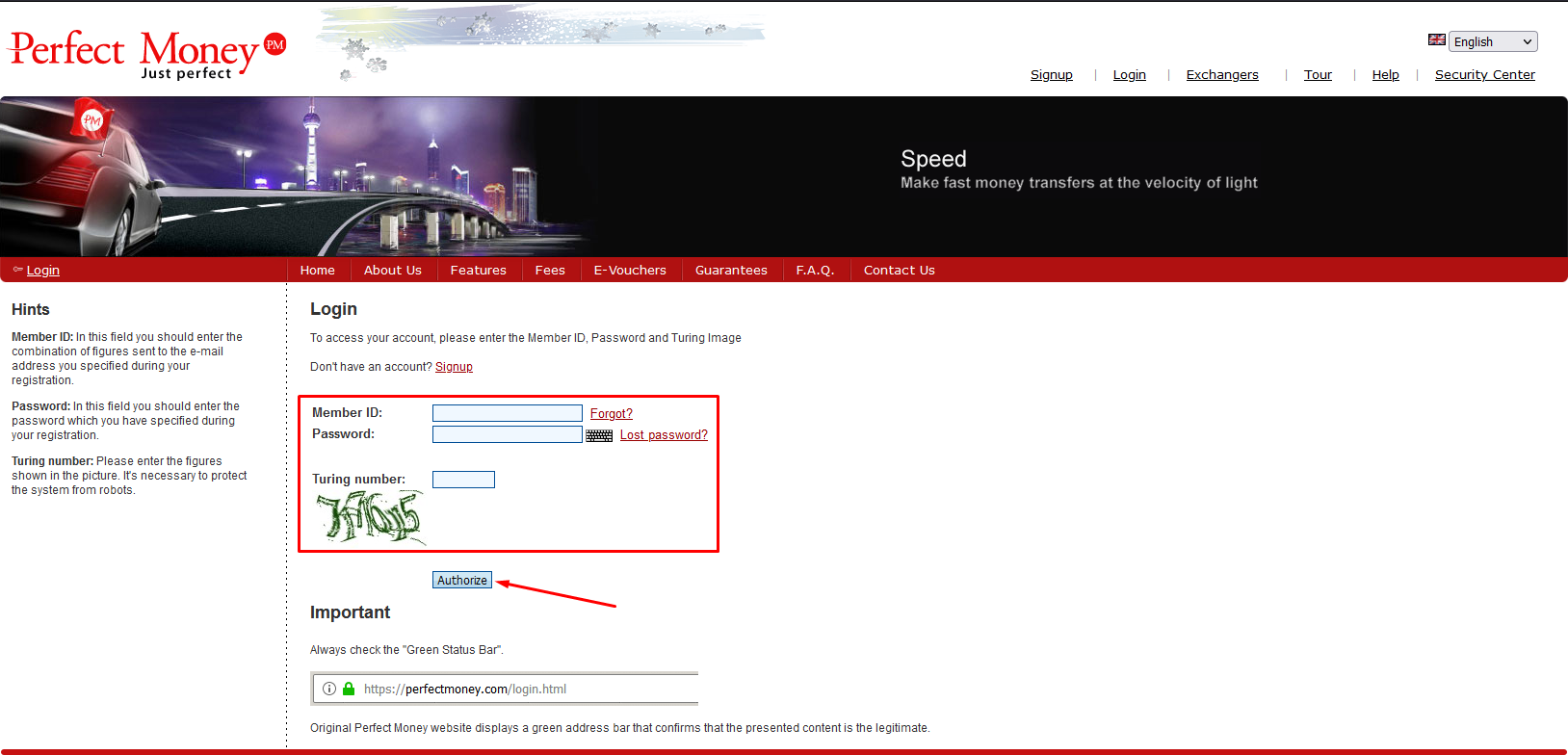
Now click on the Perfect Money account that starts with U*****. It will show the details of that particular account.
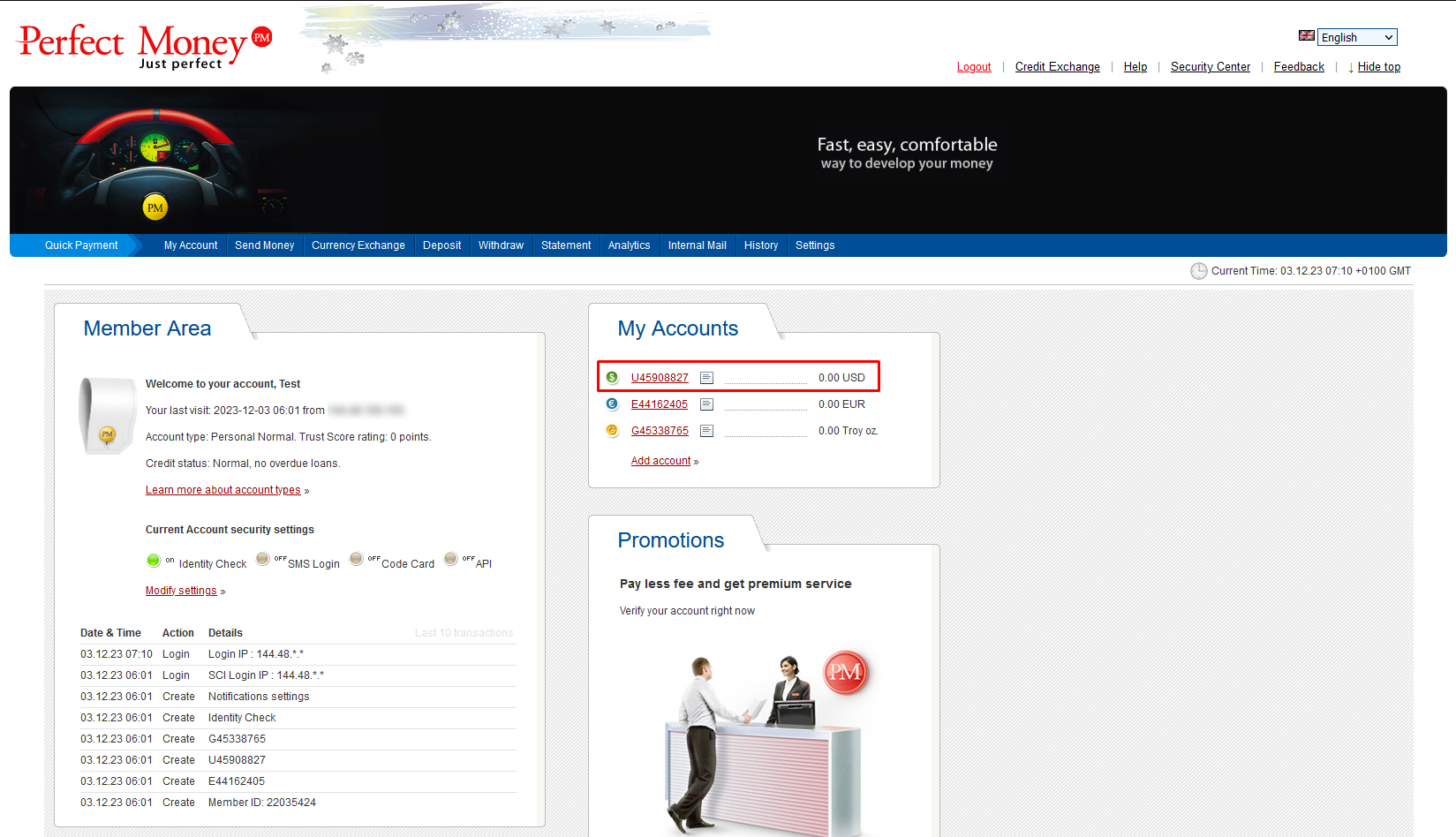
You will see the transaction information here once the payment has been confirmed or if the payment has been refunded in your account.
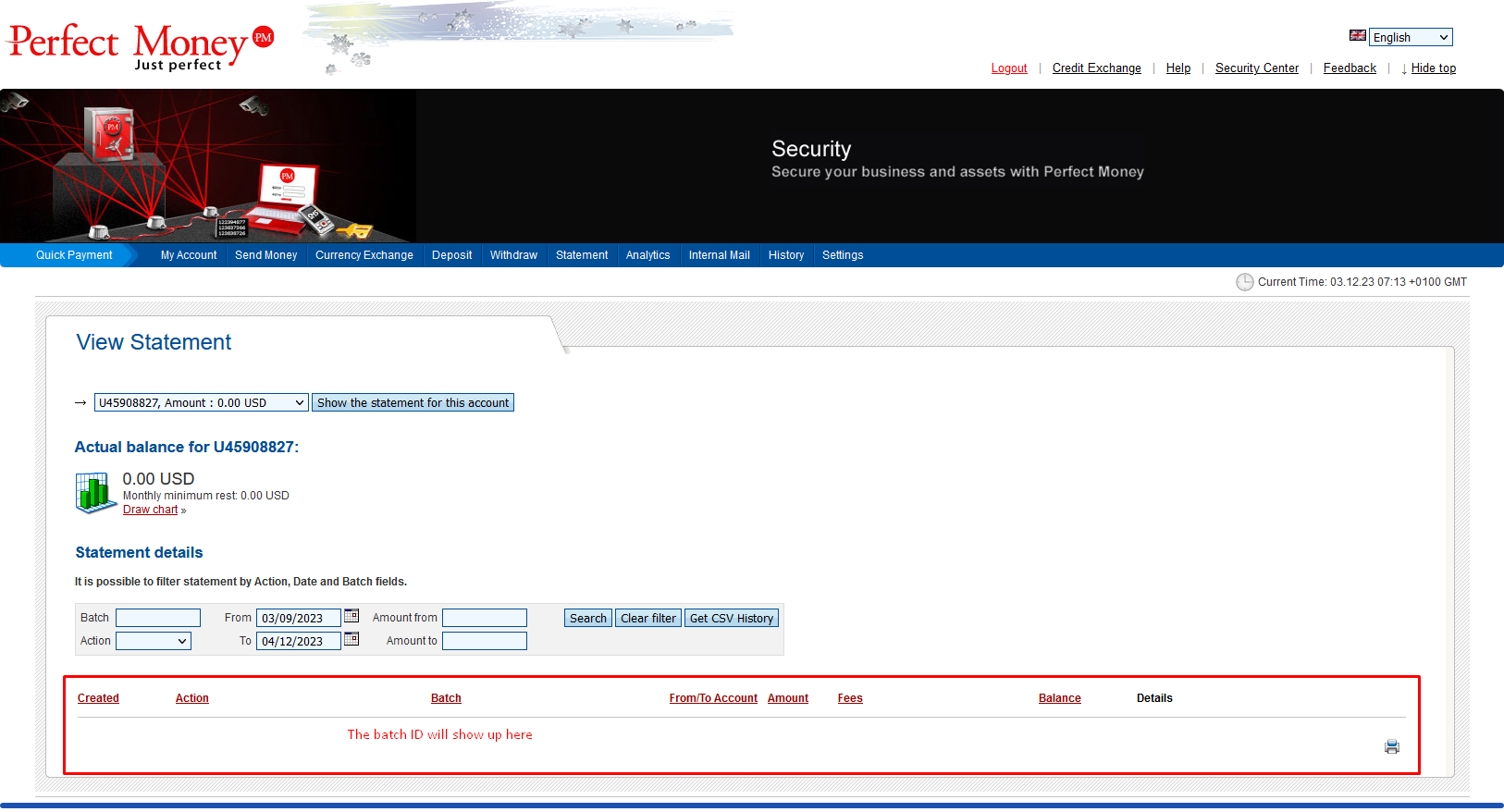
If you pay this way, the invoice should be paid automatically. If it is not paid automatically, then you need to check and share the Perfect Money batch ID with us.
If the payment was confirmed from your cryptocurrency account and the payment information is not showing up in your account, then you need to contact with Perfect Money with your payment details.
You can contact Perfect Money from their website. Click Here
If you are still having any issues or confusion, please feel free to knock us on Live Chat from our website:
Fire VPS / Live Chat / Skype / support@firevps.net
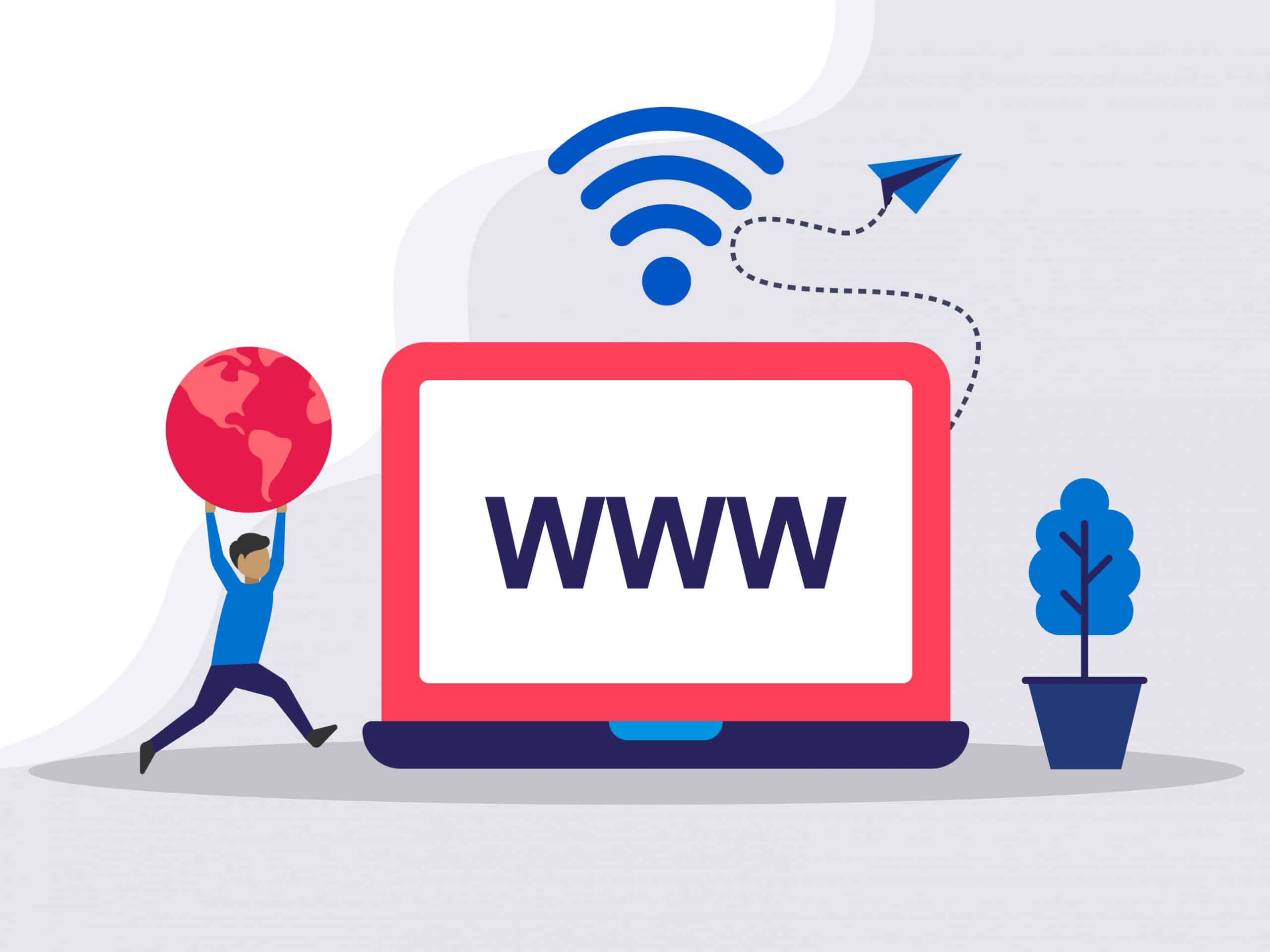
Need Domain Name?
85% Promo on Domain Names

Dedicated RDP
Poland RDP 50% recurring discount!
Recent Post
Video tutorial to solve ‘Windows is not activated’ problem
If you have purchased an RDP with "Licensed Windows Server 2016", but it is showing "not activated". Then you can check this video and resolve the issue.85% Promo on Domain Names Poland RDP 50% recurring discount! Recent Post
How to change the RDP password from your FireVPS Client Area
Having issues with your RDP password or forgot your RDP password? FireVPS has solution for you. You can change the RDP password from your FireVPS Client Area easily. Just login to your client area from here: Client Area Go to the Services option from here to select...
5 Tips for Staying Productive While Working from Home
Introduction: The shift to remote work has become a prevailing trend, driven by the global pandemic. In this article, we will delve into the importance of maintaining productivity while working from home and provide five valuable tips to help individuals stay focused...
Open RDP A Guide to Remote Desktop Protocol Access
Introduction: Remote Desktop Protocol (RDP) access has revolutionized the way individuals and businesses connect to their computers remotely. In this article, we will provide a comprehensive guide to Open RDP, explaining the significance of RDP access and offering...