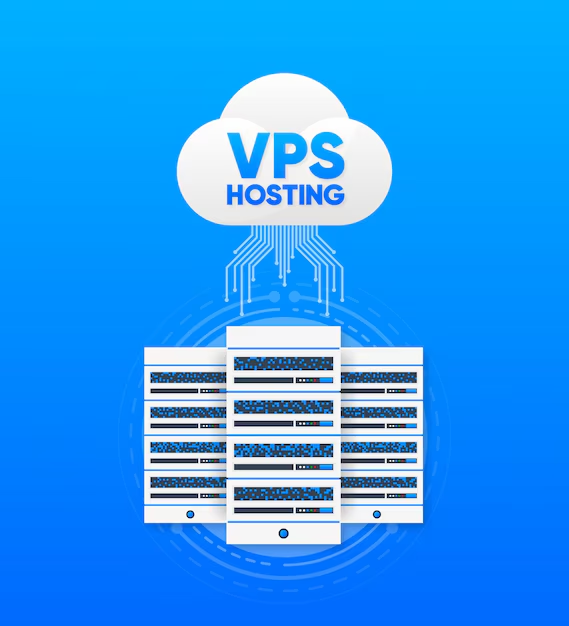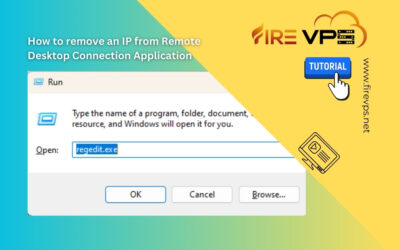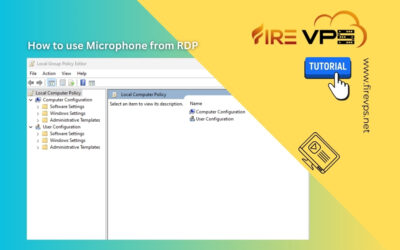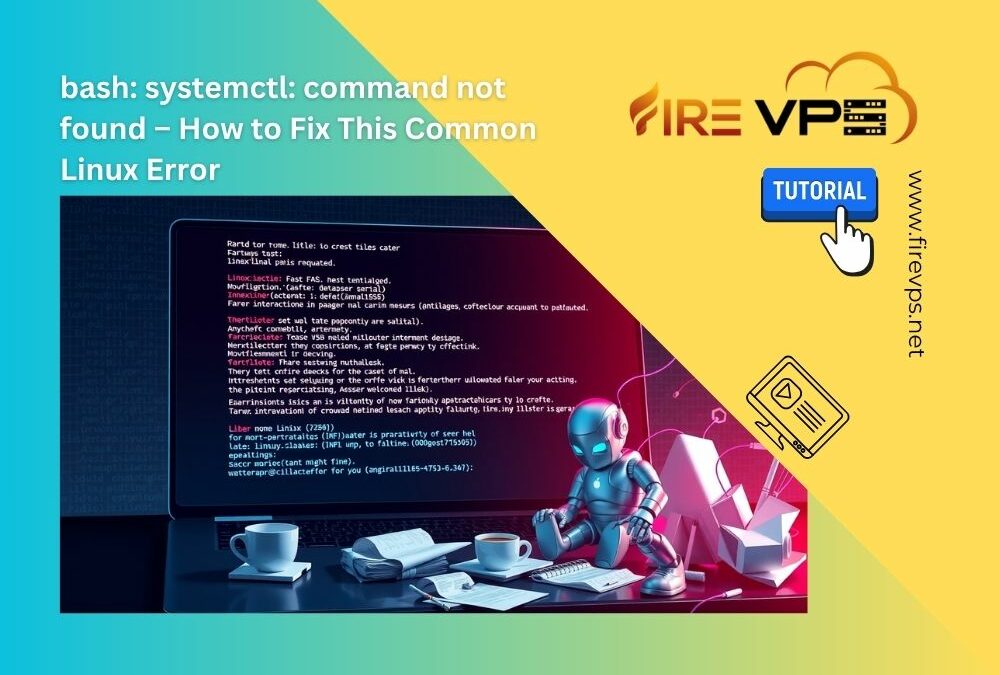Are you having issues installing a program/software after downloading it? It is not responding or...
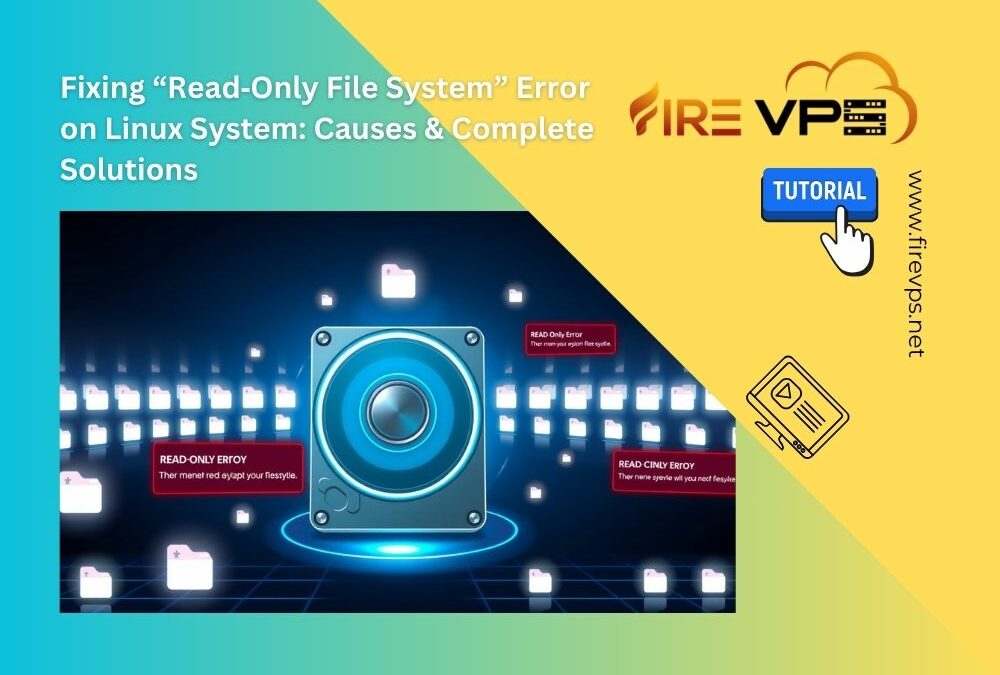
Fixing “Read‑Only File System” Error on Linux System: Causes & Complete Solutions
by Sharwat Shafin | Jul 15, 2025 | Linux Tutorial, Tutorial
Fixing “Read‑Only File System” Error on Linux System: Causes & Complete Solutions
If you have ever faced "read-only file system" error in Linux, you know how frustrating it can be. It can slow down your work or even cause system issues. This problem can happen for many reasons—sometimes it's just a simple setting, other times it could mean something more serious like file system damage. Before you can fix it, it's important to understand what's actually causing it.
In this blog, I'll explain why this happens, how to fix it step by step, and share some tips to help you avoid it in the future.
What Causes the Read-Only File System Issue?
Here I'll explain some of the most common reasons why your file system suddenly becomes read-only.
File-system errors or corruption:
One of the main reasons your Linux system might go into read-only mode is file system corruption. This can happen if your Linux VPS shuts down unexpectedly, if there's a hardware issue, or even because of a bug in the file system.
Hardware or storage I/O issues
On VPS setups, your hard disk might have some physical problems, which is a common reason why Ubuntu sets the file system to read-only. For example, if there are bad sectors on the disk, the system may switch to read-only mode to avoid causing more damage.
Misconfigured System File
Sometimes, the system settings file called /etc/fstab can be misconfigured. If it has certain options like errors=remount-ro, your system might automatically switch to read-only mode when it finds a problem. It's a built-in safety feature, but the wrong setup can cause unexpected issues.
Full disk space
A 100% full filesystem may mount as read-only to prevent further writes.
Critical System Crashes
If your system crashes or has a serious error (e.g., kernel panic), it can mess up the file system. When you reboot the VPS, Linux OS might set the file system to read-only to protect it from further damage.
How to Detect the Problem
Let's walk through several easy-to-use commands that help you confirm this and find out why it happened.
Run this command to check if any file systems are in read-only mode:
mount | grep ' ro,'
If you see output like this:
/dev/sda1 on / type ext4 (ro,errors=remount-ro)
Then your root (/) or another partition is definitely read-only.
Check If Root (/) Is Read-Only:Run this command to check the mount options for your root file system:
findmnt -no OPTIONS /
If it says:
rw,relatime
Then it's read-write. If it says:
ro,relatime
Then it's read-only — and that's the problem.
Check Disk Space:Run this command to check disk space:
df -h
If you see something like:
Filesystem Size Used Avail Use% Mounted on /dev/sda1 40G 39G 0G 100% /
If Use% is 100%, your disk is completely full — and that's a problem.
Look for Kernel Messages (Read-Only Trigger Logs):Run this command to check system logs for read-only remount messages:
dmesg | grep -i "read-only"
This command searches through the system logs to find any messages related to file systems being set to read-only.
Example output:
EXT4-fs error (device sda1): Remounting filesystem read-only
This output gives strong evidence that Linux detected an error and forced the filesystem into read-only mode for safety.
Check File System Errors in Kernel Logs
Run this command to check kernel messages related to your file system (like ext4):
sudo dmesg | grep -i ext4
This will show recent system messages that mention the ext4 file system. Replace “ext4” with your file system type (e.g., xfs, btrfs)
Run this command to check for system-level errors in the logs:
sudo cat /var/log/syslog | grep -i error
or:
sudo less /var/log/syslog
These commands help you find background issues like service crashes, disk problems, or permission errors—things that might cause your file system to go read-only.
Step-by-Step Guide to Fix the Read-Only File System Issue
Running into a read-only file system error on your Linux server can be really frustrating, especially when you can't make any changes or save files. But don't worry — in most cases, this issue can be fixed with a few steps. In this section, I'll walk you through some simple ways to identify and solve the problem.
Step 1: Try Remounting the File System
Sometimes the system switches to read-only mode because of a temporary issue. You can try to remount the file system as read/write with this command:
sudo mount -o remount,rw /
This tells the system to remount your root (/) file system with write access. If this works, it may have just been a minor glitch. But if it doesn't, continue to the next steps.
Step 2: Check and Repair the File System (fsck)
File system corruption is a common reason for this issue. To fix it, you'll need to run a file system check using the fsck command. But first, you must unmount the file system (if it's not your root directory):
sudo umount /dev/sdX1 sudo fsck -y /dev/sdX1
Replace /dev/sdX1 with the correct disk/partition name.
If you're fixing the root (/) file system, you can do this from a Live CD/ISO or rescue mode:
sudo fsck -yf /dev/sdX1
Once the scan and repair are complete, reboot your server:
sudo reboot
Step 3: Check /etc/fstab for Errors
The /etc/fstab file tells your system how to mount drives during boot. If there's a wrong setting here, it might cause your system to mount the file system as read-only. View the file using:
cat /etc/fstab
Look for a line like this:
UUID=xxxx / ext4 errors=remount-ro 0 1
To avoid the system switching to read-only every time there's an error, you can change it to:
UUID=xxxx / ext4 defaults 0 1
Be careful when editing this file. Only make changes if you're sure about the correct settings.
Step 4: Check Disk Space
If your server runs out of space, it can cause the system to go into read-only mode. Run the command below to check disk usage:
df -h
If any partition is 100% full, try cleaning up some space. For example, to clean up log files:
sudo du -h --max-depth=1 /var/log sudo apt clean
Freeing up disk space might fix the issue.
Step 5: Look for I/O Errors or Hardware Issues
If none of the above steps work, there may be a hardware problem or disk I/O error. Run the following to check for any error messages:
dmesg | grep -i 'error\|I/O\|remount'
You can also check the health of your disk (if supported) with:
sudo smartctl -a /dev/sdX
Replace /dev/sdX with your actual disk name. You may need to install the smartmontools package first.
How to Prevent "Read-Only File System" Errors in the Future
Once you've fixed the issue, it's a good idea to take a few simple steps to prevent it from happening again. These are easy habits that can keep your Linux VPS healthy and running smoothly.
Keep Your System Updated
Make sure your system is always running the latest updates and patches. Updates fix bugs, security holes, and system errors — some of which can cause disk or file system issues.
To update Ubuntu/Debian:
sudo apt update && sudo apt upgrade
For CentOS/AlmaLinux:
sudo yum update
Always Shut Down/Reboot Properly
Avoid turning off your server the hard way (like pulling the plug or holding the power button). Sudden shutdowns can corrupt the file system.
Always shut down with:
sudo shutdown -h now
Always reboot with:
sudo reboot
Check Disk Health Regularly
You can catch small problems before they become big ones. Use tools like fsck (file system check) and smartctl (disk health) to check your system.
To run a full check:
sudo fsck -Af
To check disk health (if supported):
sudo smartctl -a /dev/sda
Monitor Disk Space
Running out of space can sometimes cause Linux to remount the file system as read-only. So it's smart to check it now and then.
Check disk usage:
df -h
Double-Check /etc/fstab
This is the file Linux uses to decide how to mount your disks. A small mistake here can cause problems at boot or force a read-only mount.
Make sure entries in /etc/fstab are correct and don't include unnecessary ro (read-only) flags unless needed.
Conclusion
The “Read-Only File System” error in Linux is common — but it doesn't have to be stressful. With the right commands and a few quick checks, you can fix it fast and keep your server stable.
If you're looking for a faster, more reliable Linux hosting experience, check out our Ryzen-powered Linux VPS plans — built for performance and peace of mind.
FAQ:
Will using fsck delete my data?
fsck is designed to fix errors, not delete data. However, if it finds severely corrupted files, it may move them to a lost+found folder. Always back up if possible before running it.
Why does this happen more on VPS servers?
Some VPS platforms use shared virtual disks, which may be more prone to performance spikes, I/O delays, or improper shutdowns — all of which can lead to read-only states. That’s why choosing a stable host matters.
👉 Looking for reliable VPS? Check out our Linux VPS plans with Ryzen power
Can I fix a read-only file system without rebooting?
If you are still having any issues or confusion, please feel free to contact us via Live Chat on our website. Our support team is always ready to help you.
Related Posts
How to disable Windows SmartScreen
How to remove an IP from Remote Desktop Connection Application
Removing IP entries history from Remote Desktop Connection application: Sometimes we have to use...
How to use Microphone from RDP
Sometimes you want to use the microphone from the RDP for audio calls or meetings, but it is not...