How to change the RDP password from your FireVPS Client Area
First, login to your client area from here: Client Area
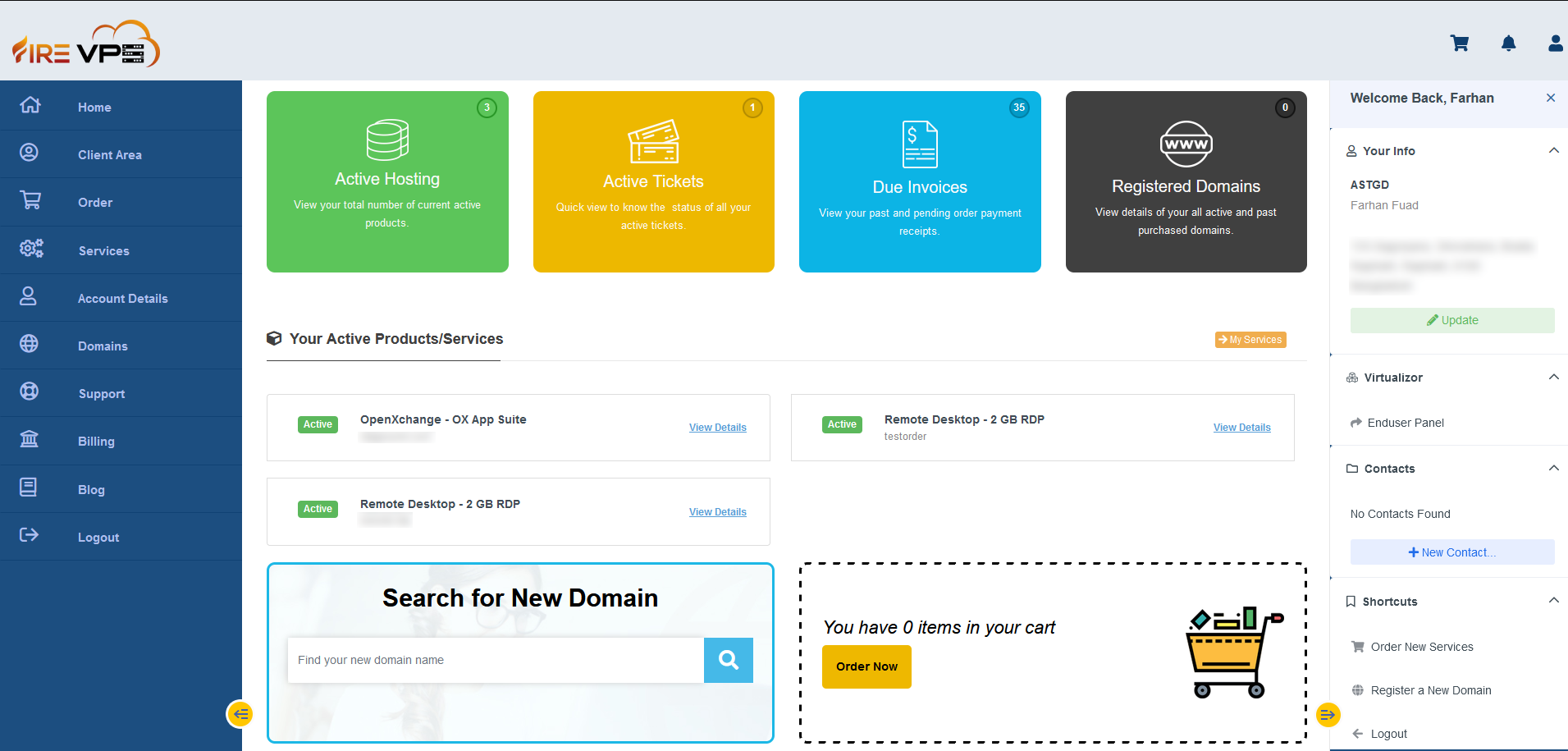
Go to the “Services” option from the “left side bar” and click “My Services”.
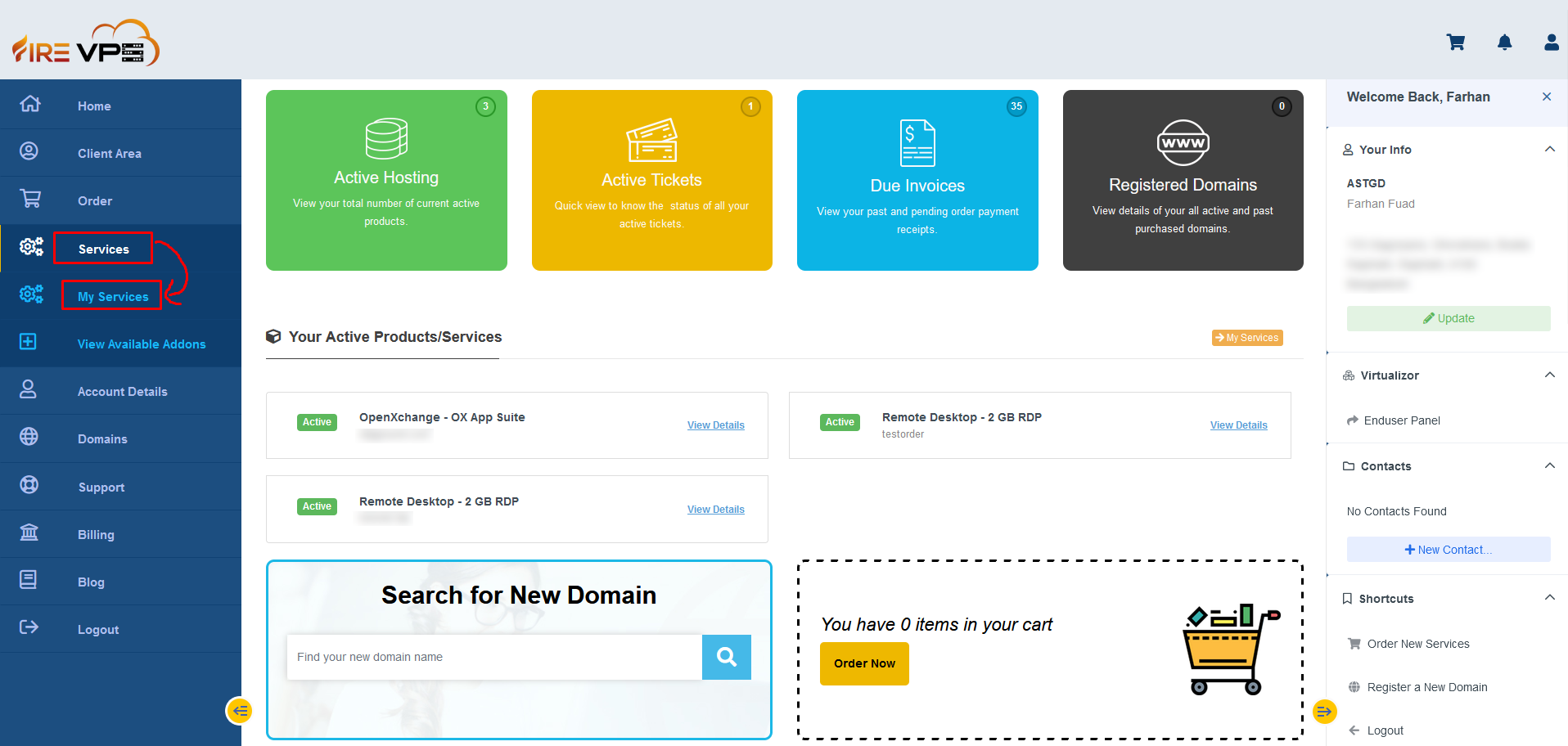
It will load all your services. Select the product or service for which you want to change the password.
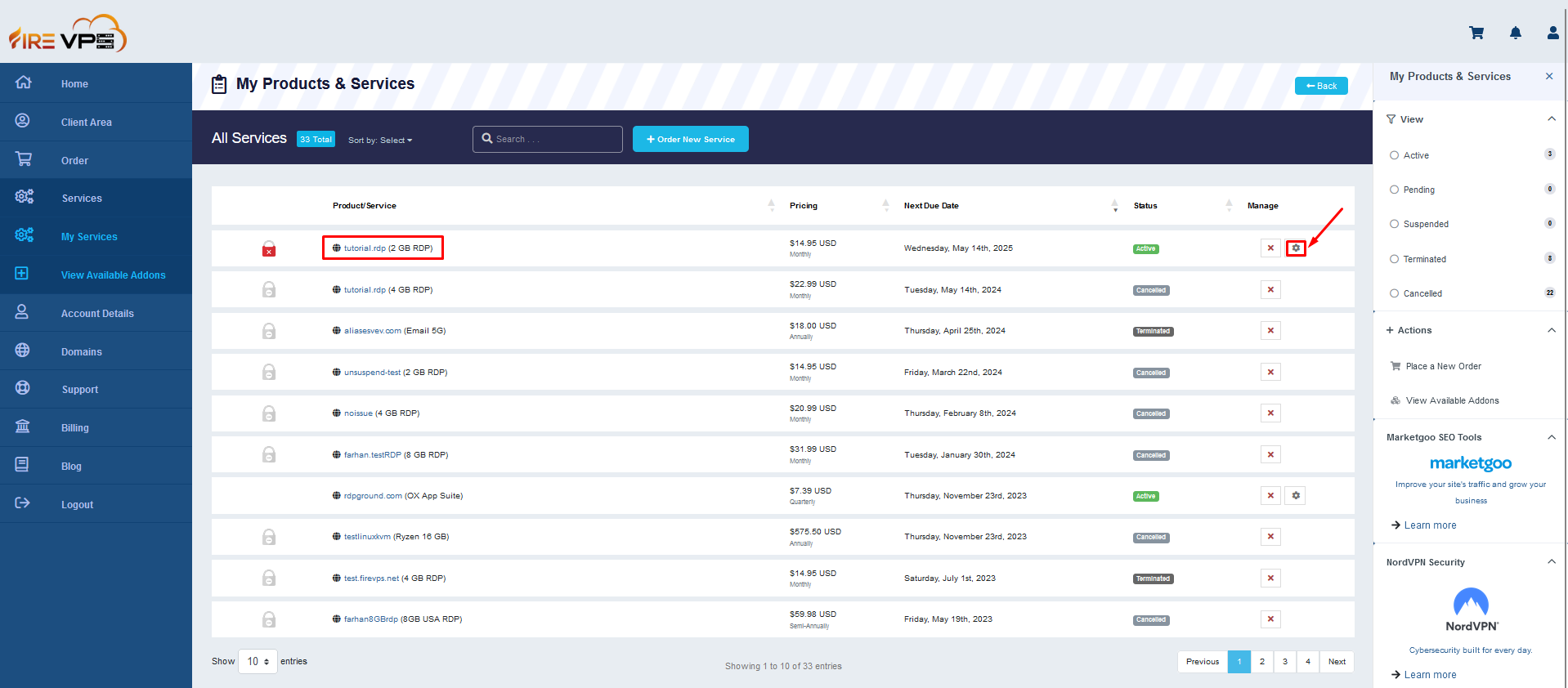
Once the selected service’s page is loaded, click the “change password” option from the “right side bar”.
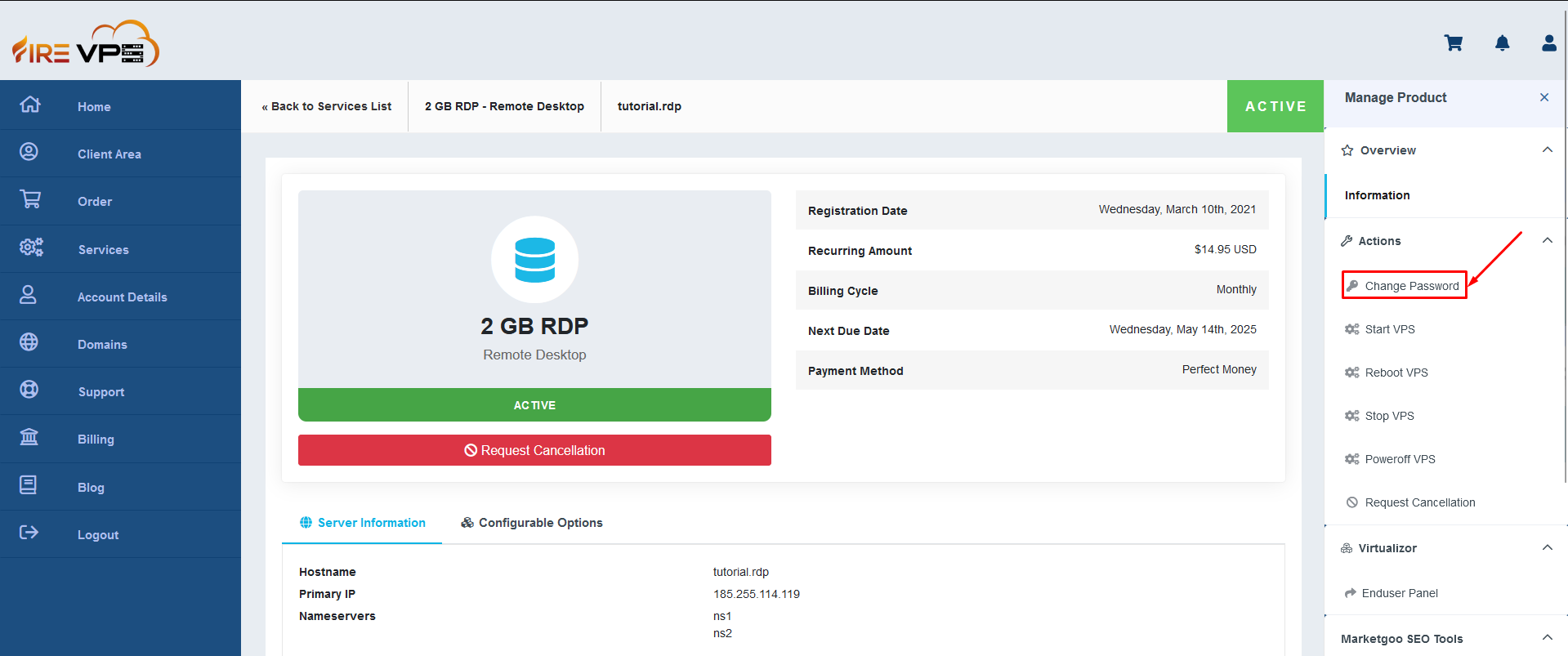
It will show you options to enter the new password. Enter the password and click “Save changes”.
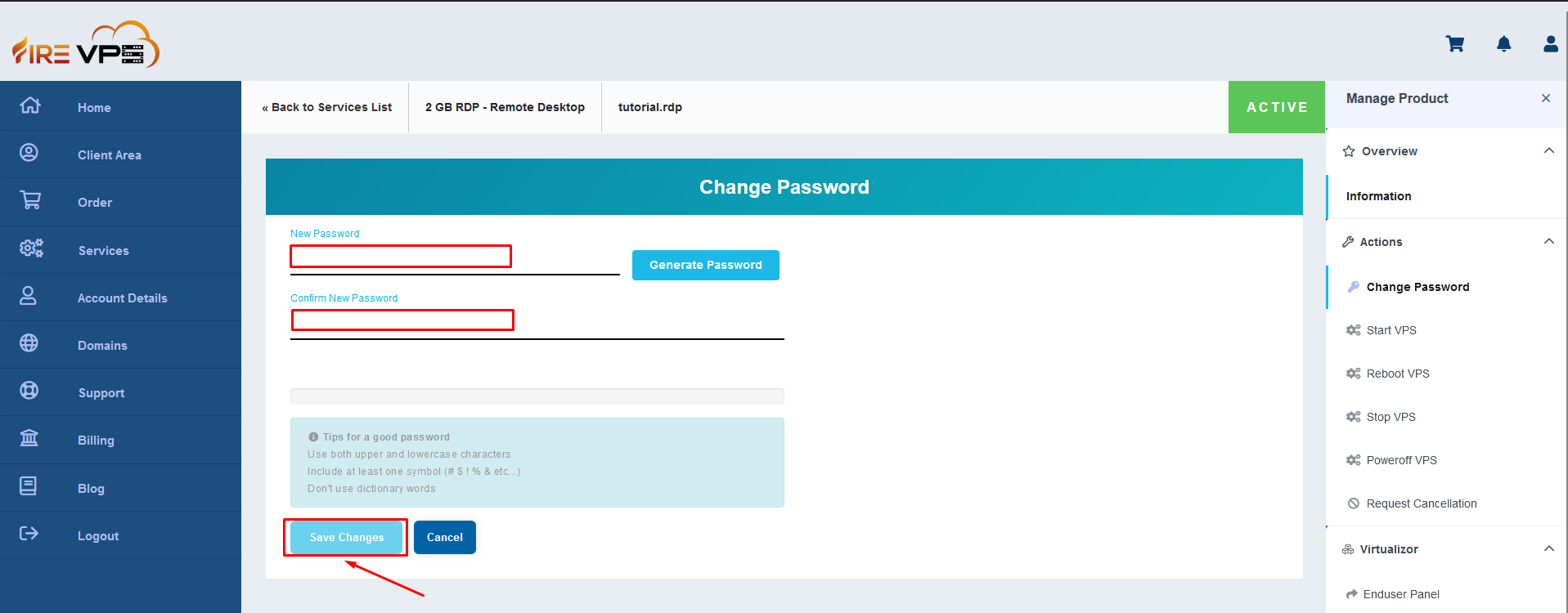
It will show “Password Changed Successfully”. For the new password to work, you need to stop and start the RDP/VPS. For that, first need to use the “Stop VPS” option from the “right sidebar” to turn off the RDP/VPS.
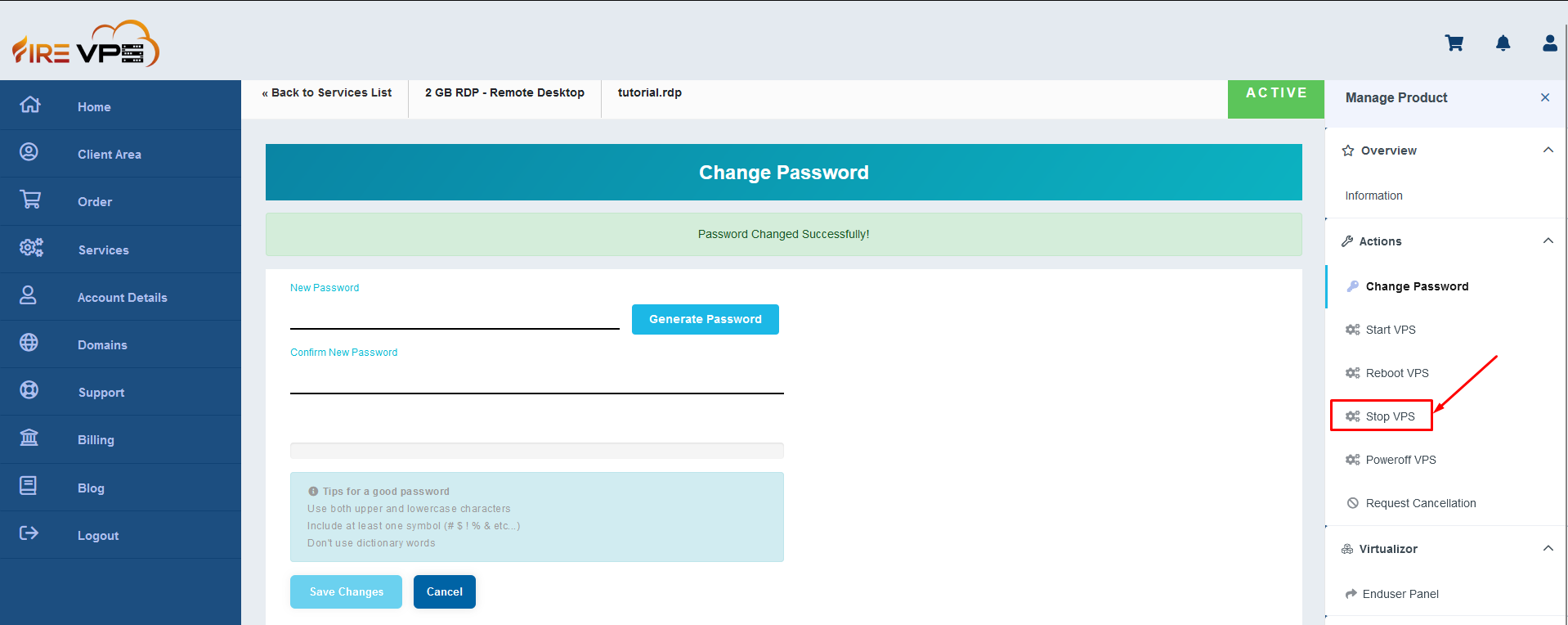
Once the task is completed, it will reload the page and show the RDP/VPS as offline.
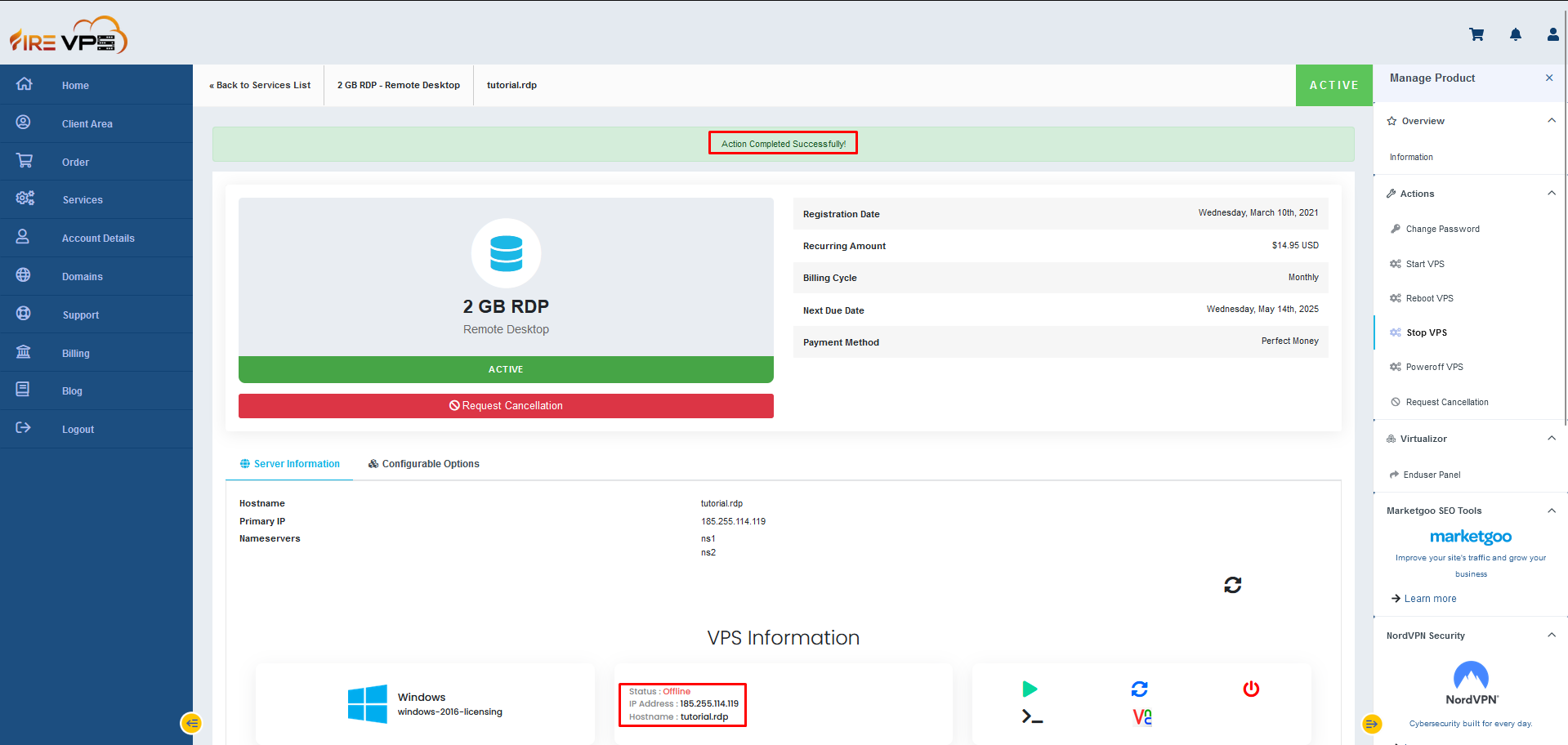
Now you need to start the RDP/VPS by clicking the “Start VPS” option from the “right sidebar”.
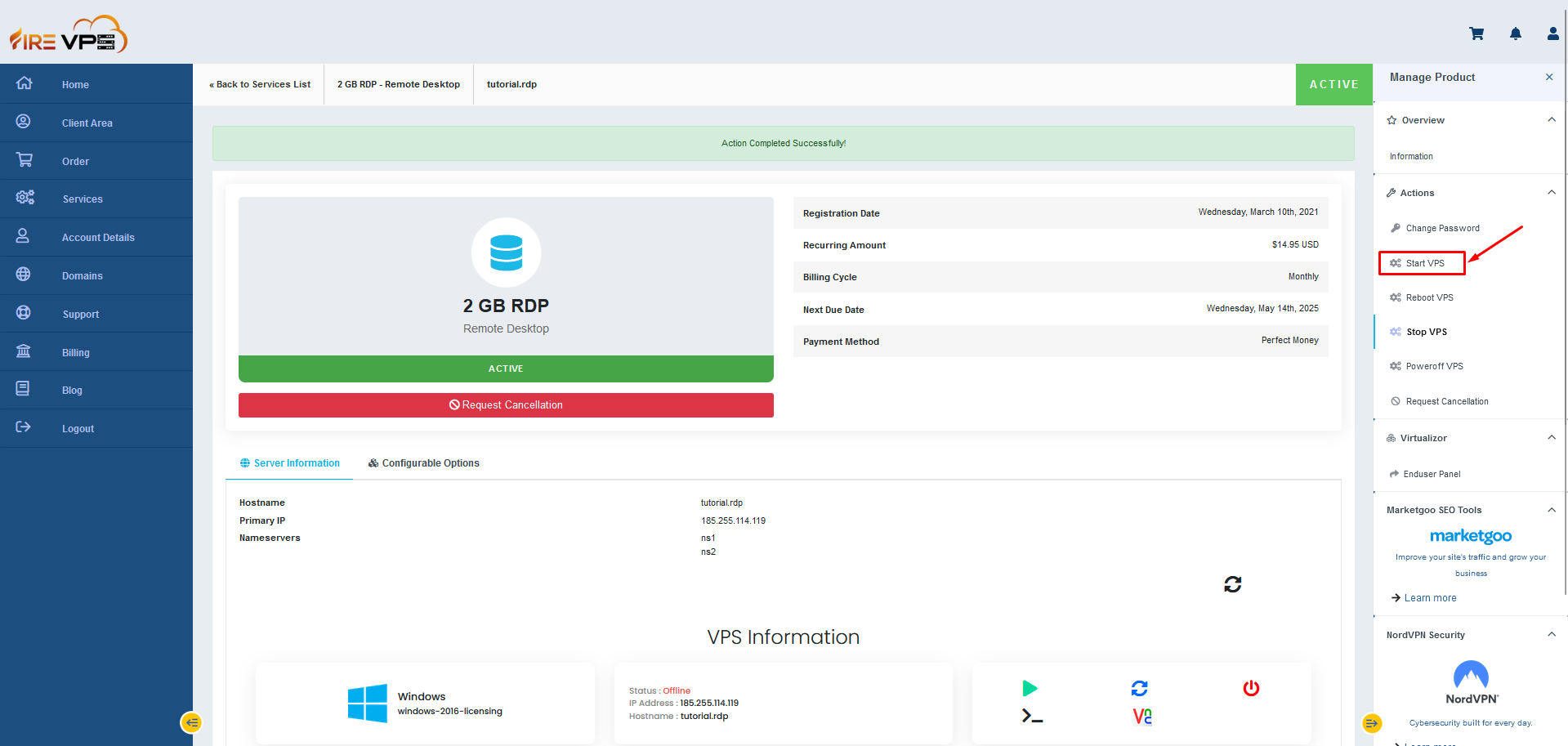
Once completed, it will reload the page again and show the RDP/VPS as online.
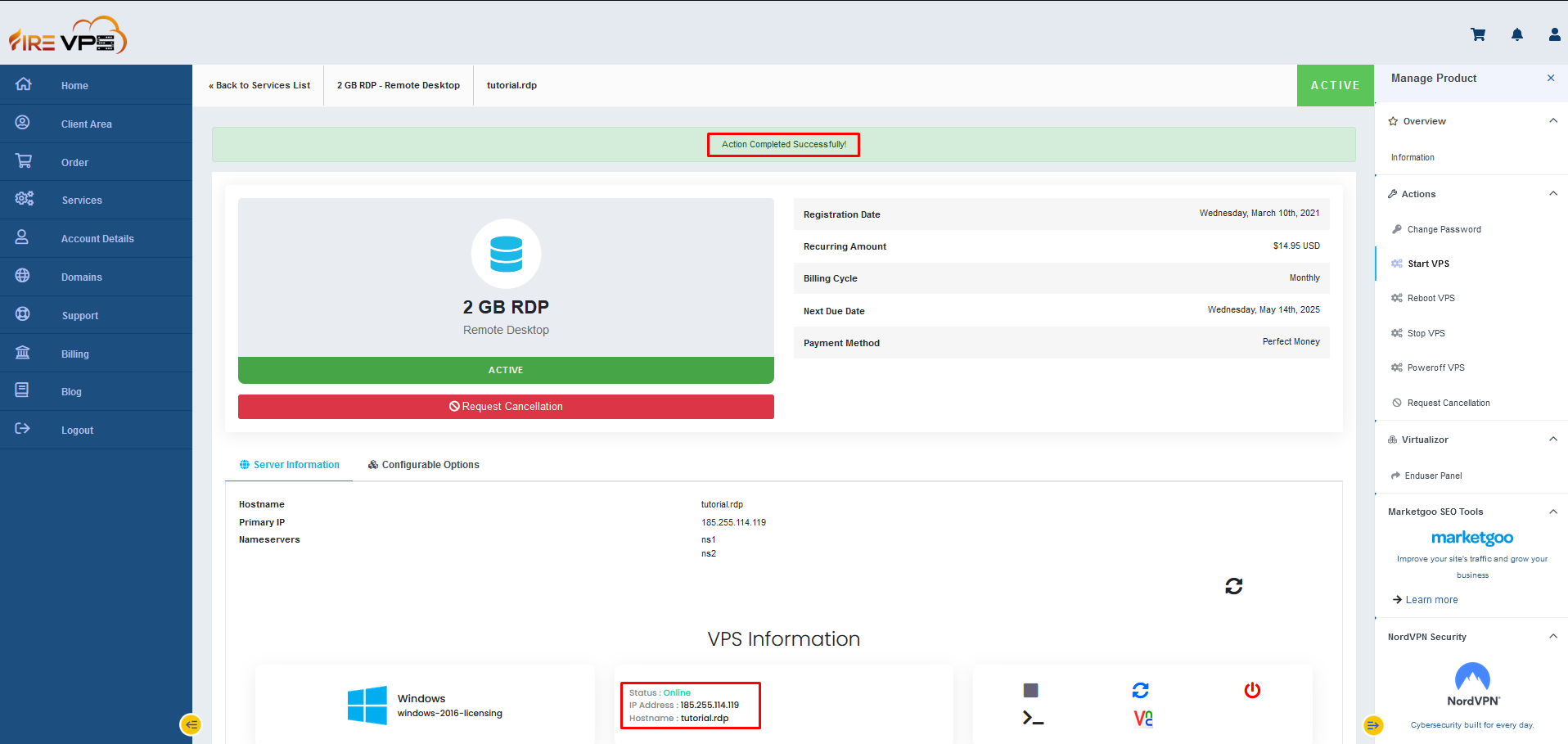
Now, you can use the new password to login to the RDP/VPS.
This concludes our tutorial on how to change the RDP/VPS password from the client panel.
If you are still having any issues or confusion, please feel free to knock us on Live Chat from our website. Our support team is always ready to help you.
FireVPS / Live Chat / Skype / support@firevps.net
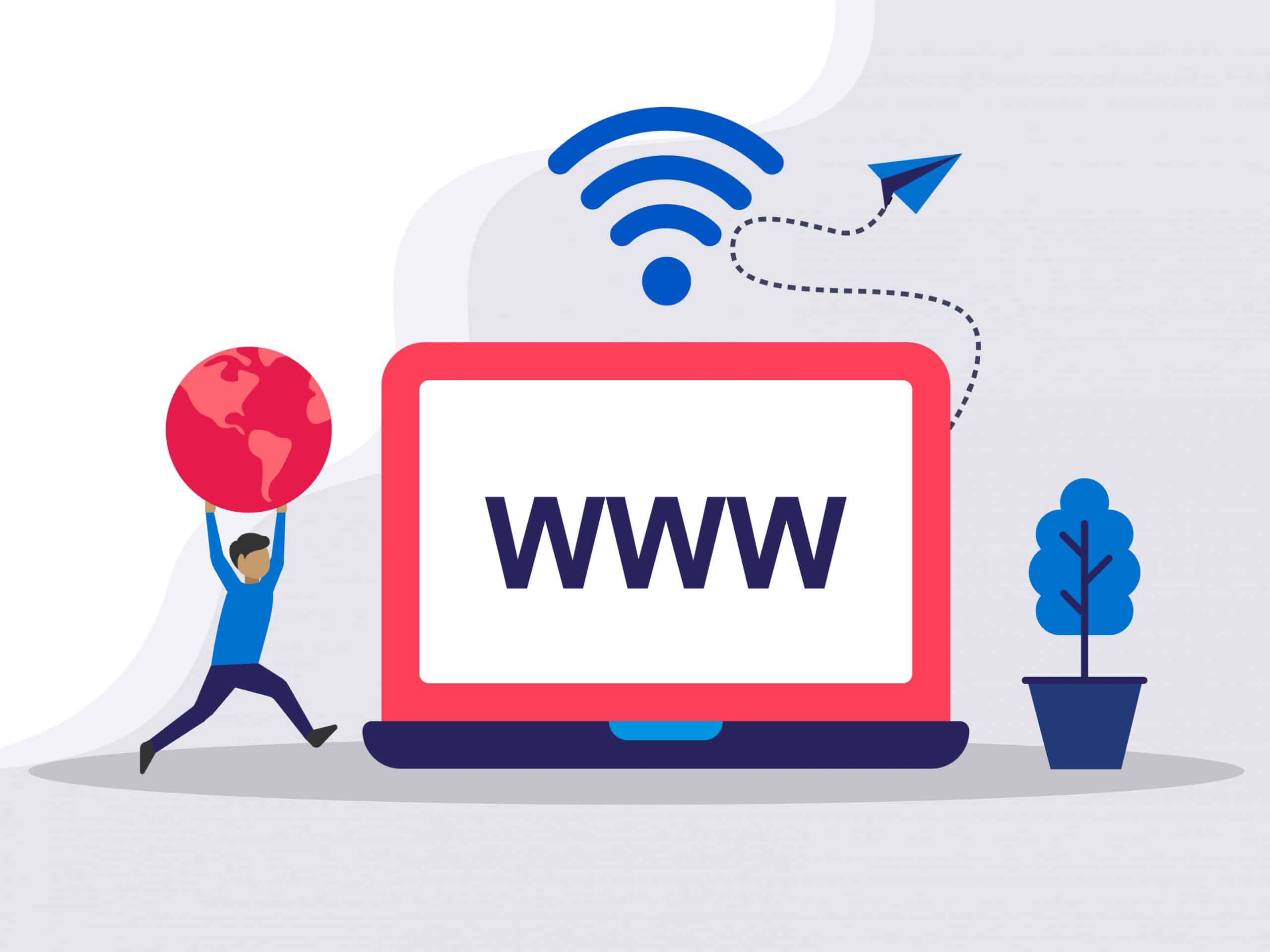
Need Domain Name?
85% Promo on Domain Names

Dedicated RDP
Poland RDP 50% recurring discount!
Recent Post
Custom AI Models vs. Pre-Trained ChatGPT: What’s Best for Your Business?
In our day-to-day lives, we use AI models extensively—for research, email handling, knowledge sharing, content creation, and more. Among these, the most prominent leader in the AI market is ChatGPT, which has become an integral part of our...
How to fix WordPress Media error “The uploaded file could not be moved to wp-content/2025/05”
Symptoms: After moving a WordPress website from one server to another or any security changes in server level may trigger the error. While uploading a file using WordPress Media the upload process failed and the error is “The uploaded file could not be moved to...
How to Transfer Files to a Linux VPS using SSH?
While file transfer between windows systems is easy and straightforward, it is a little tricky when it comes to transferring files between a windows system and a Linux VPS. However, it can be done easily using SSH. In Windows, you can just copy/paste a file or folder...
How to Test Network Speed on Linux VPS
We usually check the internet speed to verify if the network is okay or if we are getting what we have paid for. For Windows, Android or other GUI (Graphical User Interface) based OS, it is pretty simple. You can just open a web browser and type “speed test”. Many...