How to remove an IP from Remote Desktop Connection Application
Sometimes we have to use public computer to access our RDP/VPS. The RDP/VPS IP remains there even if we do not save the RDP IP. Sometimes your RDP IP might fall into the hands of adversaries and hamper your Remote Desktop experience. Thus, it is better to clear/remove the IP from the Remote Desktop Application after using it on a public or unsafe computer. You may just want to remove the Old IP addresses to avoid confusion.
This is a step-by-step tutorial to help you remove the RDP/VPS IP from the Remote Desktop Application:
Step 1: Press Windows key ( )+R and enter “regedit.exe”. Then hit “enter” button.
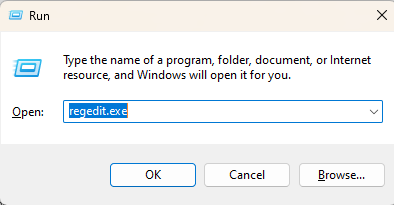
It will open the Registry Editor:
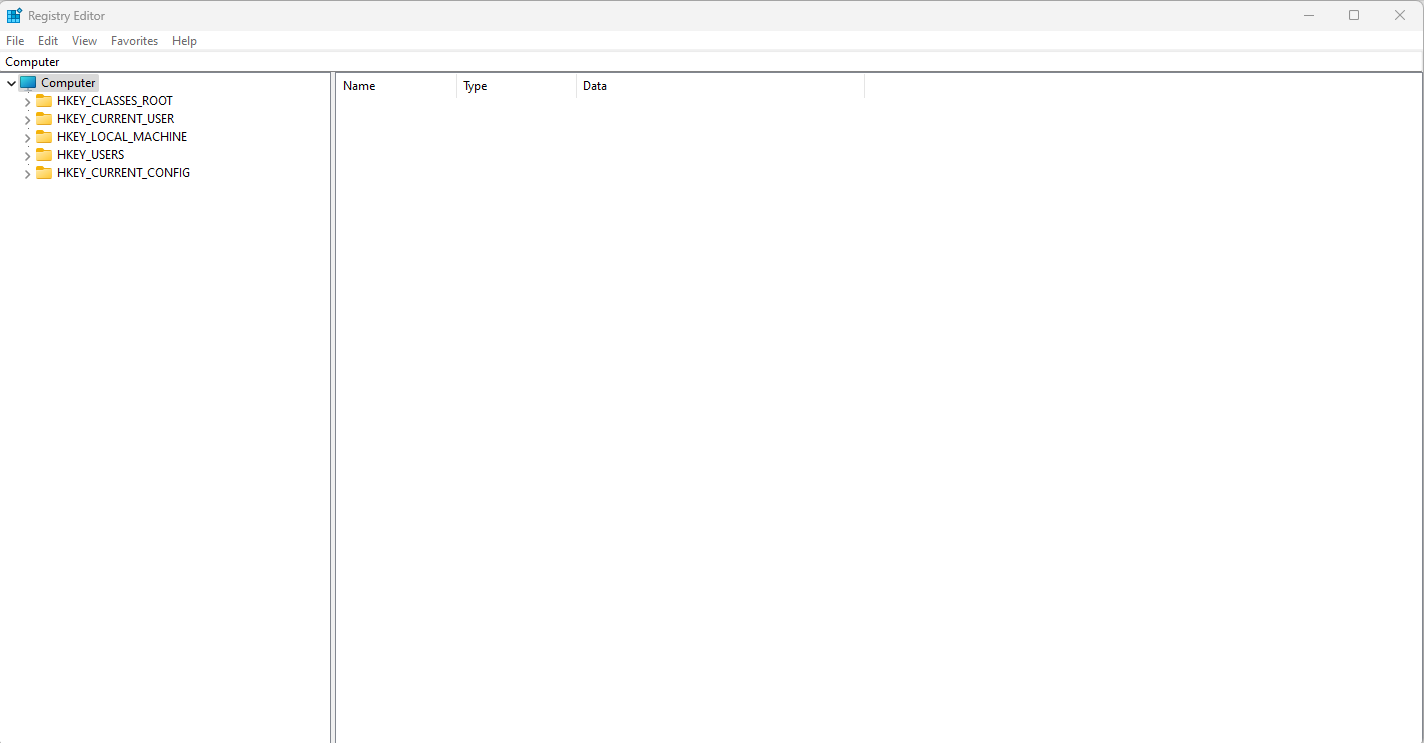
Step 2: Click on the “HKEY_CURRENT_USER” and find the “Software” option.
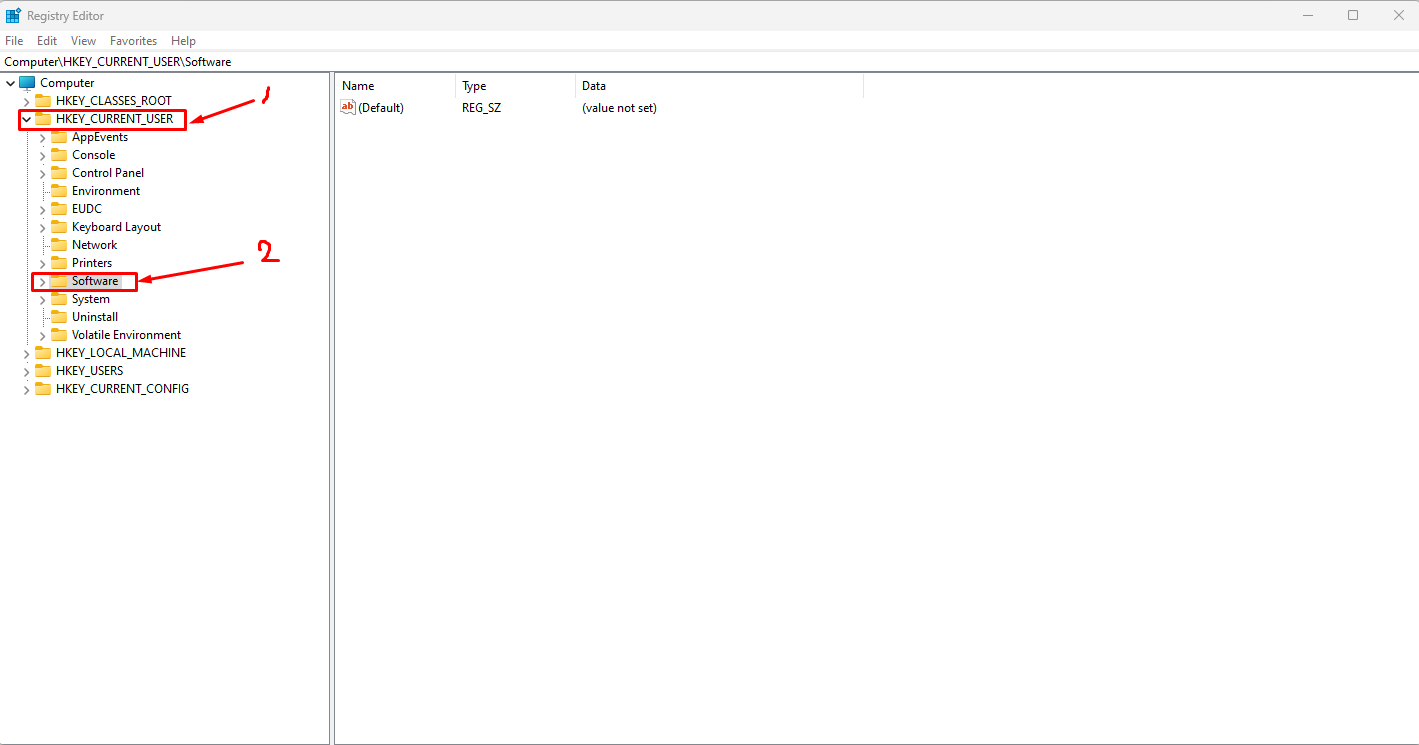
Step 3: Collapse the “Software” folder and go to the “Microsoft” folder.
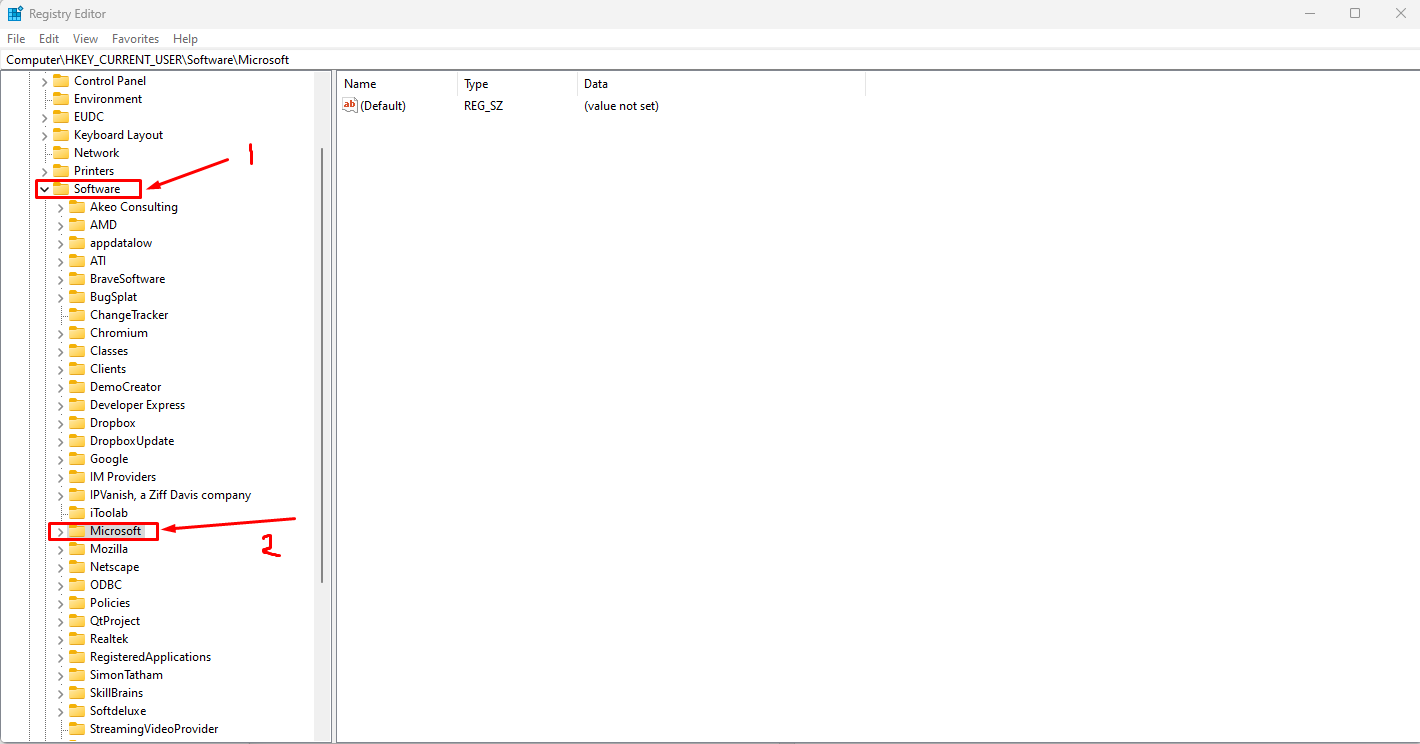
Step 4: Under the “Microsoft” folder, find the “Terminal Server Client”.
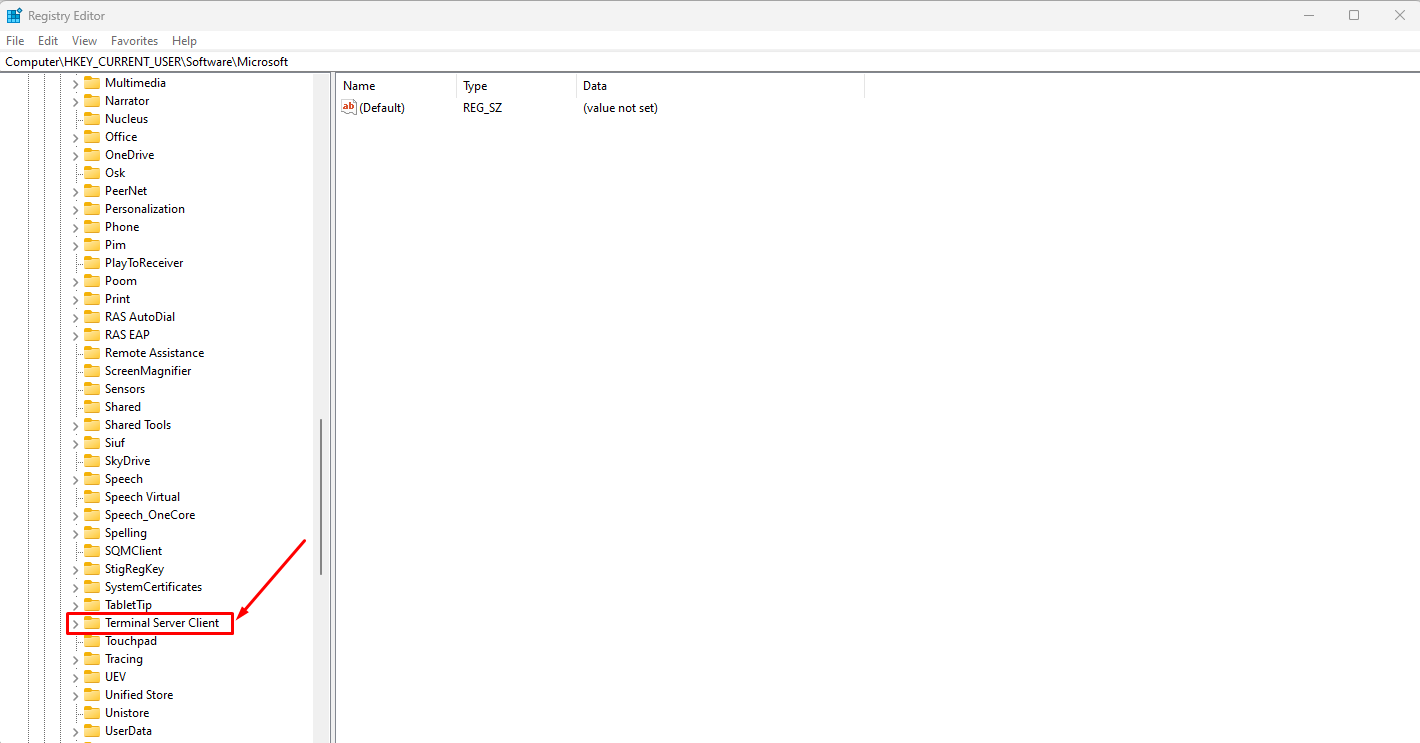
Step 5: Under the “Terminal Server Client”, click the “Default” folder.
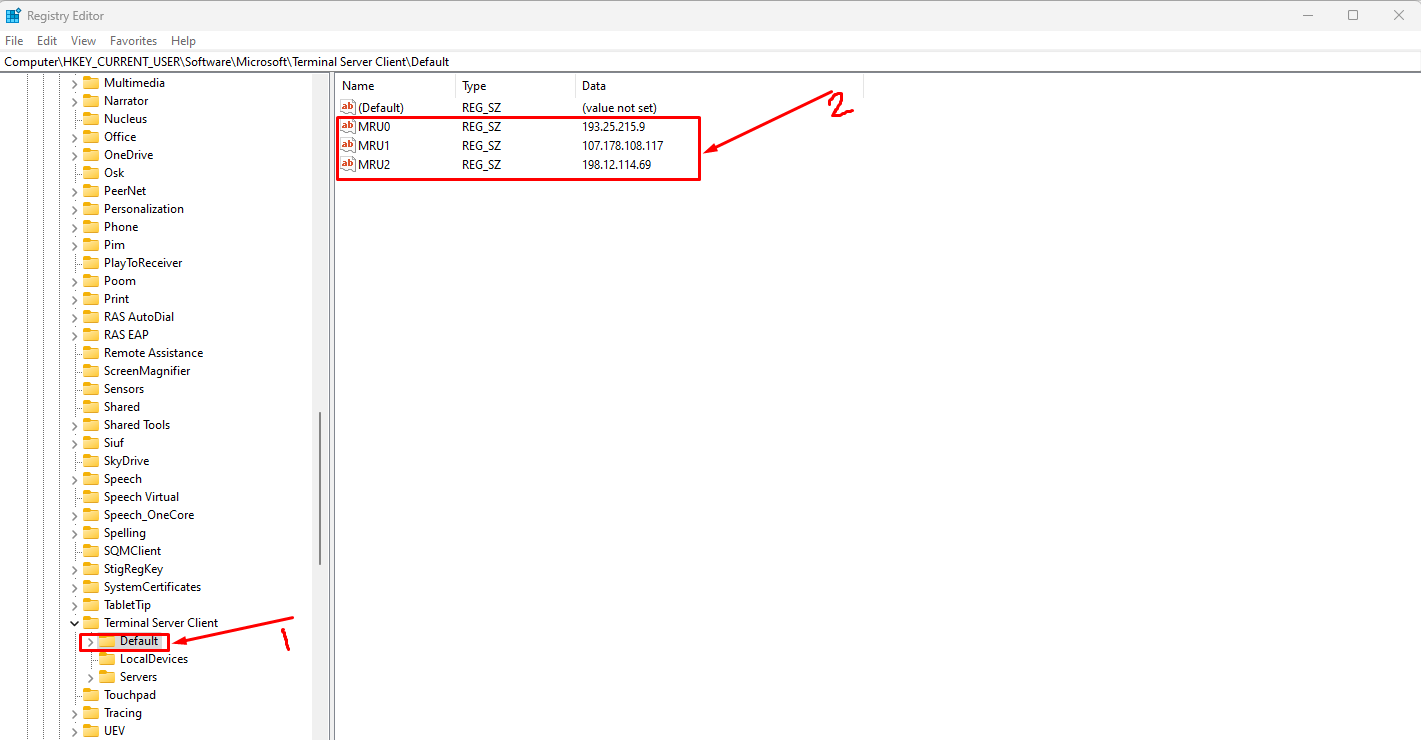
Step 6: You will see the IP addresses you used with the “Remote Desktop Connection application”. You can “delete” the “IP Addresses” from there and it will be “removed” from the “Remote Desktop Connection Application” as well.
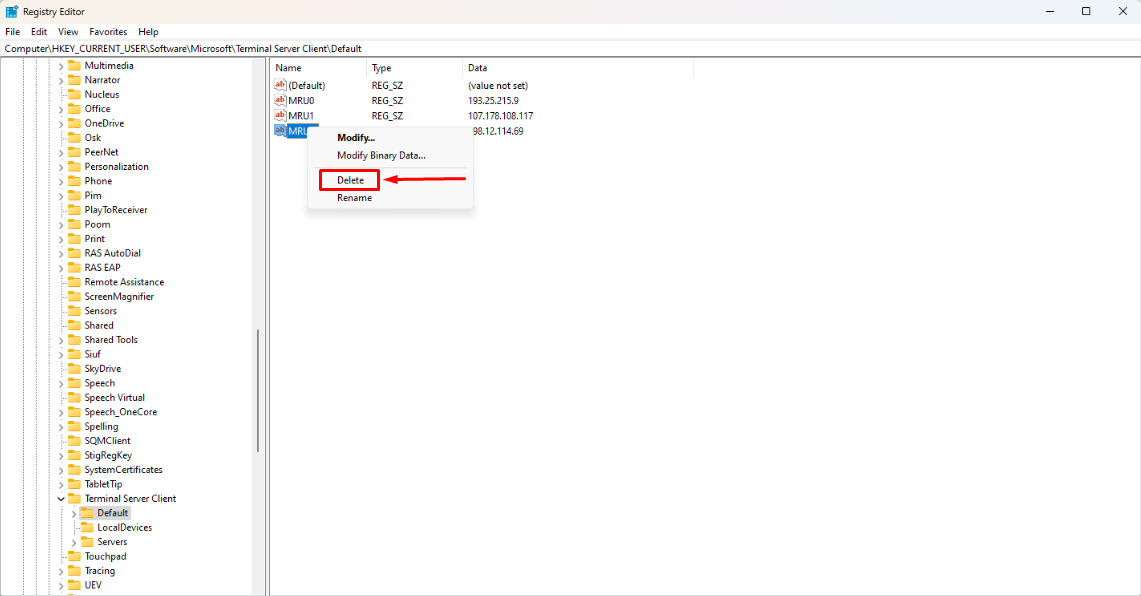
Before deleting the IP:
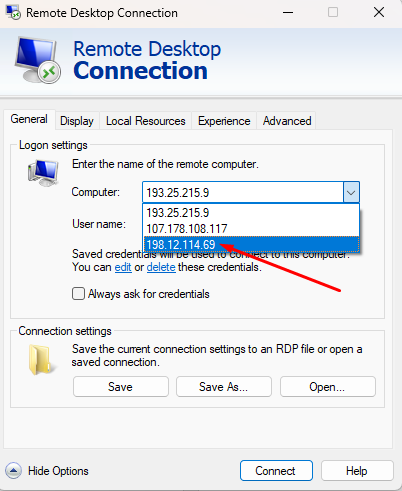
After deleting the IP:
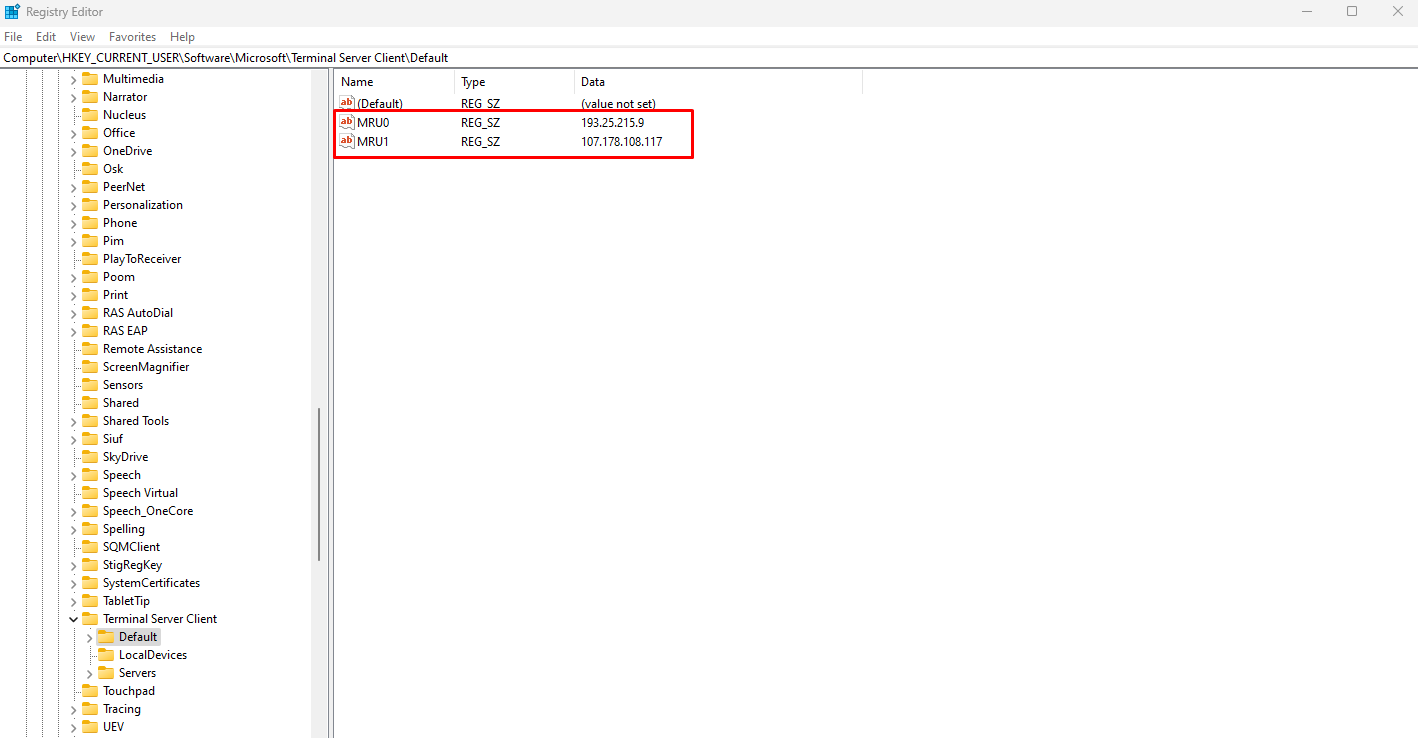
It has disappeared from the Remote Desktop Application as well.
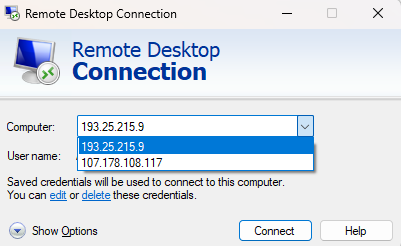
You can remove any IP address from the “Remote Desktop Application” like this.
If you are still having any issues or confusion, please feel free to knock us on Live Chat from our website. Our support team is always ready to help you.
FireVPS / Live Chat / Skype / support@firevps.net
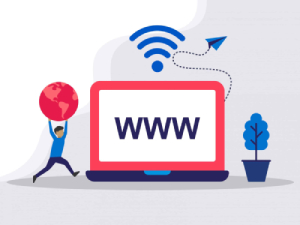
Need Domain Name?
85% Promo on Domain Names

Dedicated RDP
Poland RDP 50% recurring discount!
Recent Post
Fixing “Read‑Only File System” Error on Linux System: Causes & Complete Solutions
fsck is designed to fix errors, not delete data. However, if it finds severely corrupted files, it may move them to a lost+found folder. Always back up if possible before running it.Some VPS platforms use shared virtual disks, which may be...
Command Not Found in Linux: Real Error Examples & How to Fix Them
It could be because the binary is not in your system's PATH. Run echo $PATH to see your current PATH, and ensure it includes the directory where the binary is installed.Functionally, it's the same issue — the shell can't locate the command....
bash: systemctl: command not found – How to Fix This Common Linux Error
If you’ve ever run into the error: bash: systemctl: command not found... while trying to manage a service in your Linux VPS or server, you’re not alone. This is one of the most commonly encountered Linux command-line errors, especially by...
Custom AI Models vs. Pre-Trained ChatGPT: What’s Best for Your Business?
In our day-to-day lives, we use AI models extensively—for research, email handling, knowledge sharing, content creation, and more. Among these, the most prominent leader in the AI market is ChatGPT, which has become an integral part of our...