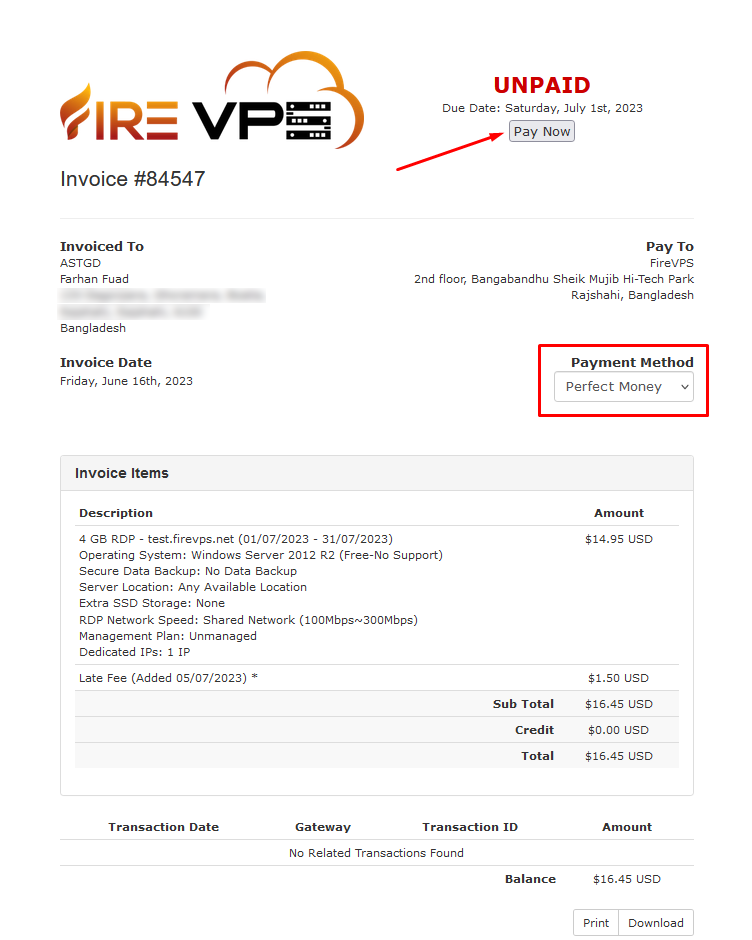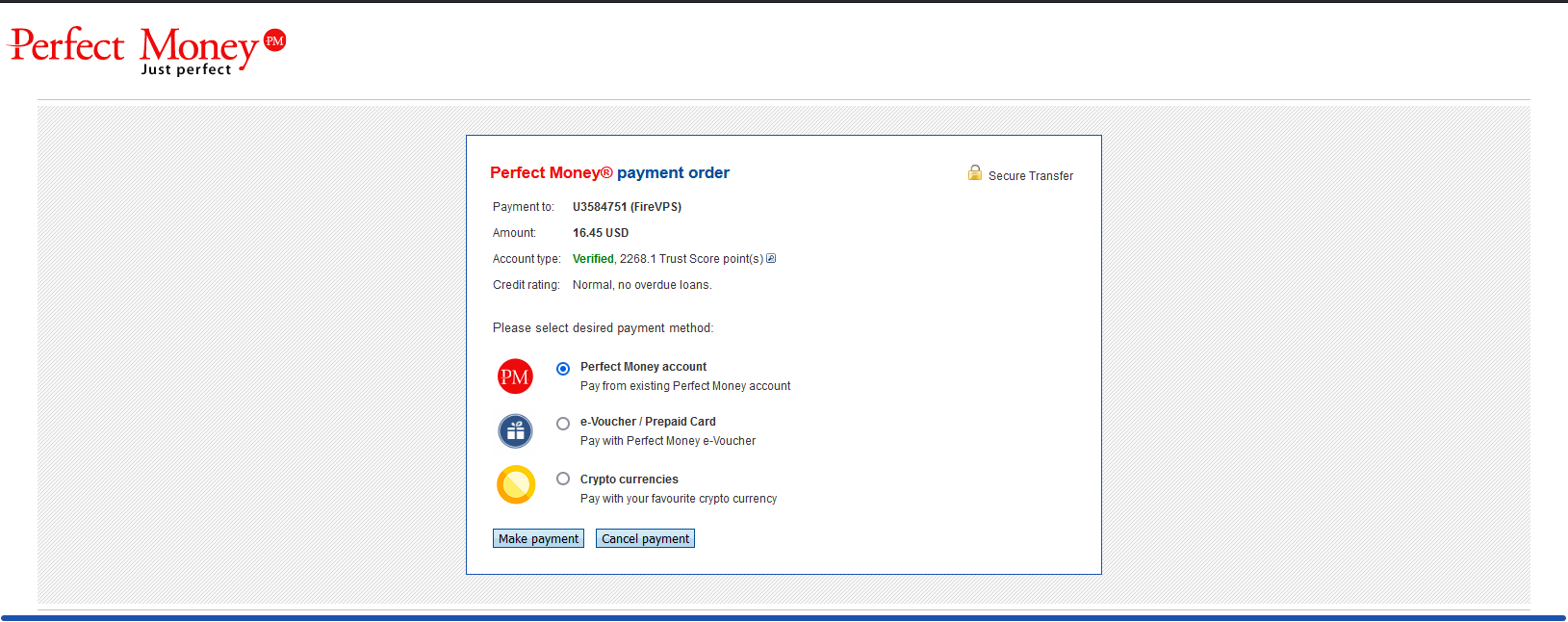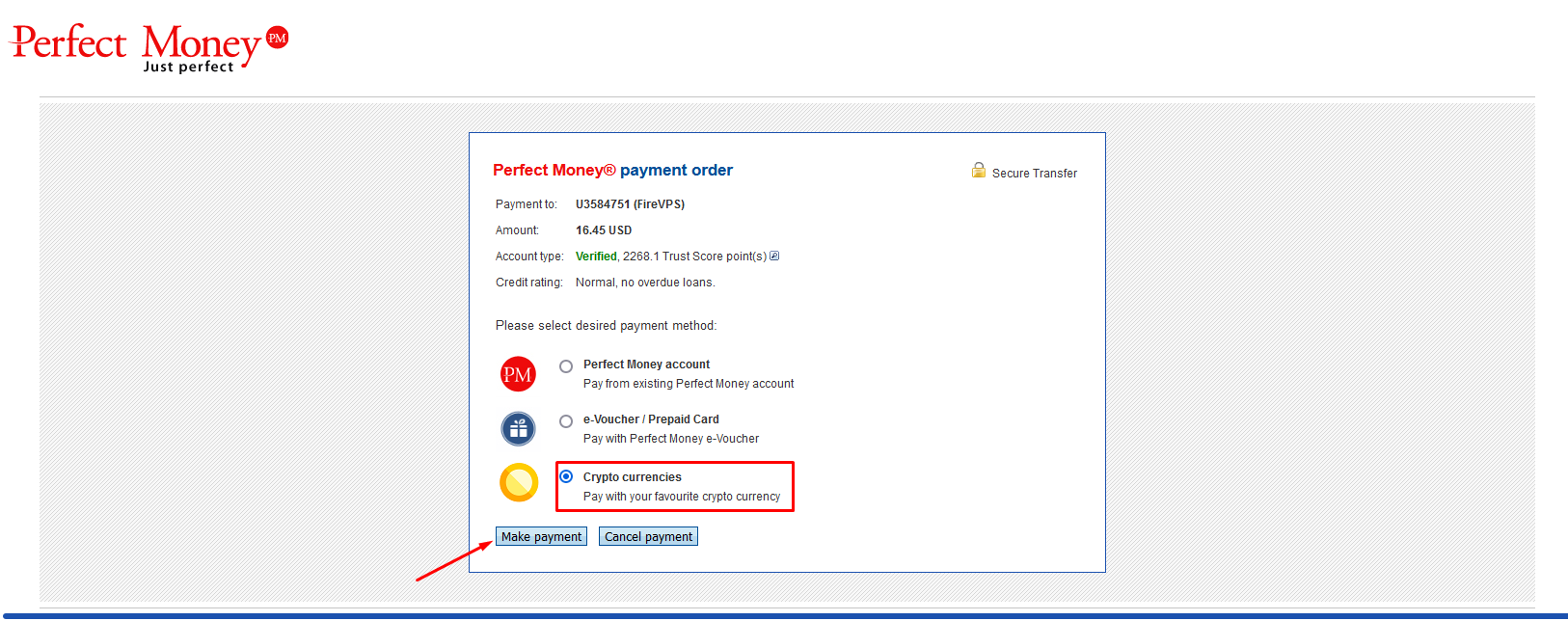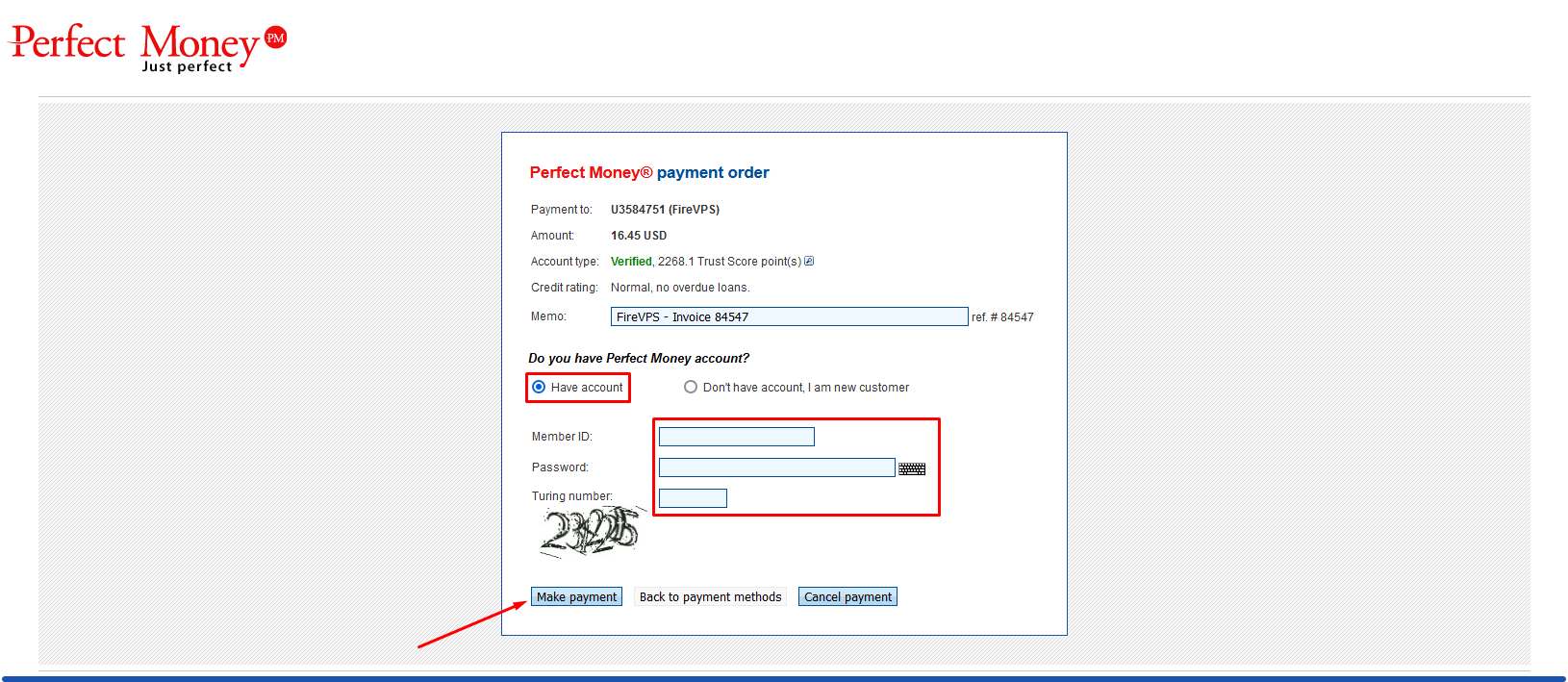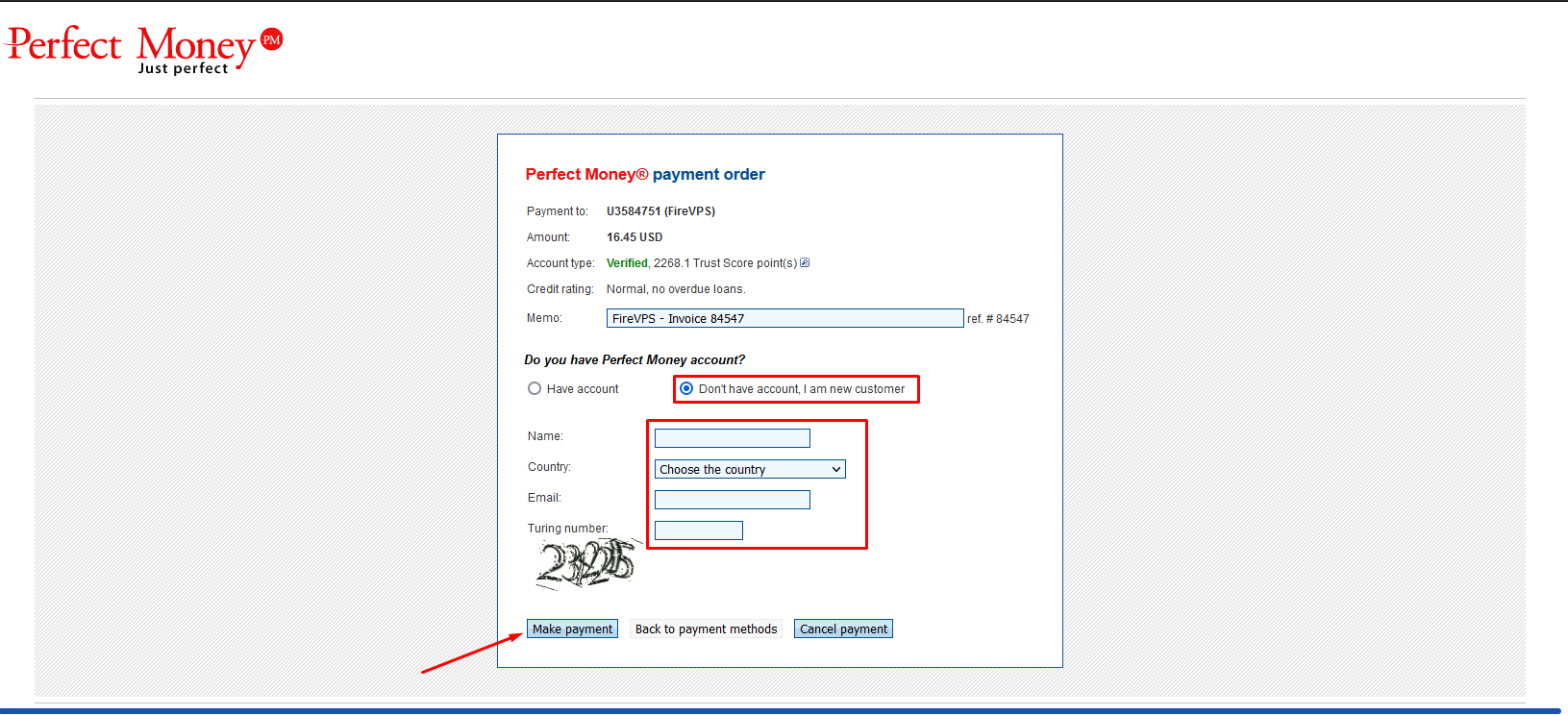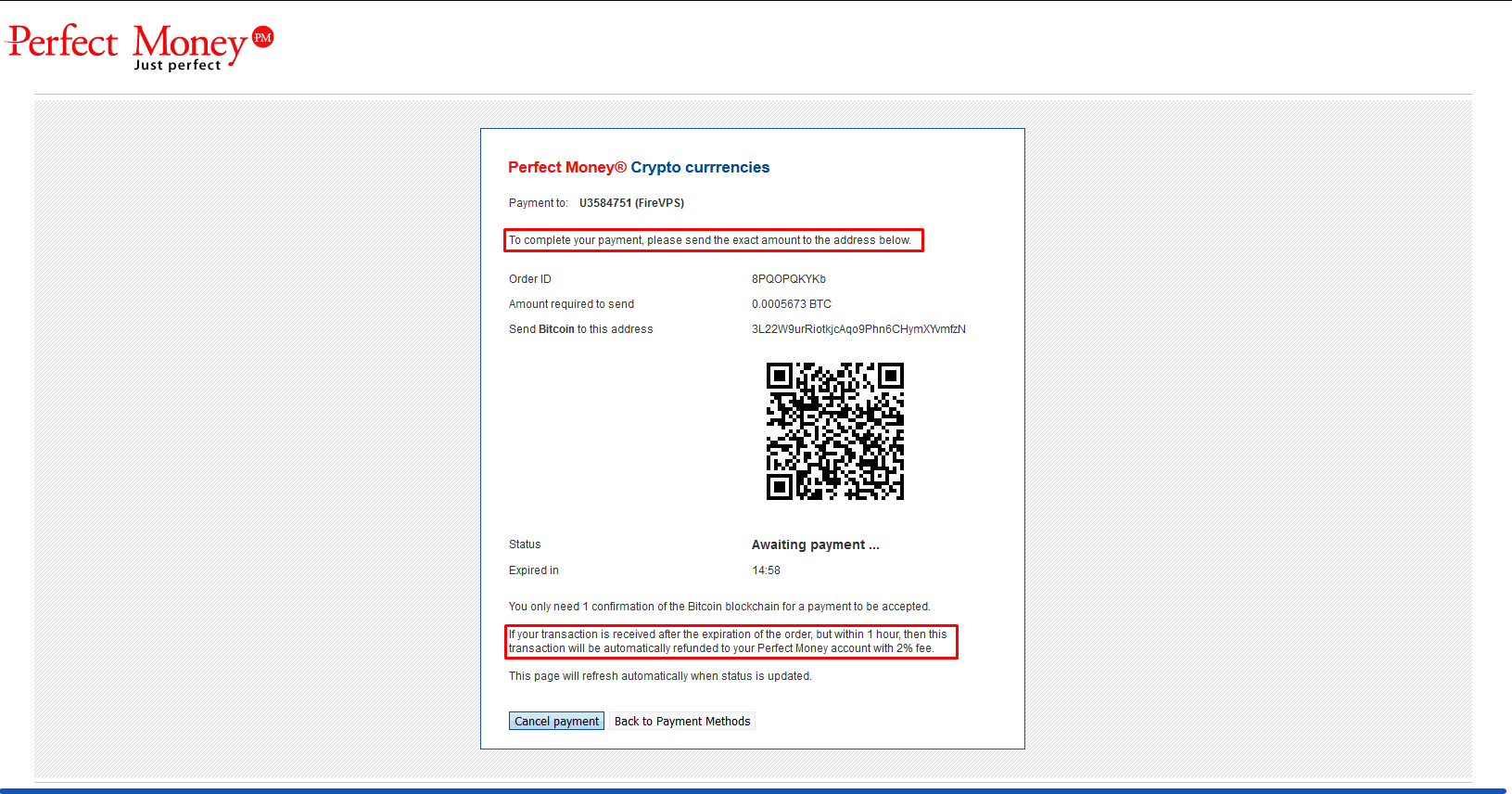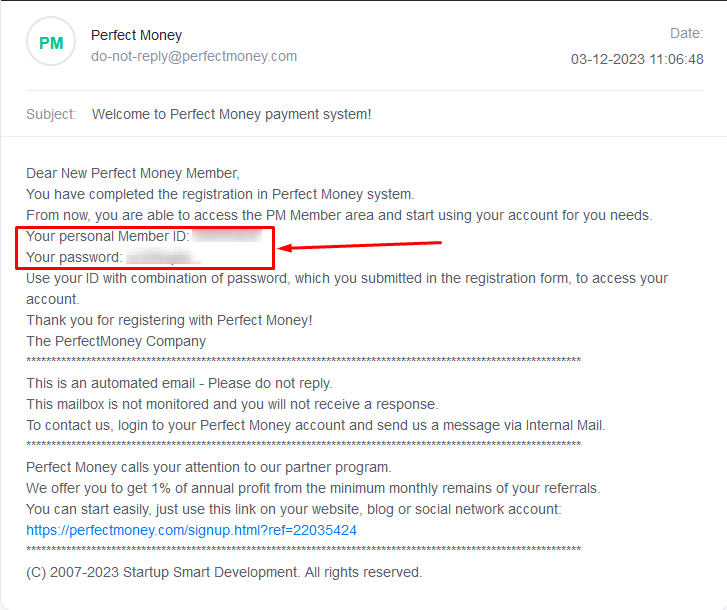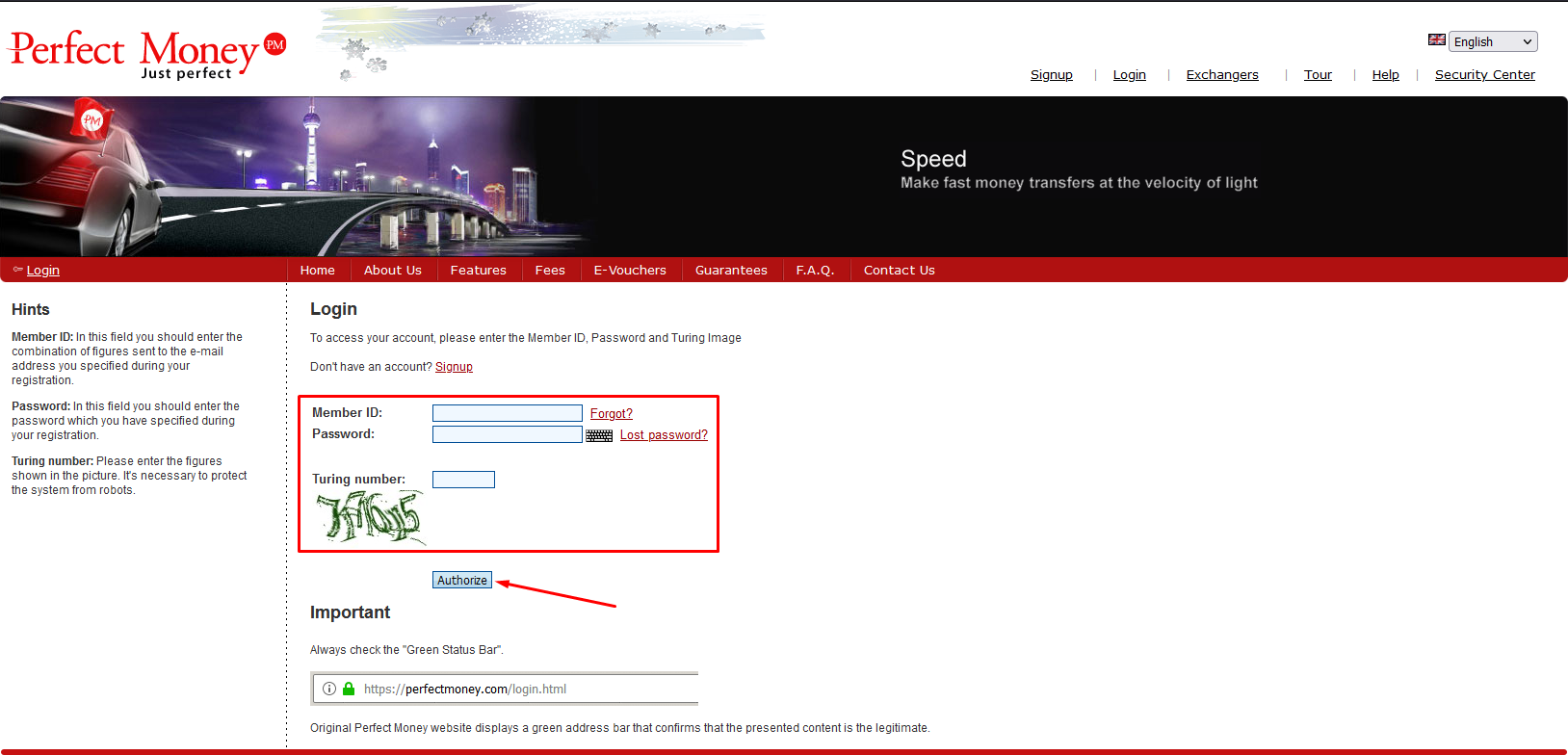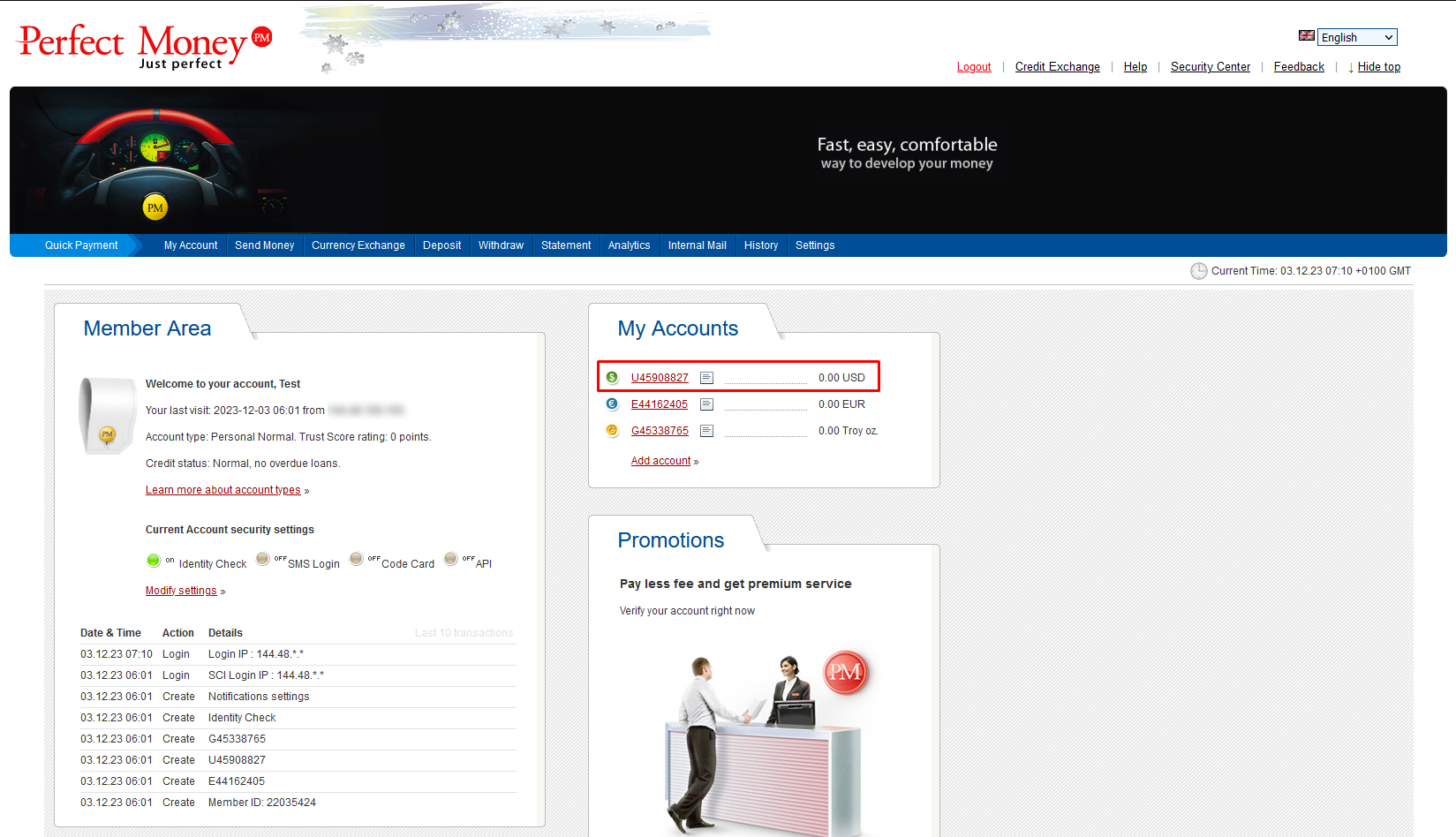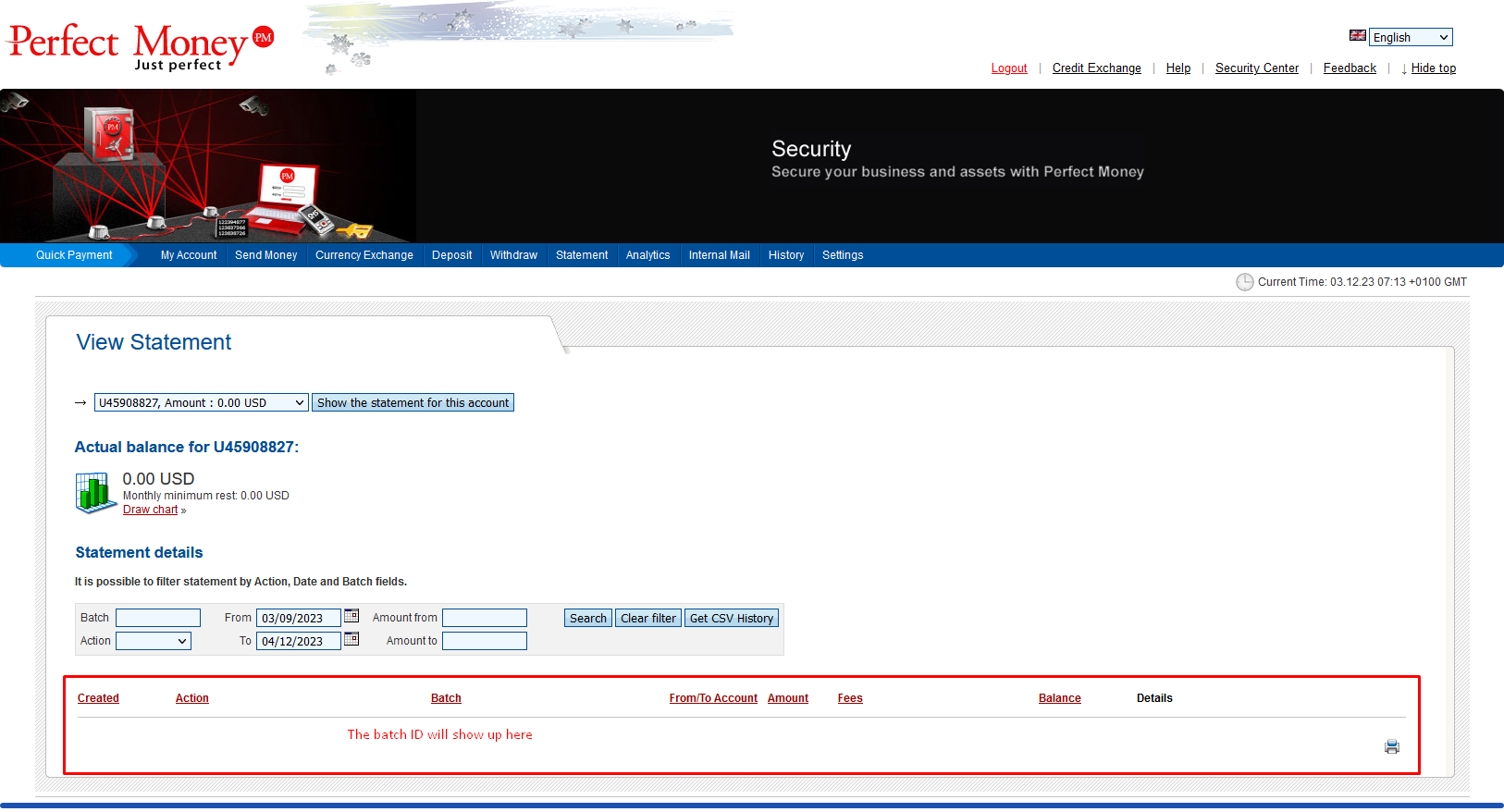How to pay an invoice via Perfect Money’s Cryptocurrency module
Perfect Money has introduced a NEW way to make payments from your BTC or other Cryptocurrency wallets via Perfect Money. To be able to do that, you need to have a Perfect Money account or need to create a Perfect Money account.
Before proceeding please know that, this cryptocurrency module is solely managed by Perfect Money.
If the sent amount is less than the required amount, it will not be credited in our account. It will be credited in your Perfect Money account.
Also, if you make the payment after the given timeframe or the payment is not confirmed with in the given timeframe, it will not be credited in our account. It will be credited in your account.
If the payment is confirmed and still not showing up in your account, then you need to contact with Perfect Money.
***Important notice: All accounts (Perfect Money User account) used in this tutorial are dummy accounts. The BTC or other cryptocurrency wallets are autogenerated and changes overtime.
If you want to pay an invoice via your cryptocurrency wallet through Perfect Money, login to your FireVPS account first. Then open the invoice that you want to pay. Make sure Perfect Money is selected and click pay now.
It will take you to the Perfect Money’s page. By default, Perfect Money account will be selected.
Select Crypto Currencies and click Make Payment.
It will show two options.
1. Have Account
2. Don’t have account, I am new customer.
If you have a perfect Money account, then enter your credentials and click Make Payment.
If you don’t have a perfect Money account, then enter your authentic/valid information there to create an account. You will receive your perfect money credential in the email address you use while registering. So, please use a valid email address. After filling the information, hit the Make Payment option.
You will see the available Cryptocurrency options now. You can choose and pay using your desired Cryptocurrency option. Select the option and hit the Make Payment option.
Now it will show you the information and instructions for making the payment.
Important Notice (From Perfect Money): To complete your payment, please send the exact amount to the address below. If your transaction is received after the expiration of the order, but within 1 hour, then this transaction will be automatically refunded to your Perfect Money account with 2% fee.
Once you pay the amount from your cryptocurrency wallet, you will receive the Perfect Money’s login credential in the email address that you used while registering (Only for those who selected Don’t have account).
Here is an example of what it will look like:
Now go to Perfect Money’s website and login to your account using the credential you received in your email address: https://perfectmoney.com/login.html
Now click on the Perfect Money account that starts with U*****. It will show the details of that particular account.
You will see the transaction information here once the payment has been confirmed or if the payment has been refunded in your account.
If you pay this way, the invoice should be paid automatically. If it is not paid automatically, then you need to check and share the Perfect Money batch ID with us.
If the payment was confirmed from your cryptocurrency account and the payment information is not showing up in your account, then you need to contact with Perfect Money with your payment details.
You can contact Perfect Money from their website. Click Here
If you are still having any issues or confusion, please feel free to knock us on Live Chat from our website. Our support team is always ready to help you.
FireVPS / Live Chat / Skype / support@firevps.net
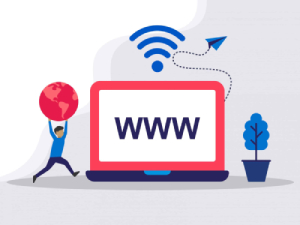
Need Domain Name?
85% Promo on Domain Names

Dedicated RDP
Poland RDP 50% recurring discount!
Recent Post
Fixing “Read‑Only File System” Error on Linux System: Causes & Complete Solutions
fsck is designed to fix errors, not delete data. However, if it finds severely corrupted files, it may move them to a lost+found folder. Always back up if possible before running it.Some VPS platforms use shared virtual disks, which may be...
Command Not Found in Linux: Real Error Examples & How to Fix Them
It could be because the binary is not in your system's PATH. Run echo $PATH to see your current PATH, and ensure it includes the directory where the binary is installed.Functionally, it's the same issue — the shell can't locate the command....
bash: systemctl: command not found – How to Fix This Common Linux Error
If you’ve ever run into the error: bash: systemctl: command not found... while trying to manage a service in your Linux VPS or server, you’re not alone. This is one of the most commonly encountered Linux command-line errors, especially by...
Custom AI Models vs. Pre-Trained ChatGPT: What’s Best for Your Business?
In our day-to-day lives, we use AI models extensively—for research, email handling, knowledge sharing, content creation, and more. Among these, the most prominent leader in the AI market is ChatGPT, which has become an integral part of our...