How to disable Windows SmartScreen
Windows SmartScreen is windows operating systems default security measure to avoid installing or running malicious/unsecured/unsigned apps. However, sometimes it also prevents normal secured apps from running. The SmartScreen blocks it from running at the backend level so nothing pops up even when double clicking it or trying to run it as administrator. It applies for both normal Desktop/Laptop and Windows Server 2016/2019.
You can prevent it by disabling the Windows SmartScreen while installing the software. It is a very simple procedure. Please follow the instructions given below to disable Windows SmartScreen in Windows Server 2016:
Step 1: Login to your RDP.
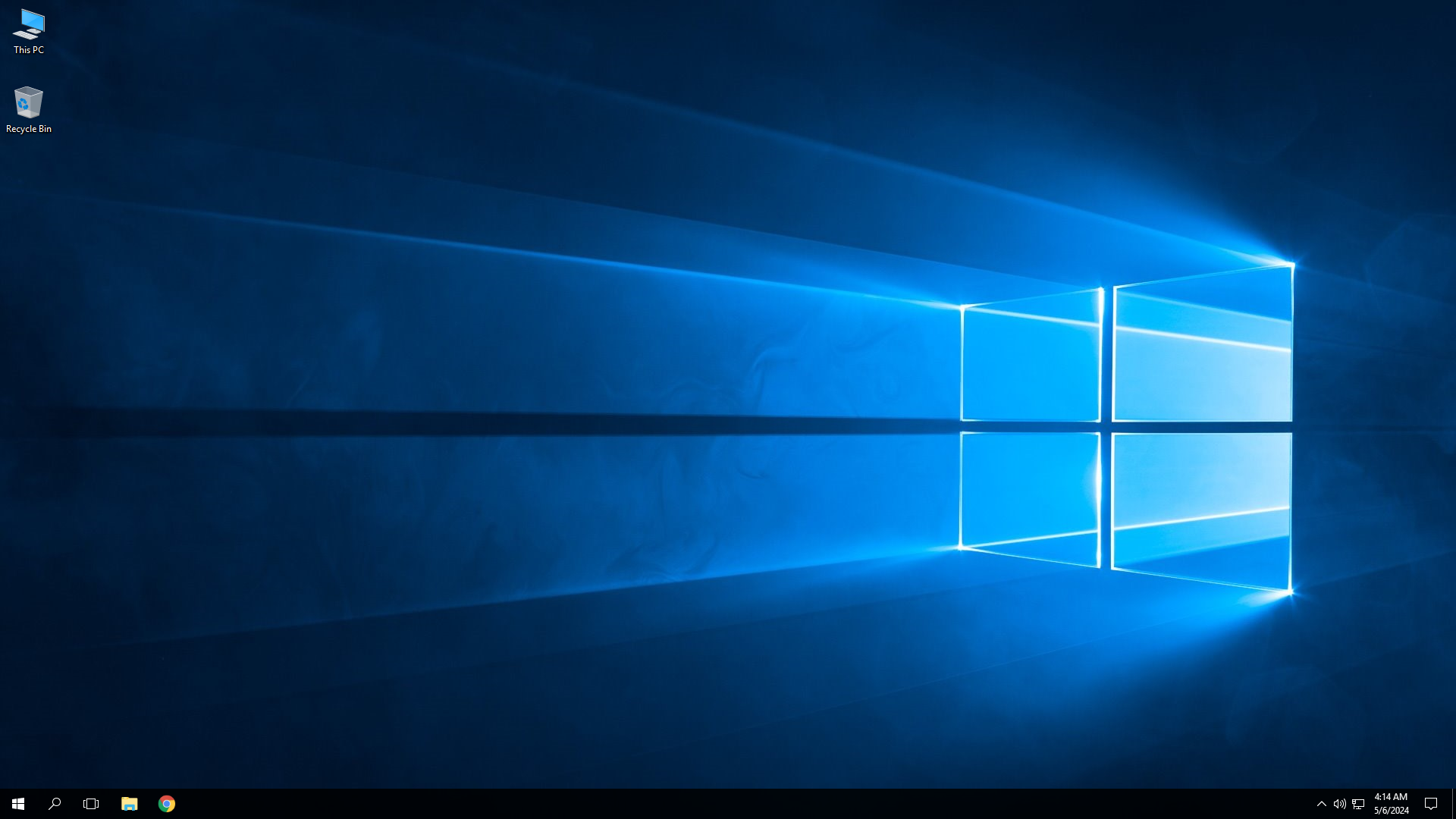
Step 2: Go to the windows search option and type SmartScreen. Then go click open the “Change SmartScreen Settings”.
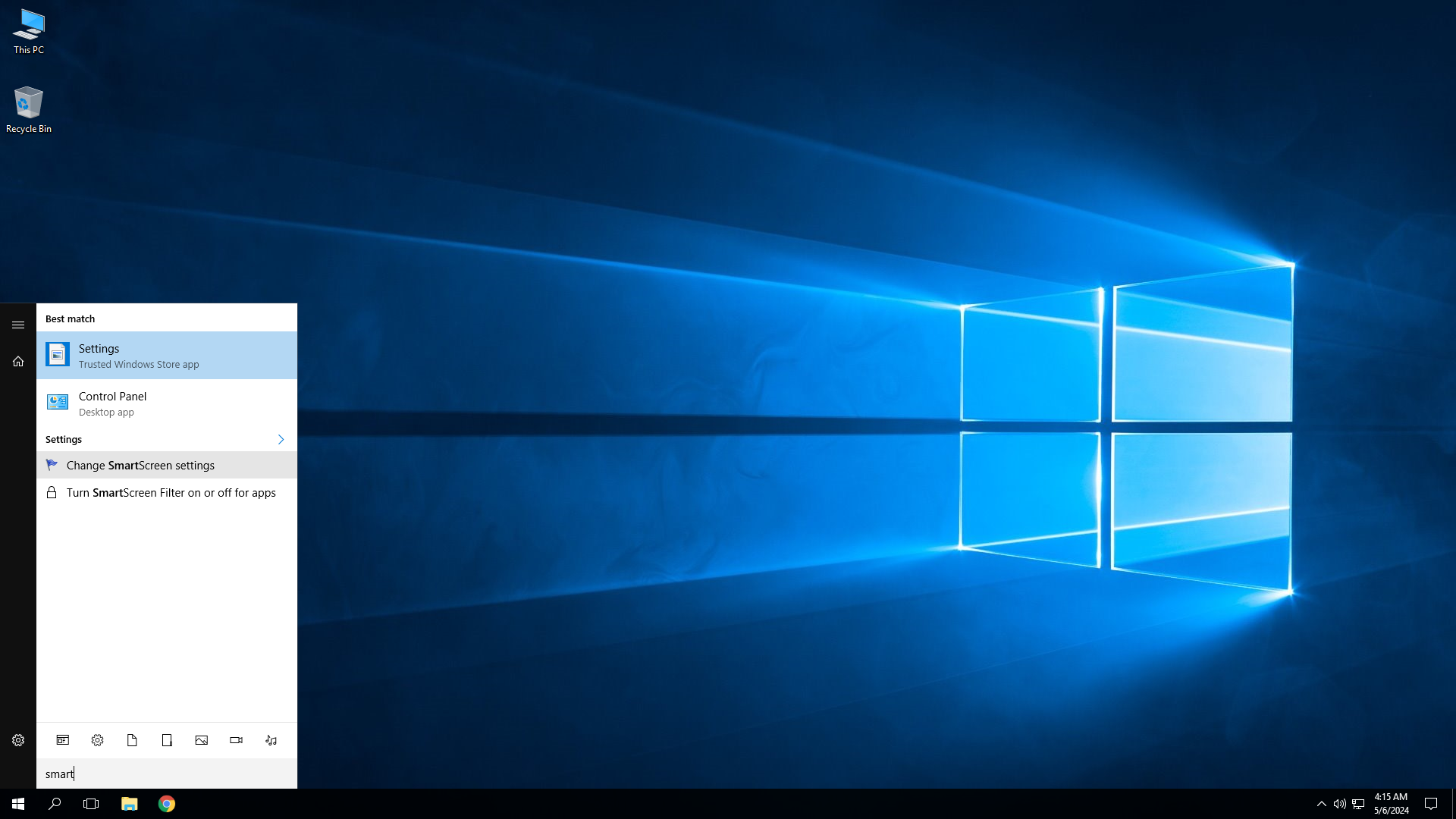
Step 3: After opening it, you will see these options. Click on the “Change Windows SmartScreen settings”.
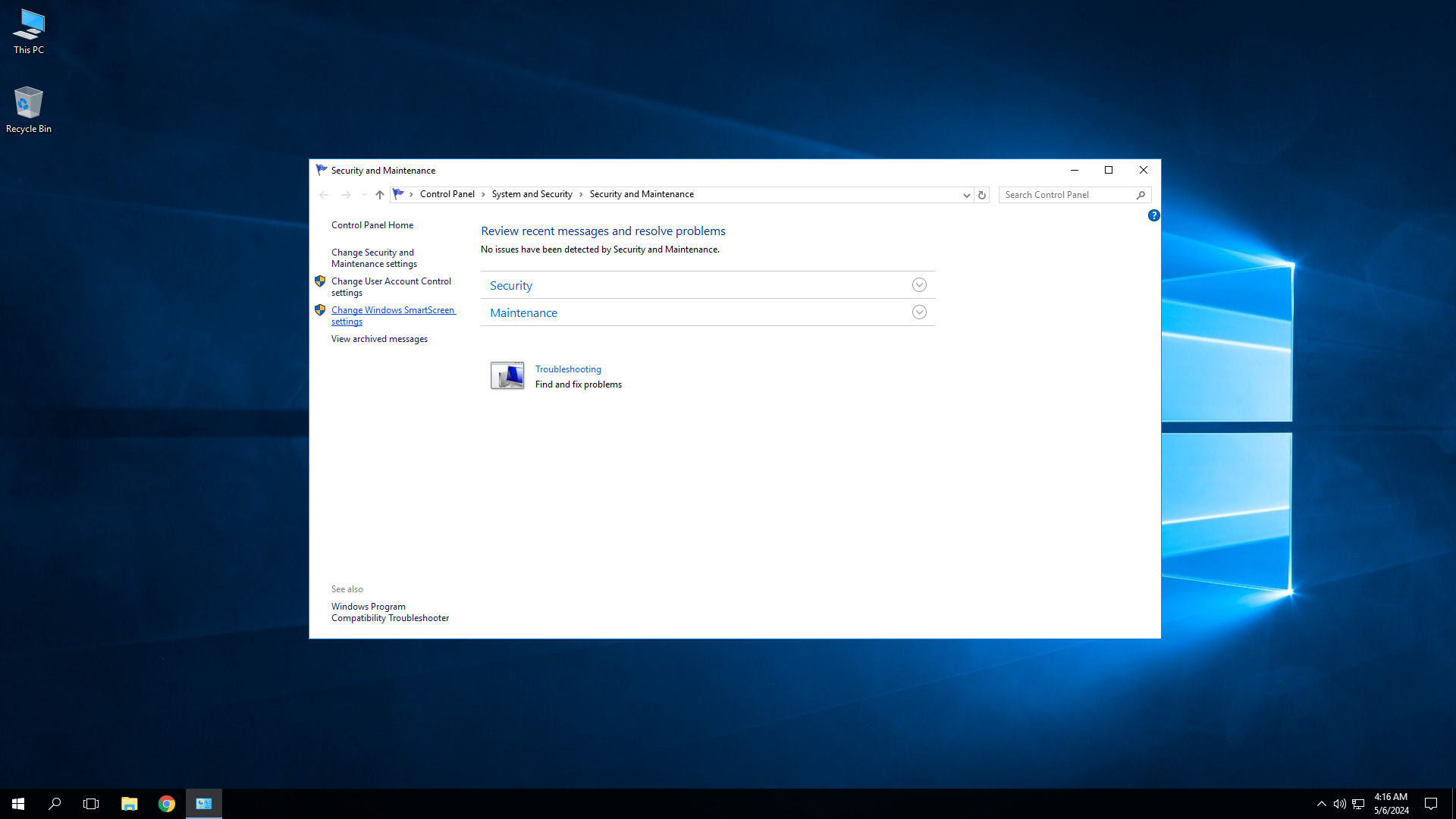
Step 4: It will pop up a window and show these two options.
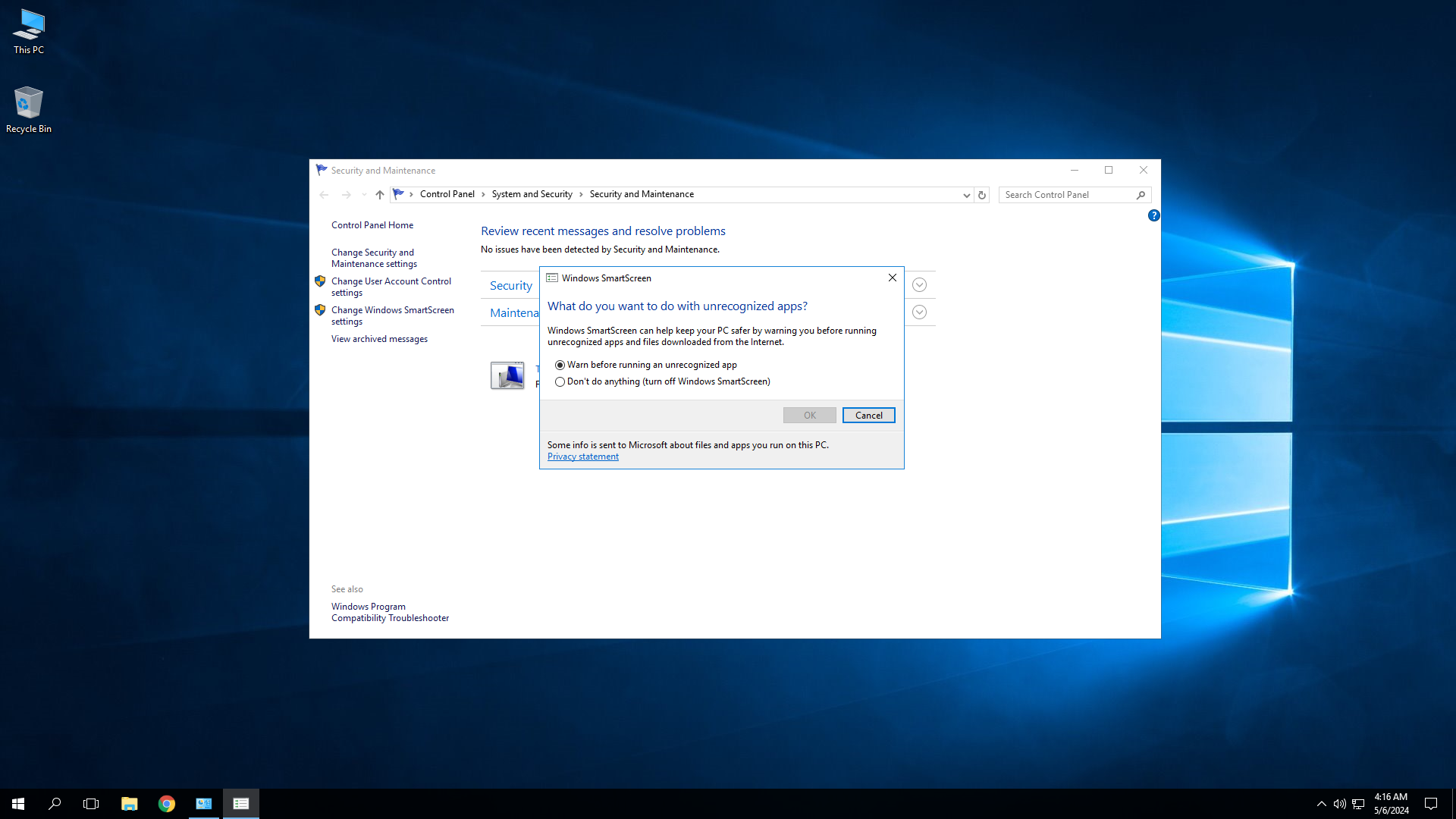
Step 5: Select the “Don’t do anything(turn off windows SmartScreen)” and click “Ok”.
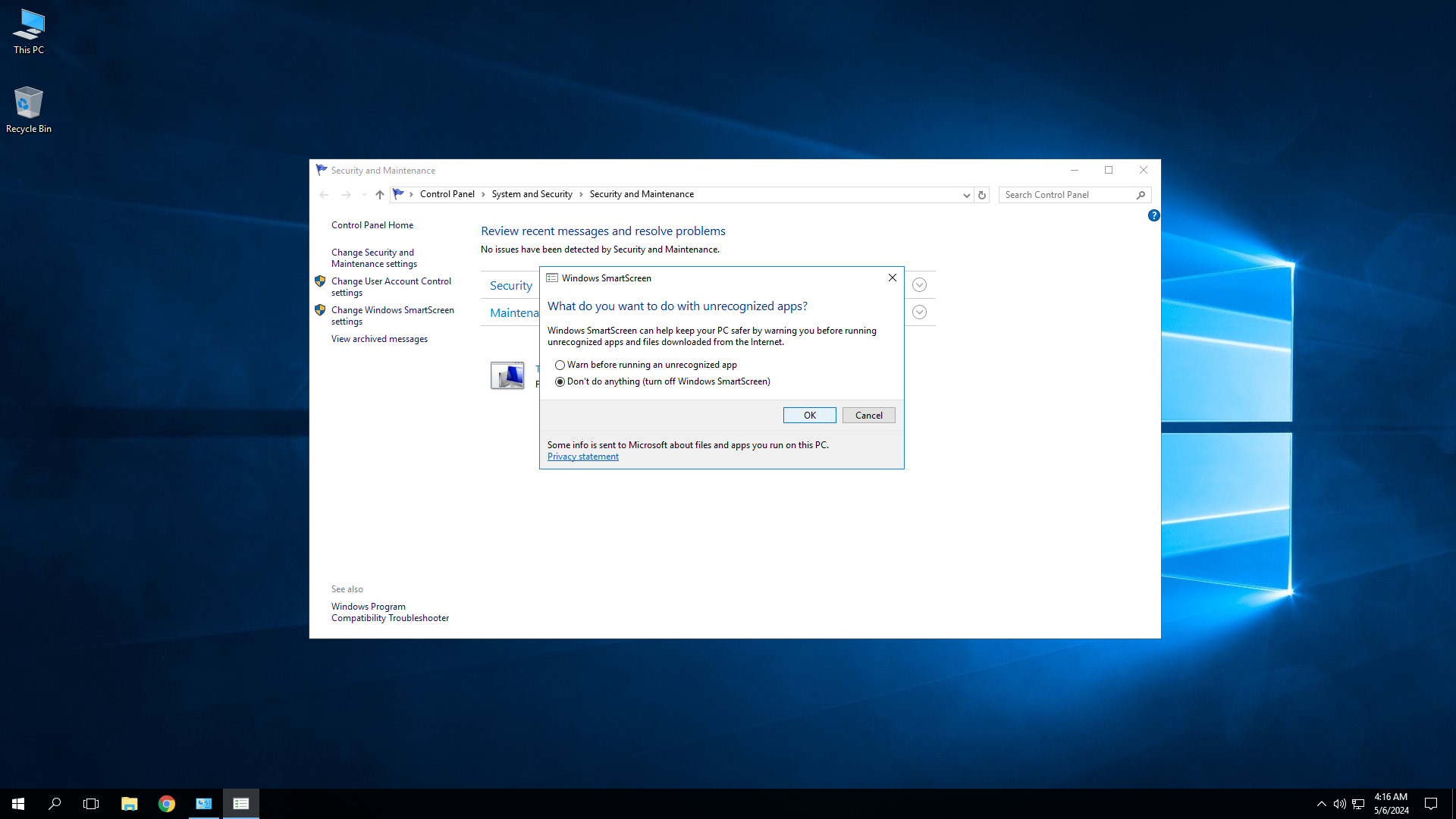
Step 6: It will turn off the Windows SmartScreen and you will be able to install your desired software without any issues.
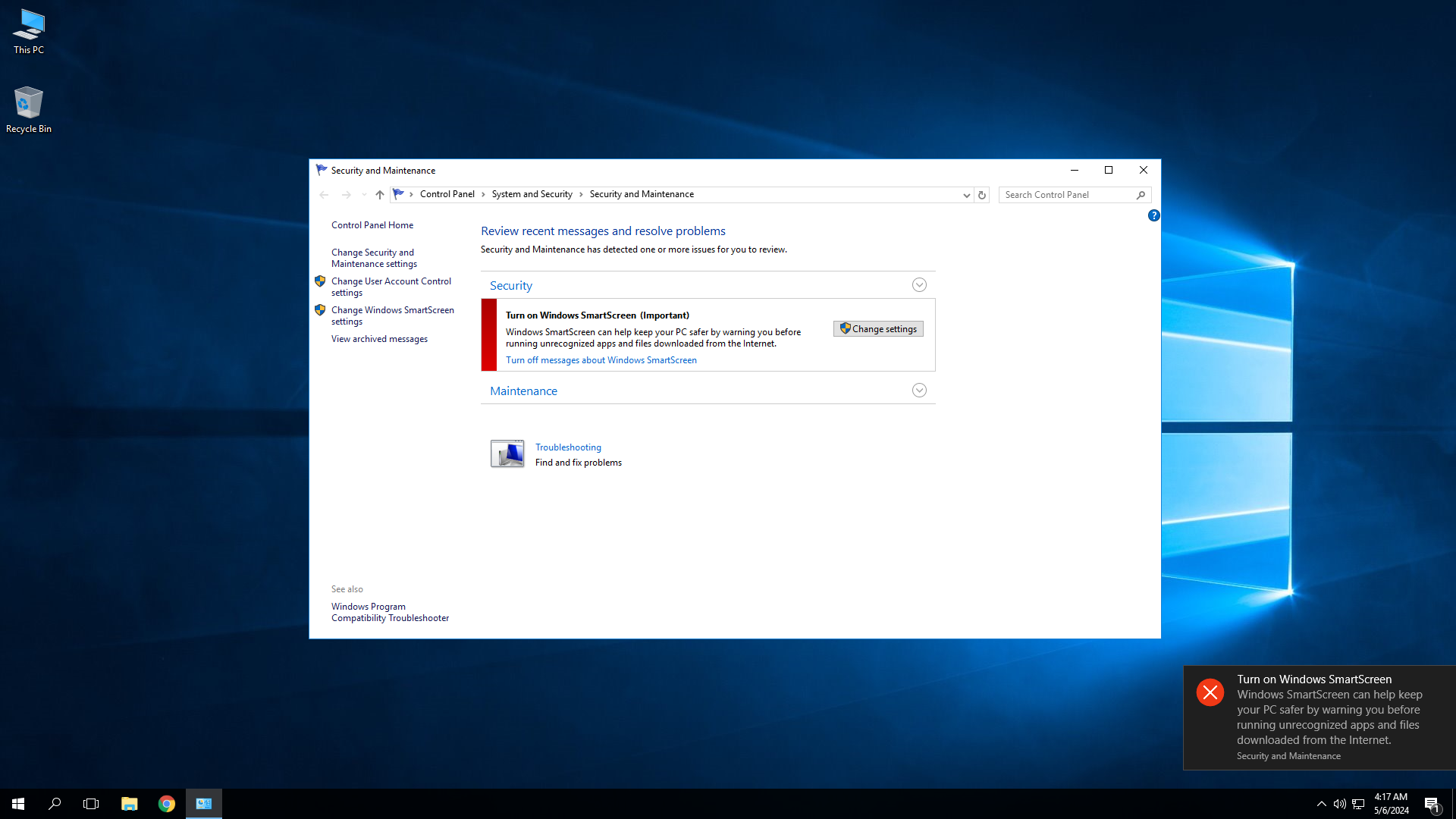
This concludes how to disable Windows SmartScreen and install any software/programs.
If you are still having any issues or confusion, please feel free to knock us on Live Chat from our website. Our support team is always ready to help you.
FireVPS / Live Chat / Skype / support@firevps.net
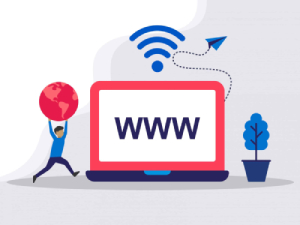
Need Domain Name?
85% Promo on Domain Names

Dedicated RDP
Poland RDP 50% recurring discount!
Recent Post
Fixing “Read‑Only File System” Error on Linux System: Causes & Complete Solutions
fsck is designed to fix errors, not delete data. However, if it finds severely corrupted files, it may move them to a lost+found folder. Always back up if possible before running it.Some VPS platforms use shared virtual disks, which may be...
Command Not Found in Linux: Real Error Examples & How to Fix Them
It could be because the binary is not in your system's PATH. Run echo $PATH to see your current PATH, and ensure it includes the directory where the binary is installed.Functionally, it's the same issue — the shell can't locate the command....
bash: systemctl: command not found – How to Fix This Common Linux Error
If you’ve ever run into the error: bash: systemctl: command not found... while trying to manage a service in your Linux VPS or server, you’re not alone. This is one of the most commonly encountered Linux command-line errors, especially by...
Custom AI Models vs. Pre-Trained ChatGPT: What’s Best for Your Business?
In our day-to-day lives, we use AI models extensively—for research, email handling, knowledge sharing, content creation, and more. Among these, the most prominent leader in the AI market is ChatGPT, which has become an integral part of our...