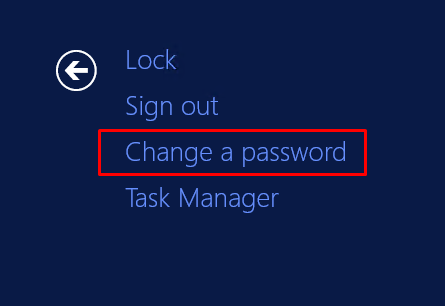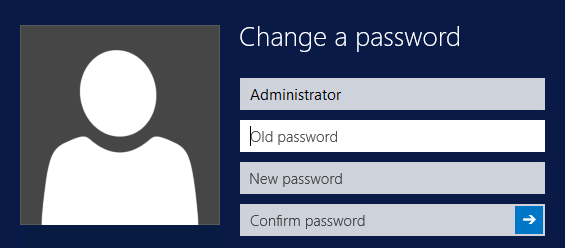How to change Administrator password in Remote Desktop
For Mac: CRTL+ALT+DEL
Click the Change a password option. It will take you to the window to set a new password. Enter your old password and your new password as shown in the image and press enter for it to take effect.
You can logout and login using the new password now.
Some tips for setting a new password:
- The new password should be of at least 10 characters
- Use a combination of number, uppercase, lowercase, and special characters
- Do not use the previously used password
- Do not include your first name, last name, or birth date in the password to make it more secure
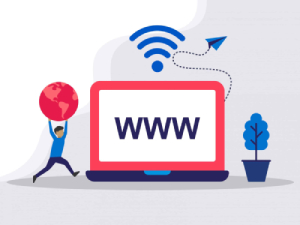
Need Domain Name?
85% Promo on Domain Names

Dedicated RDP
Poland RDP 50% recurring discount!
Recent Post
Fixing “Read‑Only File System” Error on Linux System: Causes & Complete Solutions
fsck is designed to fix errors, not delete data. However, if it finds severely corrupted files, it may move them to a lost+found folder. Always back up if possible before running it.Some VPS platforms use shared virtual disks, which may be...
Command Not Found in Linux: Real Error Examples & How to Fix Them
It could be because the binary is not in your system's PATH. Run echo $PATH to see your current PATH, and ensure it includes the directory where the binary is installed.Functionally, it's the same issue — the shell can't locate the command....
bash: systemctl: command not found – How to Fix This Common Linux Error
If you’ve ever run into the error: bash: systemctl: command not found... while trying to manage a service in your Linux VPS or server, you’re not alone. This is one of the most commonly encountered Linux command-line errors, especially by...
Custom AI Models vs. Pre-Trained ChatGPT: What’s Best for Your Business?
In our day-to-day lives, we use AI models extensively—for research, email handling, knowledge sharing, content creation, and more. Among these, the most prominent leader in the AI market is ChatGPT, which has become an integral part of our...