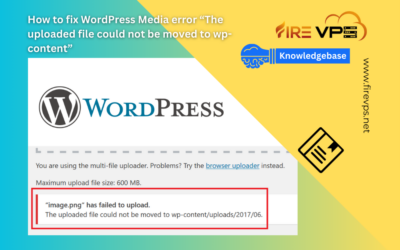How to buy VPS with BTC or Bitcoin?
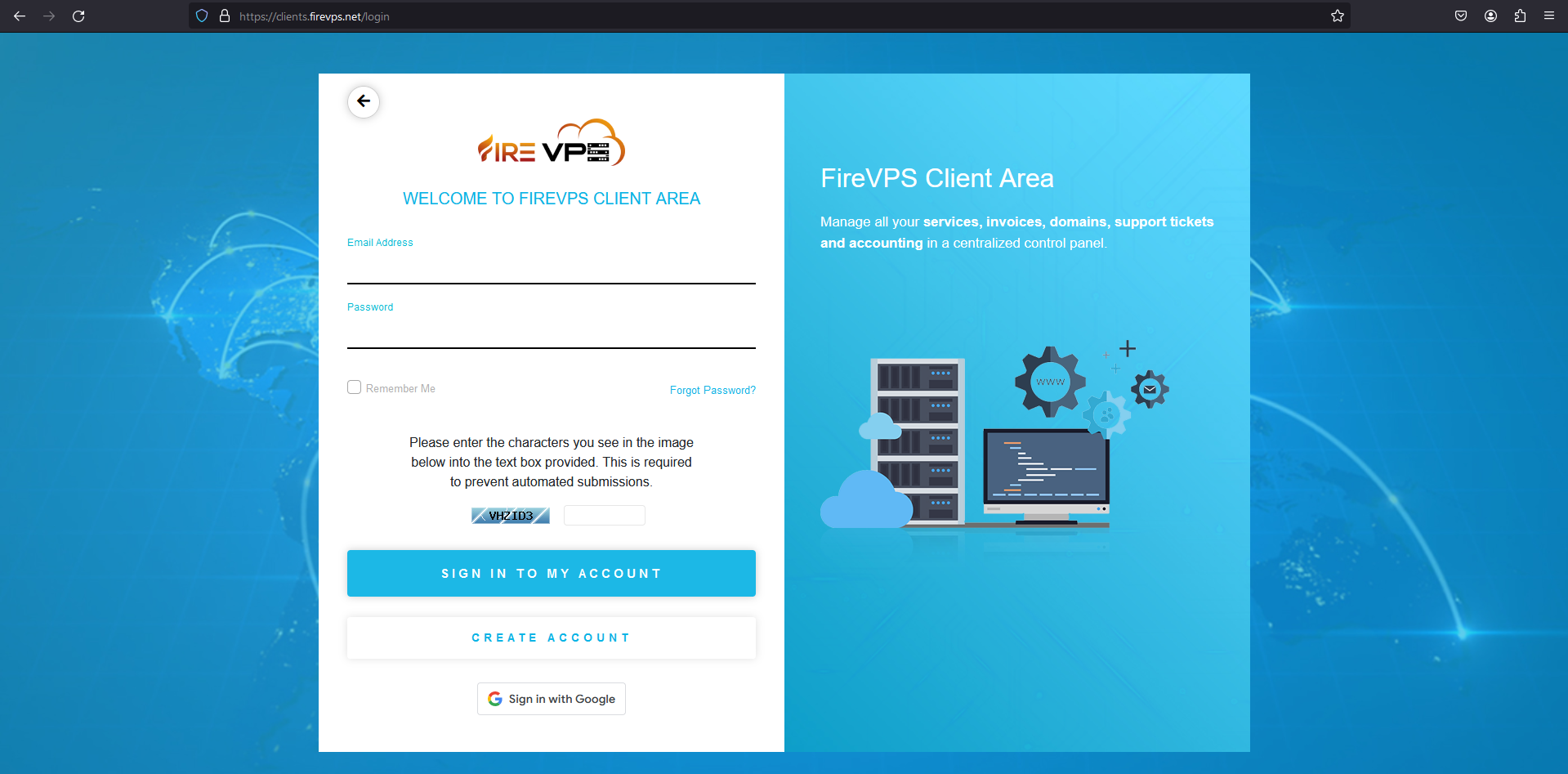
After logging in you will see the dashboard and you can click the “order” option to see all products.
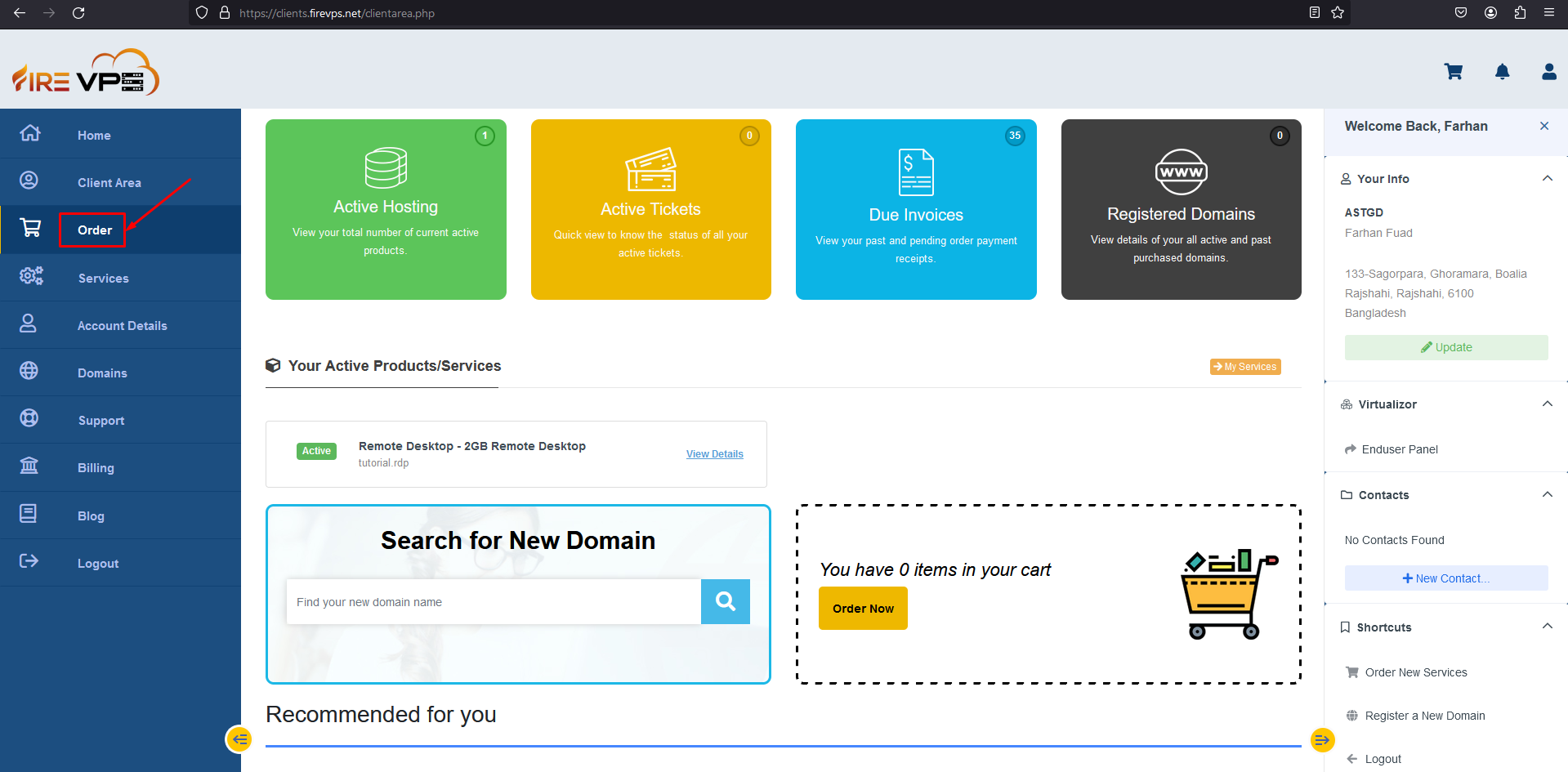 Available products are shown here.
Available products are shown here.
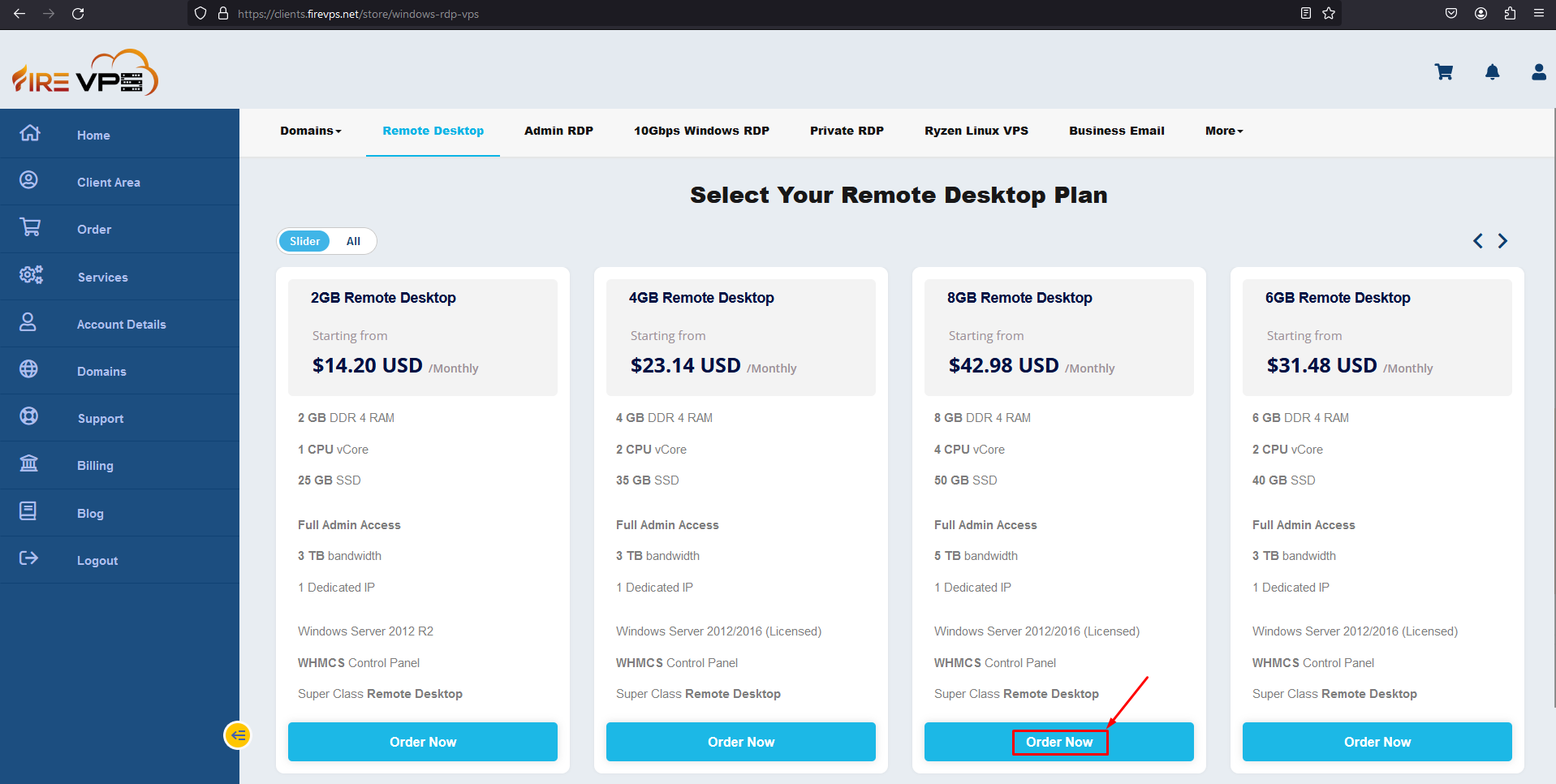 If you are not logged in and you click the buy now option from the website, it will take you to the similar interface too.
If you are not logged in and you click the buy now option from the website, it will take you to the similar interface too.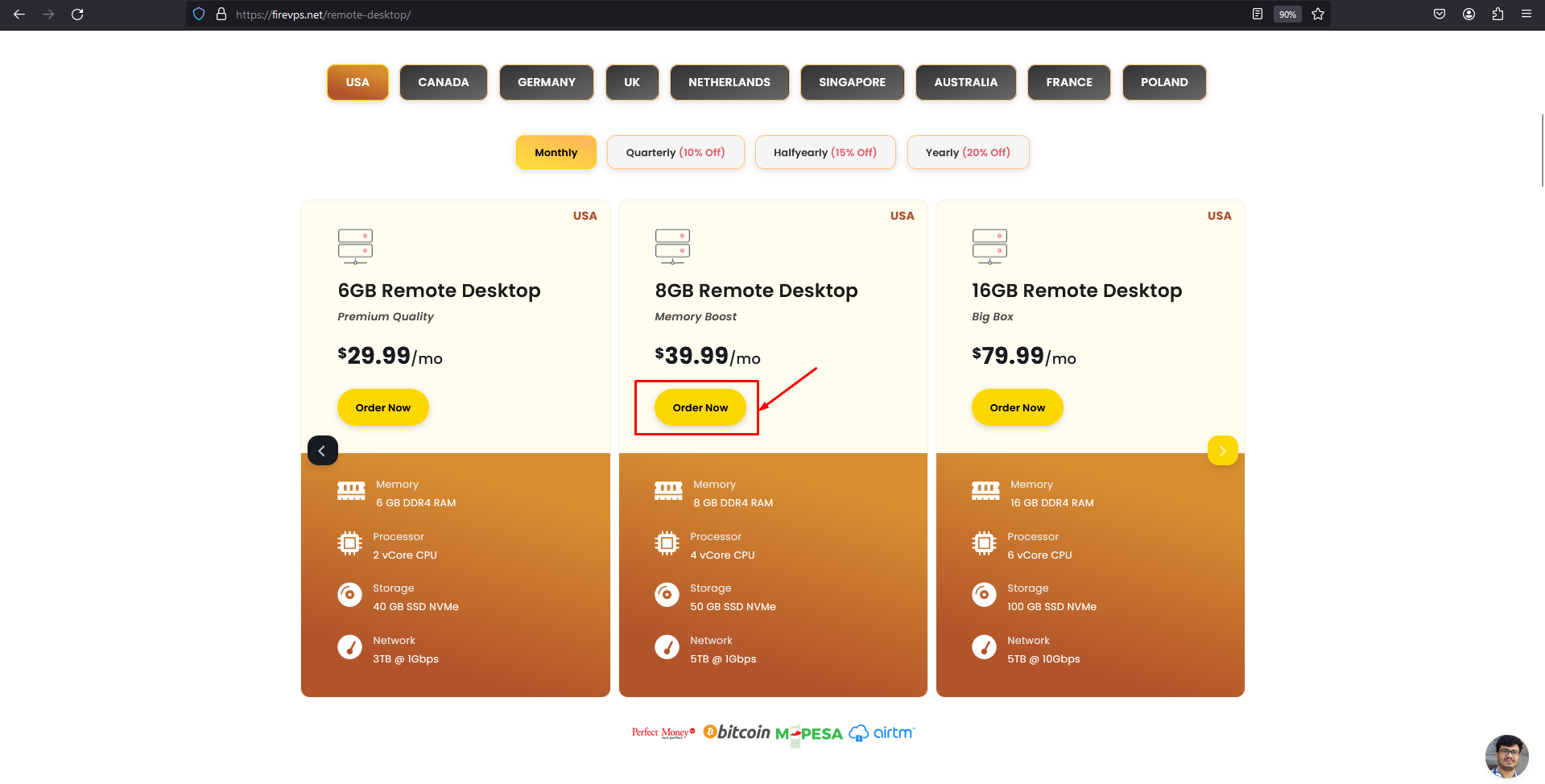 You need to enter a hostname which can be anything like shown in the image. You need to enter a password too for the RDP. Then click continue to go to the next step.
You need to enter a hostname which can be anything like shown in the image. You need to enter a password too for the RDP. Then click continue to go to the next step.
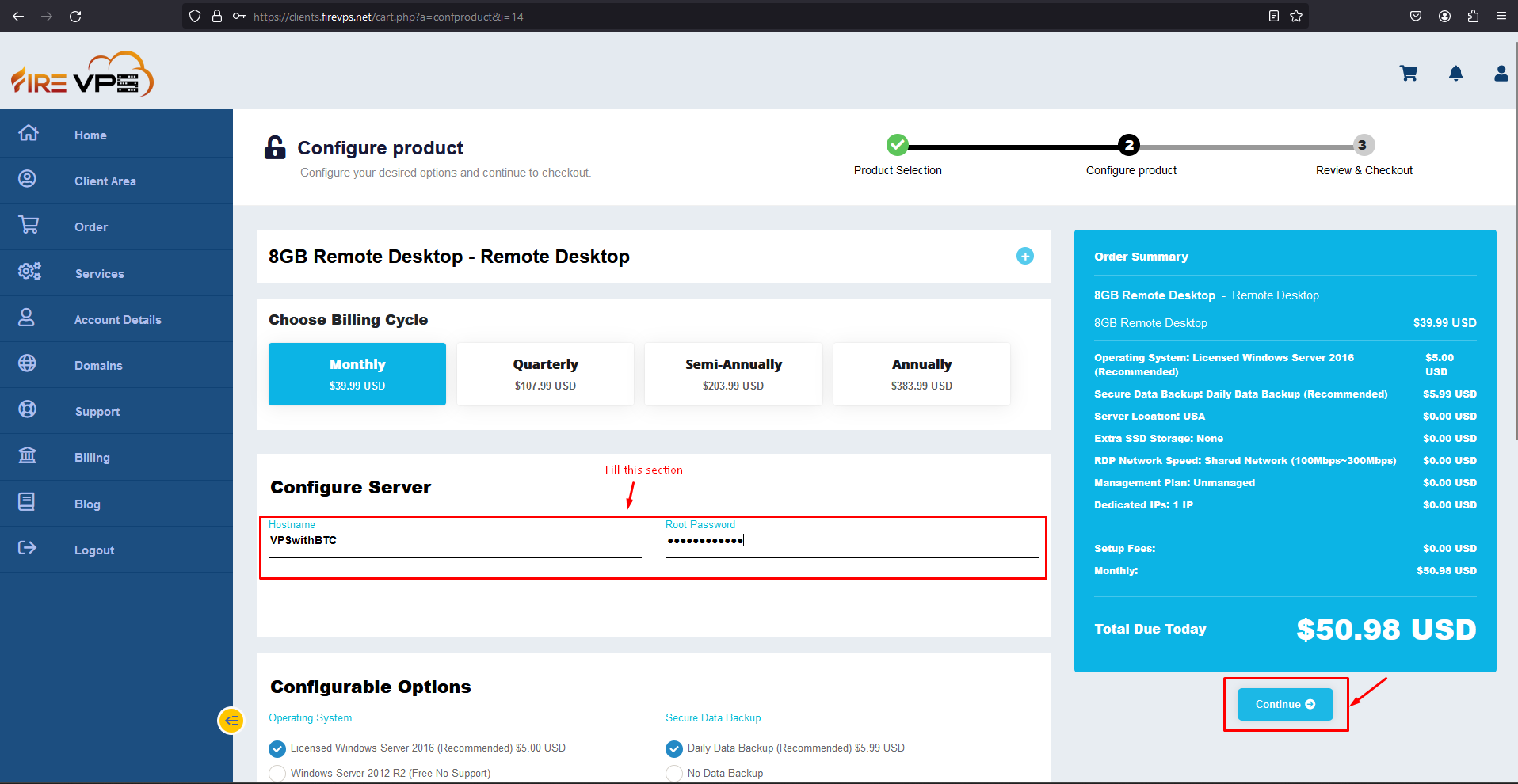 You will see the available payment options on this page. Select the “Bitcoin Via Payssion” option, tick the TOS checkbox then click the complete order option.
You will see the available payment options on this page. Select the “Bitcoin Via Payssion” option, tick the TOS checkbox then click the complete order option.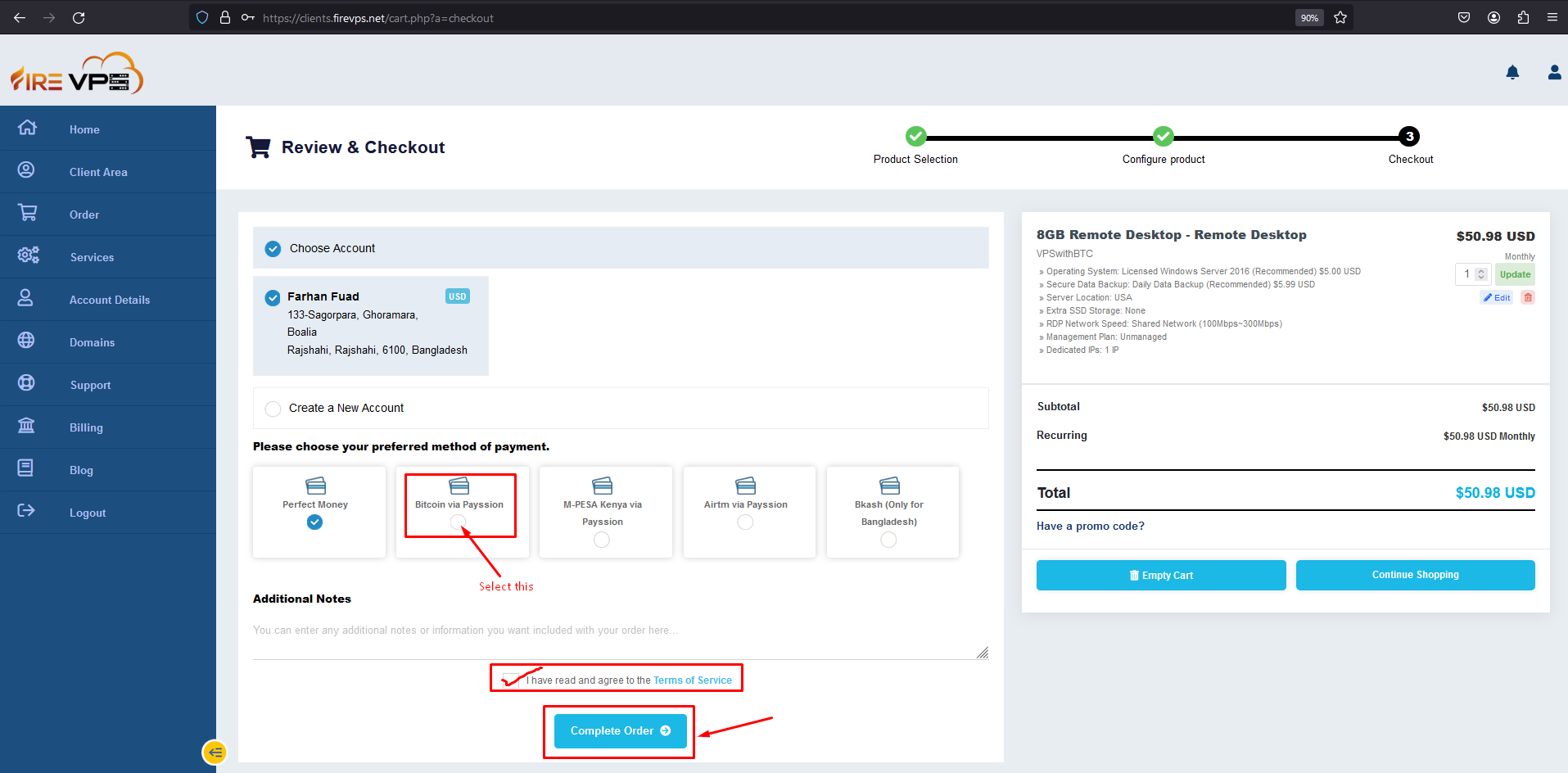 It will take/redirect you to the payment/invoice page.
It will take/redirect you to the payment/invoice page.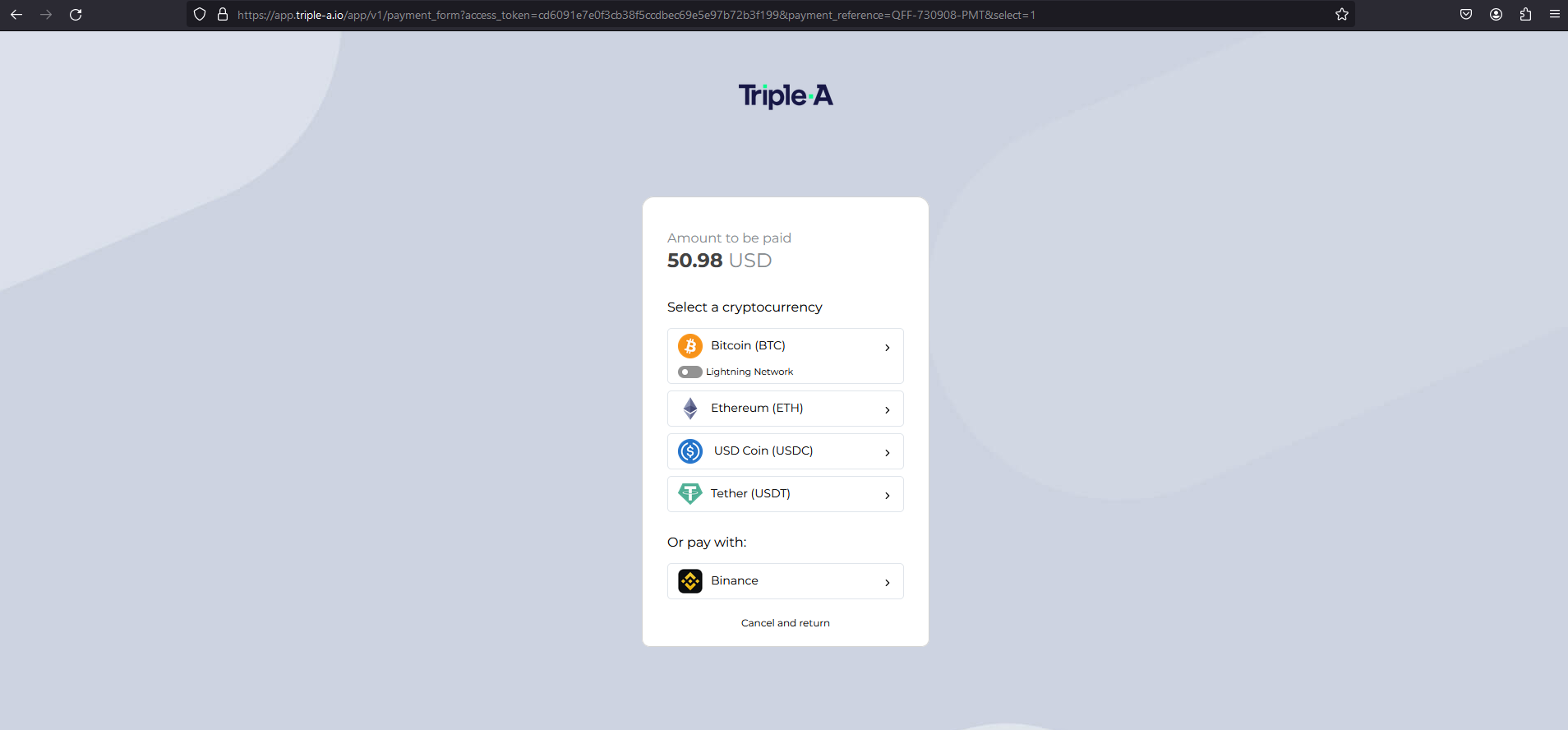 Select the Bitcoin option and you will see the scannable option to make the payment. Scan and make the payment.
Select the Bitcoin option and you will see the scannable option to make the payment. Scan and make the payment.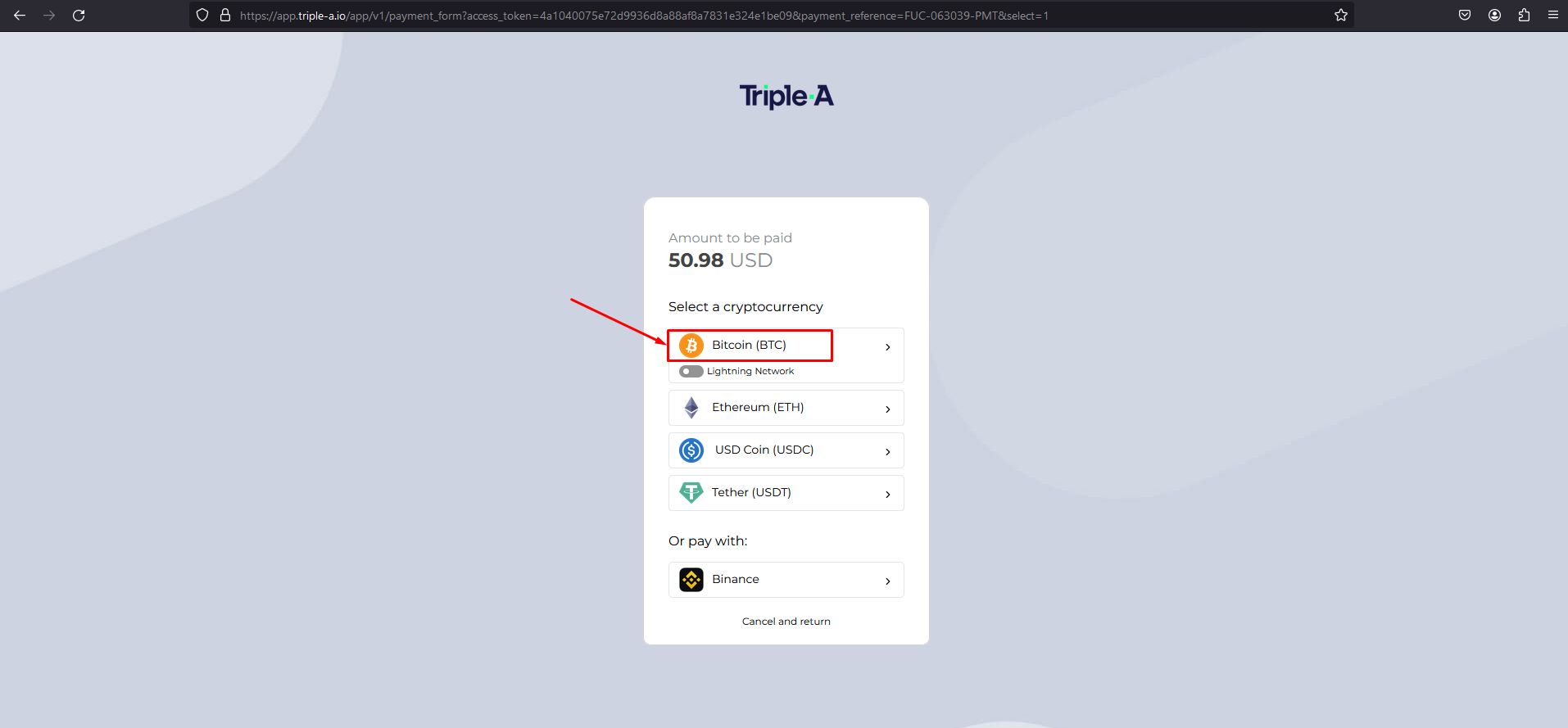 The BTC/Bitcoin addresses are auto generated and change over time. So do not store the BTC address for future purchase.
The BTC/Bitcoin addresses are auto generated and change over time. So do not store the BTC address for future purchase.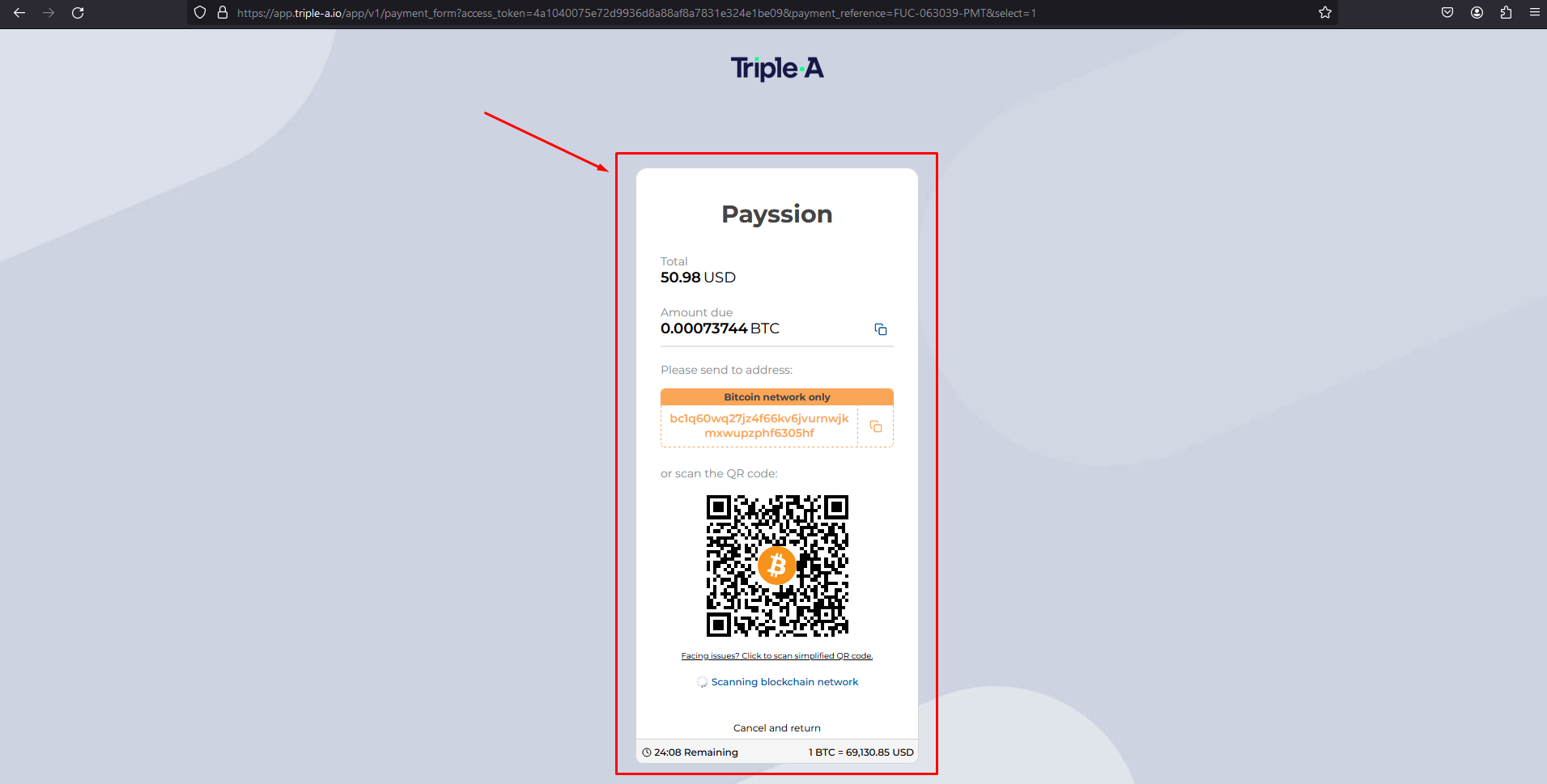 Once the payment is confirmed, you will see the transaction details. The invoice will be paid automatically and the service will be activated as soon as possible.
Once the payment is confirmed, you will see the transaction details. The invoice will be paid automatically and the service will be activated as soon as possible.Kindly ensure that you select the correct payment network as displayed in the payment transaction popup. Using a different network may result in a failed transaction, and unfortunately, your funds may be lost.
For example:Changing the payment method of an existing invoice: If you are trying to renew an existing service, just go to the invoice of that product and change the payment method from there.
 Then select the Bitcoin option to make the payment via BTC or Bitcoin.Here you have it. You can now buy VPS or RDP from FireVPS with BTC or Bitcoin easily.
Then select the Bitcoin option to make the payment via BTC or Bitcoin.Here you have it. You can now buy VPS or RDP from FireVPS with BTC or Bitcoin easily.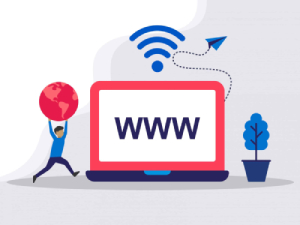
Need Domain Name?
85% Promo on Domain Names

Dedicated RDP
Poland RDP 50% recurring discount!
Recent Post
How to fix WordPress Media error “The uploaded file could not be moved to wp-content/2026/01”
Symptoms: After moving a WordPress website from one server to another or any security changes in server level may trigger the error. While uploading a file using WordPress Media the upload process failed and the error is “The uploaded file could not be moved to...
How to Transfer Files to a Linux VPS using SSH?
While file transfer between windows systems is easy and straightforward, it is a little tricky when it comes to transferring files between a windows system and a Linux VPS. However, it can be done easily using SSH. In Windows, you can just copy/paste a file or folder...
How to Test Network Speed on Linux VPS
We usually check the internet speed to verify if the network is okay or if we are getting what we have paid for. For Windows, Android or other GUI (Graphical User Interface) based OS, it is pretty simple. You can just open a web browser and type “speed test”. Many...
How to Install Magento on Ryzen/Linux VPS – FireVPS
Installing Magento on a Ryzen-powered Linux VPS can significantly enhance your e-commerce platform's performance. Magento is a popular open-source e-commerce platform, and with FireVPS, you can leverage powerful Ryzen processors to ensure your online store runs...
If you are still having any issues or confusion, please feel free to contact us via Live Chat on our website. Our support team is always ready to help you.
Related Posts
Custom AI Models vs. Pre-Trained ChatGPT: What’s Best for Your Business?
In our day-to-day lives, we use AI models extensively—for research,...
How to fix WordPress Media error “The uploaded file could not be moved to wp-content/2026/01”
Symptoms: After moving a WordPress website from one server to another or any security changes in...
How to Transfer Files to a Linux VPS using SSH?
While file transfer between windows systems is easy and straightforward, it is a little tricky...