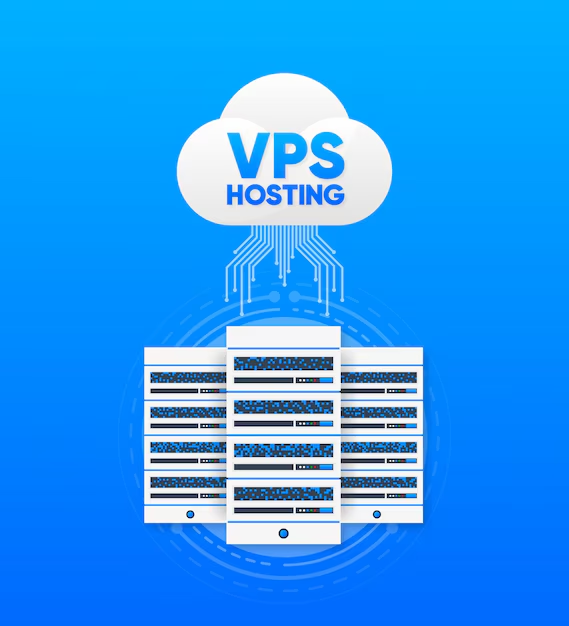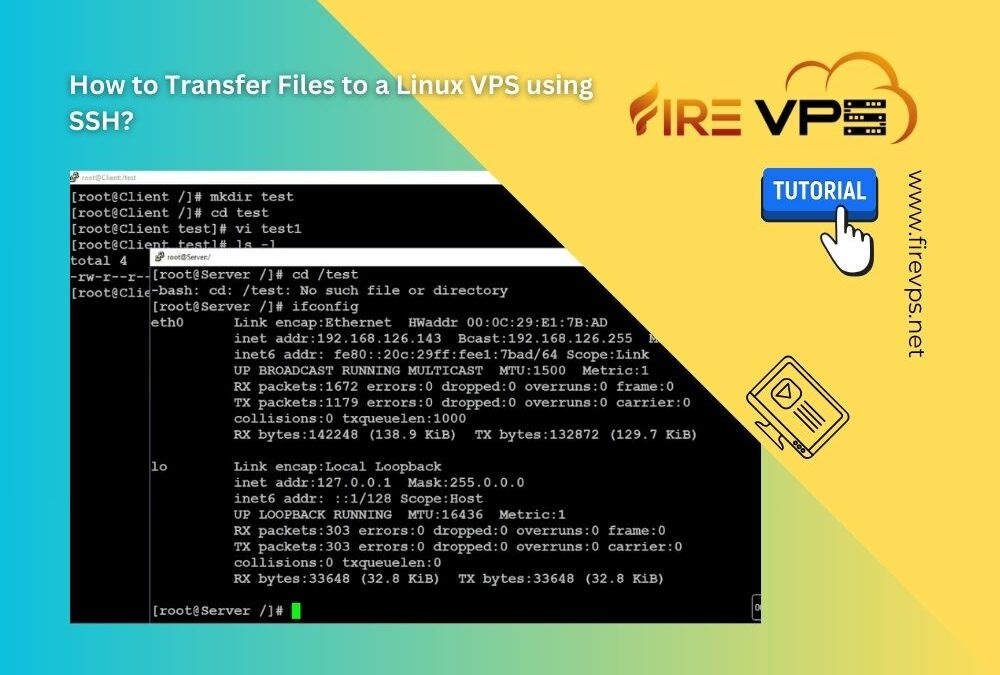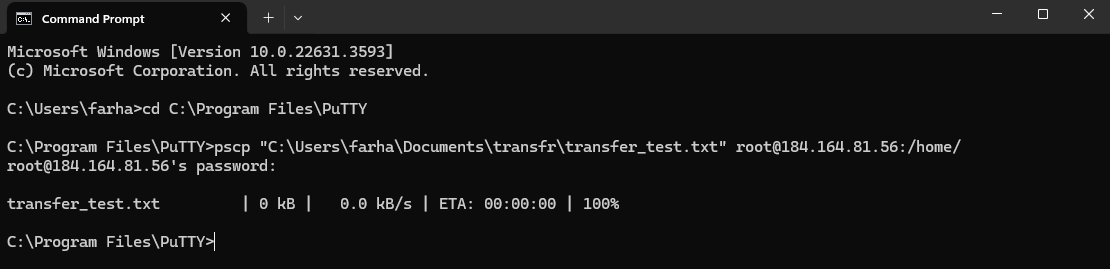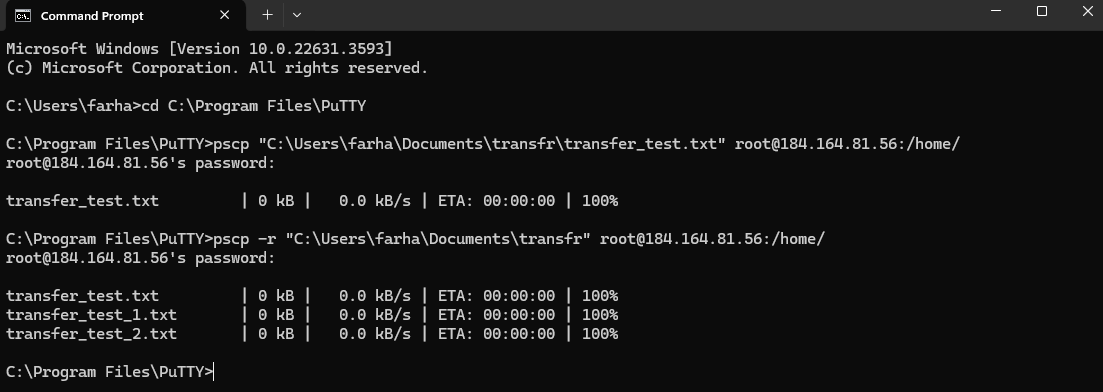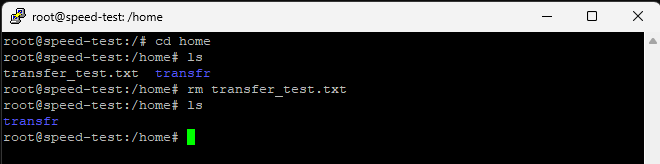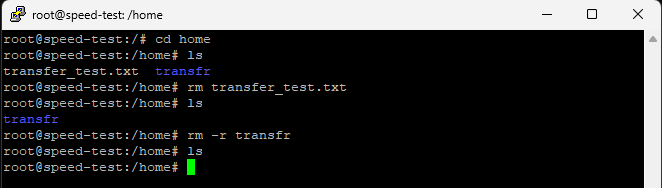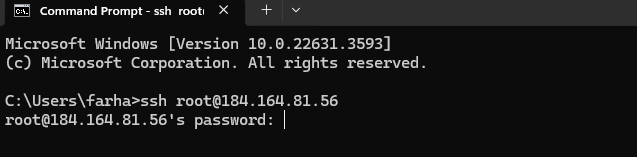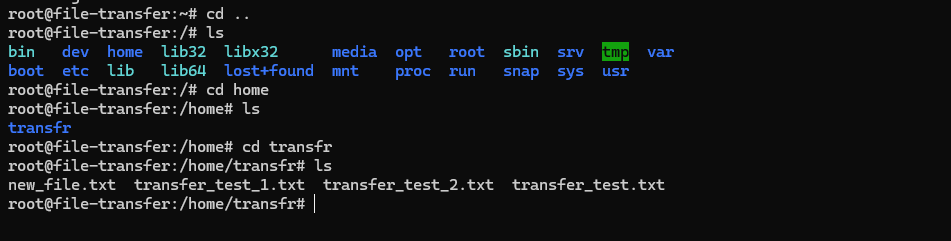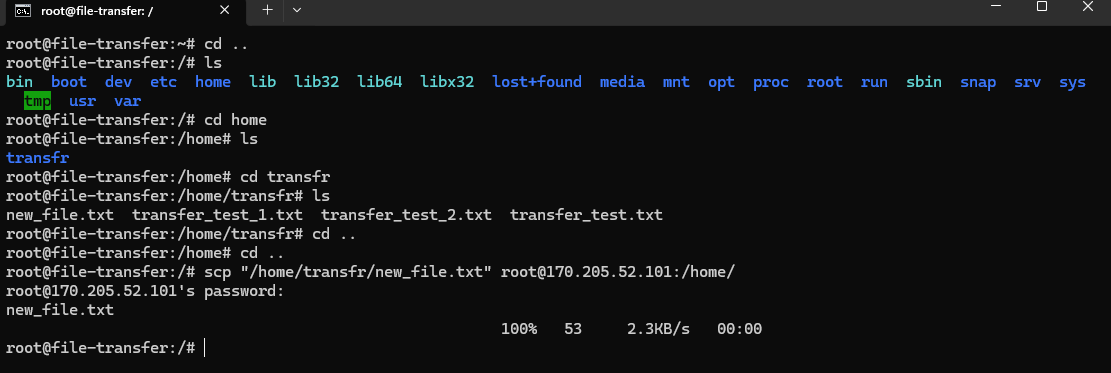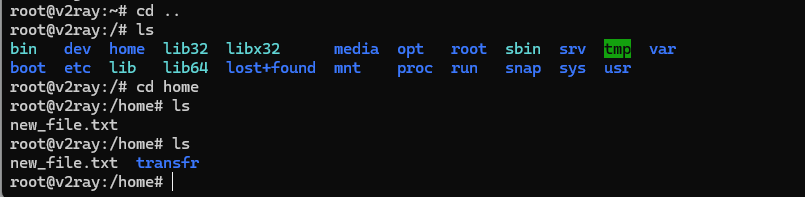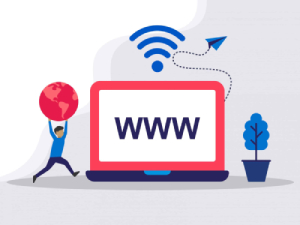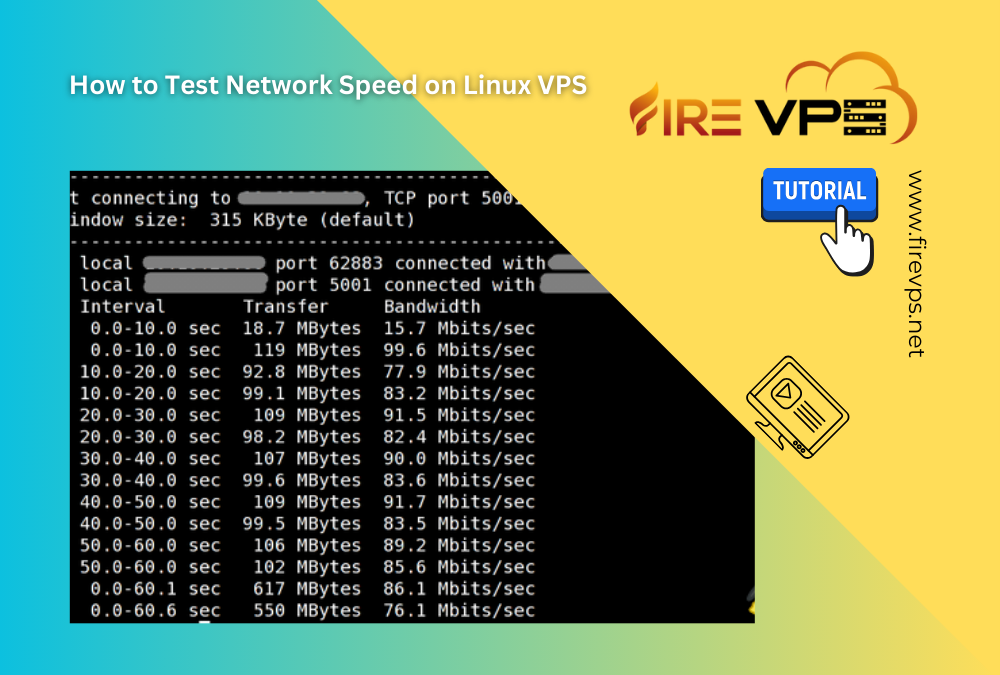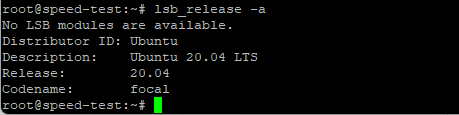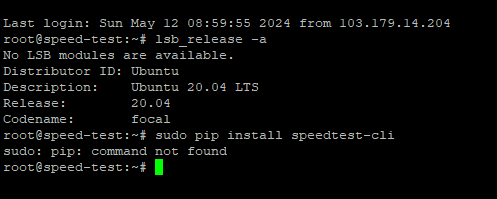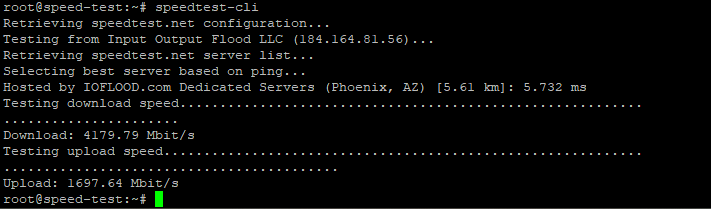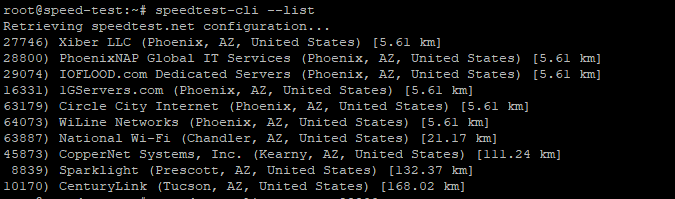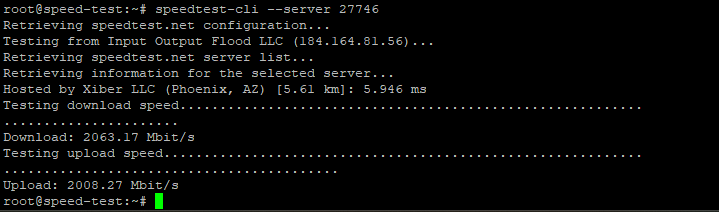What is a VPS?
A Virtual Private Server (VPS) is a type of web hosting that splits a physical server into multiple virtual “compartments.” Each compartment acts like a standalone server with its own operating system, storage, and resources (CPU, RAM, bandwidth). Think of it like renting a private apartment in a large building: you get dedicated space and control, without the cost of owning the entire building.VPS vs. Other Hosting Types
- Shared Hosting: Like living in a dorm room. You share resources (and noise!) with others. Cheap but limited.
- Dedicated Server: Owning the entire building. Full control, but expensive and complex.
- VPS Hosting: The sweet spot. Private space, dedicated resources, and scalability at a fraction of the cost of a dedicated server.
How Does a USA VPS Work?
A USA VPS uses virtualization technology to partition a physical server in a US-based data center. Here’s a simplified breakdown:- Physical Server: A powerful machine housed in a secure US data center.
- Hypervisor: Software (like VMware or KVM) that divides the server into virtual compartments.
- Virtual Servers: Each VPS operates independently, with its own OS (Windows/Linux), apps, and settings.
- No “Noisy Neighbors”: Other sites on the same physical server can’t hog your resources.
- Full Control: Install custom software, configure security, and reboot without affecting others.
- Scalability: Easily upgrade RAM, storage, or bandwidth as your traffic grows.
Why Choose a USA VPS?
Location matters when it comes to hosting. Here’s why a US-based VPS stands out:1. Speed & Latency for US Audiences
If your target audience is primarily in North America, a USA VPS reduces latency (delay in data transfer). For example: a visitor in New York connects faster to a server in Texas than to one in Europe. Faster load times = happier users, lower bounce rates, and better SEO rankings.2. Data Sovereignty & Compliance
US data centers follow strict regulations like:- CCPA (California Consumer Privacy Act): Protects user data for California residents.
- HIPAA: Critical for healthcare businesses storing patient data.
3. SEO Benefits
Search engines like Google often prioritize local server locations for regional searches. A USA VPS can boost your visibility for US-based keywords.4. 24/7 Support in Your Time Zone
US providers typically offer support during business hours aligned with your schedule, ensuring quicker resolutions.Who Needs a USA VPS?
A USA VPS is ideal for:- Small Businesses: Scaling e-commerce stores or membership sites without downtime.
- Developers: Testing apps, running custom scripts, or hosting client projects.
- Content Creators: Streaming videos, podcasts, or high-traffic blogs smoothly.
- Agencies: Managing multiple client websites securely.
Key Features of a USA VPS
- Guaranteed Uptime (99.9%+): Minimal downtime for your site.
- Root Access: Full control to install software or tweak settings.
- Enhanced Security: Isolated environment plus options for firewalls, SSL, and backups.
- Scalability: Upgrade resources instantly as your needs evolve.
How to Choose a USA VPS Provider
- Data Center Locations: Look for providers with servers in multiple US cities (e.g., New York, Los Angeles).
- Managed vs. Unmanaged: Beginners should choose managed VPS (provider handles updates, security, and support).
- Customer Reviews: Check ratings for uptime, speed, and support quality.