Admin Access RDP Securely Managing Remote Desktops
Introduction:
Admin Access RDP plays a vital role in securely managing remote desktops, allowing businesses to efficiently access and control remote systems. In this article, we will explore the importance of securely managing remote desktops and introduce Admin Access RDP as the solution for maintaining a robust and secure remote desktop environment.
Understanding Admin Access RDP:
Admin Access RDP refers to the privileged access provided to administrators for managing and controlling remote desktops. It enables authorized users to connect to remote systems securely and perform administrative tasks with enhanced control and flexibility. Admin Access RDP ensures that only trusted individuals have access to critical systems, enhancing security and protecting sensitive data.
Risks of Admin Access RDP:
While Admin Access RDP offers numerous benefits, it also poses certain risks that need to be addressed. Common security threats include unauthorized access attempts, malware attacks, and potential data breaches. Remote desktops are often vulnerable to exploitation if proper security measures are not in place. A security breach can lead to significant consequences, including data loss, financial damage, and compromised business reputation
Best Practices for Securely Managing Remote Desktops:
To mitigate the risks associated with Admin Access RDP, it is crucial to follow best practices for secure remote desktop management.
Some essential practices include:
- Use of strong passwords: Implement complex and unique passwords for remote desktop accounts to prevent unauthorized access.
- Two-factor authentication: Enable two-factor authentication to add an extra layer of security, requiring an additional verification step for accessing remote desktops.
- Regular software updates: Keep remote desktop software, operating systems, and applications up to date to address security vulnerabilities and ensure optimal performance.
- Limiting access to authorized users: Grant access privileges only to authorized individuals and regularly review and update access permissions to align with business needs.
- Monitoring and logging activity: Implement monitoring and logging mechanisms to track remote desktop activity and detect any suspicious behavior or unauthorized access attempts.
Tools for Securely Managing Remote Desktops:
Several reliable tools are available to facilitate secure remote desktop management. Consider using tools like Remote Desktop Manager, TeamViewer, LogMeIn, or AnyDesk. These tools offer features such as encryption, secure connections, access controls, and centralized management, ensuring a secure remote desktop environment.
Conclusion:
Admin Access RDP plays a critical role in securely managing remote desktops, but it is essential to address the associated risks. By following best practices and utilizing reliable tools, businesses can establish a secure remote desktop environment, protecting sensitive data and maintaining operational efficiency. Securely managing remote desktops is crucial for businesses in today’s digital landscape, ensuring the confidentiality, integrity, and availability of critical systems. Embrace the importance of secure remote desktop management with Admin Access RDP and safeguard your business from potential security threats.
If you are still having any issues or confusion, please feel free to knock us on Live Chat from our website. Our support team is always ready to help you.
FireVPS / Live Chat / Skype / support@firevps.net
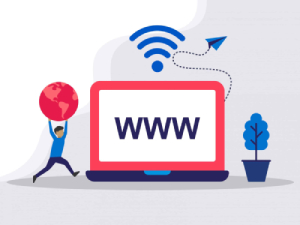
Need Domain Name?
85% Promo on Domain Names

Dedicated RDP
Poland RDP 50% recurring discount!
Recent Post
Fixing “Read‑Only File System” Error on Linux System: Causes & Complete Solutions
fsck is designed to fix errors, not delete data. However, if it finds severely corrupted files, it may move them to a lost+found folder. Always back up if possible before running it.Some VPS platforms use shared virtual disks, which may be...
Command Not Found in Linux: Real Error Examples & How to Fix Them
It could be because the binary is not in your system's PATH. Run echo $PATH to see your current PATH, and ensure it includes the directory where the binary is installed.Functionally, it's the same issue — the shell can't locate the command....
bash: systemctl: command not found – How to Fix This Common Linux Error
If you’ve ever run into the error: bash: systemctl: command not found... while trying to manage a service in your Linux VPS or server, you’re not alone. This is one of the most commonly encountered Linux command-line errors, especially by...
Custom AI Models vs. Pre-Trained ChatGPT: What’s Best for Your Business?
In our day-to-day lives, we use AI models extensively—for research, email handling, knowledge sharing, content creation, and more. Among these, the most prominent leader in the AI market is ChatGPT, which has become an integral part of our...