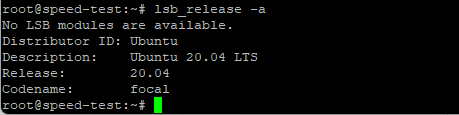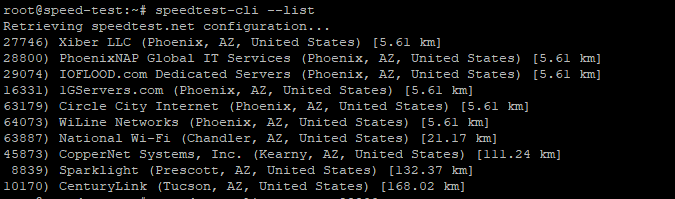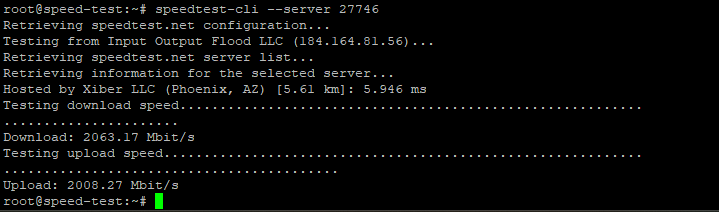How to Test Network Speed on Linux VPS
While it is pretty simple for Windows or other GUI based systems, it can be a little challenging on CLI based systems like Linux. In this tutorial, we will show you how to install a speed test application in a CLI based Linux system and check the internet speed.
For this tutorial we will be using a Linux VPS with Ubuntu 20.04
Let’s get started then…
Connect to the Linux VPS with a SSH Client like PuTTY. Once you are connected to the Linux VPS, check the version of the OS. It can be done by running this command:
$ lsb_release -a
Once you know the type and version of the Linux OS, you can continue to the next step which is installing the speedtest application via CLI.
You need to install “pip” (a python package manager) before installing the speedtest CLI. If you run the command before installing “pip”, you will get this kind of error:
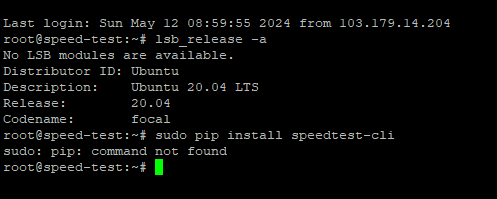
To install pip, use these commands:
$ sudo apt install python3-pip
Once the pip is installed, use this to install the speedtest CLI on the Linux VPS:
$ sudo pip install speedtest-cli
Once the installation is completed, run this to test the speed:
$ speedtest-cli
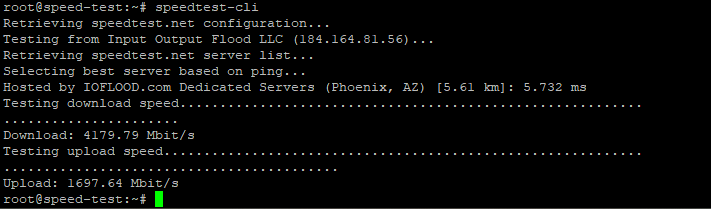
You can list the available servers and choose a specific server for checking the speed.
To list the available servers, run this command:
$ speedtest-cli –list
To select a specific server, you need to run this command (replace the SERVER_ID_OR_NAME with actual ID or name):
$ speedtest-cli –server SERVER_ID_OR_NAME
The server ID can be found by running this command:
$ speedtest-cli –list
Running this command for server ID 27746 will show this kind of result:
$ speedtest-cli –server 27746
You can even generate a shareable link of the speedtest. If you want to generate a shareable link of the speed test against server 27746, you can run this command:
$ speedtest-cli –server 27746 –share
You can go to this link to check the speedtest result on the web:
Weblink: http://www.speedtest.net/result/16241259205.png
All these tests were run on a Linux VPS running Ubuntu 20.04. The VPS was hosted on our USA server which was connected to a 10Gbps network port. The speedtest result may vary depending on the server load and network traffic. These commands will work on Debian based Linux distros.
For CentOS or RedHat or other Scientific Linux distros, you can run these commands:
To install Python:
$ sudo yum install python
or
$ sudo yum install python3
You also need to install “wget”. To install it run this command:
$ yum install wget
To download and install speedtest_cli.py:
$ wget -O speedtest-cli
https://raw.githubusercontent.com/sivel/speedtest-cli/master/speedtest.py
$ chmod +x speedtest-cli
For checking the internet speed:
$ ./speedtest-cli
Or
$ python speedtest-cli
You can run these simple commands to test the internet speed of your Linux VPS and verify you are getting what you have paid for.
FireVPS offers several Linux distros with their AMD Ryzen Linux VPS. While the default network port for the Linux VPS is 1Gbps, you can get Linux VPS from FireVPS with a 10Gbps network port. This concludes our tutorial on how to test internet speed in a Linux VPS.
If you are still having any issues or confusion, please feel free to knock us on Live Chat from our website. Our support team is always ready to help you.
FireVPS / Live Chat / Skype / support@firevps.net
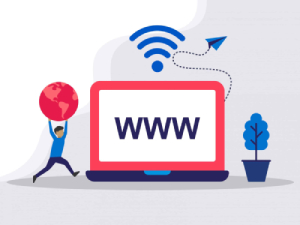
Need Domain Name?
85% Promo on Domain Names

Dedicated RDP
Poland RDP 50% recurring discount!
Recent Post
Fixing “Read‑Only File System” Error on Linux System: Causes & Complete Solutions
fsck is designed to fix errors, not delete data. However, if it finds severely corrupted files, it may move them to a lost+found folder. Always back up if possible before running it.Some VPS platforms use shared virtual disks, which may be...
Command Not Found in Linux: Real Error Examples & How to Fix Them
It could be because the binary is not in your system's PATH. Run echo $PATH to see your current PATH, and ensure it includes the directory where the binary is installed.Functionally, it's the same issue — the shell can't locate the command....
bash: systemctl: command not found – How to Fix This Common Linux Error
If you’ve ever run into the error: bash: systemctl: command not found... while trying to manage a service in your Linux VPS or server, you’re not alone. This is one of the most commonly encountered Linux command-line errors, especially by...
Custom AI Models vs. Pre-Trained ChatGPT: What’s Best for Your Business?
In our day-to-day lives, we use AI models extensively—for research, email handling, knowledge sharing, content creation, and more. Among these, the most prominent leader in the AI market is ChatGPT, which has become an integral part of our...