What Is Windows VPS? A Guide to Windows Virtual Private Servers – FireVPS
A Windows Virtual Private Server (VPS) is a powerful, flexible hosting solution that offers the benefits of a dedicated server at a more affordable price. In this guide, we’ll cover everything you need to know about Windows VPS, including its key highlights, pros and cons, use cases, and comparisons with other hosting solutions. Whether you’re considering a VPS for your business or personal projects, FireVPS provides reliable and high-performance services to meet your needs.
What is Windows VPS?
A Windows VPS is a virtual server running a Windows operating system. It provides a virtualized environment where you can install software, host websites, and manage applications just like on a physical server. Unlike shared hosting, a VPS offers dedicated resources such as CPU, RAM, and storage, ensuring better performance and reliability.
Key Features of Windows VPS
Dedicated Resources: Unlike shared hosting, a Windows VPS allocates dedicated CPU, RAM, and storage to your server, ensuring consistent performance.
Full Administrative Access: You get full administrative control over your server, allowing you to install, configure, and manage software and settings as you see fit.
Scalability: Easily upgrade or downgrade your resources based on your needs without any downtime.
Enhanced Security: With isolated environments, Windows VPS provides better security compared to shared hosting. Your data and applications are safe from other users on the same physical server.
Remote Desktop Access: Access your server remotely via Remote Desktop Protocol (RDP), allowing you to manage it from anywhere.
Automatic Backups: Regular automated backups ensure your data is safe and can be restored quickly if needed.
Key Highlights
High Performance: With dedicated resources, Windows VPS ensures high performance for your applications and websites.
Flexibility: Install and run any Windows-based software or application.
Ease of Use: The familiar Windows interface makes it easy for users, especially those who are not familiar with Linux.
Cost-Effective: Provides the benefits of a dedicated server at a fraction of the cost.
24/7 Support: Many Windows VPS providers offer round-the-clock support to help you with any issues.
Pros and Cons
Pros:
- Performance: Dedicated resources ensure reliable and consistent performance.
- Customization: Full control allows you to install and configure software as needed.
- Security: Enhanced security features with isolated environments.
- Scalability: Easily upgrade resources as your business grows.
- Familiar Interface: Easy to use, especially for users familiar with Windows.
Cons:
- Cost: More expensive than shared hosting.
- Management: Requires some technical knowledge to manage and configure the server.
- Resource Limits: Although better than shared hosting, a VPS still has resource limits compared to dedicated servers.
Windows VPS Use Cases
- Website Hosting: Ideal for hosting high-traffic websites that need reliable performance.
- Application Hosting: Suitable for running business applications that require a stable and isolated environment.
- Development and Testing: Great for developers needing a customizable environment for testing and development.
- Remote Desktop Services: Can be used to set up RDP for remote access.
- Database Servers: Efficient for running SQL Server and other database applications.
Difference Between Windows VPS vs. Linux VPS
| Feature | Windows VPS | Linux VPS |
|---|---|---|
| Operating System | Windows Server | Various Linux distributions (Ubuntu, CentOS, etc.) |
| Ease of Use | User-friendly, familiar interface | Requires more technical knowledge |
| Software Support | Best for applications requiring Windows | Best for open-source applications |
| Cost | Generally more expensive | Usually cheaper |
| Security | Good, but depends on user configuration | Generally considered very secure |
| Community Support | Extensive support from Microsoft | Large community support for various distros |
Benefits of Windows VPS
- Familiar Interface: Easy to use for those familiar with Windows operating systems.
- Wide Compatibility: Supports a wide range of Windows-based applications and software.
- Excellent Support: Many software vendors provide support specifically for Windows servers.
- Remote Desktop Access: Easily access and manage your server using RDP.
- Performance: Dedicated resources ensure that your applications run smoothly.
How Windows VPS Compares to Other Hosting Solutions
| Feature | Shared Hosting | Windows VPS | Dedicated Server | Cloud Hosting |
|---|---|---|---|---|
| Resources | Shared among multiple users | Dedicated resources | All resources dedicated | Scalable resources |
| Control | Limited control and customization | Full control and customization | Full control | Full control |
| Performance | Variable, can be affected by others | Consistent, high performance | Highest performance | Variable, depends on setup |
| Security | Basic security, shared environment | Enhanced security, isolated environment | Highest security | High security, but shared |
| Cost | Cheapest option | Mid-range cost | Most expensive | Varies, can be cost-effective |
| Scalability | Limited | Easy to scale | Difficult to scale quickly | Easily scalable, pay as you go |
Is Windows VPS the Same as RDP?
No, a Windows VPS and RDP are not the same. A Windows VPS is a virtual server running a Windows operating system, giving you full control over the server environment. RDP (Remote Desktop Protocol) is a tool that allows you to connect to and control a remote computer. While you can use RDP to access your Windows VPS, they are distinct concepts. A Windows VPS is the server itself, and RDP is a method for accessing and managing it remotely.
Setting Up a Windows VPS
- Choose a Provider: Select a reliable VPS provider like FireVPS.
- Select Your Plan: Choose a plan that fits your resource requirements.
- Set Up Your Server: Use the control panel to install and configure your Windows VPS.
- Access via RDP: Use Remote Desktop Protocol to access and manage your server.
- Install Software: Install any applications or software needed for your operations.
- Configure Security: Set up firewalls, antivirus software, and other security measures to protect your VPS.
Factors to Consider When Choosing a Windows VPS Provider
- Reliability: Look for a provider with a strong uptime record and reliable performance.
- Customer Support: Ensure they offer 24/7 support to help with any issues that arise.
- Scalability: Choose a provider that allows for easy upgrades as your needs grow.
- Security: Check for robust security features, including firewalls and regular backups.
- Cost: Compare pricing and features to get the best value for your budget.
- Ease of Use: Consider how easy it is to set up and manage your VPS with the provider’s tools and interfaces.
Conclusion
A Windows VPS offers a powerful, customizable, and secure hosting solution for businesses and individuals. Whether you need to host websites, run applications, or develop software, a Windows VPS provides the dedicated resources and control necessary for optimal performance. FireVPS offers reliable and high-performance Windows VPS solutions to support your business growth and success. Evaluate your needs, consider the factors mentioned, and choose the best Windows VPS provider to ensure your projects thrive.
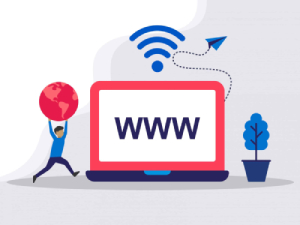
Need Domain Name?
85% Promo on Domain Names

Dedicated RDP
Poland RDP 50% recurring discount!
Recent Post
Fixing “Read‑Only File System” Error on Linux System: Causes & Complete Solutions
fsck is designed to fix errors, not delete data. However, if it finds severely corrupted files, it may move them to a lost+found folder. Always back up if possible before running it.Some VPS platforms use shared virtual disks, which may be...
Command Not Found in Linux: Real Error Examples & How to Fix Them
It could be because the binary is not in your system's PATH. Run echo $PATH to see your current PATH, and ensure it includes the directory where the binary is installed.Functionally, it's the same issue — the shell can't locate the command....
bash: systemctl: command not found – How to Fix This Common Linux Error
If you’ve ever run into the error: bash: systemctl: command not found... while trying to manage a service in your Linux VPS or server, you’re not alone. This is one of the most commonly encountered Linux command-line errors, especially by...
Custom AI Models vs. Pre-Trained ChatGPT: What’s Best for Your Business?
In our day-to-day lives, we use AI models extensively—for research, email handling, knowledge sharing, content creation, and more. Among these, the most prominent leader in the AI market is ChatGPT, which has become an integral part of our...